3 Fixes to Restore Deleted WhatsApp Messages Without Backup

Restore WhatsApp Deleted Messages
3 clicks without tech knowledge required
If you accidentally delete your WhatsApp messages, there are always methods to retrieve these data back. This post will show you how to see deleted WhatsApp messages even without backup.
Method 1 Recover WhatsApp messages with iMobie

iMobie PhoneRescue
- Restore WhatsApp chats without backup.
- Preview and recover the deleted WhatsApp messages.
- Recover photos, notes, and contacts in 4 steps.
If you didn’t make any backup before, the only way to restore deleted WhatsApp messages is to use professional data recovery tools.
Established in 2011, iMobie is dedicated to helping users enjoy digital life with ultra simplicity. It focus on data recovery software for years, serving 8 million users with effective products and helpful services.
iMobie PhoneRescue can not only get your WhatsApp messages back but also retrieve photos, messages, contacts, or any piece of essential files. All you need to do is just download it on your PC or Mac, and follow the guideline below:
- Download PhoneRescue (Android or iOS) on your computer.
- Open PhoneRescue on your computer and connect your phone to it via a USB cable. On the computer, choose Recover from iOS Device and click the arrow on the right bottom to continue.
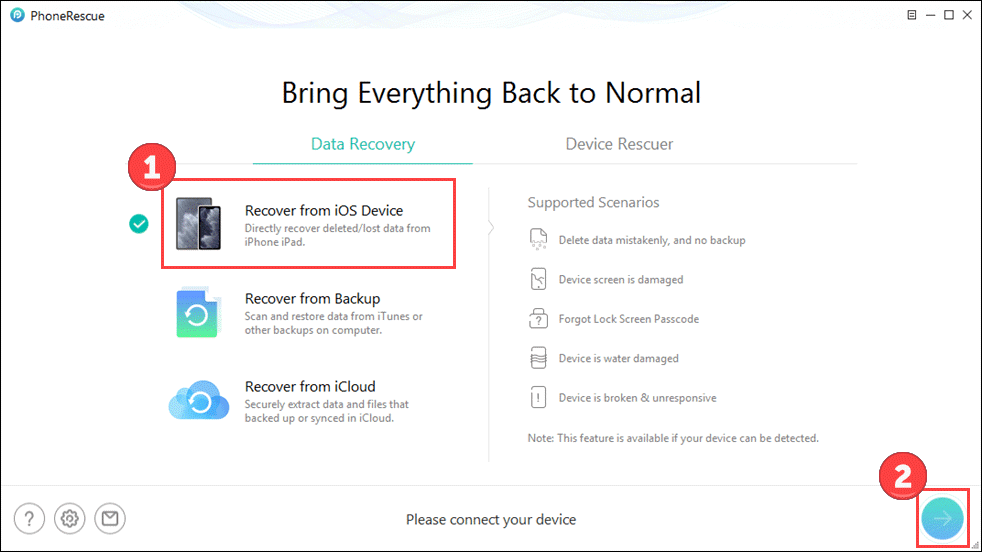
- Choose WhatsApp and click OK.
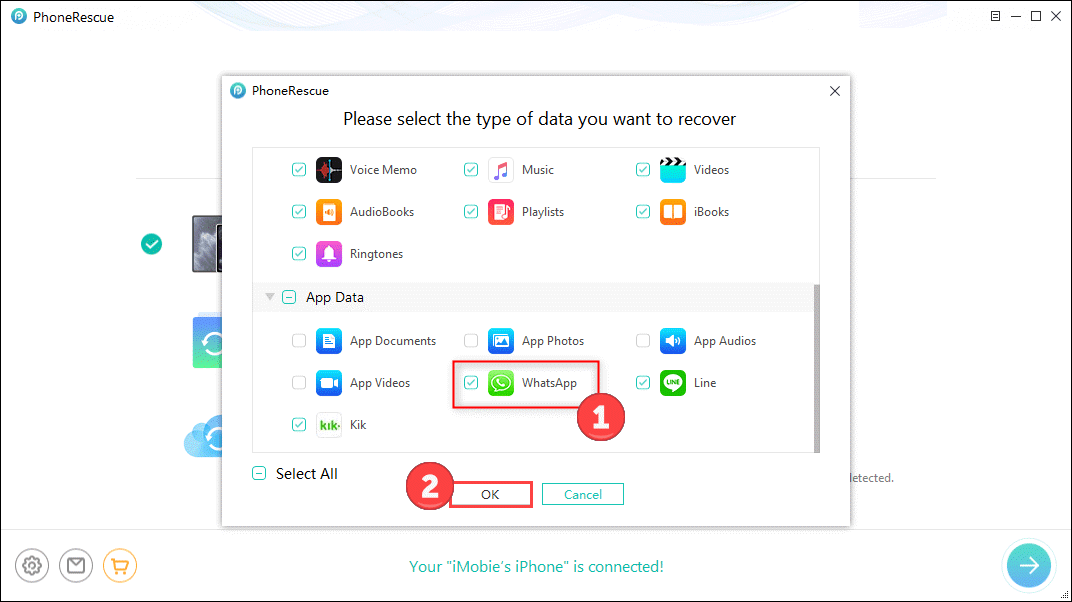
- Wait for a while to scan your available data. Then preview the result and select the messages you want to recover.
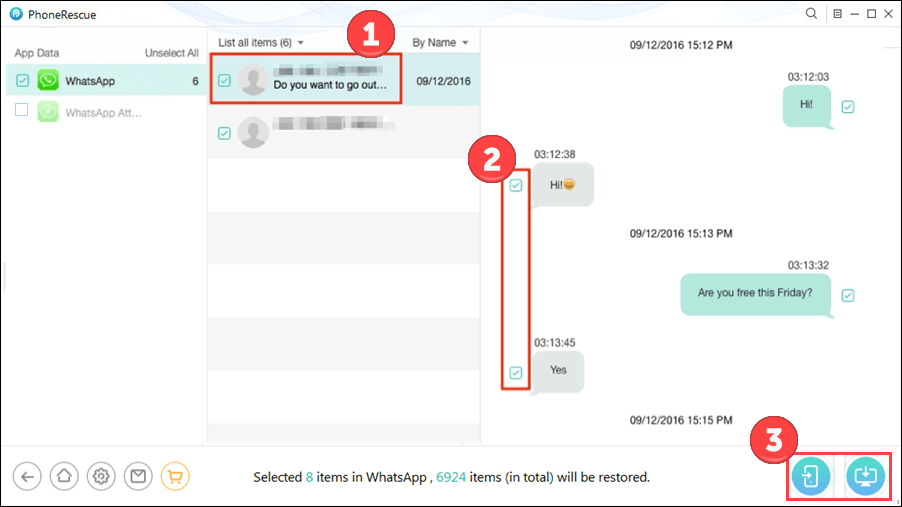
You can restore the chat history to your device or to your computer.
Method 2 See deleted WhatsApp messages on your phone
Be it iPhone or Android, here is a trick you can try to see your deleted WhatsApp messages. Though you may not realize it, WhatsApp automatically creates a backup of your chat history by default. This data is stored on Google Drive or iCloud.
Check if you have any auto-backup by opening WhatsApp and navigating to More options > Settings > Chats > Chat Backup. If you have backups and believe it was created before you deleted the messages, you may have a chance of getting your messages back.
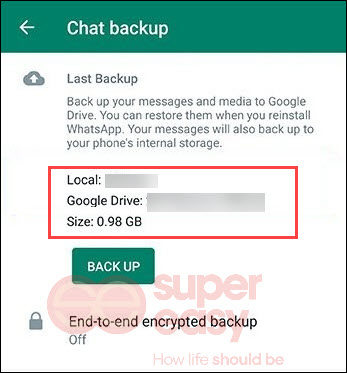
If you find it, follow the steps below to recover your messages.
- Uninstall WhatsApp from your phone.
- Download and install WhatsApp from the App store.
- Login to WhatsApp with your account.
- Then you’ll be asked to restore messages from the backup. Tap RESTORE and retrieve your deleted messages back.
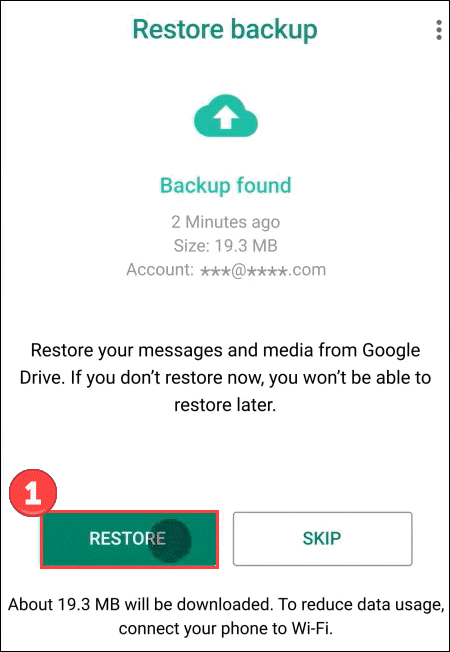
If you want to check whether you have multiple backups and restore a less recent local back, here we also have a tutorial.
- Open a file manager app on your phone ( download it if you don’t have one).
- Navigate to sdcard (local/internal/main storage) > WhatsApp > Databases.
- Choose the backup file you want to restore, and rename it from msgstore-YYYY-MM-DD.1.db.crypt12 to msgstore.db.crypt12. You may find the backup is on an earlier protocol (eg. crypt9), don’t change the number of the crypt extension.
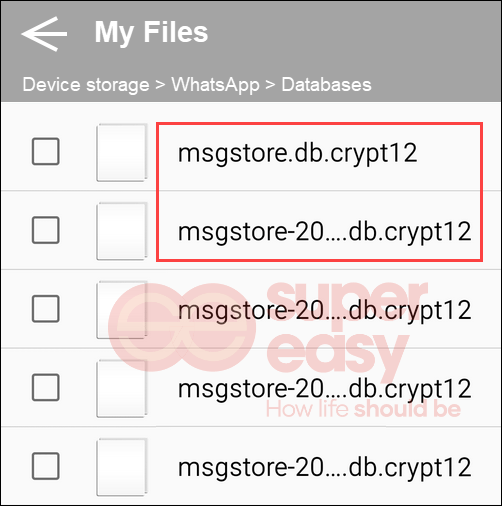
- Uninstall and reinstall WhatsApp.
- Tap RESTORE when prompted.
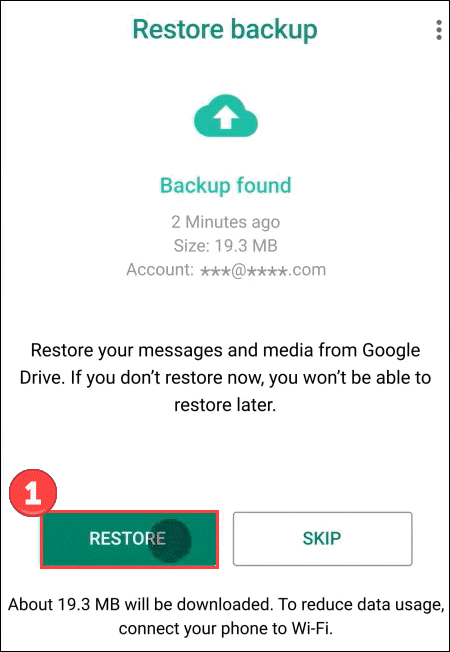
Method 3 Retrieve WhatsApp chat history with MobiSaver
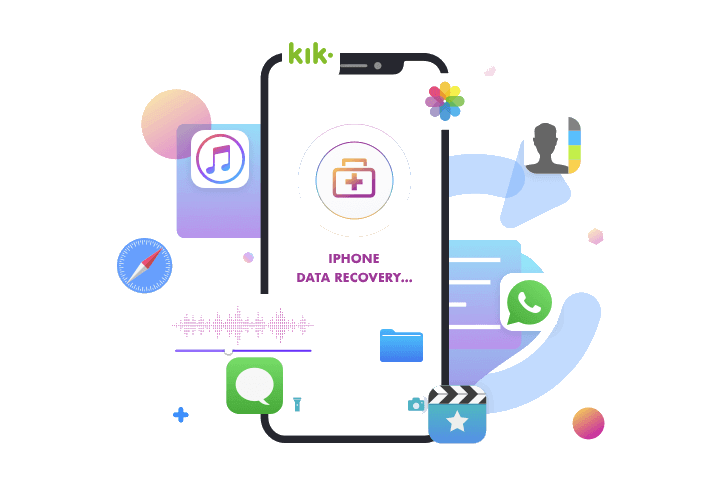
EaseUS MobiSaver
- Recover WhatsApp chat history.
- Recover photos, videos, contacts, messages, and more.
- Support Android, iPhone, iPad, and iPod.
EaseUS has been providing data recovery solutions for 18 years, with over 20 languages support and over 5,000 partners. It boasts products including data recovery, backup tools, partition master, data transfer, and video editor.
Its MobiSaver can easily recover various kinds of data such as SMS messages, images, videos, and WhatsApp chat history. Whether your messages are lost due to accident deletion, virus attack, stuck, damaged devices, or other, give this tool a shot!
- Download MobiSaver (Android or iOS) on your computer.
- Launch the software and connect your phone to the PC. Choose WhatsApp and click Device Storage.
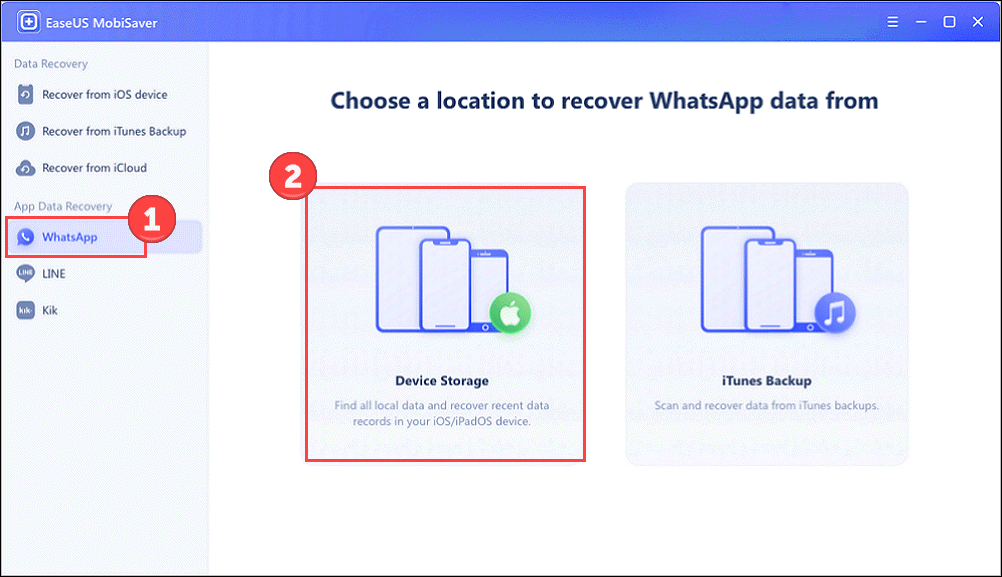
- Wait for minutes until it finishes scanning your phone to find the lost messages.
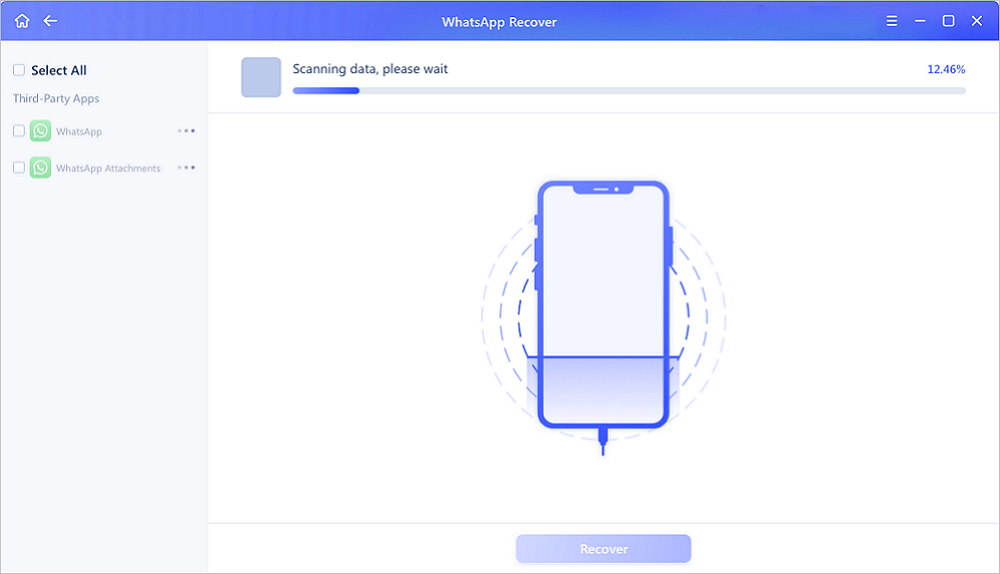
- Preview and select the data you want to recover. Then click Recover to PC or Recover to Device to regain your data.
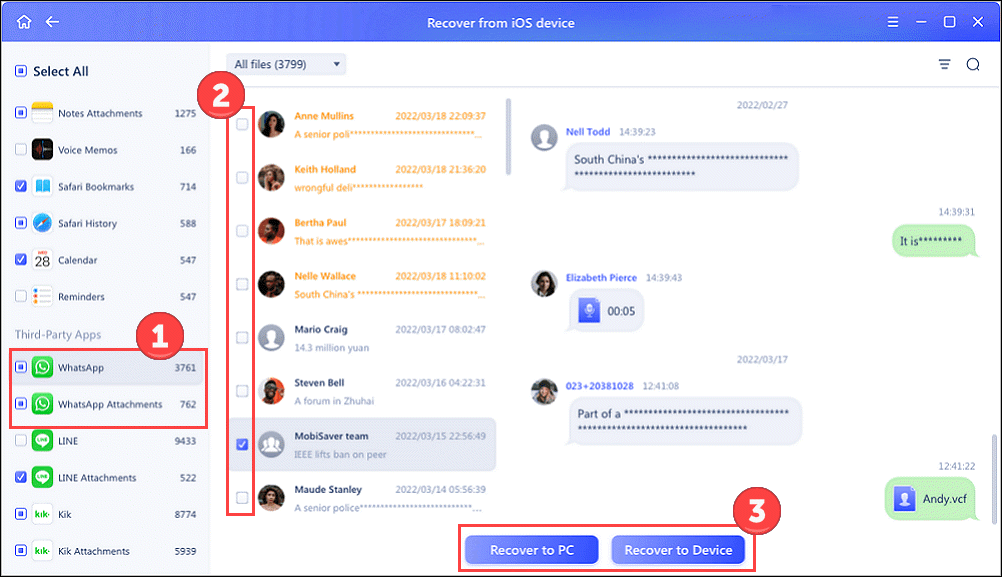
That’s all about how to see deleted WhatsApp messages. If you have more questions about this app, please check WhatsApp Help Center, or leave a comment below.
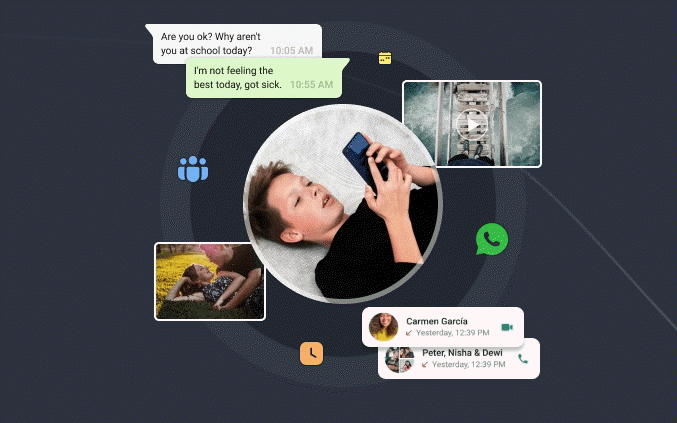
mSpy WhatsApp Tracker
- Browse through chats remotely;
- Find out who they call;
- See their pics and videos



 View all of Yuki Huang's posts.
View all of Yuki Huang's posts.
![[SOLVED] How to Recover Data on Mac [SOLVED] How to Recover Data on Mac](https://www.supereasy.com/wp-content/uploads/2019/02/Mac-data-recovery-768x512.jpg)
![[Fixed] The last backup could not be completed [Fixed] The last backup could not be completed](https://www.supereasy.com/wp-content/uploads/2019/11/Snap3.jpg)
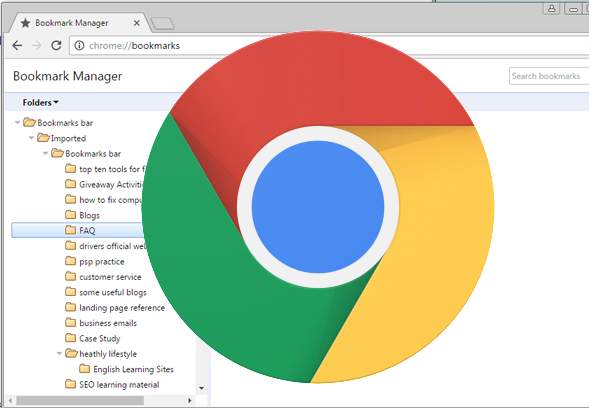
![How to Factory Reset an iPhone [Without Password] How to Factory Reset an iPhone [Without Password]](https://www.supereasy.com/wp-content/uploads/2018/07/factory-reset-iphone-768x512.jpg)
![[Solved] How to Recover Deleted Facebook Messages. Easily [Solved] How to Recover Deleted Facebook Messages. Easily](https://www.supereasy.com/wp-content/uploads/2019/02/Snap99.jpg)





