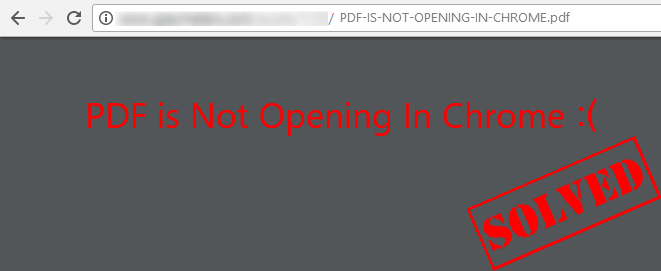Export Your Chrome Bookmarks to HTML File [With Pictures]
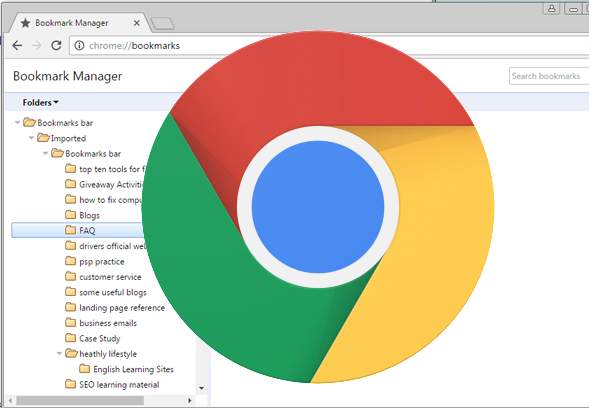
Wanna export Chrome bookmarks to HTML file? You can expect the steps are very simple.
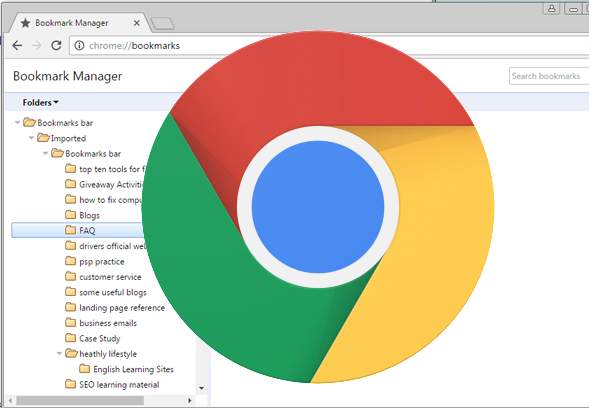
For some reasons, you’ll have to reinstall your Windows. After Windows is reinstalled, all data of the third-party software will be removed, same for Google Chrome browser. So before reinstalling, you may want to back up your Google Chrome bookmarks. In this post, you’ll learn how to export your Google Chrome bookmarks step by step.
If you have saved many bookmarks, you may worry that the exporting process could takes more time. But no need to worry. The good news is Google allows you to export all bookmarks to a HTML file. You can import the bookmarks easily after reinstalling Google Chrome by just using the HTML file.
Just follow steps below to export the bookmarks:
1) Click the More icon at top right corner of the browser. Then move the cursor to Bookmarks on the drop-down menu to bring up the manager menu.

2) Select Bookmark manager.
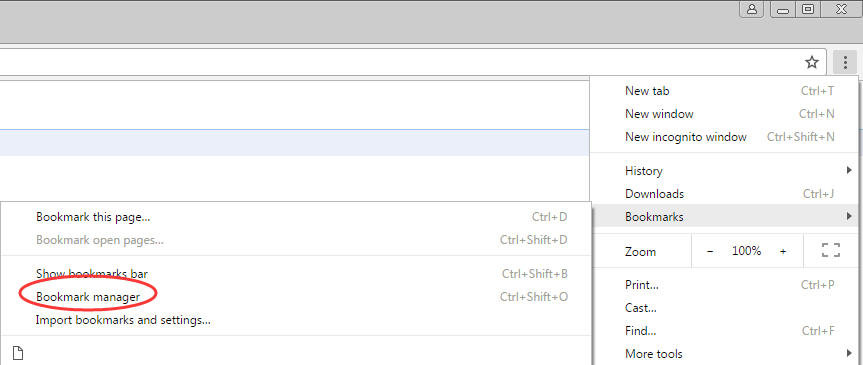
3) On the Bookmark Manager window, click Organize menu then select Export bookmarks to HTML file… (All bookmarks will be exported in HTML format.)
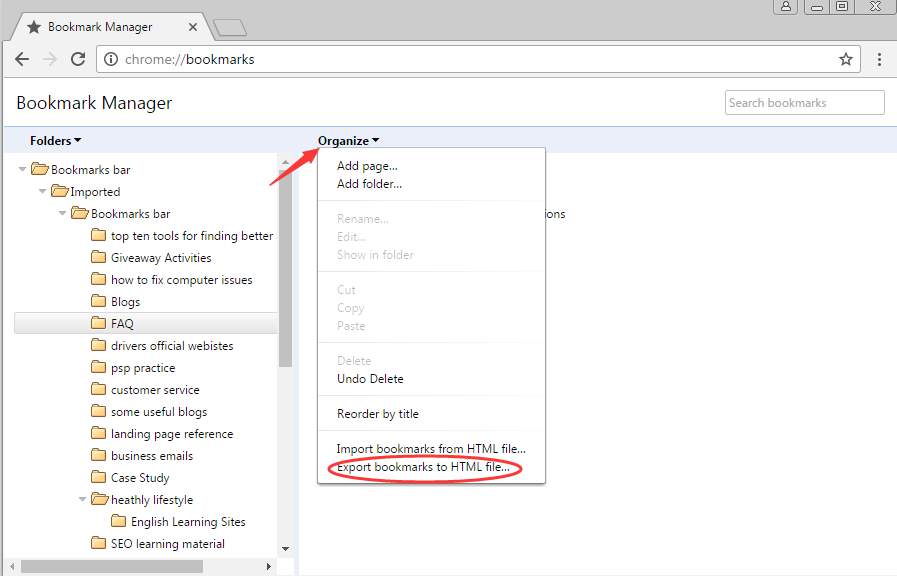
4) Choose a location where you wish to save the file then click the Save button.
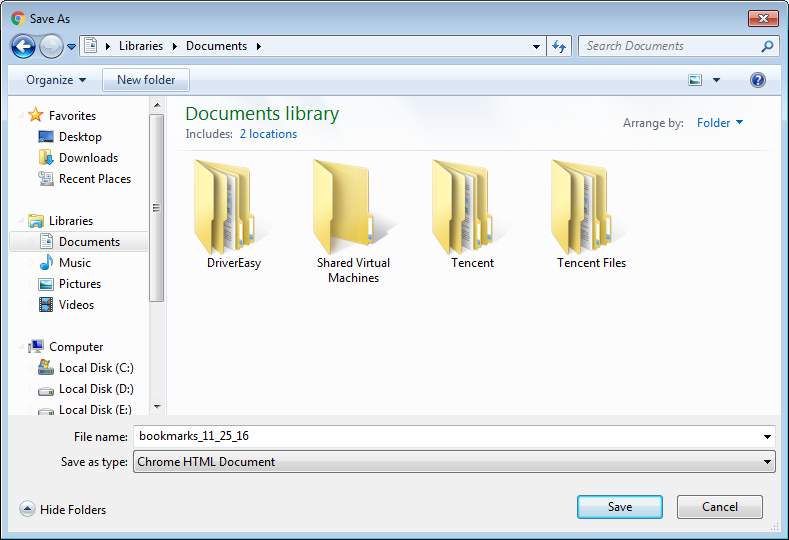
If you need to import the bookmarks to Chrome again, refer to steps below.
1) Click More -> Bookmarks -> Import bookmark and settings…
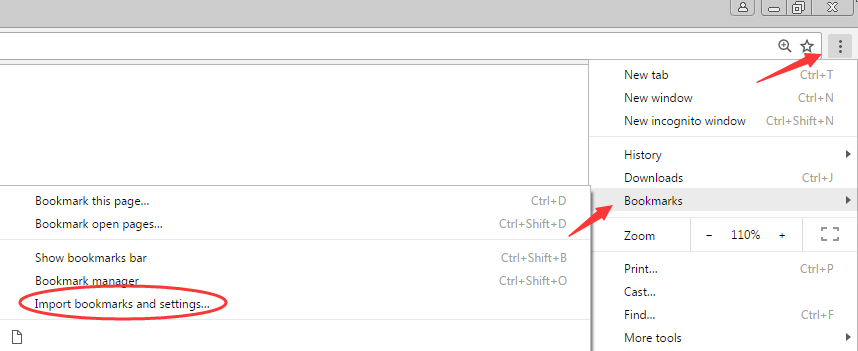
2) Click “From” menu and select Bookmarks HTML File.
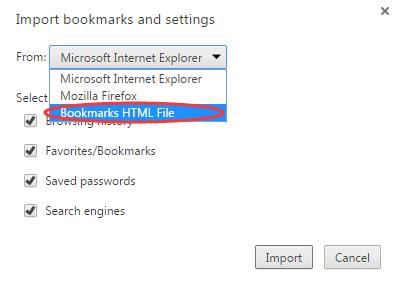
3) Click Choose File to choose the bookmarks that you had exported.
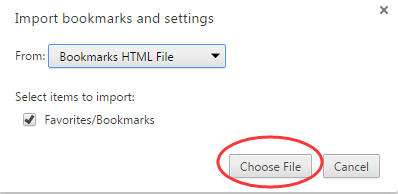
Hopefully you find this article helpful. If you have any questions, please feel free to leave your comments. I’d love to hear of any ideas or suggestions.

 View all of Camilla Mo's posts.
View all of Camilla Mo's posts.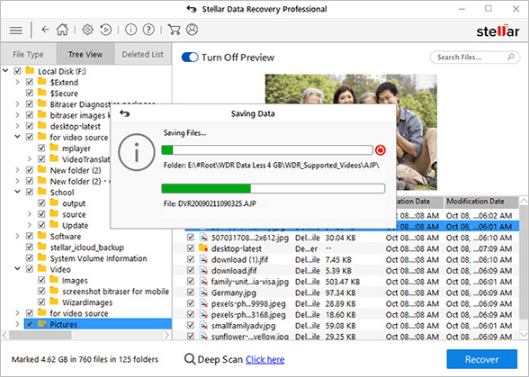
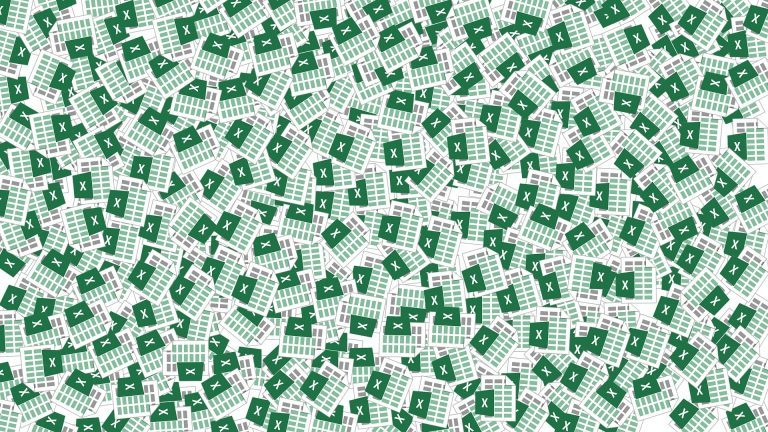
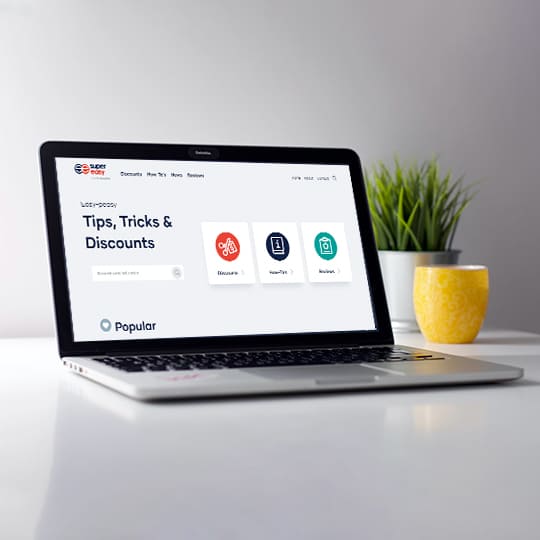

![[Solved] How to Fix Corrupted Data on PS4 [Solved] How to Fix Corrupted Data on PS4](https://www.supereasy.com/wp-content/uploads/2020/08/ps4-2326616_1280-768x512.jpg)