Fix slow download & upload speeds on Nintendo Switch

Get slow download & upload speeds on your Nintendo Switch console? You’re not alone! There’re lots of Nintendo Switch players experiencing online connectivity issues related to slow download and upload speeds. The good news is that there are several solutions to fix online connectivity issues. After reading this article, you should be able to fix it quickly and easily!
Table of contents
Possible causes
According to Nintendo, slow download / upload speeds are generally the result of:
- Slow Internet from your ISP
- Slow or unresponsive networking devices
- Wireless interference or a weak wireless signal
- Lots of devices on the same network using an excessive amount of bandwidth
Test your Internet connection
Before trying anything more complicated, test your Internet connection first. To test the Internet connection on your Nintendo Switch console, follow the steps below:
- From the HOME Menu on your Nintendo Switch console, select System Settings.
- Go to Internet > Test Connection.
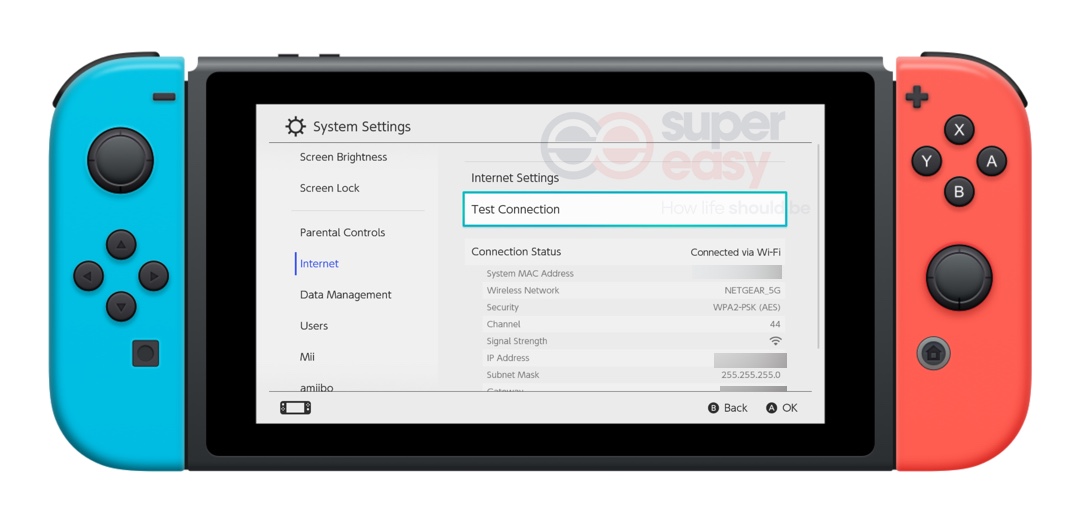
- From the test, note down the download speed and upload speed.
Next, connect another device to the same Wi-Fi network, then visit https://www.speedtest.net/ to run the speed test, and take note of the results.
Try these fixes
Here’s a list of fixes that have resolved this problem for other Nintendo Switch players. You don’t have to try them all. Just work your way through the list until you find the one that does the trick for you.
- Avoid wireless interference
- Power cycle your home network
- Disconnect other devices
- Use a VPN connection
Avoid wireless interference
A poor wireless network environment would lead to slow download & upload speeds. To improve your wireless network environment, you can try the steps below:
- Remove your Nintendo Switch console from the Nintendo Switch dock, and place your console within 3 to 5 meter (10 to 15 feet) of your wireless router to improve the Wi-Fi signal strength.
- Move any electronic devices and metal objects away from your Nintendo Switch console and wireless router, as they may interfere with wireless signals.
- If your wirelese router supports both 2.4Ghz and 5Ghz frequency bands, try connecting your console to the 5Ghz band.
Perform the Internet connection test on your Nintendo Switch again to see if the download & upload speeds improve. If not, try the next fix, below.
Power cycle your home network
If your router or modem is unresponsive, of if there’s a glitch with your wireless router, it may also slow down the download & upload speeds on your Nintendo Switch console.
You can try restarting your home network. Usually, after restarting your network, the Internet connection may be back to normal.
To power cycle your router and modem, follow the steps below:
- Unplug your modem (and your wireless router, if it’s a separate device) from power for 60 seconds.


- Plug in your modem and wireless router again and wait until the indicator lights are back to its normal state.
- Connect your Nintendo Switch console to your wireless router and test the Internet connection again on your console.
See if the the download and upload speeds increase after you restarted your home network. If not, try the next fix, below.
Disconnect other devices
If there’re several devices connecting to the same Wi-Fi network or other users or apps are utilizing bandwidth on your network, your Nintendo Switch console may get a slow download / upload speed.
If other devices are porferming bandwidth intensive tasks like streaming online videos, downloading or uploading files, it may affect the download speed on your Nintendo Switch console.
You can try to temporarily disconnect other devices from your router, or close those bandwidth hogging apps on other devices, and then try the speed test again on your console.
See if the download & upload speeds get better on your Nintendo Switch console. If the issue persists, try the next fix, below.
Use a VPN connection
The slow download / upload speeds may be due to your ISP. If none of the fixes above works for you, try using a VPN connection on your Nitendo Switch. By using a VPN, you can avoid ISP bandwidth throttling.
In fact, the benefits of using a VPN on your Nintendo Switch go far beyond this. With a reliable VPN services, you can:
- Reduce lag and in-game delay
- Bypass strict NAT
- Download and update games at lightning speed
- Get exclusive game deals in other regions
- Protect your online identity
- Protect your device from DDoS attacks
A paid and reliable VPN usually delivers a better and more stable performance during peak hours, so it guarantees your smooth gaming experience while playing online games on Nintendo Switch.
If you’re not sure which VPN you should choose, here we recommend: NordVPN. With NordVPN, you can optimize your gaming, risk-free.
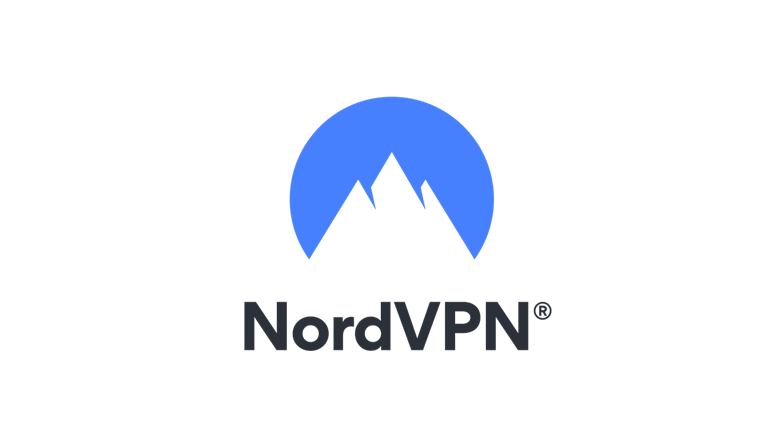
Enjoy secure gaming with NordVPN!
For more detailed instrcutions on how to use VPN on your Nintendo Switch, please refer to the article below:
Hopefully, one of the fixes above resolved the the slow download / upload speed issue on your Nintendo Switch console. If you have any suggestions or questions, please leave us a comment below. Thanks for reading!




 View all of Justin Zeng's posts.
View all of Justin Zeng's posts.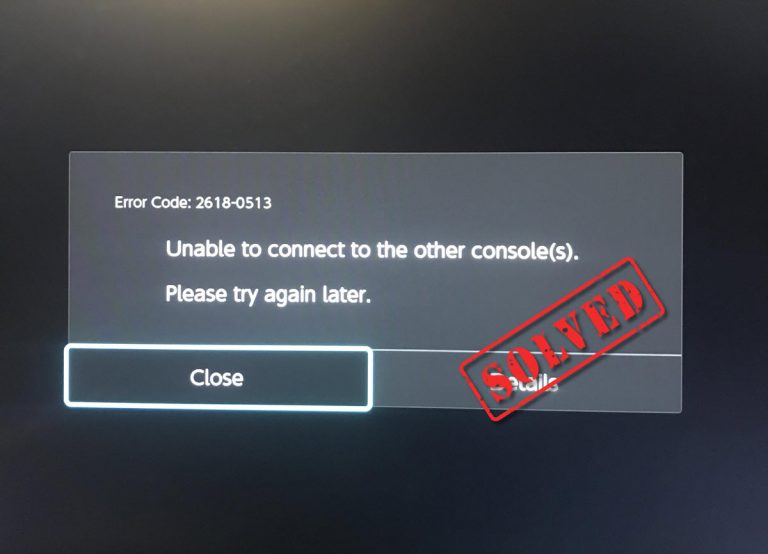
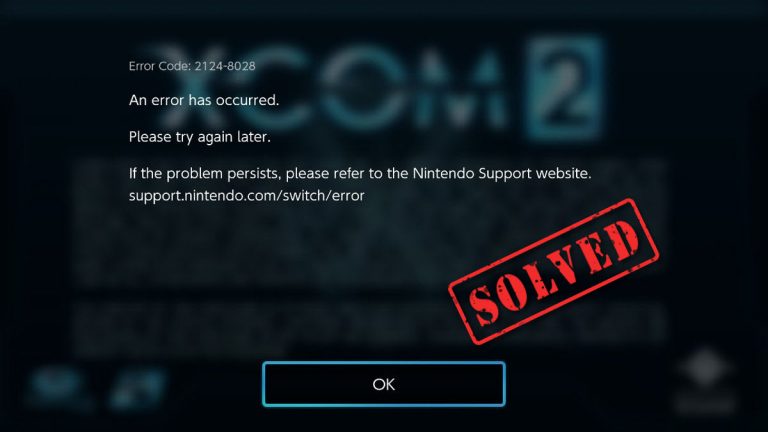
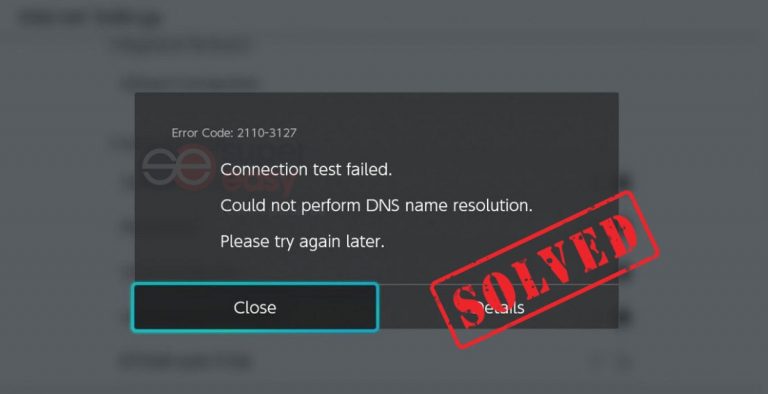
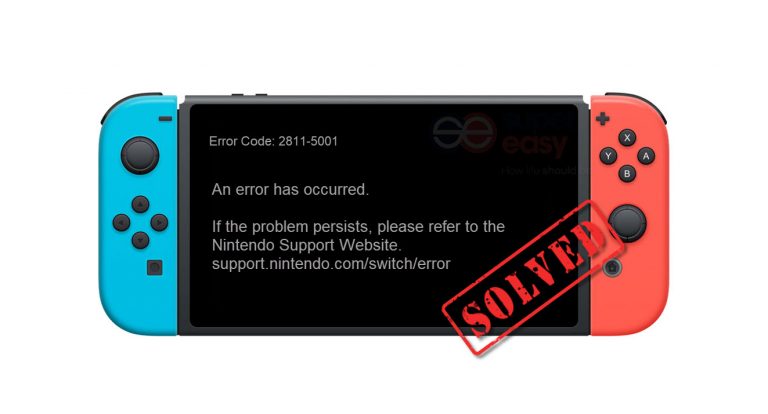
![[SOLVED] Nintendo Switch Error Code- 2124-8007 [SOLVED] Nintendo Switch Error Code- 2124-8007](https://www.supereasy.com/wp-content/uploads/2021/06/SOLVED-Nintendo-Switch-Error-Code-2124-8007-768x432.jpg)






