[SOLVED] Nintendo Switch Error Code: 2124-8007
![[SOLVED] Nintendo Switch Error Code- 2124-8007 [SOLVED] Nintendo Switch Error Code- 2124-8007](https://www.supereasy.com/wp-content/uploads/2021/06/SOLVED-Nintendo-Switch-Error-Code-2124-8007-768x432.jpg)
Just like other gaming consoles, Nintendo Switch console is not immune to technical errors. If you’re getting the Nintendo Switch Error Code: 2124-8007 or 2124-8006, this troubleshooting guide is for you. After reading it, you should be able to fix this issue quickly and easily!
What is the Nintendo Switch Error Code: 2124-8007, 2124-8006
You may run into the error code: 2124-8007 or 2124-8006 when you’re unable to link a Nintendo Account to your Ninento Switch console.
These two error codes may occur when there is something wrong with the DNS used on your Nintendo Switch console. The errors may also be the result of a wireless interference, slow Internet connection, or a weak wireless signal from the router.
Try these fixes
Here’s a list of fixes that have resolved this problem for other Nintendo Switch players. You don’t have to try them all. Just work your way through the list until you find the one that does the trick for you.
- Power cycle your home network
- Restart your Nintendo Switch console and try again
- Check the DNS settings on your console
- Avoid wireless interference
- Update your router’s firmware
Power cycle your home network
Before trying anything more complicated, try restarting your network device. If you haven’t powered cycle your home network for a long time, some network devices may be unresponsive due to overheating. After rebooting your network device, this issue may be resolved.
You can follow the instructions below to power cycle your home network:
- Unplug your modem (and your wireless router, if it’s a separate device) from power for 60 seconds.


- Plug in your modem and wireless router again and wait until the indicator lights are back to its normal state.
- Connect your Nintendo Switch console to your wireless router and try linking a Nintendo Account to your Ninento Switch console again.
See if this error code persists after you rebooted your home network. If you still receives the error code: 2124-8007 or 2124-8006, try the next fix, below.
Restart your Nintendo Switch console and try again
You may also need to restart your Nintendo Switch console if this issue persists. Some players reported that they had fixed this issue by simply restarting their console. If you haven’t tried restarting your console, just give it a shot.
To restart your Nintendo Switch console, hold the POWER button for three seconds, then select Power Options > Restart.
See if this issue reappears after you restarting your console. If you’re still unable to link the Nintendo Account to your Ninento Switch console, please read on and try the next fix, below.
Check the DNS settings on your console
The error code: 2124-8007, 2124-8006 may also indicate a potential issue related to the DNS being used. If you still receive the error code after restarting your console, you need to check the DNS settings on your Nintendo Switch console. Here’s how to do it:
- From the HOME Menu of your Nintendo Switch console, select System Settings.
- In System Settings, go to Internet > Internet Settings.
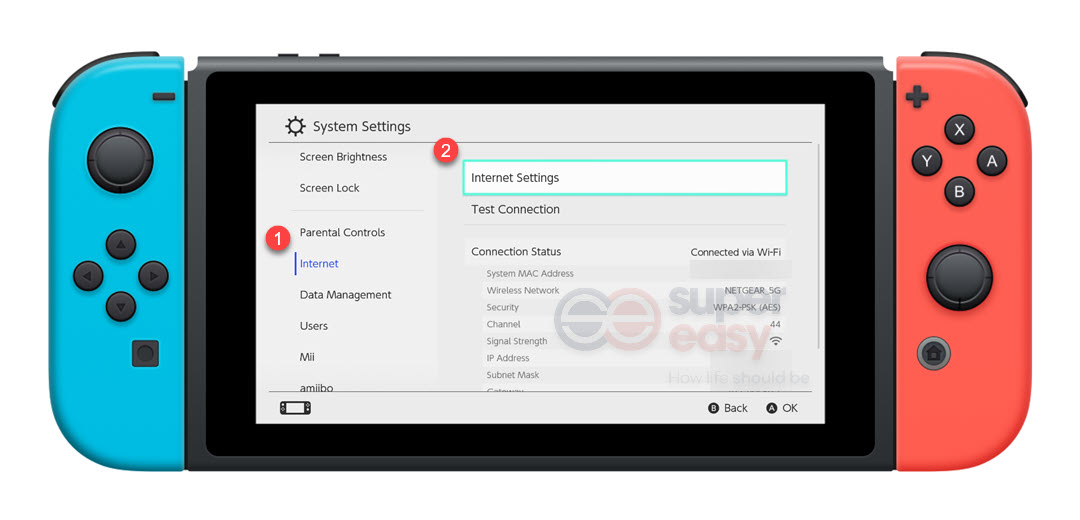
- Select the network you’ve registered and then select Change Settings to review the DNS settings.
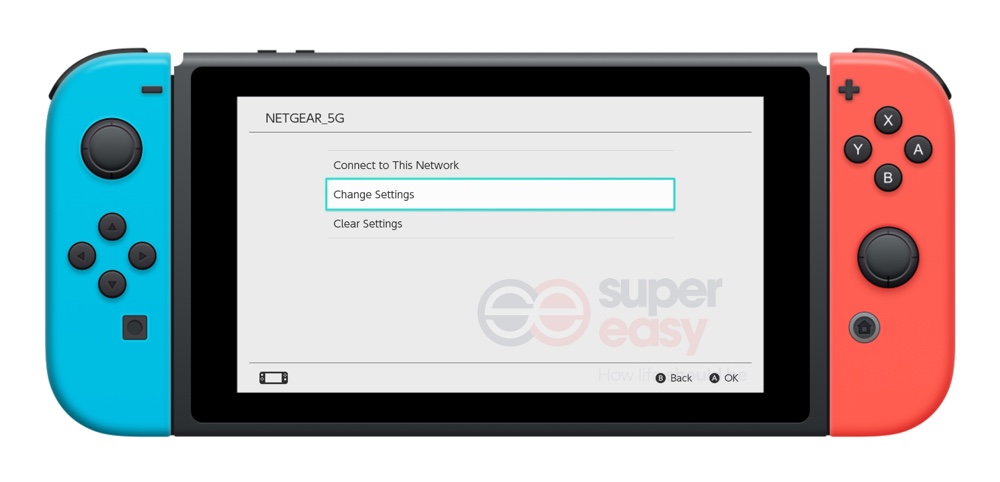
If its DNS settings is set to Manually, but is not required for your network, change it to Automatic. See if you can connect your console to your network after setting the DNS settings to Automatic.
If its DNS settings was set to Automatic but you still failed to link a Nintendo Account to your Ninento Switch console, it may suggest that there is something wrong with the DNS service from your ISP. In this case, try manually entering an alternate DNS.
To enter an alternate DNS on your console:
- From the HOME Menu of your console, go to System Settings > Internet > Internet Settings.
- Select the network you’ve registered and then select Change Settings.
- Select DNS Settings, then select Mannual.
- You can use the public DNS provided by Google. To do so, just enter 8.8.8.8 as the Primary DNS and 4.4.4.4 as the Secondary DNS.
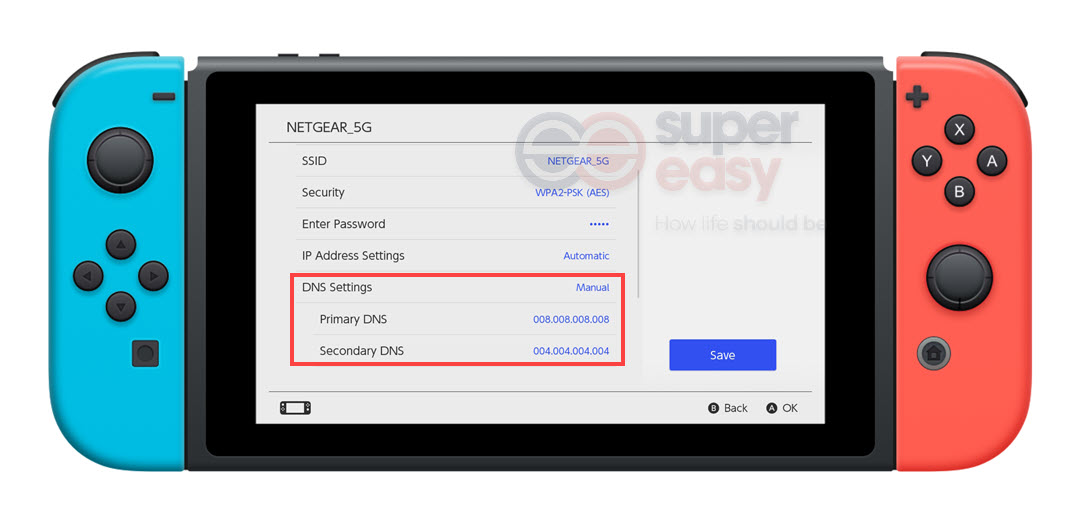
- Tap the Save button on the right to apply the changes.
See if you can link the Nintendo Account to your console after you changed to the public DNS provided by Google. If this issue persists, you can also try using SmartDNS on your Nintendo Switch.
Normally, after you changed to a proper DNS service, the error code would disappear.
Avoid wireless interference
A poor wireless network environment may also lead to connectivity issues on your console. If your Nintendo Switch console is using a wireless connection, it’s important to ensure that your console receives a strong and stable Wi-Fi signal.
You can follow the instructions below to improve your wireless network environment:
- Remove your console from the Nintendo Switch dock, and place it within 3 to 5 meter (10 to 15 feet) of your wireless router.
- Move any electronic devices and metal objects away from your console and wireless router, as they may interfere with wireless signals.
- Try connecting your console to the 5Ghz band, if your wirelese router supports both 2.4Ghz and 5Ghz frequency bands.
See if you can link the Nintendo Account to your console. If this problem persists, try the next fix, below.
Update your router’s firmware
If none of the fixes above works for you, you may need to check your router. Try performing the following steps to continue troubleshooting potential issues on your router:
- Update the router’s firmware
- Reset the router back to its factory default settings
Hopefully, one of the fixes above helped you resolve Nintendo Switch Error Code: 2124-8007, 2124-8006. If you have any suggestions or questions on this issue, feel free to leave us a comment below. Thanks for reading!




 View all of Justin Zeng's posts.
View all of Justin Zeng's posts.
![[Solved] Bootrec Fixboot Access Denied [Solved] Bootrec Fixboot Access Denied](https://www.supereasy.com/wp-content/uploads/2018/08/bootrec_fixboot_access_denied.png)
![macOS could not be installed on your computer [SOLVED] macOS could not be installed on your computer [SOLVED]](https://www.supereasy.com/wp-content/uploads/2018/08/pexels-photo-129205-768x513.jpeg)
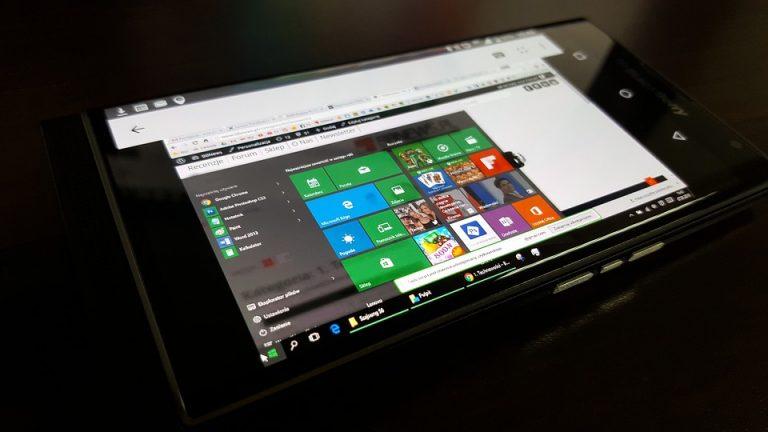
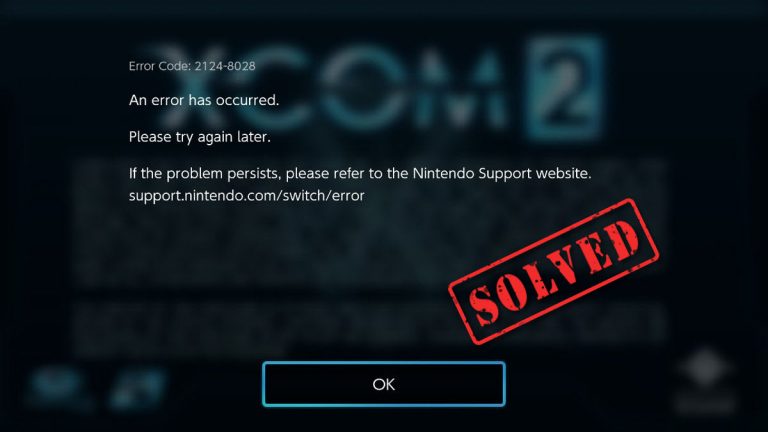
![The drive where Windows is installed is locked. [Fixed] The drive where Windows is installed is locked. [Fixed]](https://www.supereasy.com/wp-content/uploads/2018/12/RRR-768x298.png)





