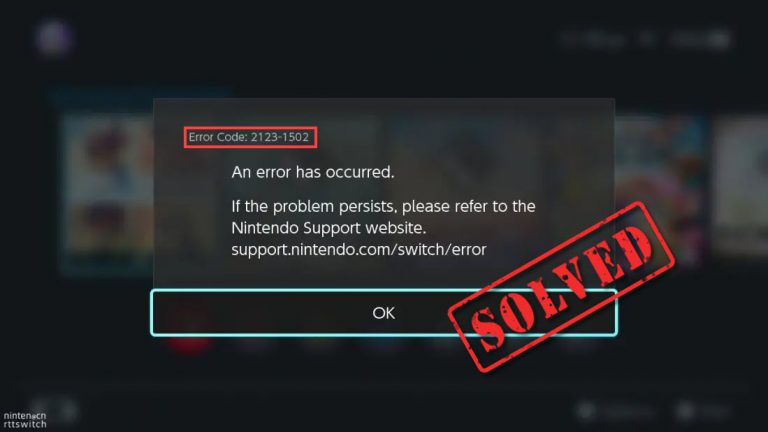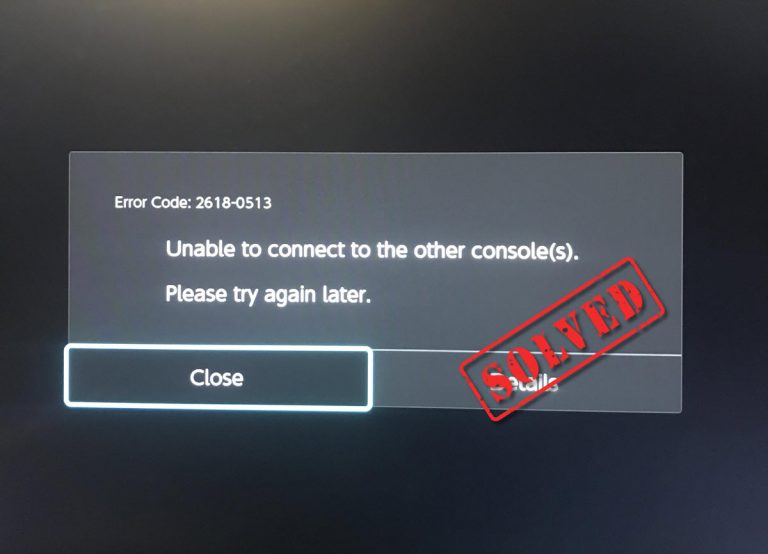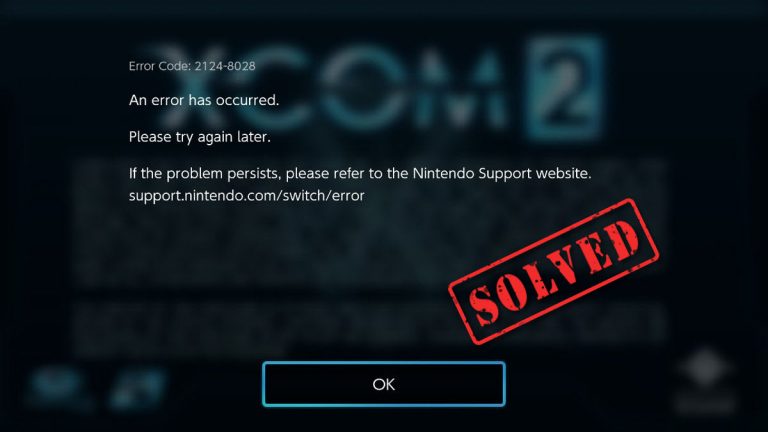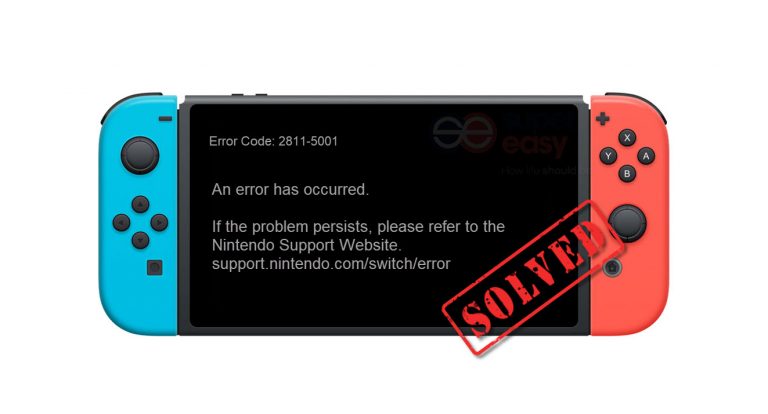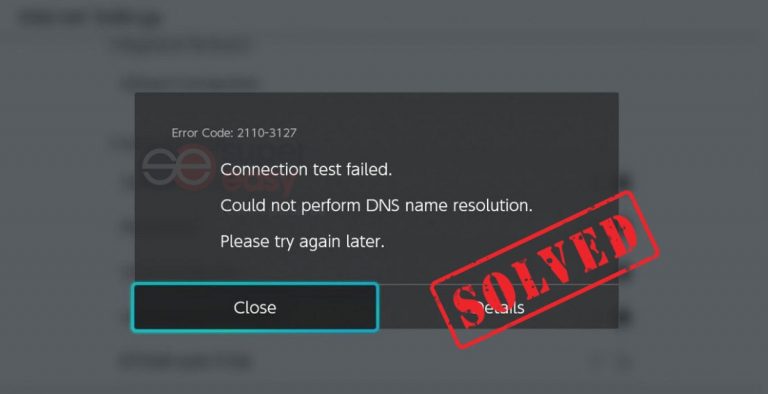[SOLVED] Nintendo eShop won’t open

Nintendo eShop is a digital game distribution service provided by Nintendo and a dedicated online infrastructure for the Ninendo Switch console. If you’re unable to load Nintendo eShop on your Nintendo Switch console, or if there is only a white screen when you’re attempting to access Nintendo eShop, this article is for you. You should be able to fix this issue easily after reading this article.
Table of contents
Try these fixes
Here’s a list of fixes that have resolved this problem for other Nintendo Switch players. You don’t have to try them all. Just work your way through the list until you find the one that works for you.
- Check the server status of Nintendo eShop
- Reboot your Nintendo Switch console
- Toggle Airplane mode on and off
- Check the DNS settings on your console
- Connect your console to a different wireless network
- Use a VPN connection
- Reset cache
Check the server status of Nintendo eShop
It’s possible that there’s something wrong with the server side of Nintendo eShop. Before trying any other troubleshooting steps, you need to check the latest operational status.
You can visit the Network Maintenance Information/Operational Status page to review the latest maintenance and service status information for all Nintendo network services.
If the server of Nintendo eShop happens to be under maintenance, it’s normal that Nintendo eShop is temporarily unavailable, and there’s little you can do on your side. Once the server of Nintendo eShop goes up, you should be able to access Nintendo eShop again.
If you find that all the servers are operating normally, but Nintendo eShop still won’t open on your console, try the next fix, below.
Reboot your Nintendo Switch console
According to some players, a simple restart would fix this issue. If you haven’t tried rebooting your Nintendo Switch console, just give it a shot.
To restart your Nintendo Switch console, hold the POWER button for three seconds, then select Power Options > Restart.
Connect your console to your wireless network and open Nintendo eShop. See if you can visit Nintendo eShop on your console.
If this issue persists, try the next fix, below.
Toggle Airplane Mode on and off
Another simple trick to fix this issue is toggling Airplane Mode on and off. This fix has helped some players, so if you haven’t tried this yet, just give it a try. Here’s how to do it:
- On your Nintendo Switch console, hold the Home button and scroll down to select Aireplane Mode.
- Press A Button on your console to turn Airplane Mode on.
- Wait 10 seconds, and press A Button again to turn it off.
Connect your console to the Internet and open Nintendo eShop. See if you can access it. If Nintendo eShop still won’t open, read on and try the next fix, below.
Check the DNS settings on your console
You may not be able to load Nintendo eShop if you misconfigured the DNS settings on your console. To fix this issue, follow the steps below to check the DNS settings:
- From the HOME Menu of your Nintendo Switch console, select System Settings.
- In System Settings, go to Internet > Internet Settings.
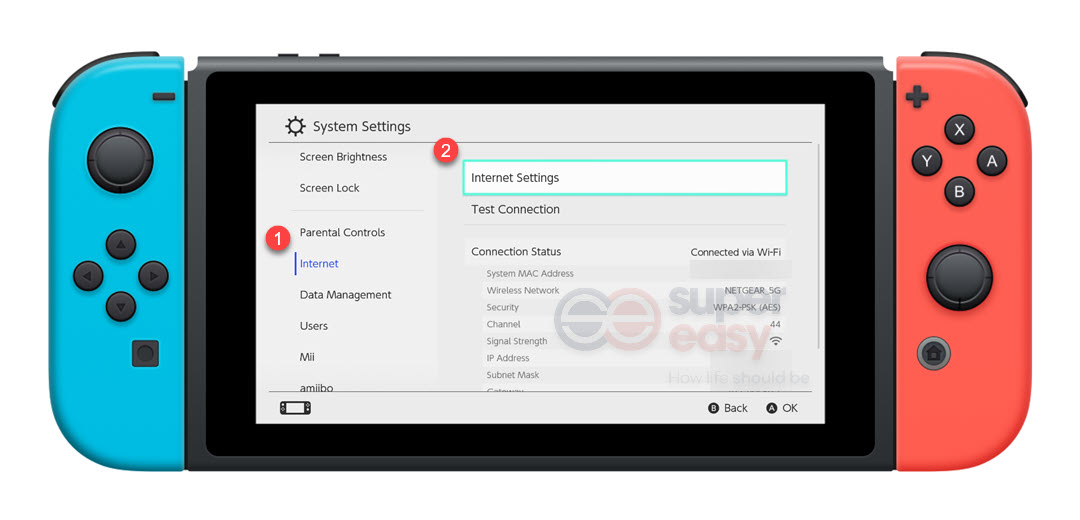
- Select the network you’ve connected to and then select Change Settings to review the DNS settings.
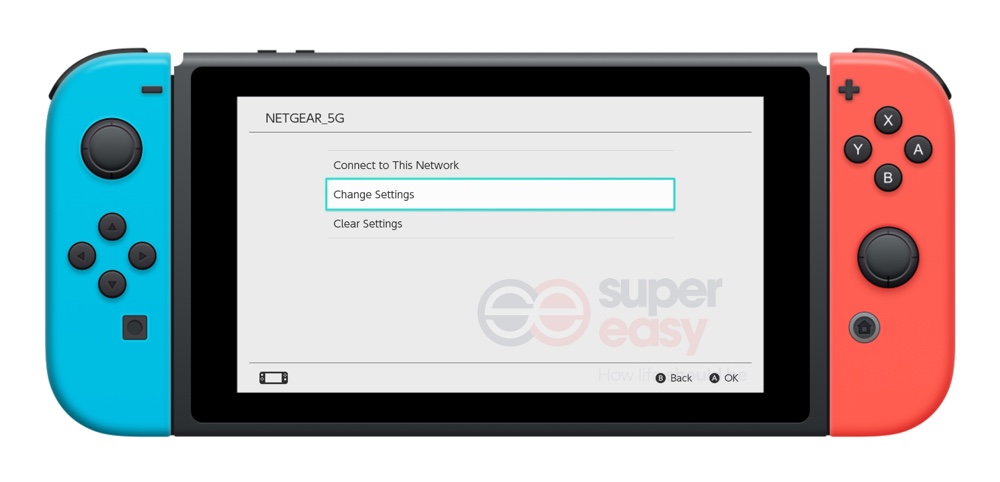
If its DNS settings is set to Manually, but is not required for your network, change it to Automatic. See if you can access Nintendo eShop after setting the DNS settings to Automatic.
If its DNS settings was set to Automatic but you still failed to link a Nintendo Account to your Ninento Switch console, it may suggest that there is something wrong with the DNS service from your ISP. In this case, try manually entering an alternate DNS.
To enter an alternate DNS on your console:
- From the HOME Menu of your console, go to System Settings > Internet > Internet Settings.
- Select the network you’ve registered and then select Change Settings.
- Select DNS Settings, then select Mannual.
- You can use the public DNS provided by Google. To do so, just enter 8.8.8.8 as the Primary DNS and 4.4.4.4 as the Secondary DNS.
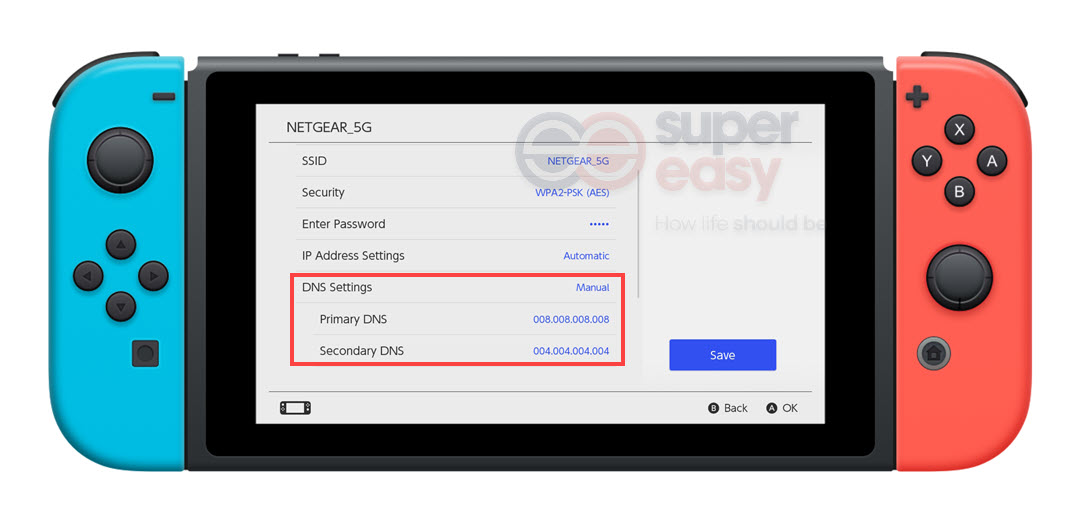
- Save the changes and reconnect the console to your wireless network.
Open Nintendo eShop and see if you can visit it. If this issue persists, you can also try using SmartDNS on your Nintendo Switch.
If you still failed to load Nintendo eShop, move on to the next fix, below.
Connect your console to a different wireless network
You may also run into this issue if there’s something wrong with your home network. If possible, try connecting your Nintendo Switch console to a different wireless network.
If there is no additional wireless network available, you can also create a hotspot using your mobile data on your phone, and connect your console to the hotspot.
See if this issue persists after you connected your console to a different wireless network. If you still failed to load Nintendo eShop, try the next fix, below.
Reset cache
The corrupted cache may also stop you from accessing Nintendo eShop. In case the issue is triggered by the faulty cache, try resetting the cache for all users who’re experiencing this issue. Here’s how to do it:
- From the HOME Menu of your console, go to System Settings > System > Formstting Option.
- Select Reset Cache.
- Select the user that you want to clear cached data for, then select Reset to confirm.
Open Nintendo eShop after you reset the cache. See if you can visit it. If you’re still unable to load Nintendo eShop, try the next fix, below.
Use a VPN connection
If none of the fixes above works for you, just give VPN a shot, since geo-blocking and ISP bandwidth throttling would also lead to this issue.
A paid and reliable VPN usually delivers a better and more stable performance during peak hours, so it guarantees your smooth gaming experience while playing online games on Nintendo Switch.
If you’re not sure which VPN you should choose, here we recommend:
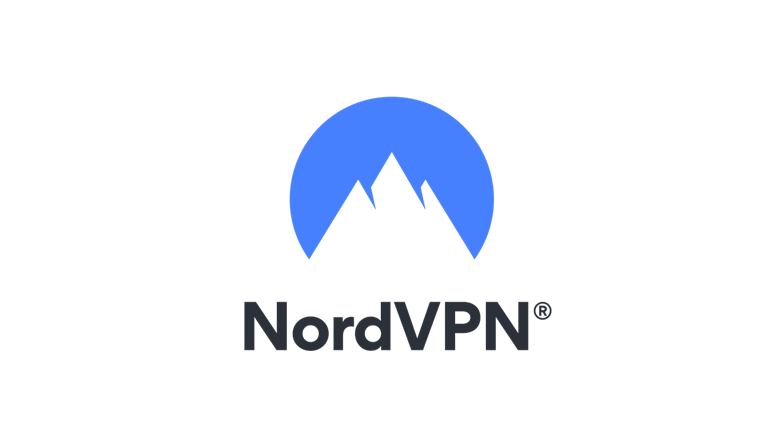
Enjoy secure gaming with NordVPN!
For more detailed instrcutions on how to use VPN on your Nintendo Switch, please refer to the article below:




 View all of Justin Zeng's posts.
View all of Justin Zeng's posts.