Easy to convert JPG to BMP
Want to convert your JPG files to BMP files? Look no further! This post walks you through converting JPG to BMP step by step.
Method 1: Convert JPG to BMP online
There are various online services available on the Internet for you to convert files. You can directly google search for JPG to BMP converter and grab the one you like.
If you’re not sure which one to use, you can, instead, follow these steps:
1) Open https://www.zamzar.com/convert/jpg-to-bmp/ in your browser.
2) Click Add Files to upload your JPG file, or click select link to upload via the file URL.
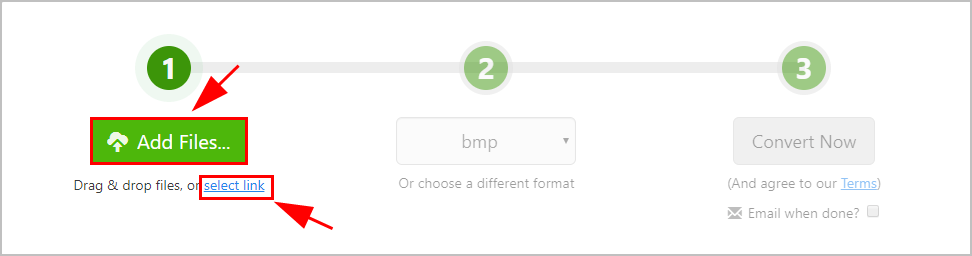
3) Click Choose Format, and select bmp.
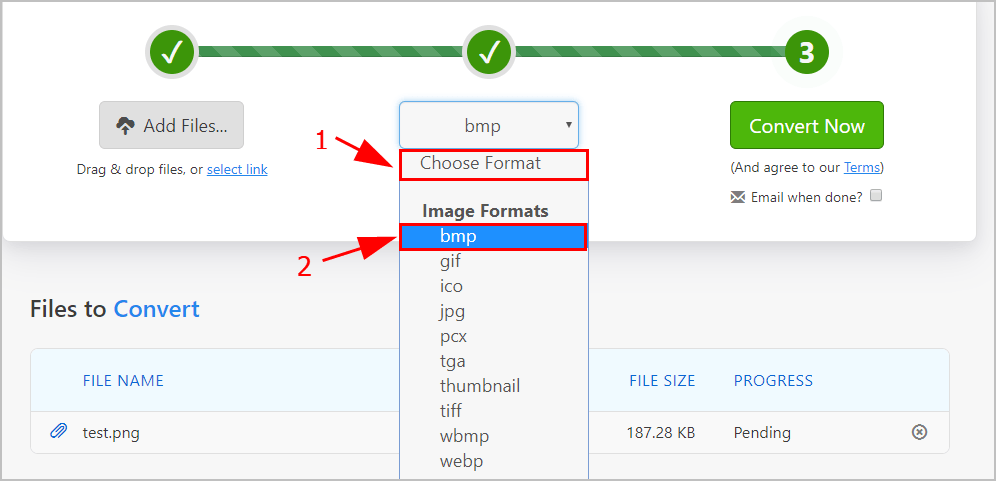
4) Click Convert Now.
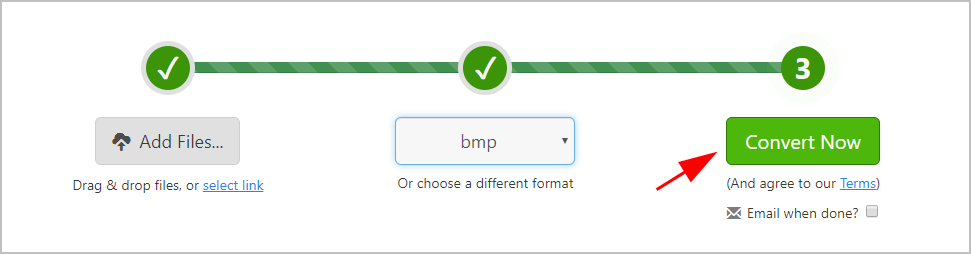
5) The website starts converting your files. Once finish, click the Download button to download your files.
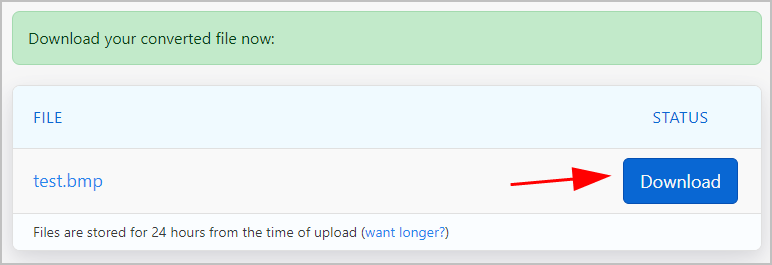
That’s pretty easy, isn’t it?!
Method 2: Convert JPG to BMP with a converter software
If you want a multi-functional converting software, you may want to try an all-in-one converting program – Wondershare UniConverter.
With Wondershare UniConverter, you can convert BMG to JPG with just a few clicks! It supports video editing, video converting, and image editing. And it’s an all-in-one video editing software.
Follow these steps to convert BMP to JPG:
1) Download and install Wondershare UniConverter in your computer.
2) Run the downloaded program.
3) Click the Toolbox tab on the top, then click Image Converter.
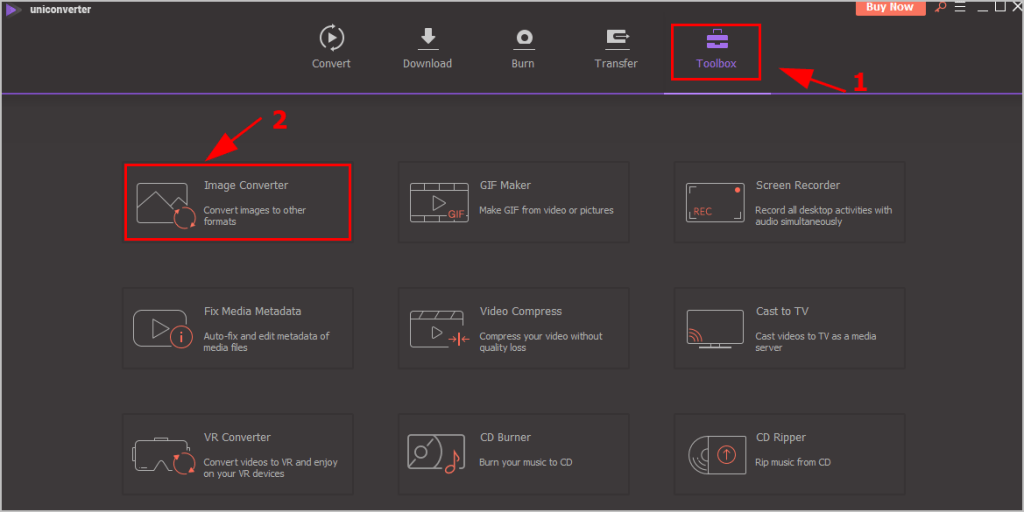
4) Click + or Add Images button to upload your JPG files.
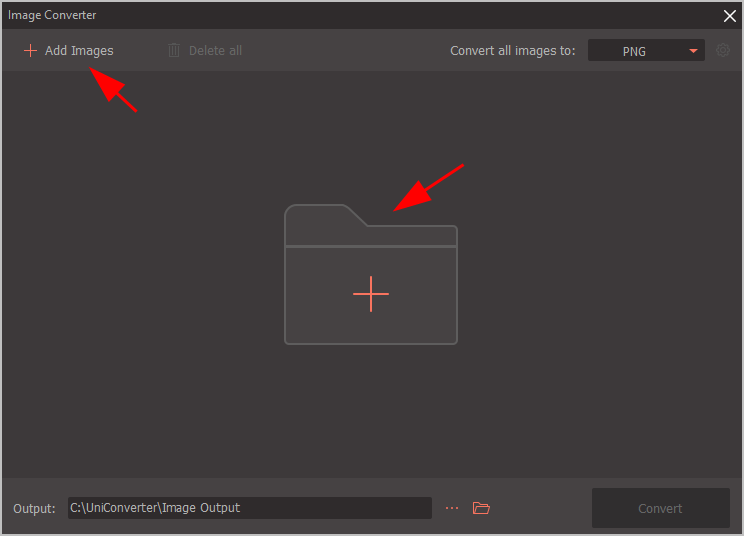
5) Choose BMP from the drop-down menu next to Convert all images to:.
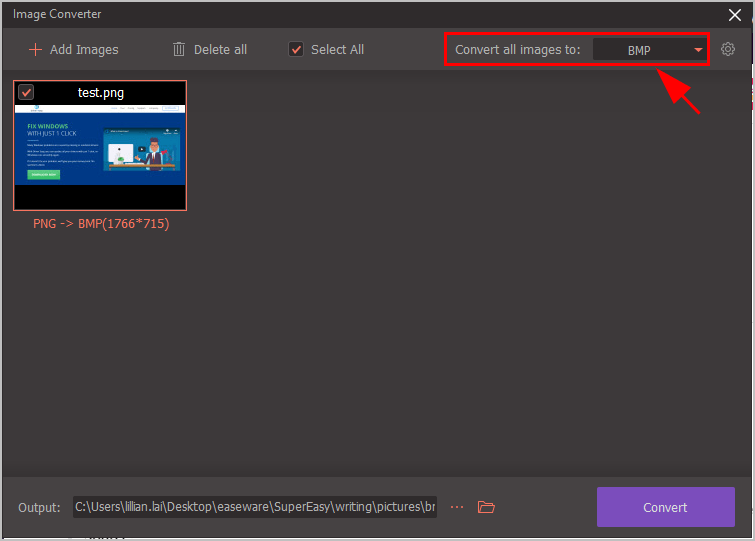
6) If you want to change the output folder, click the button as shown in the screenshot below, and choose your preferred folder. It’s optional.
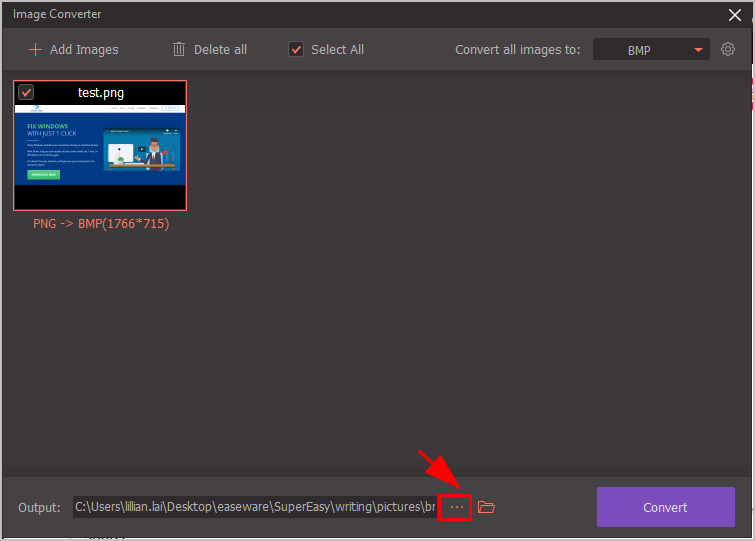
7) Once setup, click Convert to start the process.
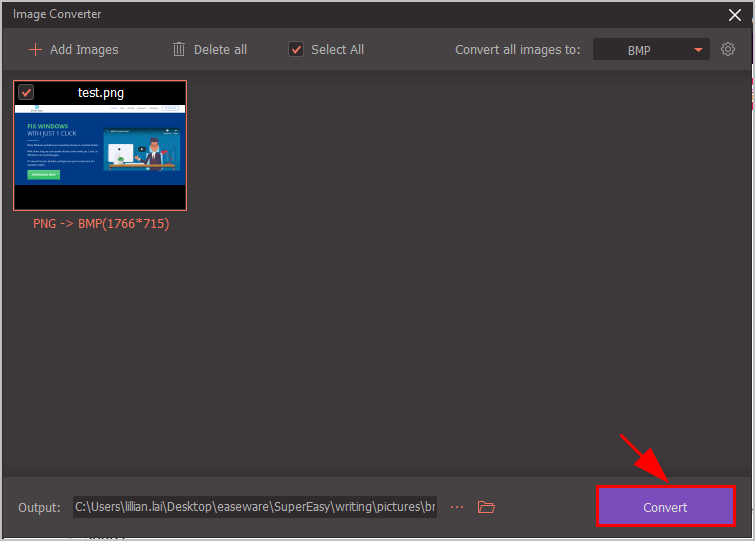
8) After completing, open the output folder and you should see all your converted BMP files.
Should you have any questions, feel free to leave us a comment below.

 View all of Lillian Lai's posts.
View all of Lillian Lai's posts.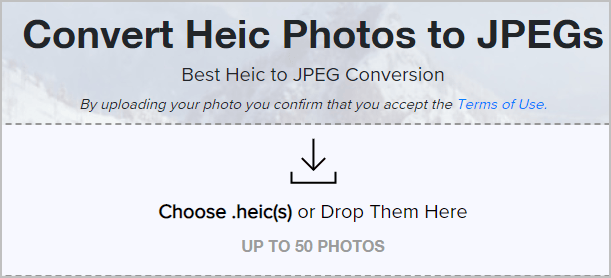
![How to Convert PNG to JPG [without losing quality] How to Convert PNG to JPG [without losing quality]](https://www.supereasy.com/wp-content/uploads/2019/07/image-109.png)
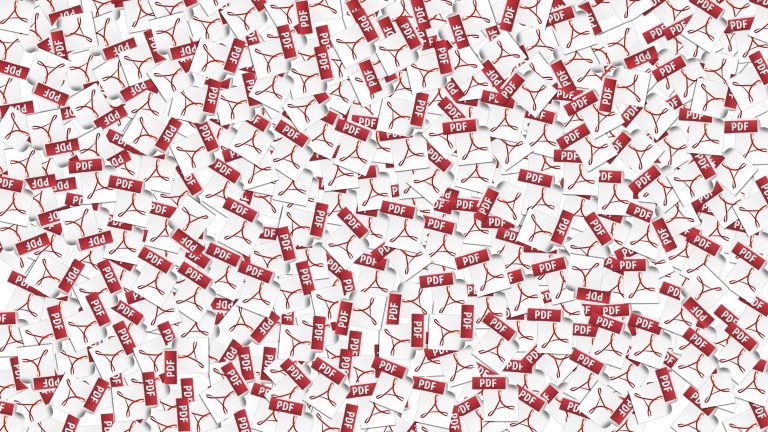
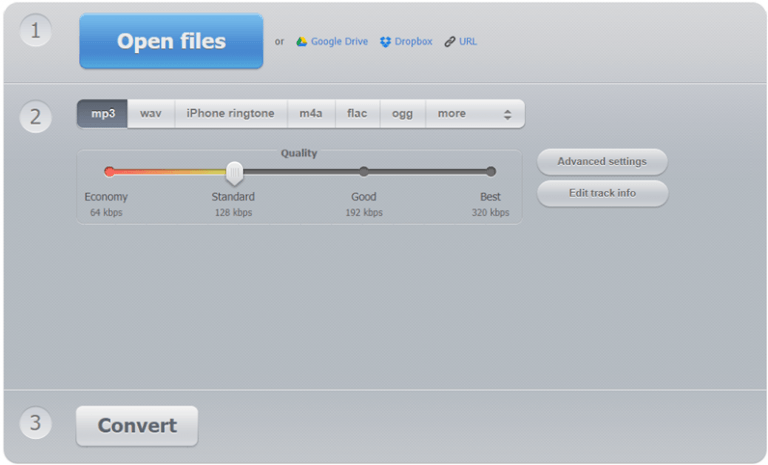
![How to Remove Audio from Video [Easy Ways] How to Remove Audio from Video [Easy Ways]](https://www.supereasy.com/wp-content/uploads/2018/05/remove-audio-from-video-768x512.jpg)






