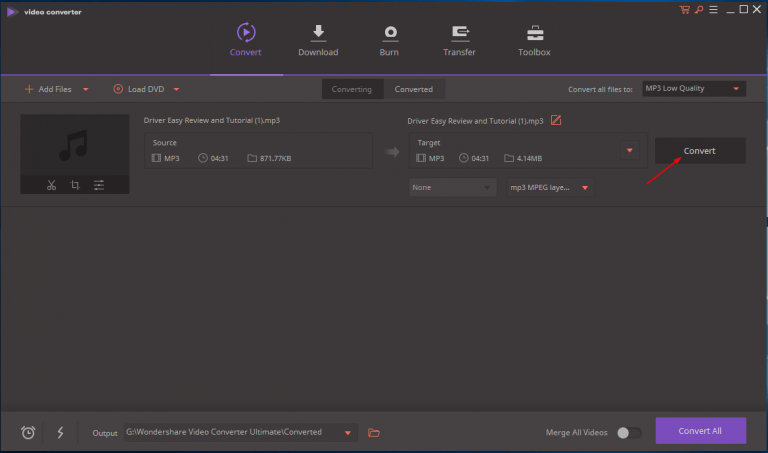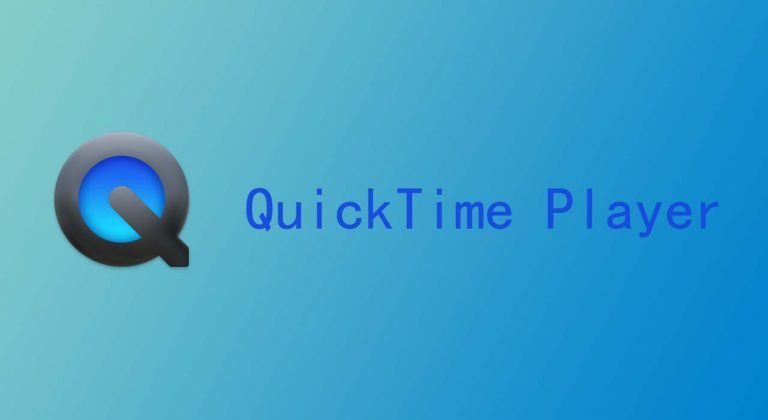PDF merge: How to combine PDF files quickly & easily. For FREE!
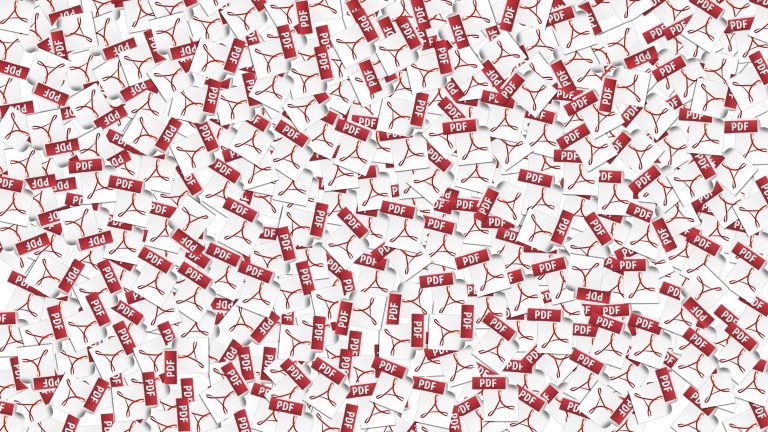
If you don’t know how to merge PDF files, you’ve come to the right place! In this post, we’re going to show you 3 methods on PDF merge.
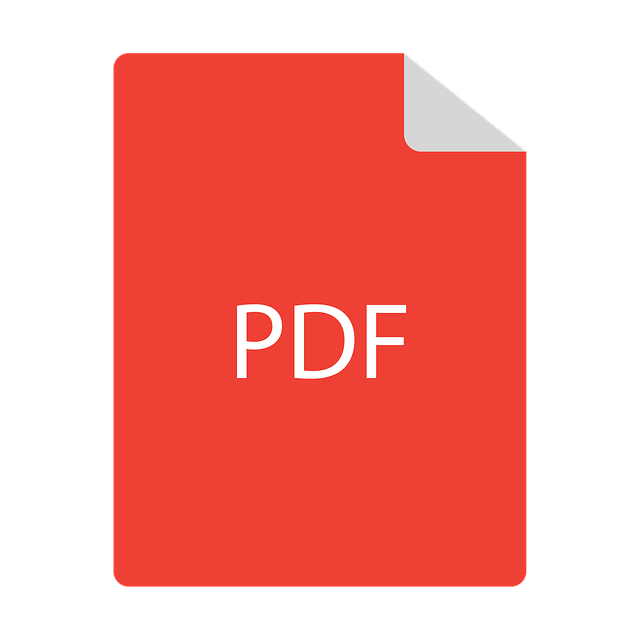
Don’t know how to combine your multiple PDF documents? Don’t worry! It’s pretty easy! In this post, we’re going to show you three methods for merging PDF documents. You should be able to do it on your own quickly and easily after reading this post.
Try these methods
Method 1: Merge PDF with PDFelement
PDFelement is a user-friendly tool that is available for Windows, Mac and iOS. It is small in size and it is easy to use. With PDFelement, you can get everything you need to do with PDF documents. For more information, please visit its official website.
It just takes several clicks to merge PDF files with PDFelement. The following steps show you how to do it on Windows platform. The steps on MacOS is similar.
1. Download and install PDFelement.
2. Run PDFelement. Click Combine PDF.
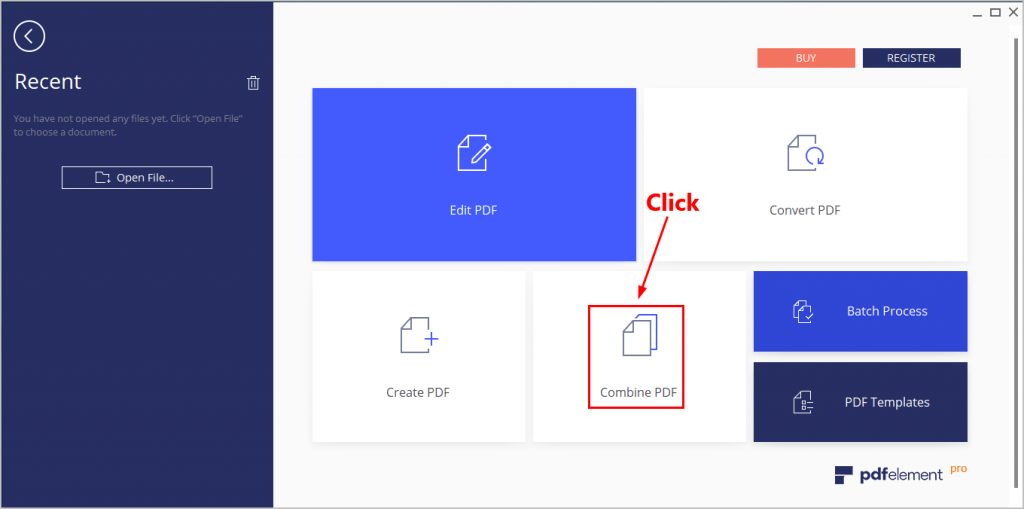
3. Drag and drop your PDF documents to the pop-up window.
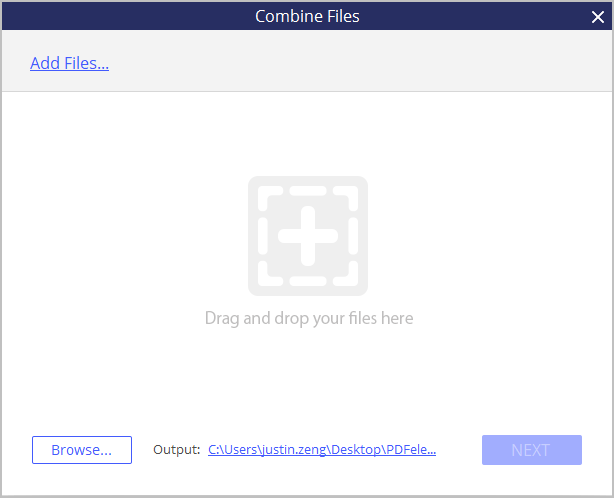
4. Click Next to start combining. If you don’t want to combine all the pages of your PDF documents, you can manually select the page range you want to combine in each PDF files first.
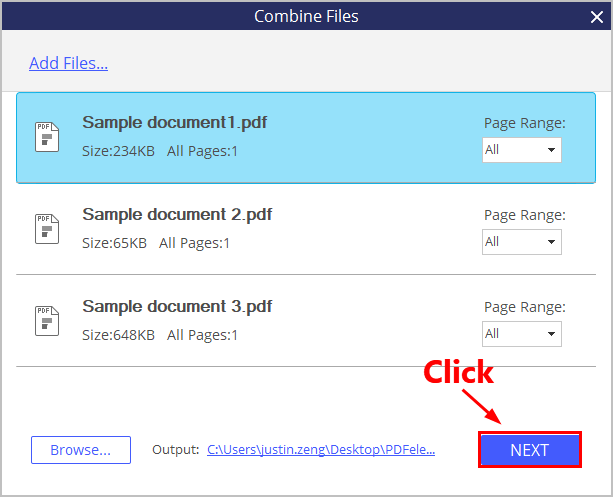
5. Wait until the combining process completes. When it finishes, PDFelement will open the combined PDF file for you.
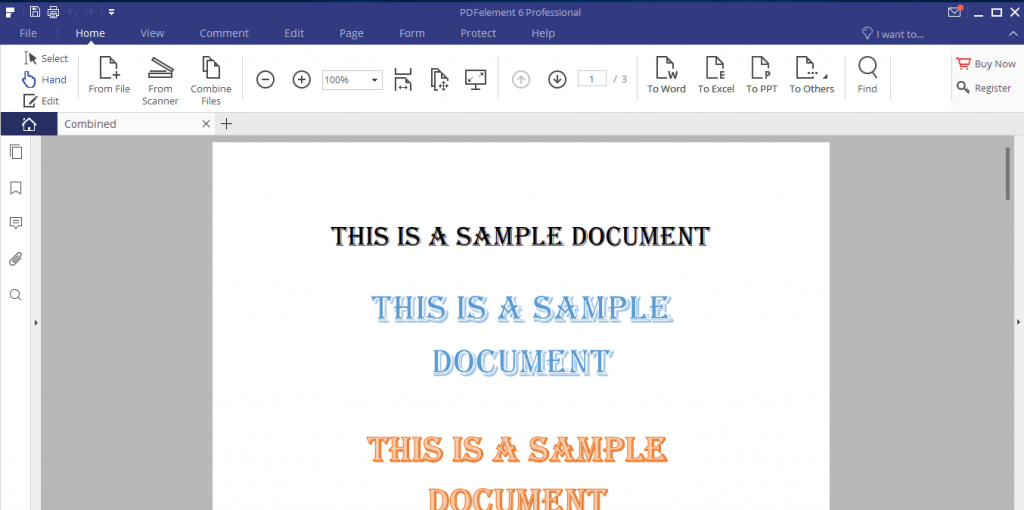
6. Click File > Save to save the combined PDF file.
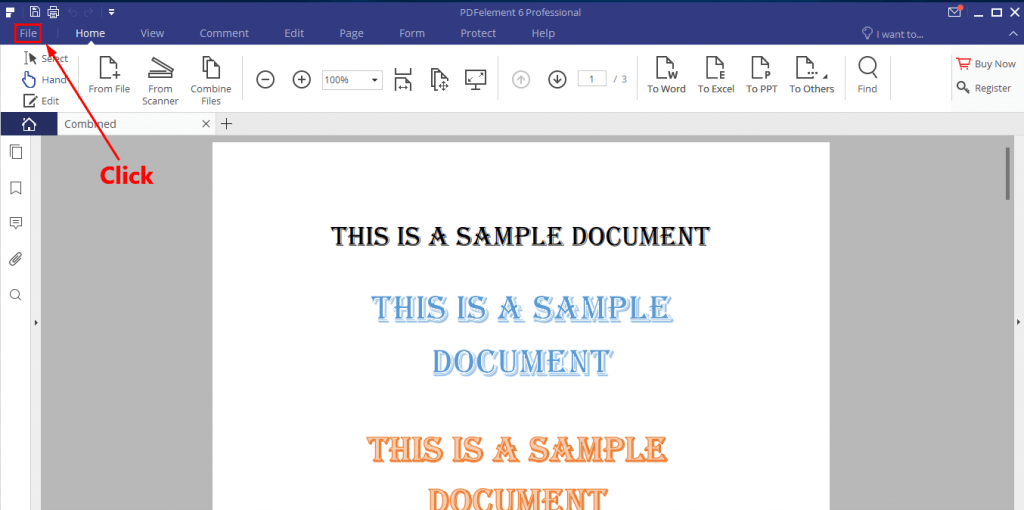
Note: The combined PDF file created by the trial version of PDFelement will be watermarked (see the screenshot below). This might be the only disadvantage of the free trial version of the software. If you don’t like the watermark, you may need to buy the Pro version of PDFelement.
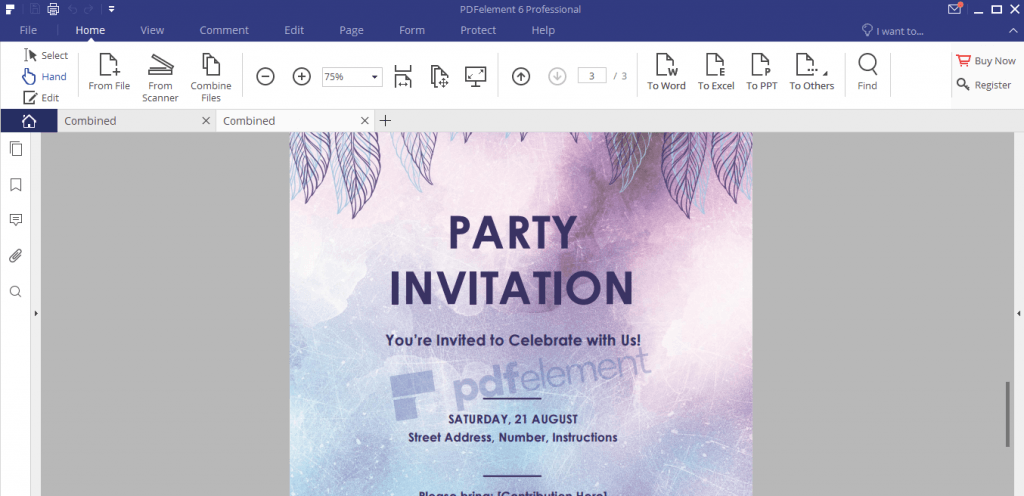
Method 2: Merge PDF with Adobe Acrobat Pro DC
Adobe Acrobat Pro DC is another powerful PDF tool that can help you merge multiple PDF documents. To merge PDF via Adobe Acrobat Pro DC:
1. Click here and follow the on-screen instructions to sign up your Adobe ID. Once you sign in, you can start downloading Adobe Acrobat Pro DC.
2. Install and run the application.
3. Go to File > Create > Combine Files into a Single PDF….
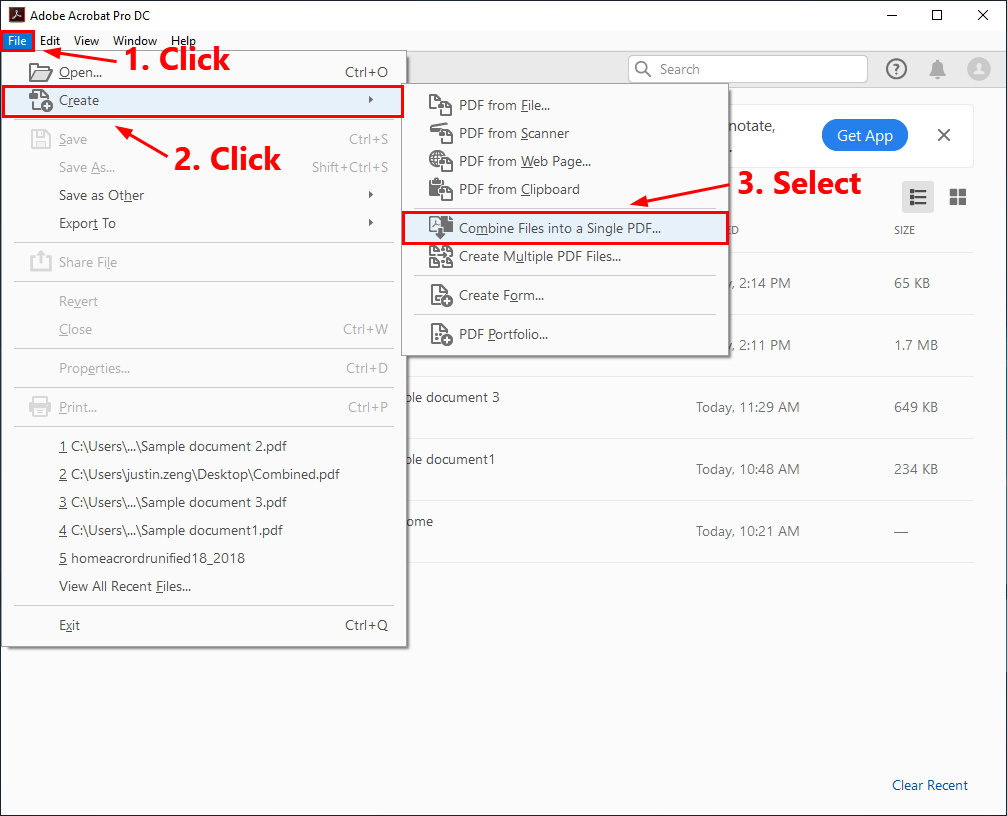
4. Drag and drop the PDF documents to the pop-up window.
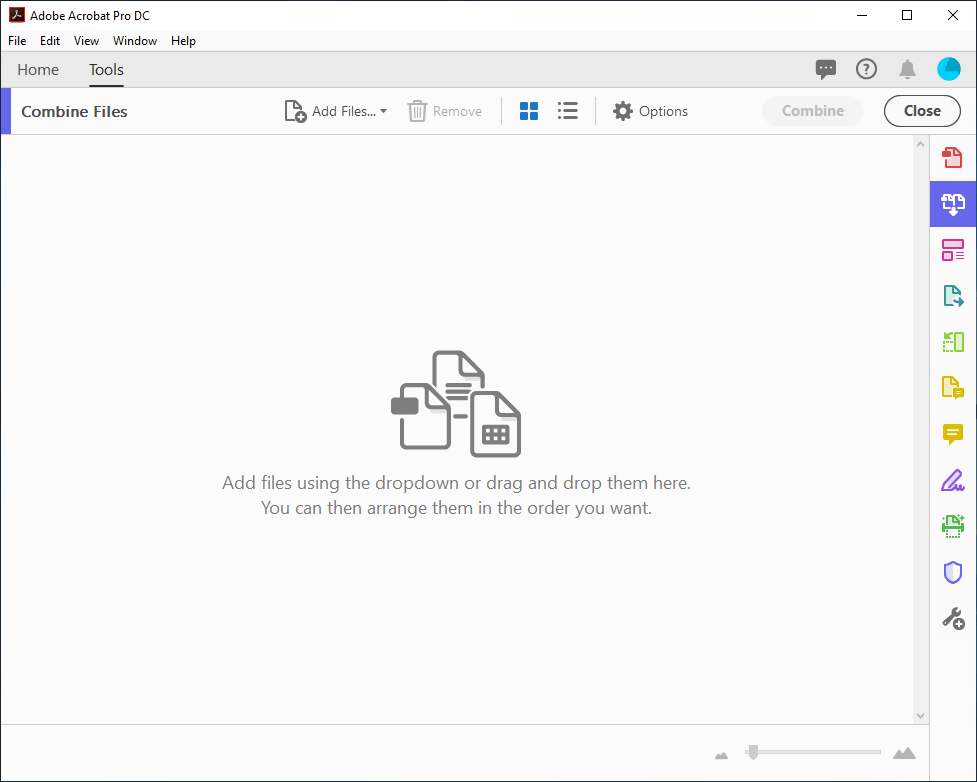
5. Click the Combine button to starting combining.
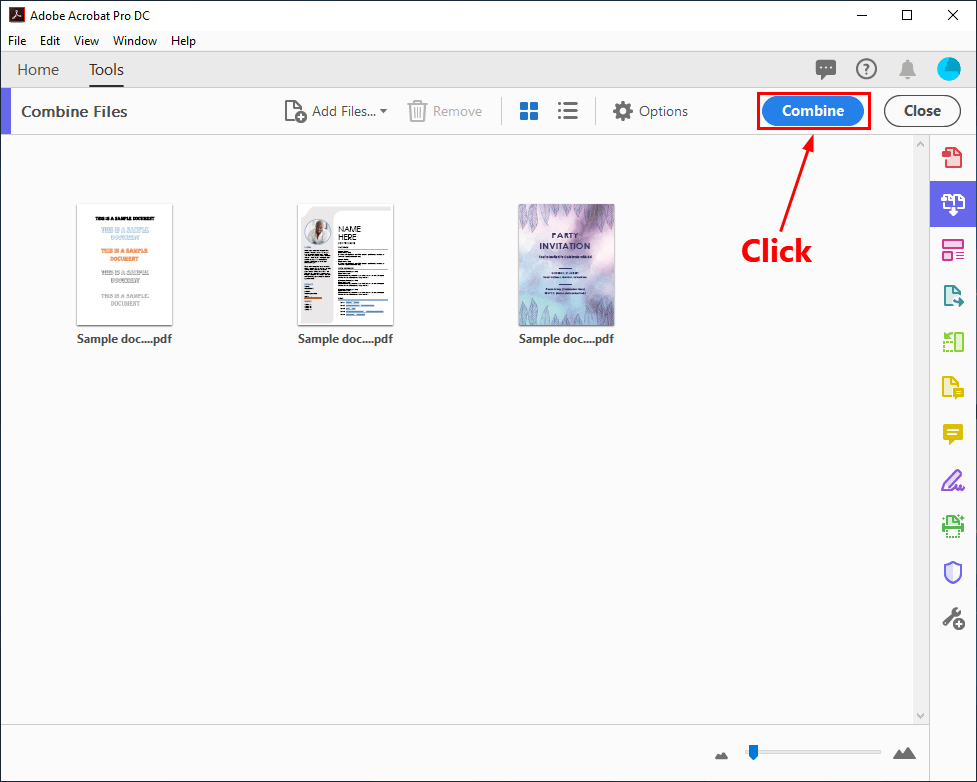
6. When the combining process completes, the combined PDF file will be opened by Adobe Acrobat Pro DC.
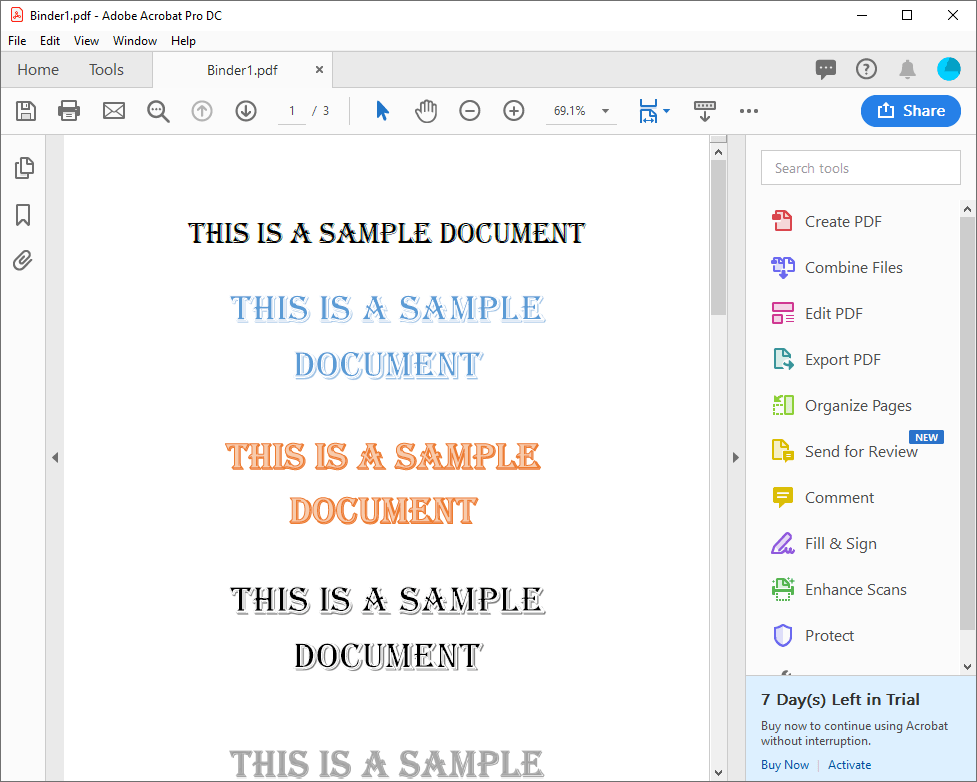
7. On your keyboard, press Ctrl and S at the same time to save the combined PDF file.
Note: You can use the free trial version of Adobe Acrobat Pro DC for seven days. When the free trial ends, you may need to buy a license to continue to use this application without interruption.
Method 3: Merge PDF online
There’re also many online PDF merge tool that can help you do the task. After trying lots of different online PDF merge tool, we recommend https://smallpdf.com/merge-pdf to you.
To merge PDF with this online PDF merge tool:
1. Visit https://smallpdf.com/merge-pdf.
2. Drag and drop your PDF files to the specified area. You can also import the PDF files from your Google Drive or Dropbox.
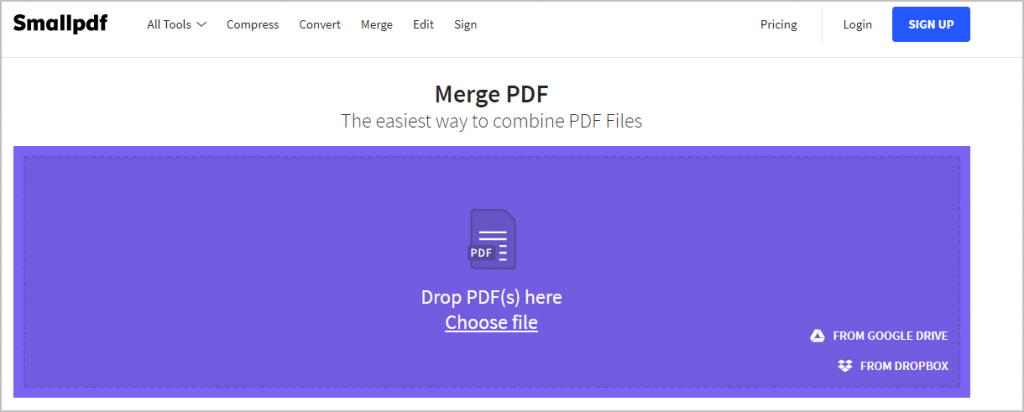
3. Click Merge PDF! to start merging.
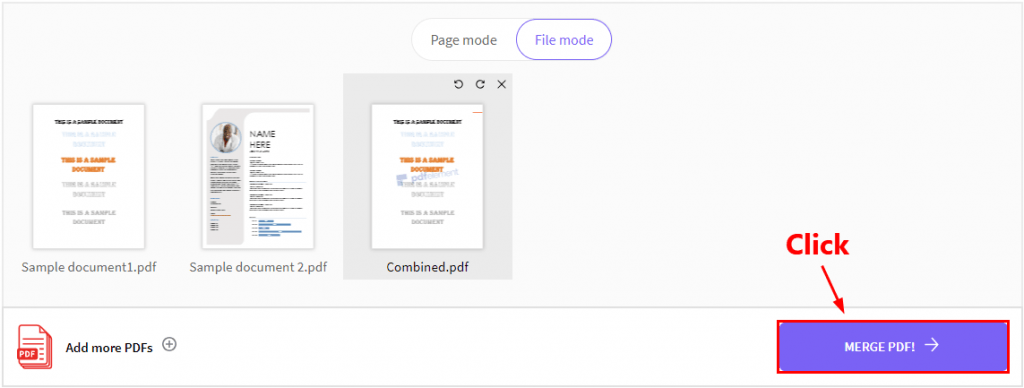
4. Click the download button to download the combined PDF file to your PC when the merging process completes. You can also save the combined PDF file to your Google Drive or Dropbox.
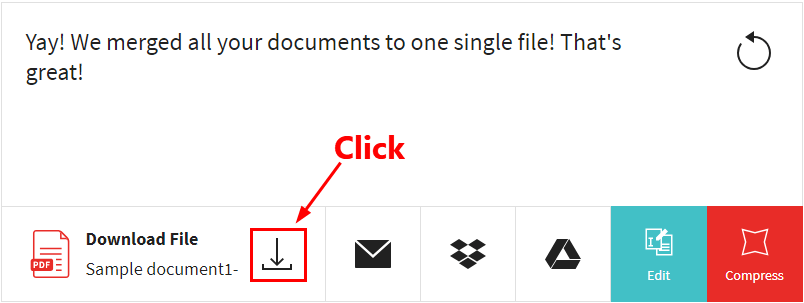
That’s it! It’s pretty easy, isn’t it?
Hopefully after reading this post, you’re able to merge PDF files on your own easily and quickly! If you have any questions or suggestions, please do not hesitate to leave your comment below.




 View all of Justin Zeng's posts.
View all of Justin Zeng's posts.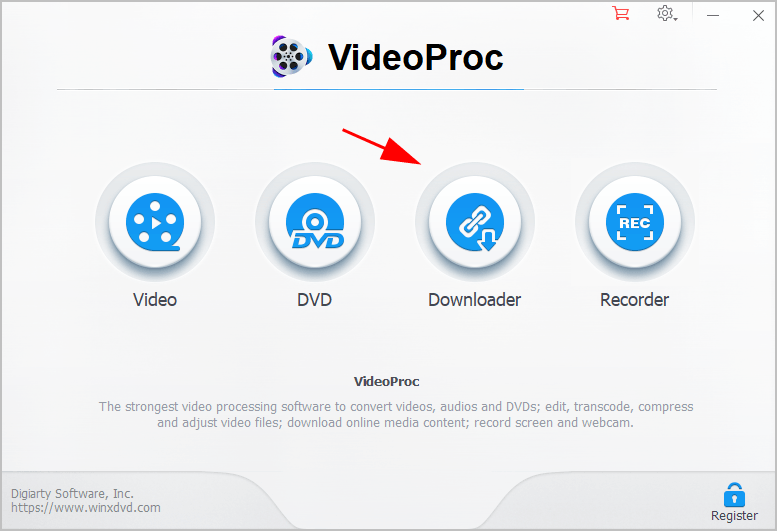
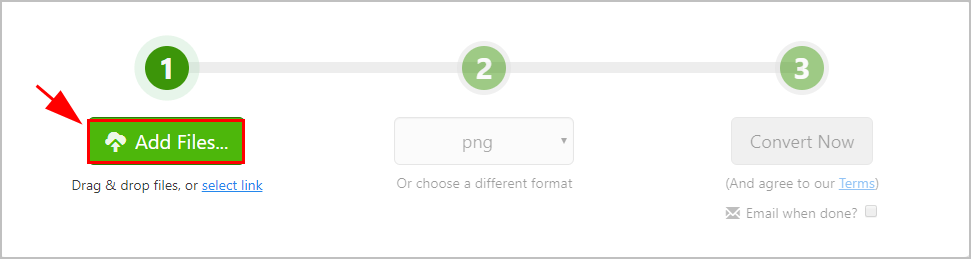
![How to Convert PNG to JPG [without losing quality] How to Convert PNG to JPG [without losing quality]](https://www.supereasy.com/wp-content/uploads/2019/07/image-109.png)