What to Do when a PC Won’t Boot? – 2024 Tips

You press the power button like you do every day, but your PC simply refuses to boot? – While the causes behind this issue varies, it’s fixable. Try the solutions below.
Note: If the light in your PC’s case or the fan works fine, but your screen displays nothing, check this article to see how to fix a computer that turns on but displays nothing.
Solutions to try:
You may not have to try them all; just work your way down the list until you find the one that works for you.
- Check the power cord and the power outlet
- Reset your BIOS settings to default
- Perform a Hard Shut Down
- Reinstall your hardware
Fix 1: Check the power cord and the power outlet
If your computer won’t turn on at all, and there is are lights on the screen or the PC case, that’s probably a power supply issue rather than a computer issue. In this case, there’re a few things you should check:

- Verify that the power outlet is working fine by plugging another electronic device into the power outlet, such as a lamp.

- Unplug the power cord from the wall outlet, then plug it back. Make sure both ends of the power cord are surely in place.
- Or, if you have another power cord available, try using the new cable.
Restart your computer to test your issue. If your computer still won’t turn on, try the fix below.
Fix 2: Reset your BIOS settings to default
Improper BIOS settings can also cause problems like this. If you’re comfortable opening your computer up, try resetting your BIOS to factory settings. Here is how to do it:
1) Disconnect the AC power cord from the power supply, and then open your computer case.
2) On your motherboard, remove your CMOS battery with your fingernail or a non-conductive screwdriver.
A CMOS battery looks like this:
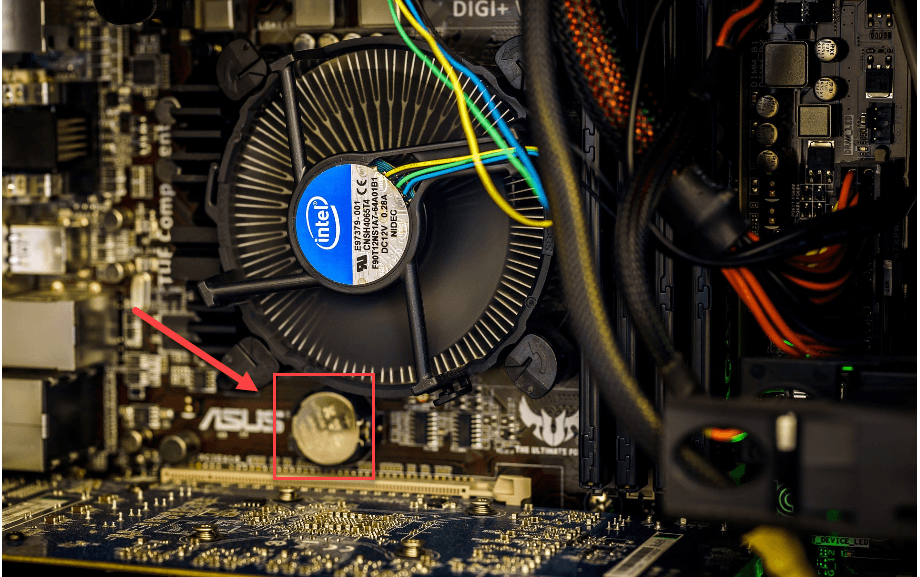
4) Wait for 5 minutes, and then reinstall your CMOS battery.
5) Connect the AC power cord to the power supply, and then try turning on your computer.
If your computer fails again, check the fix below.
Fix 3: Perform a Hard Shut Down
In my case, when I pressed the Power button, Windows attempted to load but ended up stuck on the loading screen. I finally resolved this by force-shutting down the PC and boot into Recovery Mode. Follow the instructions below to see how to do it:
1) Hold the Power button down for 5 or 10 seconds until the computer turns off.
2) Force shut down the PC twice.
3) On the third start, Windows will boot into the Recovery Environment.
4) Go to Troubleshoot > Advanced Option > Startup Repair.
Hope this worked. If it’s didn’t, try the next fix below.
Fix 4: Reinstall your hardware
This issue might occur when certain hardware is disconnected from your computer. In this case, reinstalling your hardware device is very likely the solution to your issue. Here is how to do it:
1) Disconnect the AC power cord from the power supply, and then open your computer case.
2) Uninstall your hardware, such as your RAM, graphics card, heatsink, etc.Please proceed with caution. If you don’t know how to do it, please seek professional help.

3) Connect the AC power cord to the power supply, then try turning on your computer again.
If your computer turns on (normally, without display), that means that one of the hardware you removed is causing your problem. You should reinstall each hardware back into your computer and testing each time. Then, you’ll find the specific hardware that causes your problem. Replace the device once you’ve identified it. Or, you can consult the manufacturer of the hardware for assistance.
If your computer still won’t boot at all, you may need to bring your computer to a repair store and seek professional help.
Hopefully, one of the fixes above helped in resolving your problem. Feel free to leave a comment below if you have any questions or suggestions.




 View all of Ellie Zhuang's posts.
View all of Ellie Zhuang's posts.
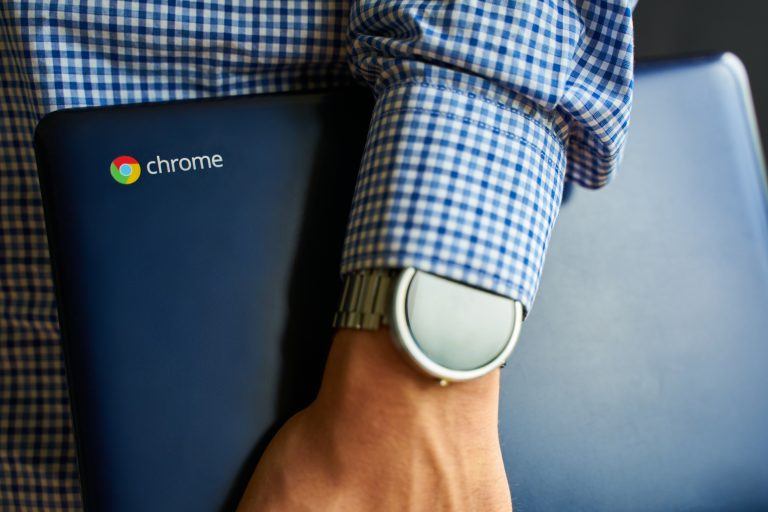


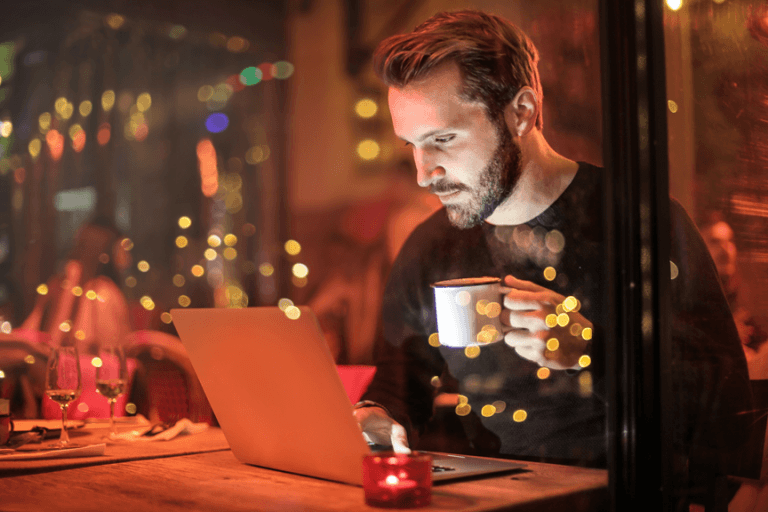
![How to copy photos from iPhone to PC [SOLVED] How to copy photos from iPhone to PC [SOLVED]](https://www.supereasy.com/wp-content/uploads/2018/11/phone-690134-768x512.jpg)





