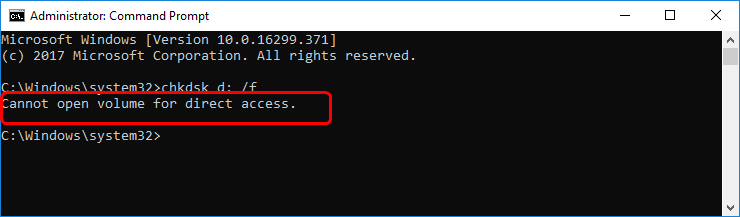Transfer Photos from iPhone to Your Computer. Easily!
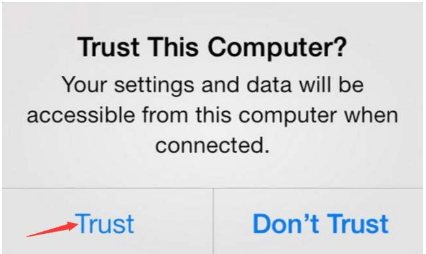
There are two ways you can use to import the images from your iPhone to your PC.
iPhone built-in camera is good to use. You can use it to take high-quality photos as many as you can. But If you save many photos in your iPhone, your iPhone will run slowly due to the limited storage. So when your iPhone runs slowly, you can choose to transfer the photos to your computer. Below you’ll learn how to transfer photos from iPhone to PC step by step. The steps are easy to follow, and apply to Windows 10, 7, 8 & 8.1.
There are two ways you can use to import the images from your iPhone to your PC.
Way 1: Import the images without iTunes
Way 2: Import the photos using iFunbox
Way 1: Import the images without iTunes
You can transfer the photos to your computer without iTunes, just follow these steps:
1) Plug your iPhone to the computer using a USB cable.
2) You might need to unlock your iPhone using your password.
3) A prompt will pop-up on your iPhone asking you to Trust This Computer. Tap Trust.
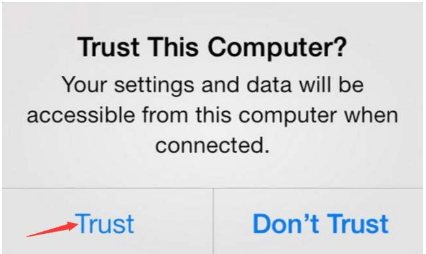
4) When your iPhone is recognized by PC, the AutoPlay window will pop up. Click Import picture and videos. Then the import process will begin.
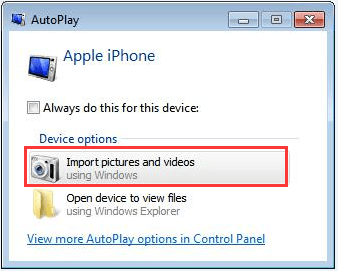
The photos will be imported to My Pictures by default. If you want to save them to another location, you just need to change the Import settings.
1a) Click Import settings in left corner bottom to open the Import settings dialog box.
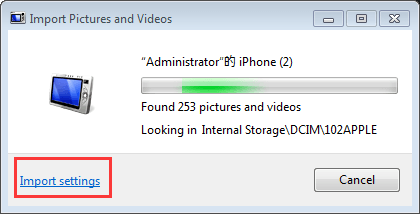
2b) Click Browse… button to choose a location where you wish to save the photos. Then click OK button to apply the changes. After that, the import will restart.
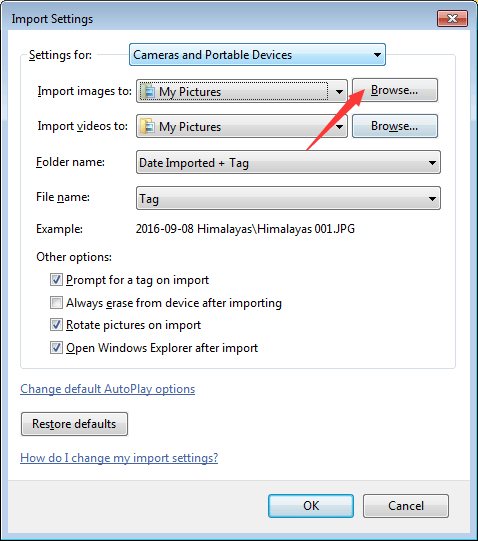
Note that the specific steps will vary depending on different systems. Just follow the on-screen instructions.
The AutoPlay method does not allow you to choose the that you wish to import. If you just want to import some specific photos, please follow these steps.
1) Open MyComputer. You will see your iPhone show up under Portable Devices.
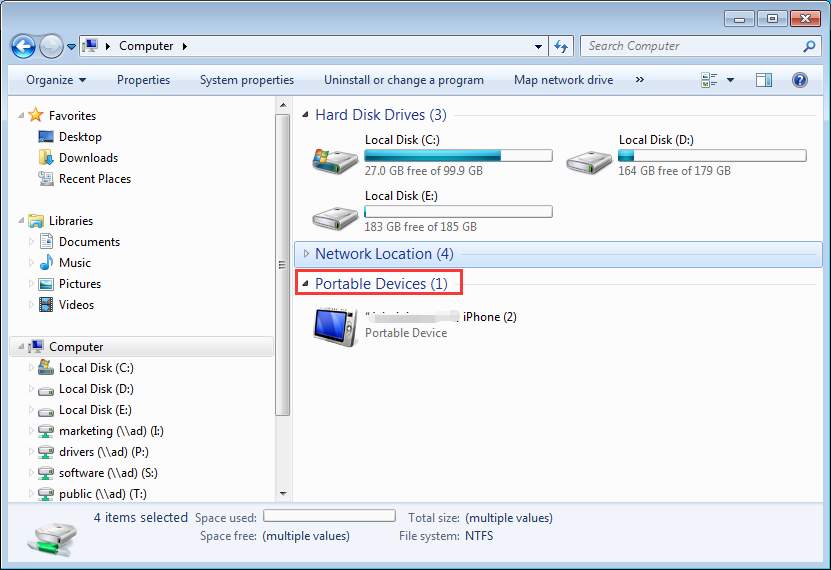
2) Open it and find the folder named DCIM. Find the photos that you would like to transfer to your computer. Then copy or cut them to your PC.
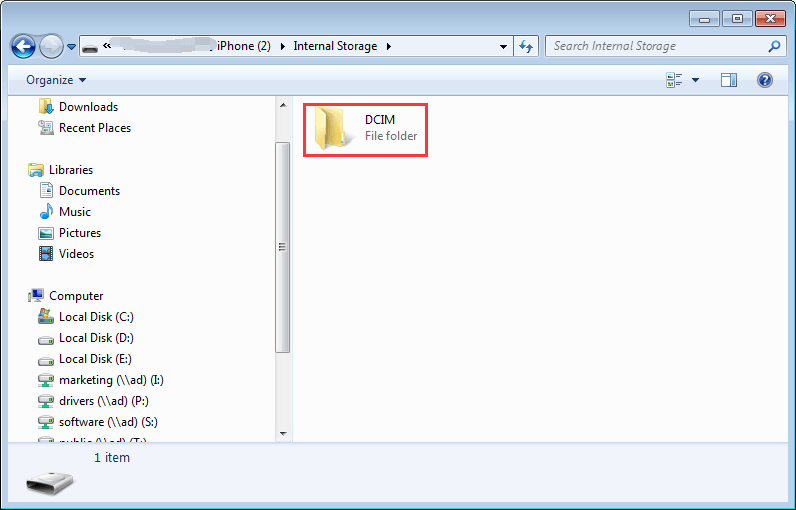
Way 2: Import the photos using iFunbox
Way 1 only allows you to import the Camera Roll but not Photo Stream. The Photo Stream snapshots don’t last forever and your iPhone will store up to 1,000 Photo Stream images. So it’s also necessary to back up the photo stream images. In this case, you can use iFunbox, which can be easy to use to transfer Camera Roll and Photo Stream.
iFunbox is FREE software which not only allows you to transfer photos from iPhone to PC but also allows you transfer photos from PC to iPhone. With it, you can use your iPhone as a USB Flash drive. When you connect your iPhone to your PC, the iPhone will be automatically recognized by iFunbox. You can choose to import all photos or some photos. Very easy to use. Just install this FREE software on your computer to manage your iPhone images easily.
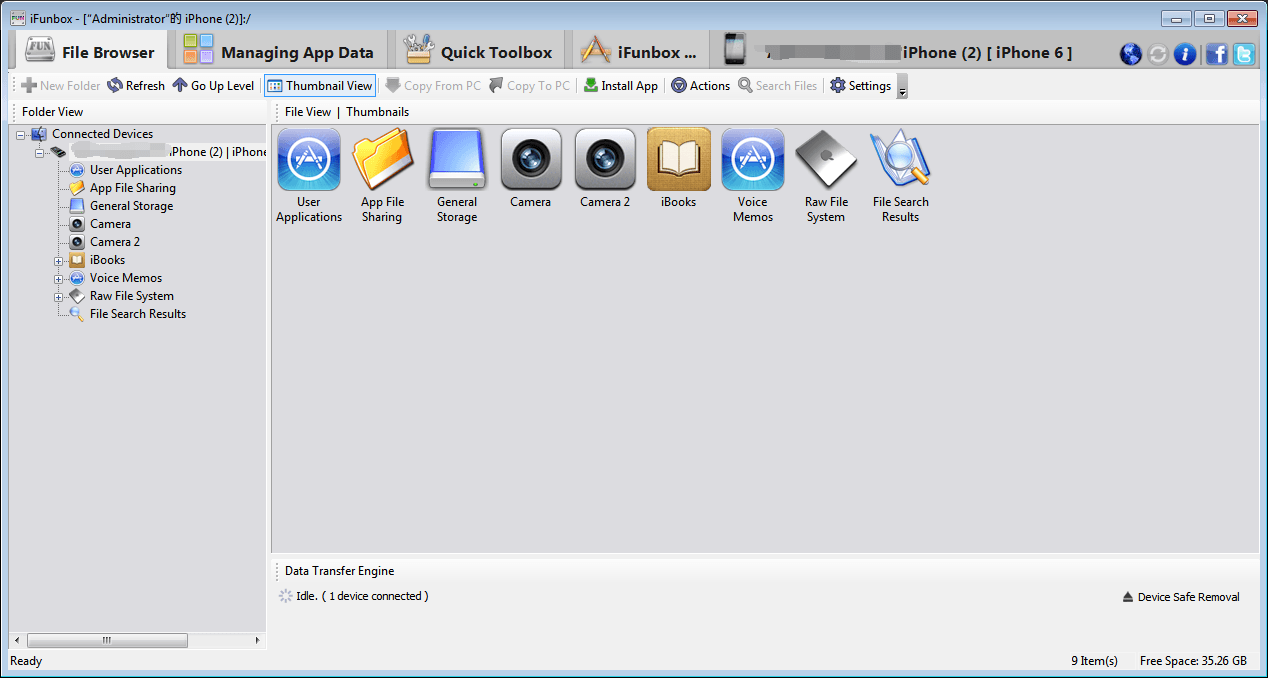
If you have any questions, please feel free to leave your comments. I’d love to hear of any suggestions or ideas.

 View all of Camilla Mo's posts.
View all of Camilla Mo's posts.
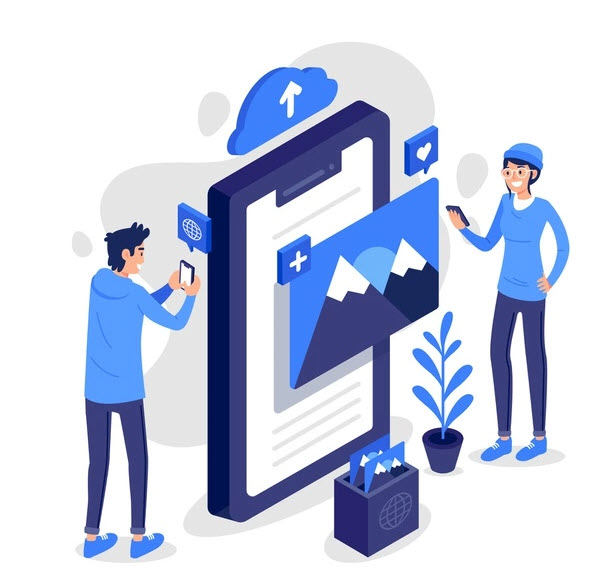
![[SOLVED] Error Code 0xc0000185 | Boot Configuration Data Error [SOLVED] Error Code 0xc0000185 | Boot Configuration Data Error](https://www.supereasy.com/wp-content/uploads/2021/11/laptop-g9328c03a3_640.jpg)
![App Store Not Downloading Apps [Solved] App Store Not Downloading Apps [Solved]](https://www.supereasy.com/wp-content/uploads/2018/12/appstore.png)
![[2019 Tips] Touch Up Photos | 3 Tools Recommended [2019 Tips] Touch Up Photos | 3 Tools Recommended](https://www.supereasy.com/wp-content/uploads/2019/07/2019-07-15_15-53-41-768x510.png)