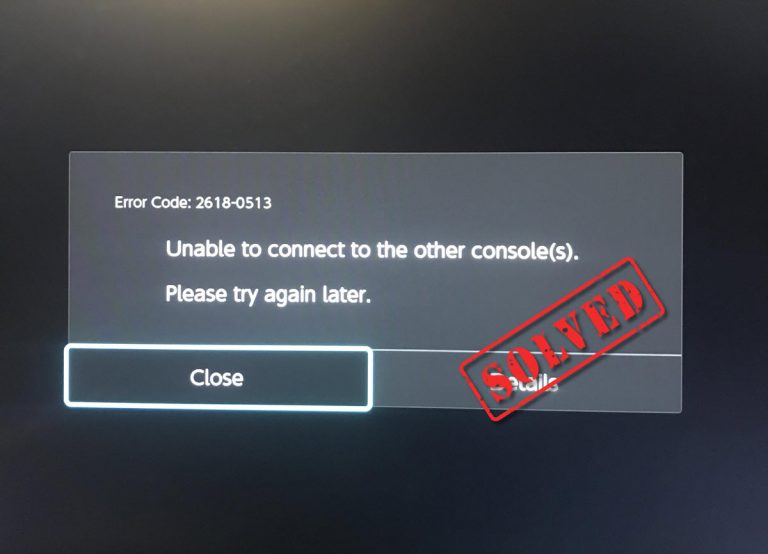[Solved] Seagate Hard Drive Beeping and Not Recognized
![[Solved] Seagate Hard Drive Beeping and Not Recognized [Solved] Seagate Hard Drive Beeping and Not Recognized](https://www.supereasy.com/wp-content/uploads/2018/08/open-hard-drive-1200164_1920-768x669.jpg)
If your hear beeping sound from your seagate hard drive, don’t worry. You can fix the problem by following the instructions here.
If you hear a beeping sound from your external Seagate hard drive, don’t worry. You can troubleshoot the issue by following the clear instructions below. We’ve put together four steps below. You may not have to try them all; just go through the steps until your Seagate hard drive noise issue is resolved.
- Clear the dust
- Plug your hard drive to another port
- Use a different cable
- Use a USB Y-cable or plug to a USB hub
- Connect the hard drive to another computer
Step 1: Clear the dust
A common cause of your seagate hard drive beeping is a very simple one: a dusty port. You can blow into the port to clear the dust. To do so:
1) Disconnect your seagate hard drive to computer
2) Unplug the cable from the hard drive
3) Blow into the port of the computer, the hard drive and the cable
4) Reconnect the hard drive to the computer using the same cable
5) Check to see if the beeping sound is gone
Step 2: Plug your hard drive to another port
A faulty port may cause your hard drive beeping. To fix the problem, you can try a different USB port. After that, check to see if the beeping sound is gone.

Step 3: Use a different cable
The problem can be caused by a damaged cable. You can try to connect the hard drive to the computer using a different cable. Then check to see if the beeping sound is gone.

Step 4: Use a USB Y-cable or plug to a USB hub
If your seagate hard drive isn’t supported by enough power, you may hear the beeping sound. You can plug the hard drive to the computer with a USB Y-cable (a cable with two connectors). Ensure the two connectors are plugged to the computer tightly.
Or you can plug the hard drive to a USB hub instead of plugging it into the computer directly.

Step 5: Connect the hard drive to another computer
If the above steps don’t work for you, you can connect the hard drive to another computer. If the beeping sound also occurs to another computer, the problem probably is caused by a hard drive failure. In this case, you can consider replace the hard drive with a new drive. But what if the data stored in the hard drive is important to you? Don’t worry. Before you replace the hard drive, you can perform a data recovery.

How to perform a data recovery
If your seagate hard drive is recognized by your computer, you can perform a data recovery on your own. You can easily do that with a third-party data recovery software. If you don’t have the time to search a data recovery with good reputation, you can use Stellar Phoenix Windows Data Recovery.
Stellar Phoenix Windows Data Recovery is a known data recovery software around the world. With the friendly user interface, you can use it to recover any deleted, lost and corrupted data of your drive with just a few clicks.
1) Download and install Stellar Phoenix Windows Data Recovery.
2) Launch Stellar Phoenix Windows Data Recovery. Then select the type of data that you want to recover and click Next.
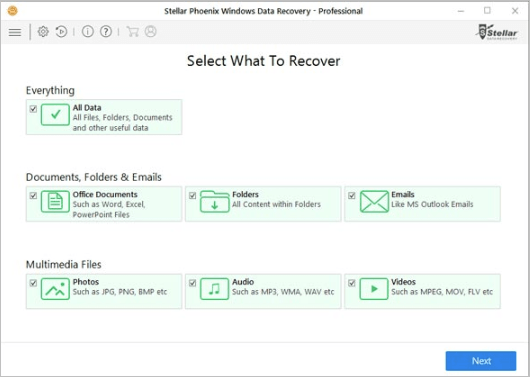
3) Select your seagate hard drive.
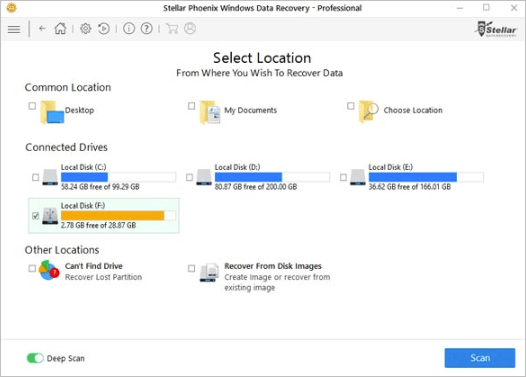
4) Click Turn on Preview to showing files while scanning.
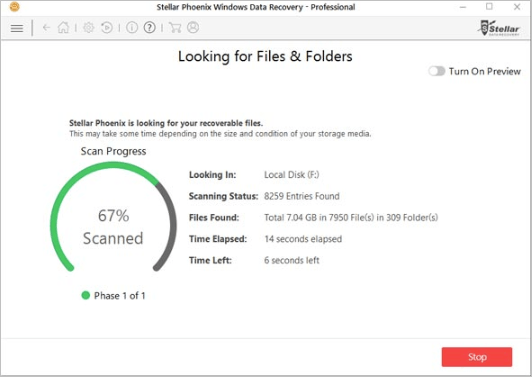
5) Preview all recoverable data after completing scanning process. View & Sort results by File Type, Tree View, and Deleted List.
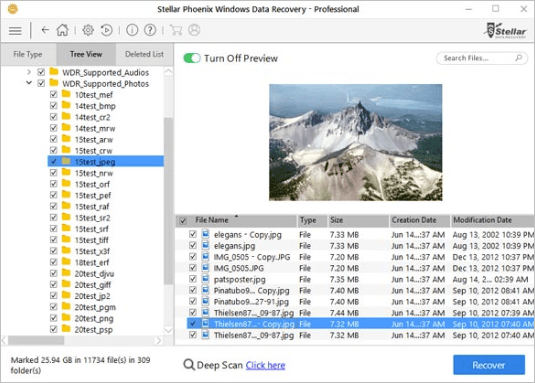
6) Select desired location and click Start Saving to save the recovered data.
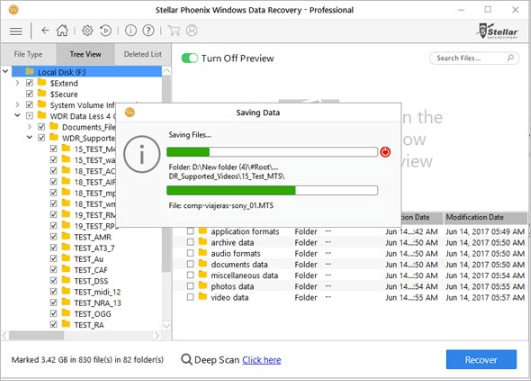
If your seagate hard drive isn’t recognized by your computer, the drive may need to be opened to retrieve the data. It’s recommended you send the drive to a professional data recovery company. Or contact Seagate company for further assistance if your drive is still within the warranty.
TIP: When you store the data in the internal hard drive or external hard drive, to avoid data loss, remember to backup the data to the servers as well, like One Drive,Google Drive.
Hopefully you find the tips above helpful on resolving your seagate hard drive beeping issue. If you have any questions, feel free to leave your a comment below. We’d love to hear of any ideas or suggestions.

 View all of Camilla Mo's posts.
View all of Camilla Mo's posts.![[SOLVED] Roblox Error Code 267 [SOLVED] Roblox Error Code 267](https://www.supereasy.com/wp-content/uploads/2021/07/SOLVED-Roblox-Error-Code-267-768x453.jpg)

![[SOLVED] Twitch 2000 network error [SOLVED] Twitch 2000 network error](https://www.supereasy.com/wp-content/uploads/2020/08/Fix-error-2000-on-Twitch-768x511.jpg)
![How to partition a hard drive [Step by step] How to partition a hard drive [Step by step]](https://www.supereasy.com/wp-content/uploads/2018/11/img_5c00a3dd79686.jpg)
![[SOLVED] This Content is Unavailable in Your Country [SOLVED] This Content is Unavailable in Your Country](https://www.supereasy.com/wp-content/uploads/2019/11/image-4.png)