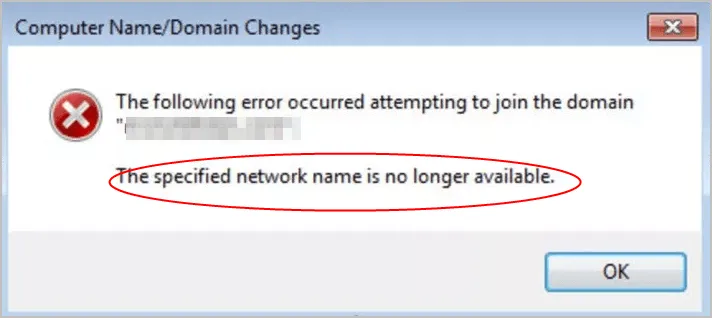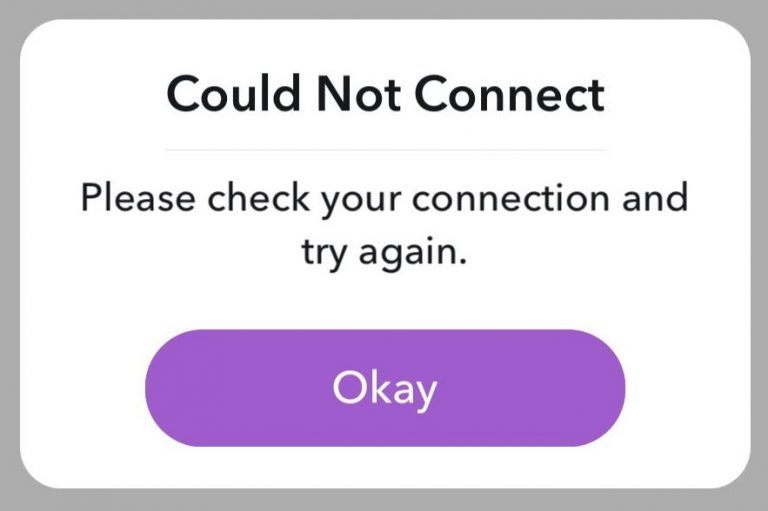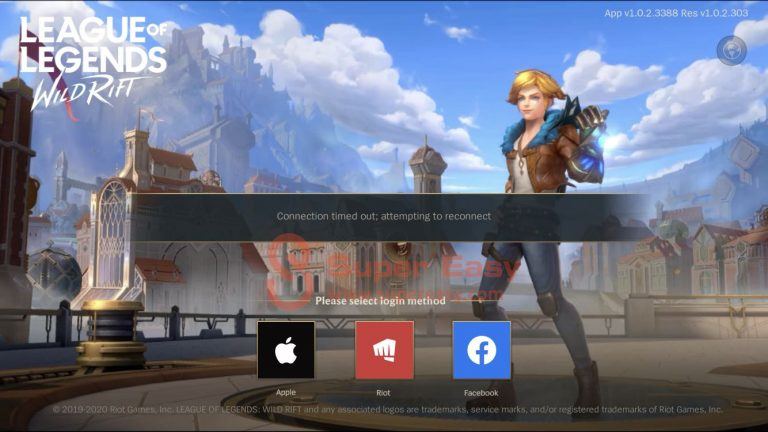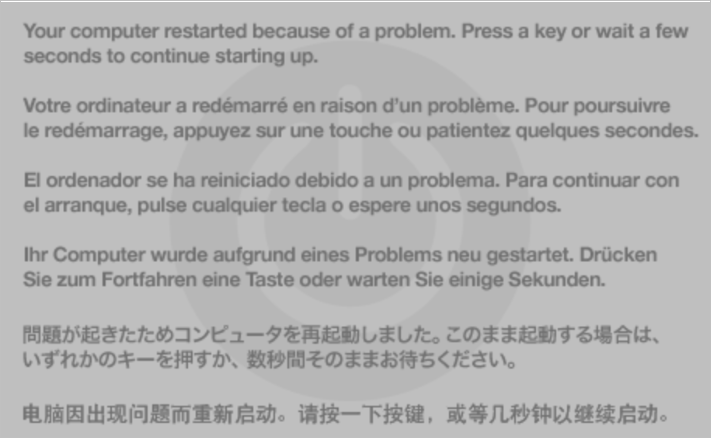[SOLVED] Roblox Error Code 267
![[SOLVED] Roblox Error Code 267 [SOLVED] Roblox Error Code 267](https://www.supereasy.com/wp-content/uploads/2021/07/SOLVED-Roblox-Error-Code-267-768x453.jpg)
Running into Roblox Error code 267 when you’re in-between a battle? Although it’s frustrating, you’re definitely not the one that encounters this issue. If you don’t know how to fix this issue, you’ve come to the right place! After reading this article, you should be able to resolve this issue on your own easily!
Table of contents
What is Roblox Error Code: 267
The Roblox Error Code: 267 is a common Roblox error that appears randomly on Windows PC, Mac, mobile devices and gaming consoles. Some Roblox gamers get this error code after using a script (which includes admin commands), while others report that they still receive this error code even if they’re not using any scripts at all.
Possible causes of Roblox Error Code: 267
Currently, we still don’t know the exact cause of this Roblox error. However, one thing is for sure: the possible cause of this error varies from each player to player. the illegal script, poor internet condition, browser issue, ad blocker interference, and firewall issue, all these factors would lead to Roblox error code 277.
Try these fixes
Here we’ve put together the latest fixes that helped other players resolve this issue. You don’t have to try them all. Just work your way through the list until you find the one that does the trick for you.
- Update your browser
- Restore your browser settings to their original defaults
- Disable any ad-blocker browser add-ons
- Check your Internet connection
- Reinstall Roblox
Update your browser
Before trying anything more complicated, update your browser first. Some PC gamers report that this issue disappears after they update their broswer to the latest version.
See if you get rid of this error code after updating your browser. If not, you can try playing Roblox games on a different browser.
If this issue persists on other browsers, read on and try the next fix, below.
Restore your browser settings to their original defaults
Misconfigured browser settings may also lead to Roblox Error Code: 267. You can try restoring your browser settings to their original defaults and see if it does the trick for you. Since the steps of restoring the browser settings in other browsers are quite similar, here I’ll take Google Chrome as an example to show you how to restore the browser settings:
This action will:
1. reset Chrome settings and Chrome shortcuts
2. disable extensions
3. delete cookies and other temporary site data.
- Launch Google Chrome. Click the menu button in the upper-right corner, then select Settings.
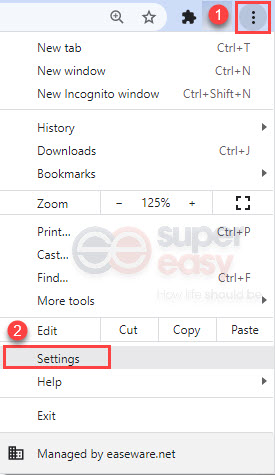
- Go to Advanced > Reset and clean up, then click Restore settings to their original defaults. In the window that pops up, click Reset settings.
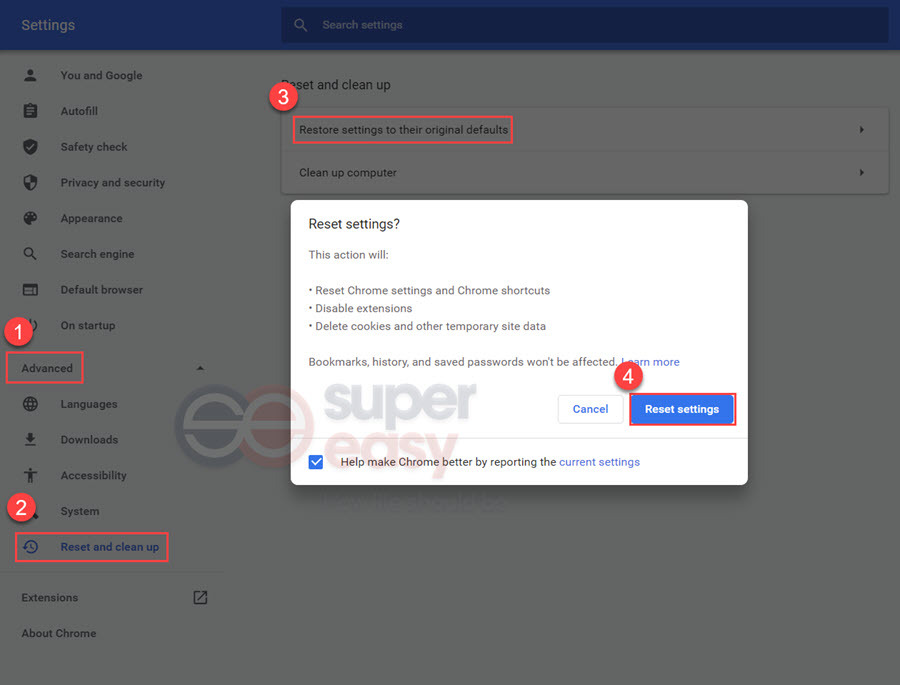
- Launch a Roblox game again and check if this issue persists.
If you still receive this error code, try the next fix, below.
Disable any ad-blocker browser add-ons
Ad-blocker browser add-ons may also trigger Roblox Error Code: 267. If you’ve enabled ad-blocker add-ons on your browser, temporiaily disable them.
If you don’t know how to disable add-ons on your browser, the following pages can help:
- Chrome (From Google.com)
- Firefox (From Mozilla.com)
- Microsoft Edge (From Microsoft.com)
- Internet Explorer (From Microsoft.com)
See if you can play Roblox without errors after disabling those add-ons. If this issue persists, try the next fix, below.
Check your Internet connection
You may also run into Roblox Error Code: 267 if you’re using a poor network. To play Roblox games error-free, you need to ensure that your network condition meets the speeds Roblox requires:
- For a single-use household, Roblox recommends a minimum 4-8 Mb/s internet connection. In larger households, greater bandwidth is advisable.
If you don’t know the speed of your internet connection is, just go to the speedtest site and have a speed test.
If you’re using a wireless connection to play Roblox games, switch to a wired connection and reboot your network.
See if you still get the same error code after restarting your home network. If possible, you can also try playing Roblox games on another device like your tablet and smartphone.
If this issue persists, give VPN a shot, since the ISP bandwidth throttling would also lead to this issue, as it slows down your network speeds. VPN also helps if the Roblox game server is not in your country, or you’re far away from the game server.
A paid and reliable VPN usually delivers a better and more stable performance during peak hours, so it guarantees your smooth gaming experience while playing online games on Nintendo Switch.
If you’re not sure which VPN you should choose, here we recommend NordVPN.
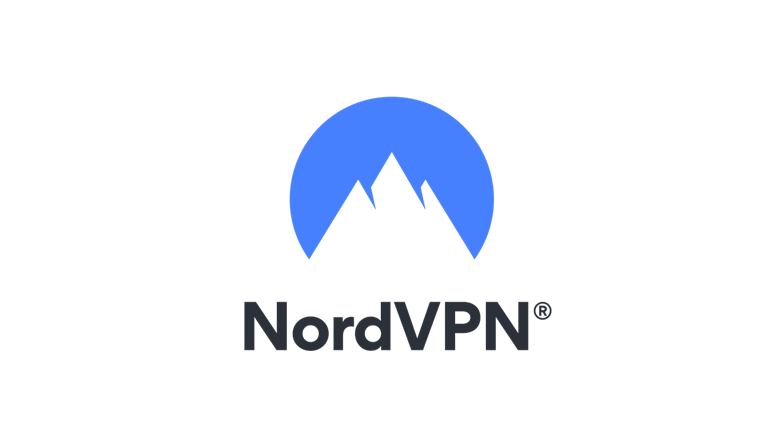
Enjoy fast & secure gaming with NordVPN!
Reinstall Roblox
If none of the fixes works for you, you may need to reinstall Roblox on your device. Normally, after reinstalling Roblox, you should be able to play Roblox games error-free.
Hopefully, this article helped you fix Roblox Error Code: 267. If you have any questions or suggestions on this issue, feel free to drop a line in the comment area below. Thanks for reading!




 View all of Justin Zeng's posts.
View all of Justin Zeng's posts.![macOS could not be installed on your computer [SOLVED] macOS could not be installed on your computer [SOLVED]](https://www.supereasy.com/wp-content/uploads/2018/08/pexels-photo-129205-768x513.jpeg)