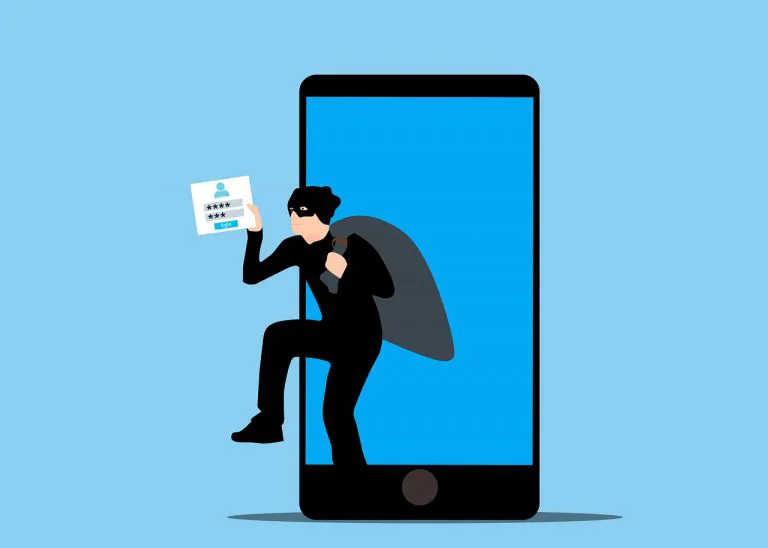Sorry There Was a Problem with your Request Instagram [FIXED]
![Sorry There Was a Problem with your Request Instagram [FIXED] Sorry There Was a Problem with your Request Instagram [FIXED]](https://www.supereasy.com/wp-content/uploads/2018/10/request.jpg)
Here are a few solutions you can try to fix the “Sorry, there was a problem with your request error” you see when you’re trying to log in Instagram.
Many Instagram have recently experienced an error while trying to log in their Instagram. What usually happens is an error message pops up that says “Sorry, there was a problem with your request”.
If this is happening to you, you’re no doubt very frustrated, but the good news is you should be able to fix it quite easily. We’ve put together some suggestions to help you fix the problem and get back to Instagram. Here are a few things you can try:
- Clear your Instagram app cache (for Android users)
- Reset your Instagram password
- Connect another Facebook account to your Instagram
- Factory reset your cellphone
Fix 1: Clear your Instagram app cache (for Android users)
*This fix is only for Android device users.
Your error may occur because of corrupted Instagram app cache. You should try clearing the app cache and see if this fixes the error. To do so:
- On your Android device, open Settings.
- Tap Apps.
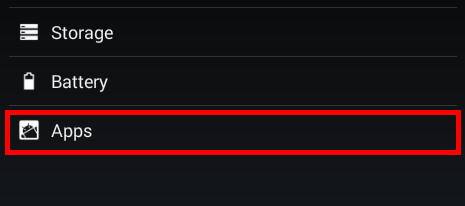
- Tap Instagram.
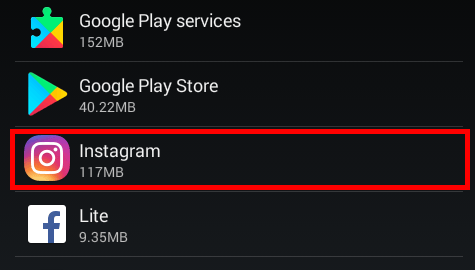
- Tap Clear cache.
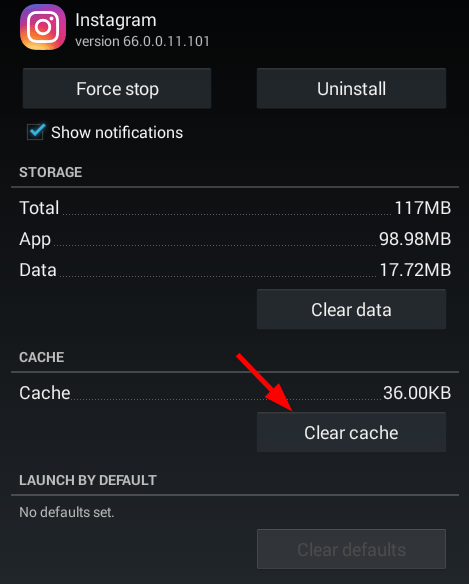
Now try logging in your Instagram account and see if this works for you. Hopefully it does. But if not, there are still other fixes you can try…
Fix 2: Reset your Instagram password
You may be having this error because there is something wrong with your password settings. Try resetting your password and see if this works.
To reset your Instagram password:
- Open a browser, then go to the Instagram login page.
- Tap or click Forgot password.
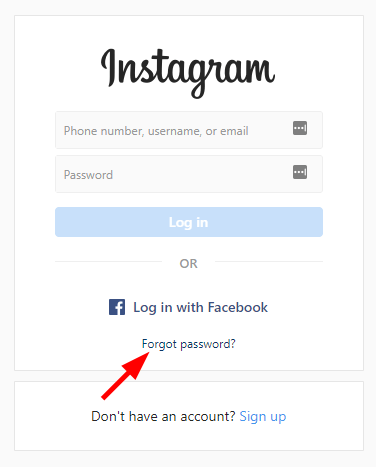
- Follow the on-screen instructions to reset your password. Need help creating a strong password? Use our Super Easy Password Generator.
- Log in your Instagram account with your new password.
If this works for you, you should be able to get rid of the error. But if not, you may need to try the fixes below…
Fix 3: Connect another Facebook account to your Instagram
You can also log in your Instagram with the help of a Facebook account. To do so:
- Open a web browser, go to Facebook, and create a new account.
- Go to the Instagram website and log in your account.
- Open Settings, then select Linked Accounts.
- Select Facebook, then select Unlink Account.
- Link the new Facebook account to your Instagram.
- Delete the problem Instagram app on your mobile device, then re-install the app.
- Login your Instagram account and see if this works for you.
Hopefully it does. But if not, you may need to…
Fix 4: Factory reset your mobile device
There may be issues with your mobile device so you get this error. And you may need to try factory resetting your device to see if this fixes your error. (Note that this will remove all data on your device.)
The process of factory resetting a mobile device varies, depending on the make and model used. You may need to consult the manual of your device for instructions on how to factory reset your device.
After resetting your device, install the Instagram app, and then try logging in and see if this fixes your error.
Hopefully one of the fixes above works for you. If you have any questions, feel free to leave us a comment below.
 View all of Jonny Lin's posts.
View all of Jonny Lin's posts.![[SOLVED] How to protect your online identity [SOLVED] How to protect your online identity](https://www.supereasy.com/wp-content/uploads/2022/11/online-identity-protection.jpeg)