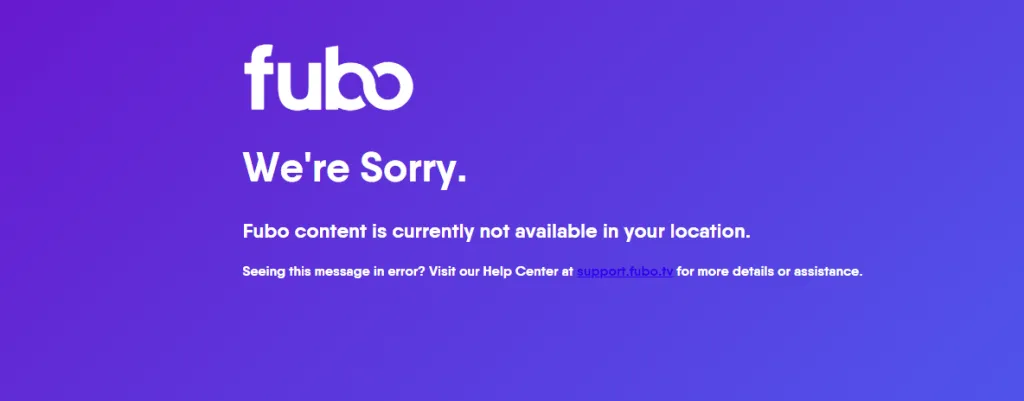How Secure Is My Password?
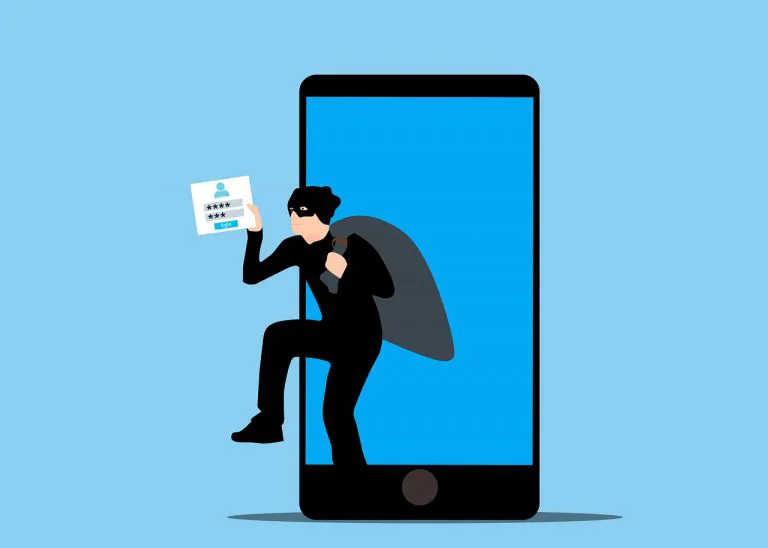

Random Password Generator
Strong, Unique, and Unbreakable.
Get random passwords for each account. It’s fast, free, and super easy!
Weak passwords are an open invitation for hackers, leaving your online accounts and personal data at risk. A strong password provides essential protection from identity theft and financial losses. If you’re wondering how to create a strong password and how to secure your password, this post is what you need. See below for more information.
Table of contents
How to create a strong password
A secure password helps protect your online account and keep your personal info safe. To create a strong password, there is something you need to know:
- Make your password longer. The longer your password is, the harder it is to crack. Your password should be at least 12 characters long.
- Use a combination of letters (upper and lower case), numbers, and symbols. A complicated password is more secure than a simple one.
- Don’t use personal information. Don’t use your name or name of pets, your address, phone number or birthday in your passwords. These can be guessed by people who know you or could easily find out from your social media profile.
- Don’t use common words, phrases and patterns. You should avoid using simple words, phrases and keyboard patterns that are easy to guess, like “Password”, “1234” or “qwerty”.
- Use a password generator. If you have trouble creating strong passwords, consider using a trusted password generator to create unique and random passwords for all your online accounts.
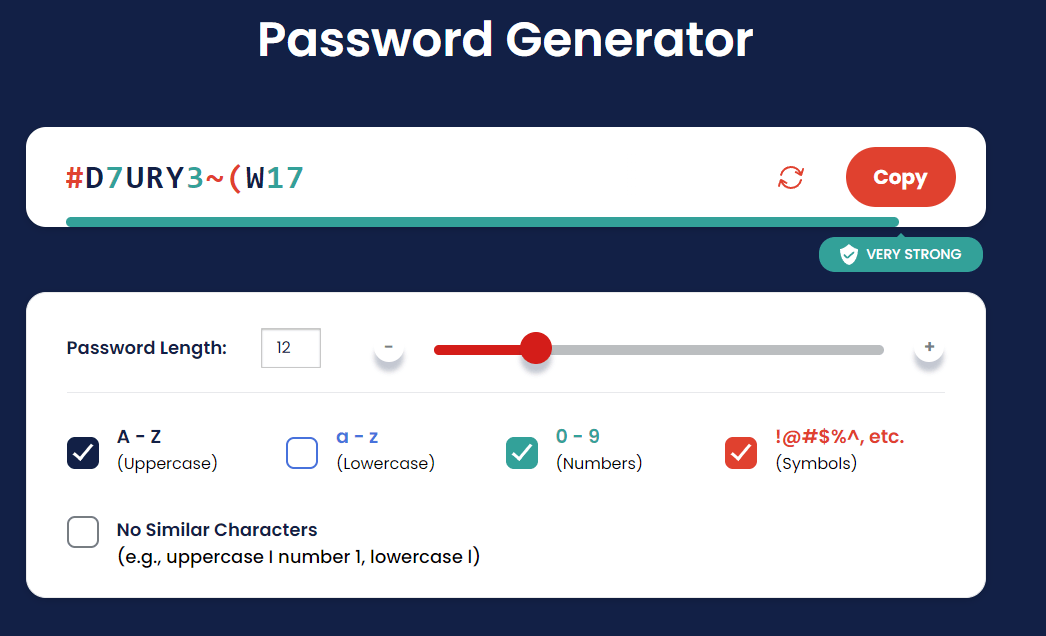
7 Tips to secure your password
In addition to creating a strong and uncrackable password, you can use the following tips to keep your password secure.
- Use different passwords on different accounts. Using the same password for important accounts is risky. If someone gets your password for one account, all of your other accounts will be vulnerable.
- Use a password manager. Long passwords are often difficult to remember, especially when you have a different one for each of your online accounts. You can use a reputable password manager (like LastPass) to save, manage and protect your passwords.
- Use a VPN when you’re on public Wi-Fi. Free public Wi-Fi is often riddled with security holes, making it very easy for hackers to track and exploit your data, like your email login, your bank login or your home address. VPN can protect you from security breaches by hiding your IP address and encrypting your data. So no one can steal your personal information via public Wi-Fi.
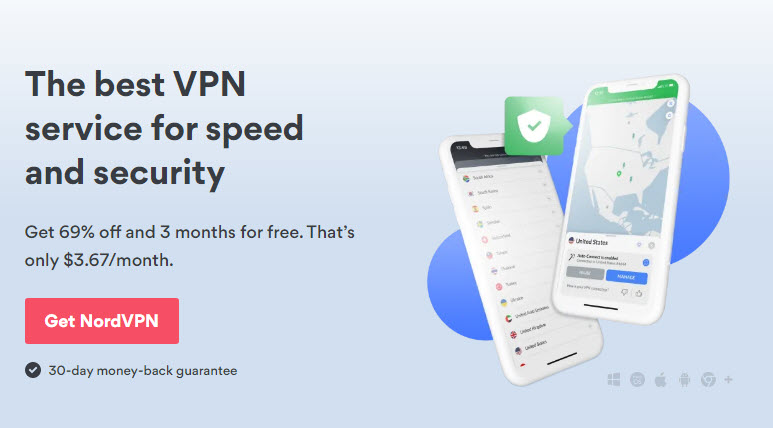
- Don’t share your password with anyone. It’s risky to send a password to anyone else, even if you completely trust the person.
- Be wary of Phishing. Phishing is a type of fraud in which scammers use email or text messages to trick you into giving them your personal information. They may try to steal your passwords, account numbers, or Social Security numbers. To protect yourself from phishing, don’t click any suspicious links or open an attachment as these can install harmful malware.
- Remove all data while changing devices. Your mobile phone, laptop or other devices may contain your personal data, like your passwords or your credit card information. Before you sell or dispose of your devices, make sure to properly remove any personal information so that your data won’t be breached.
- If you suspect your password is compromised, change it immediately.
That’s it. Hopefully this post helped. If you have further questions or suggestions, feel free to leave us a comment below.

 View all of Lily Qiu's posts.
View all of Lily Qiu's posts.![Sorry There Was a Problem with your Request Instagram [FIXED] Sorry There Was a Problem with your Request Instagram [FIXED]](https://www.supereasy.com/wp-content/uploads/2018/10/request.jpg)