How to Create an Apple ID and How to Remember It Easily

Want to create a new Apple ID? It ‘s very easy. This posts shows you a method to do this that you can use on various operating systems, and a method to remember your ID password easily.
To create an Apple ID…
- Go to appleid.apple.com.
- Click Create your Apple ID.
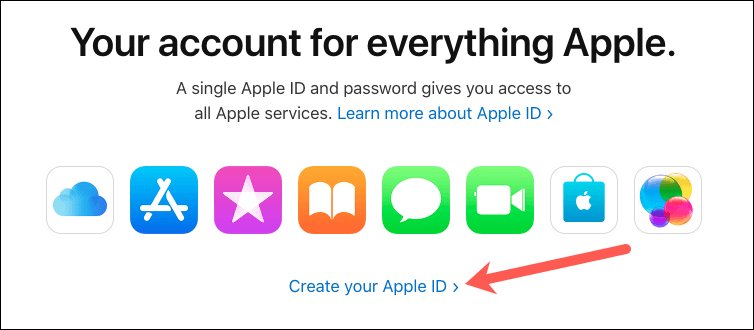
- Follow the on-screen instructions to fill in the forms and create your new Apple ID.
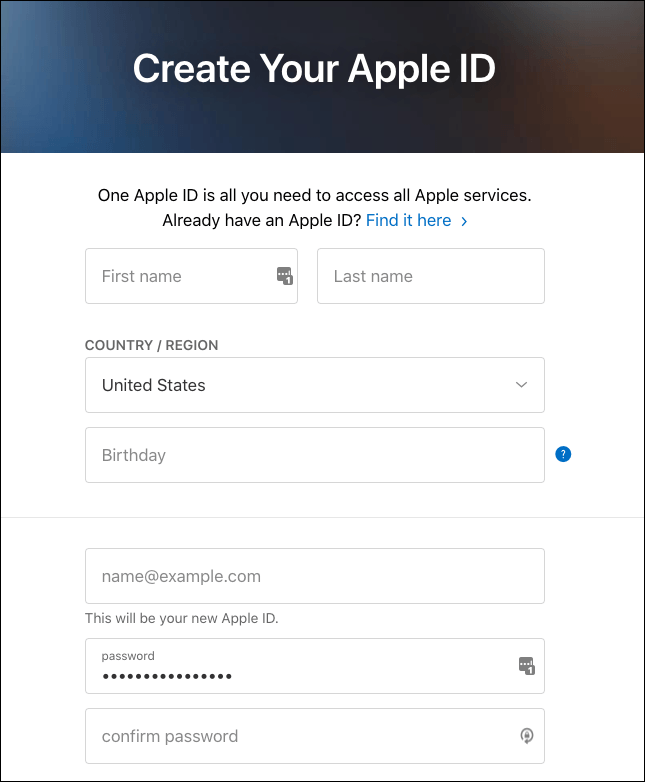
Tips for secure passwords
Weak passwords can be an easy target for hackers, leaving your Apple ID and personal data at risk. If you need a strong, unique password for your Apple ID, just try our Super Easy Random Password Generator. Pick your length, characters, and exclude similar-looking ones. With just one click, you’ll have a secure password. Easy peasy!
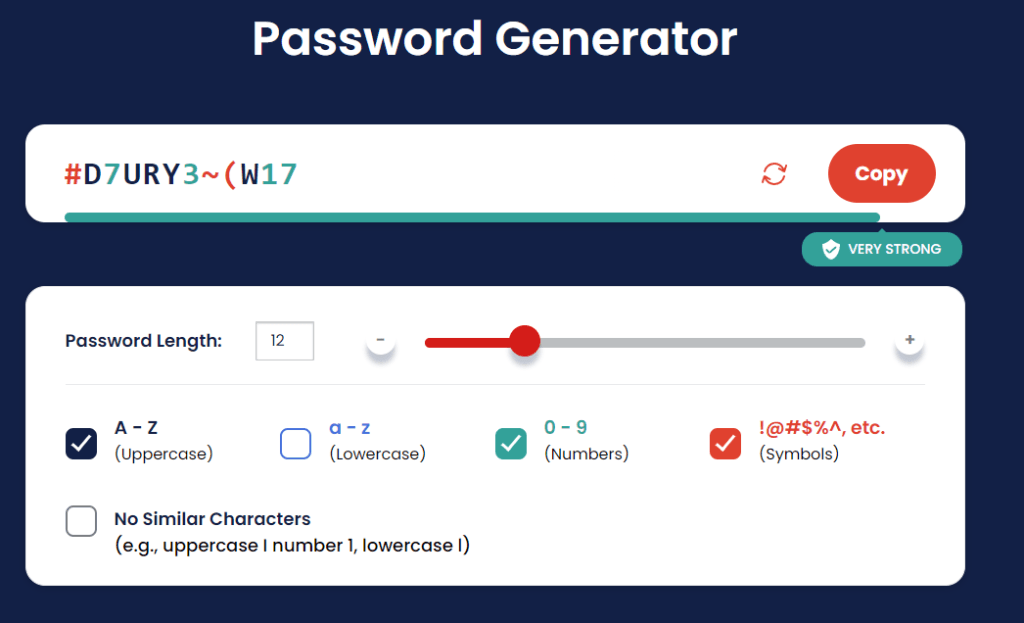
To remember your Apple ID easily…
Apple requires you to use a long, complicated password. This is to ensure your ID security, but it’s probably difficult for you to remember your password. So you may want to try something to remember your Apple ID password.
You can do this manually — you write your password down somewhere (including storing it on your computer). But this is not safe, as you’ll probably lose it. And also you may not be able to access your password when you’ve left your password at home or you’re using another device.
Or
You can manage your password automatically — To do this, we recommend using Dashlane.
Dashlane is a secure password manager that can simplify your password management process. It keeps your passwords online securely, so you can access and edit them easily.
To use Dashlane to remember your Apple ID is easy:
- Download and install Dashlane on your computer.
- Run and sign in this program.
- Click Add new.
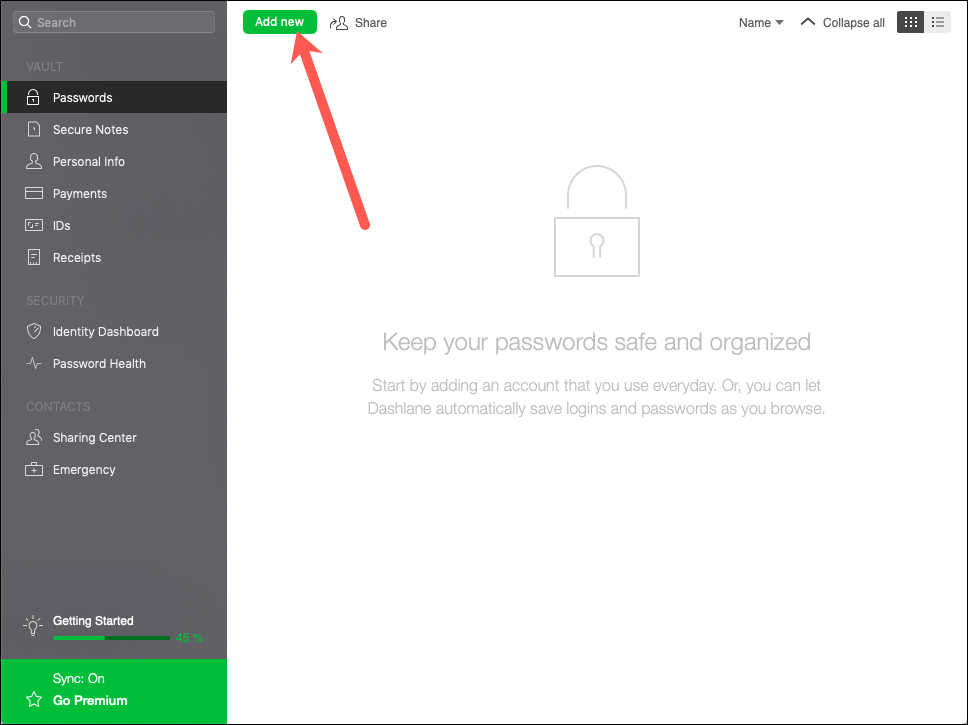
- Type your website address (apple.com in this case), ID email address (in the Login box), and password. Then click OK.
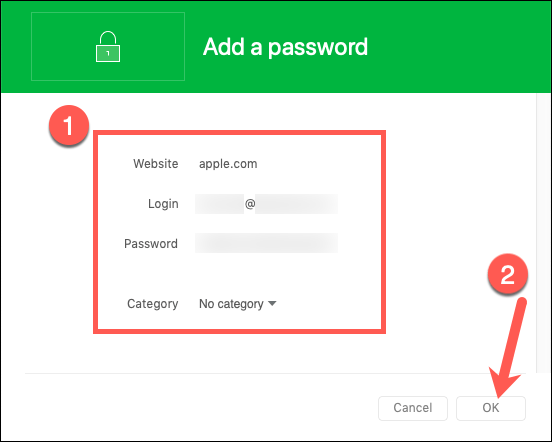
Note: You can do this for free with Dashlane. But the Free plan only allows you to store up to 50 passwords, and you can use the program on just one device. To remember more passwords, and be able to access them anywhere anytime, you need to upgrade to its Premium plan (3.33 USD/mo billed annually).
This should store your Apple ID password. If you have any questions or suggestions, you’re more than welcome to leave us a comment below.
 View all of Jonny Lin's posts.
View all of Jonny Lin's posts.
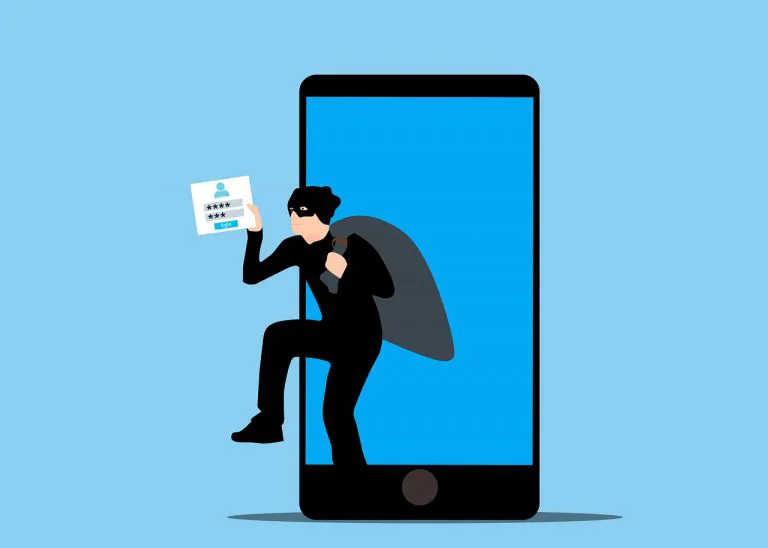
![Sorry There Was a Problem with your Request Instagram [FIXED] Sorry There Was a Problem with your Request Instagram [FIXED]](https://www.supereasy.com/wp-content/uploads/2018/10/request.jpg)
![[SOLVED] How to protect your online identity [SOLVED] How to protect your online identity](https://www.supereasy.com/wp-content/uploads/2022/11/online-identity-protection.jpeg)







