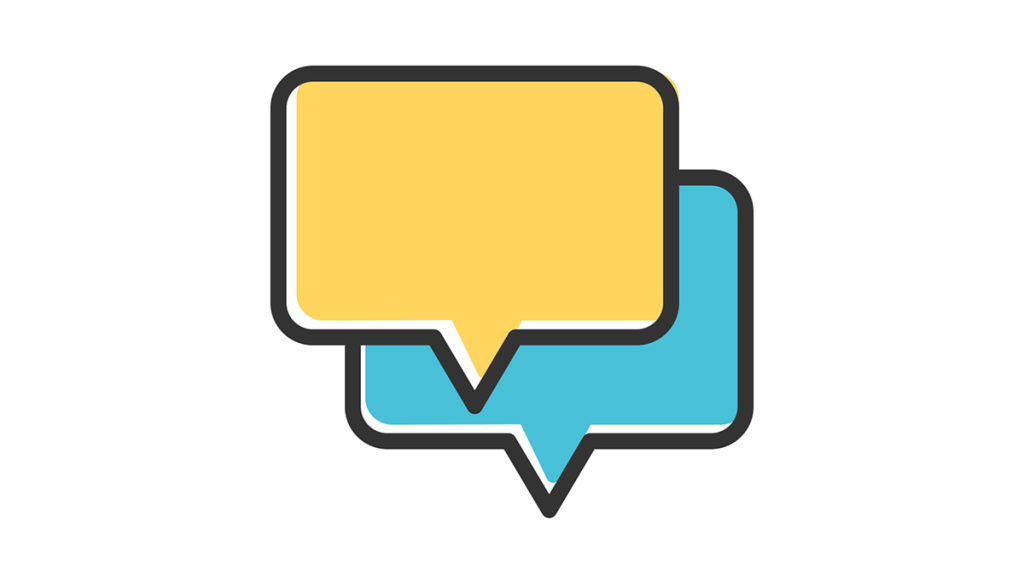[Solved] How to Recover Deleted Snapchat Memories
![[Solved] How to Recover Deleted Snapchat Memories [Solved] How to Recover Deleted Snapchat Memories](https://www.supereasy.com/wp-content/uploads/2022/03/snapchat-768x402.jpg)
Snapchat Memories is a helpful feature for users to save awesome posts or videos rather than allowing them to disappear. You can also find specific snaps quickly by typing in a keyword. But if you accidentally deleted your Snapchat Memories or they’re just gone for no reason, it’s very annoying. So in this post, we will show you how to recover deleted Snapchat Memories in the most effective ways.
Try these fixes:
Here are 4 simple solutions for you to recover deleted Snapchat Memories. You don’t have to try them all. Just work your way down the list until you find the one that does the trick.
- Download your Snapchat data
- Use a data recovery tool
- Retrieve deleted files from device cache (For Android users)
- Take advantage of iTunes or iCloud (For iOS users)
Fix 1 – Download your Snapchat data
Your Snapchat Memories may be stored in your app’s data folder. So before trying anything more complicated, check out the archive. Here is how:
- Directly open this page on your computer. If you’re on mobile, launch Snapchat, go to the profile screen, tap the gear button to enter the Settings menu.
- Log into your account.
- Click My Data.
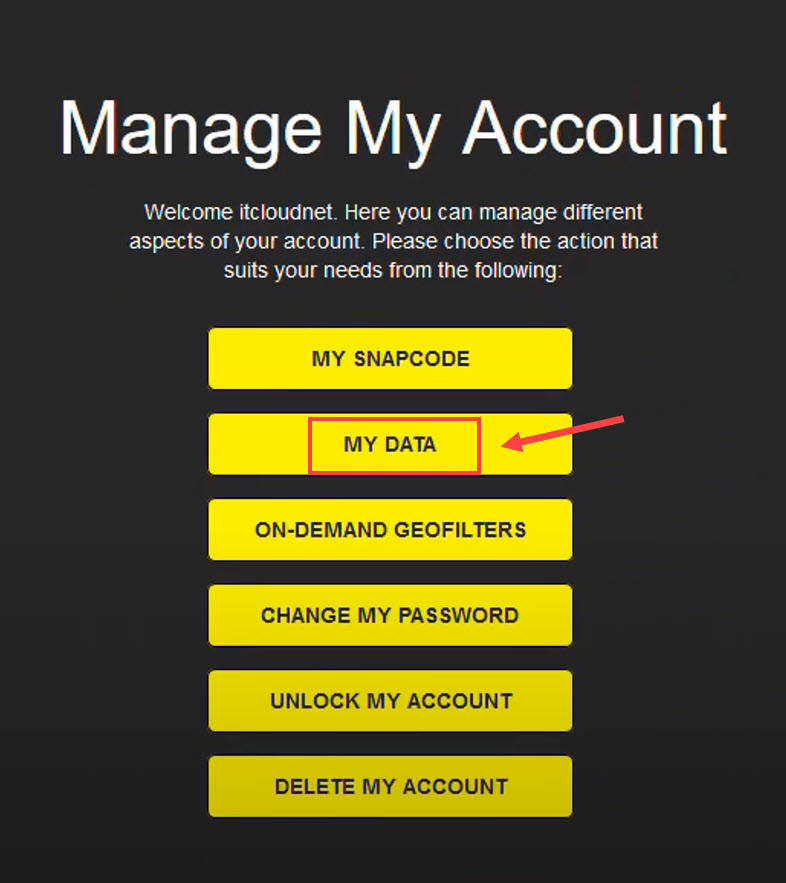
- You should see which type of data will be recovered. Then click Submit Request.
Snapchat will collect the data you requested. Check the email you’ve verified with Snapchat and download the data. If you can’t find the saved Snaps using this method, try the next one.
Fix 2 – Use a data recovery tool
If you want to recover all your Snapchat data easily and quickly, try to use a professional data recovery tool like Dr.Fone. It allows you to retrieve all kinds of app files including photos and videos, contact details, call logs and videos effortlessly (up to 97% file recovery efficiency). You don’t have to worry about forgetting backing up the data or losing any important files.
- Download Dr.Fone on your computer.
- Connect your Android or iOS device to the computer.
- Launch Dr.Fone and select Data Recovery.
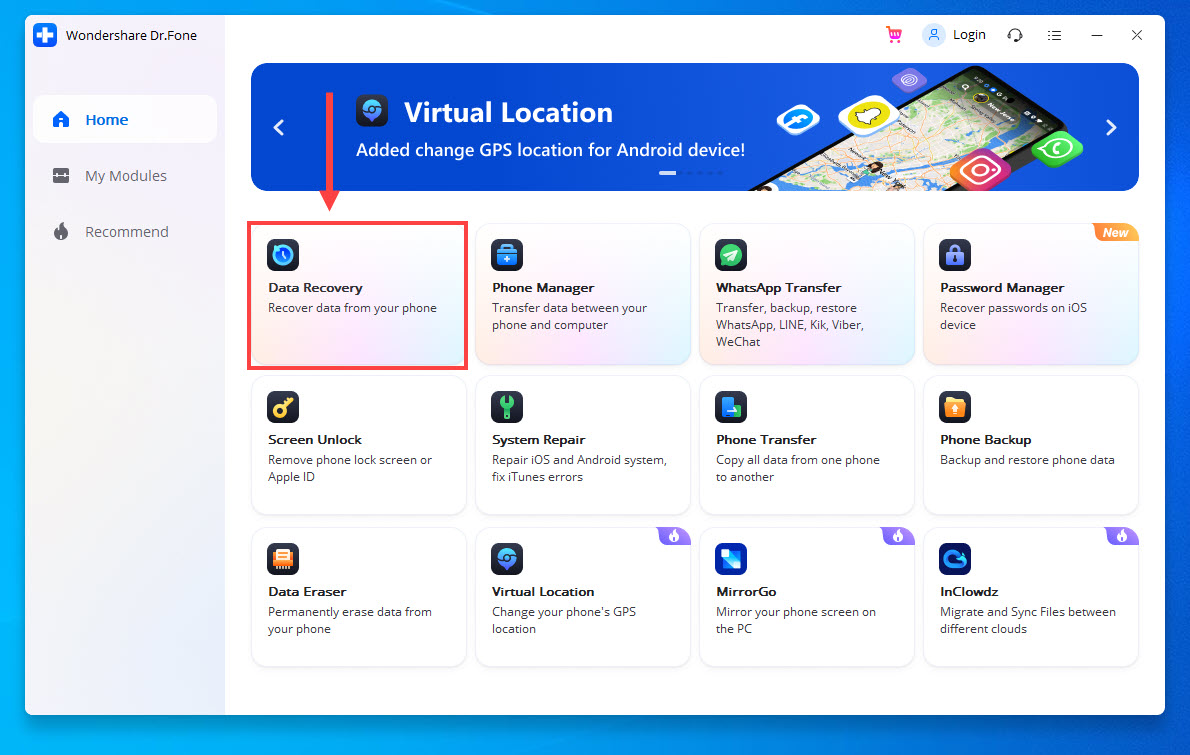
- Select the file types you want to recover and click Next. It will start scanning your device.
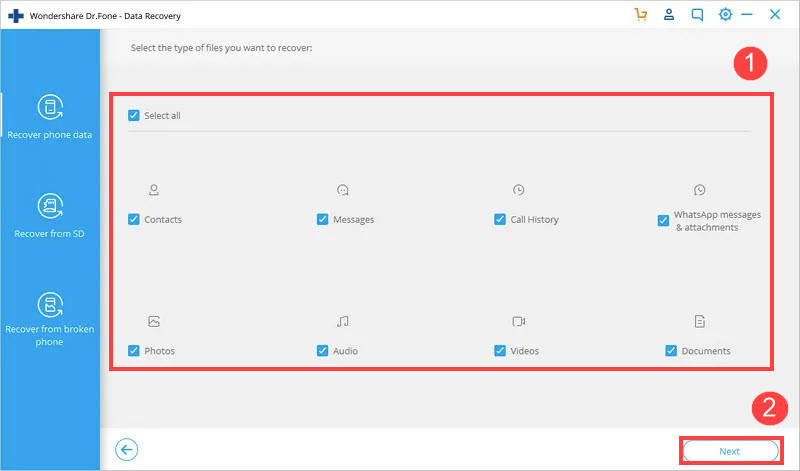
- Wait a few minutes for the process to complete. Once done, you can see both the lost and existing data displayed in different categories. Simply select the file you need and click the Recover button at the bottom right corner. It can be restored to the device or computer.

If a third-party tool still doesn’t help your case, move forward to more fixes below.
Fix 3 – Retrieve deleted files from device cache (For Android users)
Your Snapchat Memories, when deleted, may not be lost immediately but are stored temporarily in the device’s cache memory bank. If you have’t cleared the cache, it’s likely you can find Snapchat files from the internal storage following the steps:
- Connect your Android device to a computer.
- Open the phone’s Internal Storage folder on your computer, then go to Android > Data > com.snapchat.android > cache.
See if you can find the deleted Snapchat Memories in this folder.
Fix 4 – Take advantage of iTunes or iCloud (For iOS users)
iTunes or iCloud are convenient ways for iOS users to back up their devices. So if you’ve previously synced your devices, chances are that you can find all the files even if they’re mistakenly removed. Think twice before taking this step as it will erase all your existing device data or settings.
To restore a backup from iTunes
- Connect your device to the computer and launch iTunes.
- Click the phone icon and click Summary from the left pane. Then click Restore Backup.
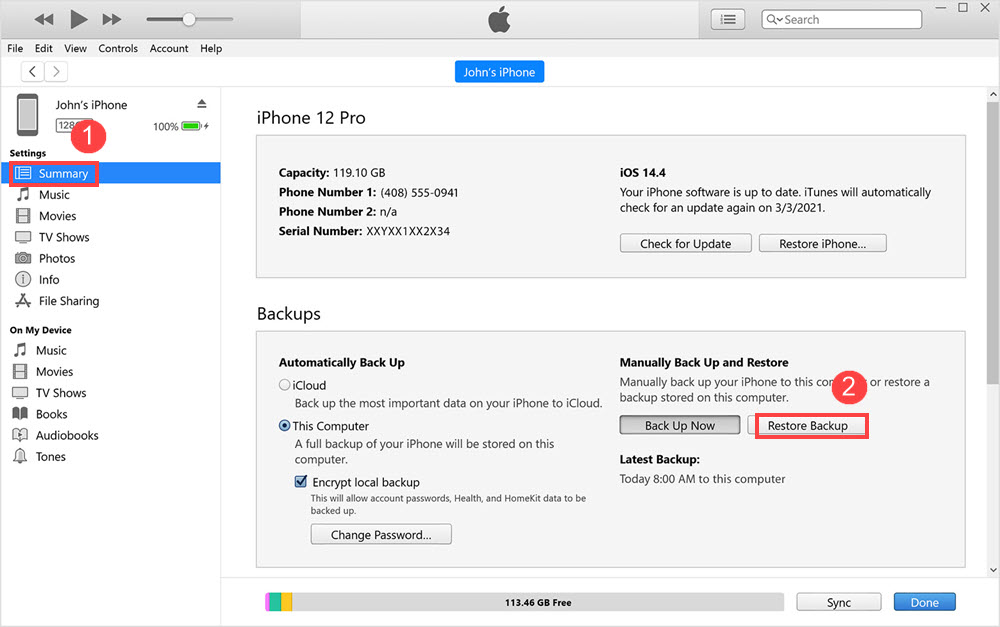
- Choose a backup file that includes your Snapchat Memories and start recovering.
To restore a backup from iCloud
- On your iOS device, tap Settings > General > Reset > Erase All Content and Settings.

- After entering your Apple ID password, the device will be resetting.
- Once completed, your device will restart and you can recover the data by tapping Restore from iCloud Backup.
- You should see a list of backups, and just choose the one you need.
Wait until the restore finishes and your device reboots. Now see if the deleted Snapchat Memories gets back.
So this is how to recover deleted Snapchat Memories. If you have any questions or suggestions, please feel free to leave a comment below.


 View all of Brinksley Hong's posts.
View all of Brinksley Hong's posts.![How to Restore iPhone to Factory Settings Easily [with Pictures] How to Restore iPhone to Factory Settings Easily [with Pictures]](https://www.supereasy.com/wp-content/uploads/2018/06/hello-iphone-768x644.png)

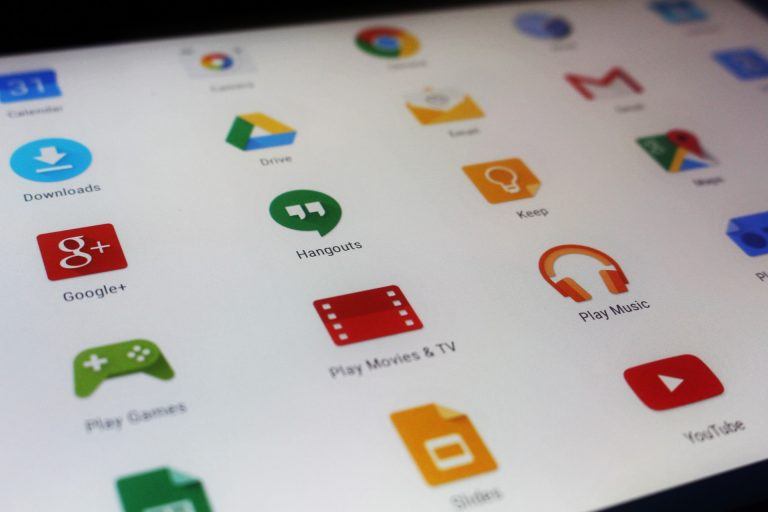
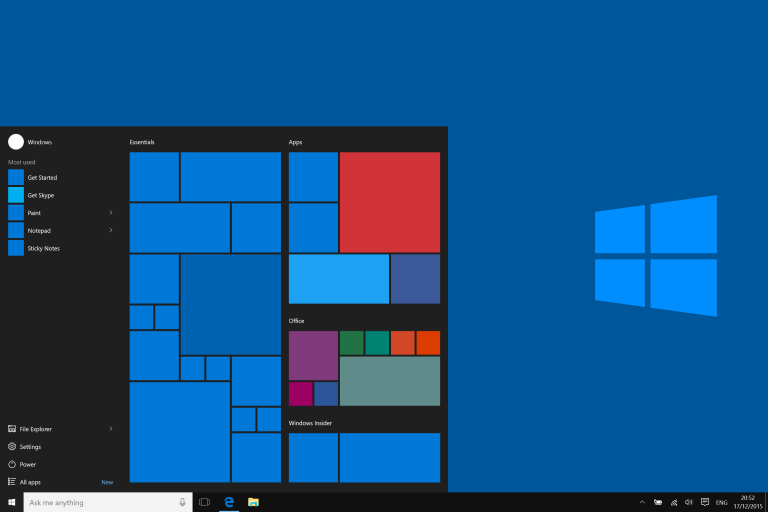
![Recover Unsaved Word Document [With Pictures] Recover Unsaved Word Document [With Pictures]](https://www.supereasy.com/wp-content/uploads/2018/05/img_5b04dd8b04481.png)