Set up voicemail on your iPhone Easily!

Want to set up your voicemail on your iPhone but don’t know how to do it? Read this article and you’ll find that it just takes four easy steps!
If you want to set up your voicemail on your iPhone but don’t know how to do it, you’ve come to the right place! Just follow the steps below and you’ll be able to set up your voicemail on your iPhone easily!
Note: Before setting up your voicemail on your iPhone, please ensure that your data plan includes the voicemail. Click here to check whether your carrier supports the voicemail or not. You can also contact your carrier if you don’t know whether your data plan includes the voicemail or not.
To set up voicemail on your iPhone
1) Go to your Phone app and tap Voicemail, and then tap Set Up Now.
Note: If the Set Up Now button doesn’t appear, your voicemail has already been set up. Please skip to step 3 to choose your greeting.
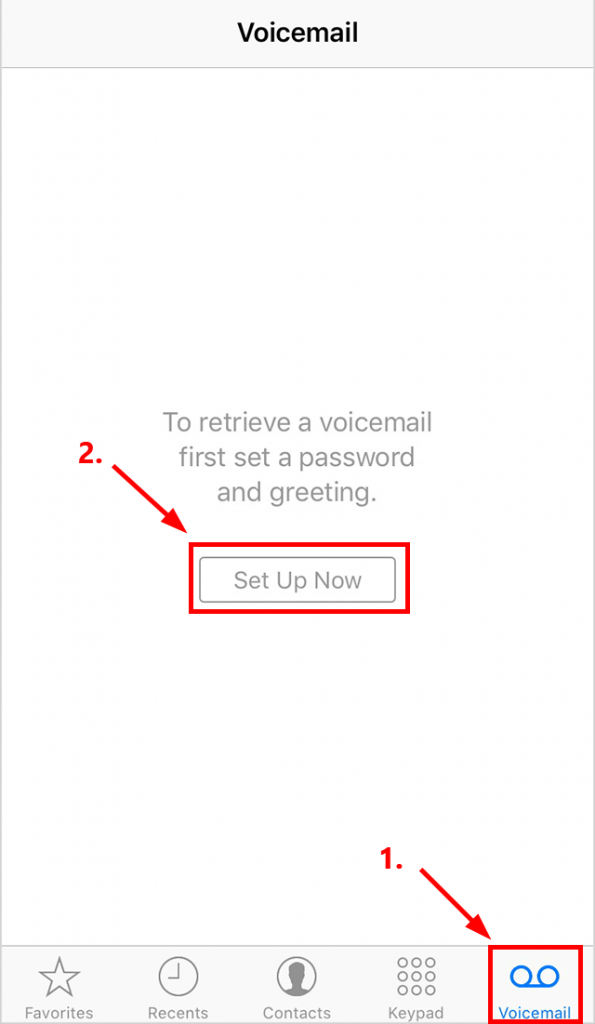
2) Create your voicemail password and tap Done. Enter your voicemail password again to confirm it and tap Done.
3) Choose your Greeting:
- You can tap Default to select the default greeting.
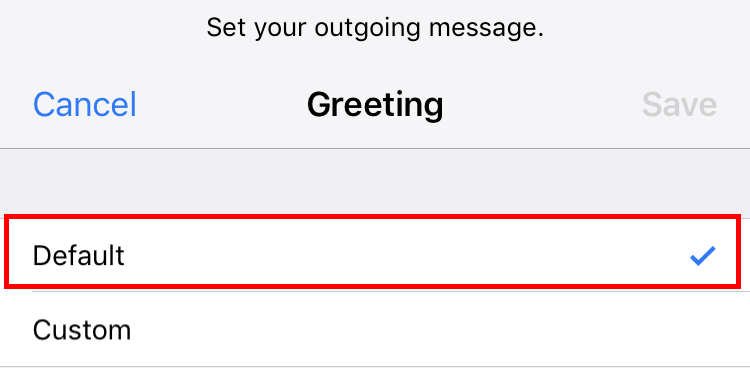
- You can also record your greeting. Here is how to do it:
i. Tap Custom to record a new greeting.
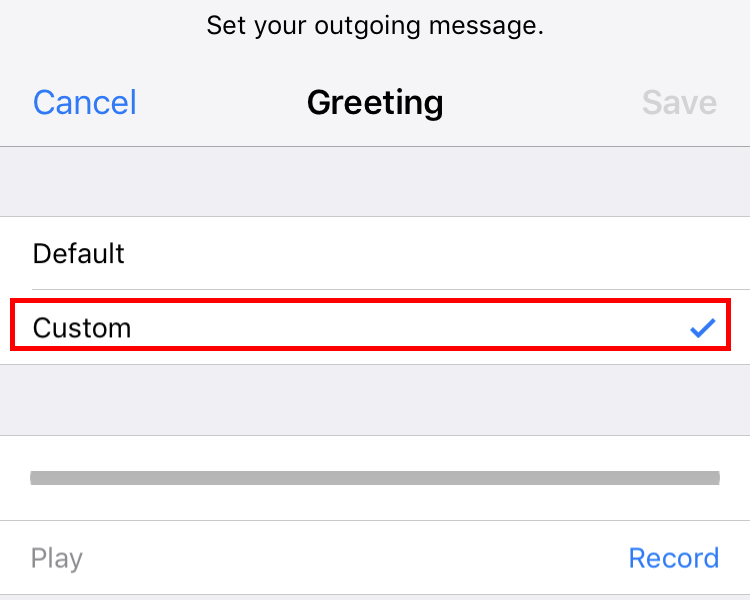
ii. Tap Record to begin recording. When you want to finish recording, tap Stop.
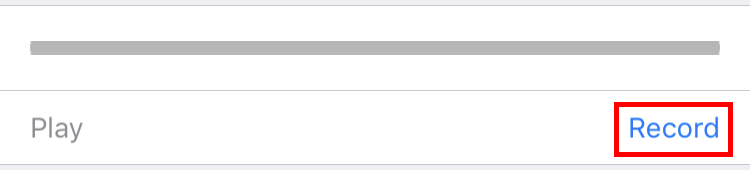
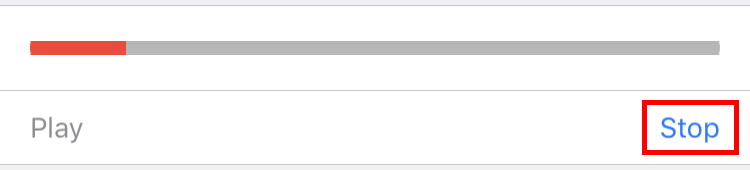
iii. Tap Play to preview your greeting.
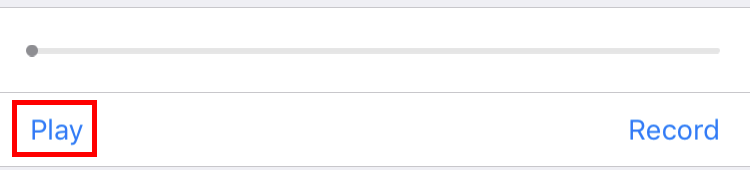
iv. Tap Save to save your greeting.
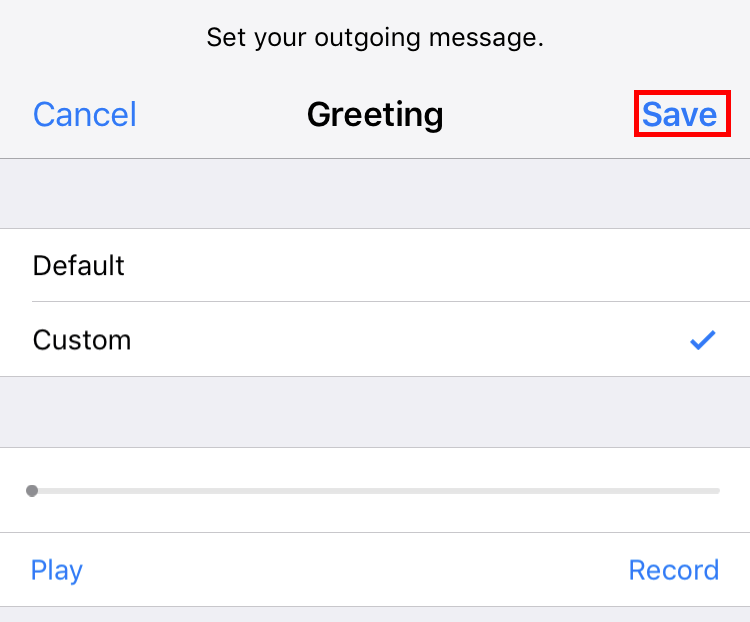
4) Dial your phone number from your iPhone to check whether you’ve set up Voicemail on your iPhone. You can also try to leave yourself a voicemail from another phone.
That’s it! Hope this helps and feel free to comment below if you have any further questions.




 View all of Justin Zeng's posts.
View all of Justin Zeng's posts.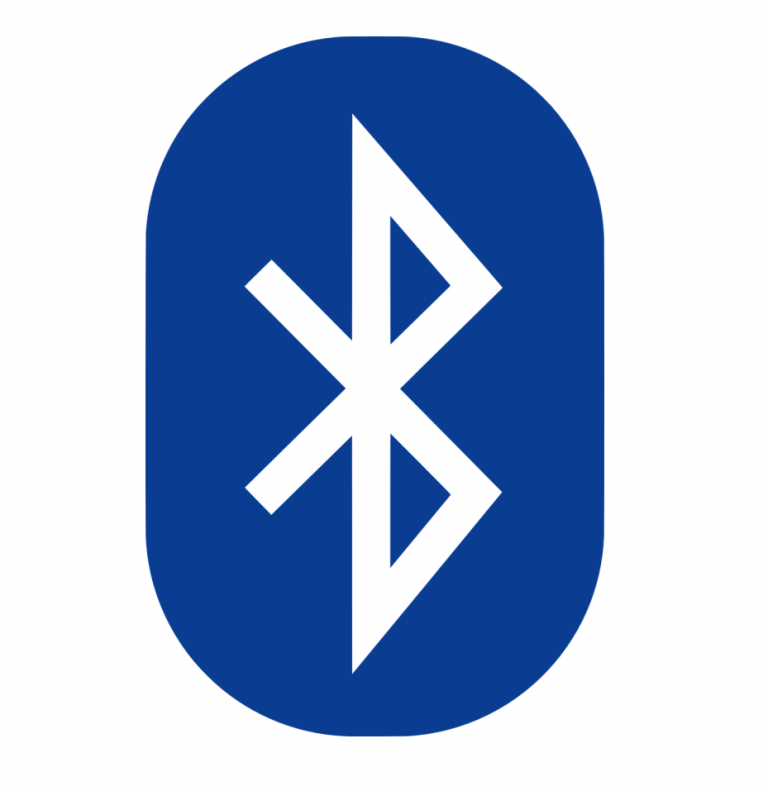

![Speed Up Your Slow iPhone [EASILY] Speed Up Your Slow iPhone [EASILY]](https://www.supereasy.com/wp-content/uploads/2018/05/woman-holding-a-smartphone-3168797_1920-768x512.jpg)
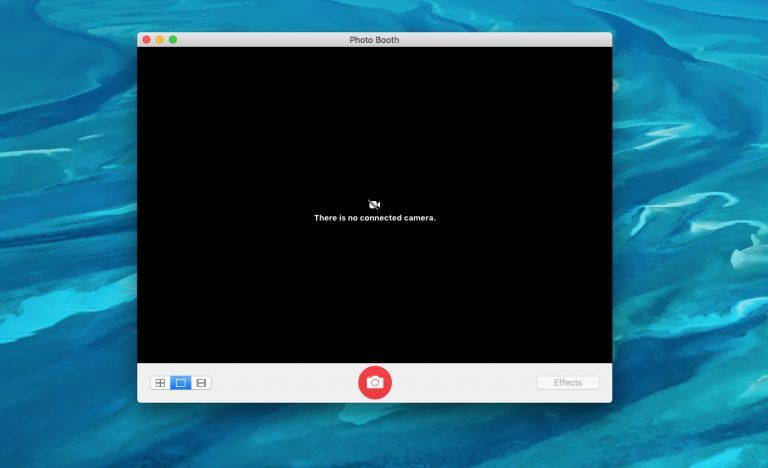
![How to transfer photos from iPhone to iPhone [Easily] How to transfer photos from iPhone to iPhone [Easily]](https://www.supereasy.com/wp-content/uploads/2018/11/iphone-2203712-768x512.jpg)
![How to Fix “Share My Location Unavailable” [With Pictures] How to Fix “Share My Location Unavailable” [With Pictures]](https://www.supereasy.com/wp-content/uploads/2018/09/img_5b924a89f168b.png)





