How to transfer photos from iPhone to iPhone [Easily]
![How to transfer photos from iPhone to iPhone [Easily] How to transfer photos from iPhone to iPhone [Easily]](https://www.supereasy.com/wp-content/uploads/2018/11/iphone-2203712-768x512.jpg)
Don’t know how to transfer photos from iPhone to iPhone? Don’t worry! It’s very, vey easy! With AirDrop, you can transfer photos between two iPhones easily!
Want to transfer photos from iPhone to iPhone but don’t know how to do it? Don’t worry! It’s very, very easy! With AirDrop, you can share photos between two iPhones easily and quickly.
What is AirDrop?
AirDrop is a file transfer service in Mac OS and iOS. It was introduced in Mac OS X Lion and iOS 7. This feature enables the transfer of files among supported Apple devices via Bluetooth and Wi-Fi. So, with AirDrop, you can easily transfer photos instantly to another iPhone nearby without using mail, any third-party apps or mass storage devices.
To transfer photos from iPhone to iPhone:
- Before you get started
- Turn on AirDrop on the iPhone you want to share photos with
- Select the photos and share them via AirDrop
- Receive the photos in another iPhone
Before you get started
Before you begin to share your photos to another iPhone, check the following:
- Make sure the iPhone you’re sending photos to is nearby and within Wi-Fi and Bluetooth range.
- Make sure Wi-Fi and Bluetooth have been turned on in both iPhones.
- Make sure Personal Hotspot is turned off on both iPhones. You can go to Settings > Personal Hotspot to turn it off if it is turned on.
Step 1: Turn on AirDrop on the iPhone you want to share photos with
Before you share photos with the iPhone nearby, make sure AirDrop is turned on. Here is how to do it:
- Unlock iPhone and return to Home Screen. Then tap the Settings icon.
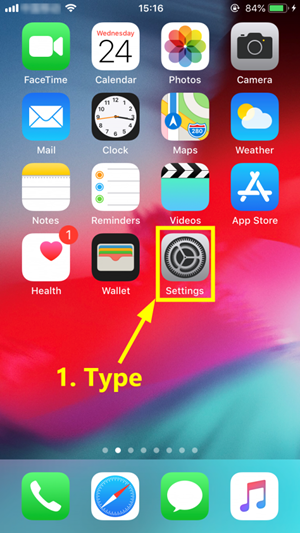
- Go to General > AirDrop. Then select Everyone.
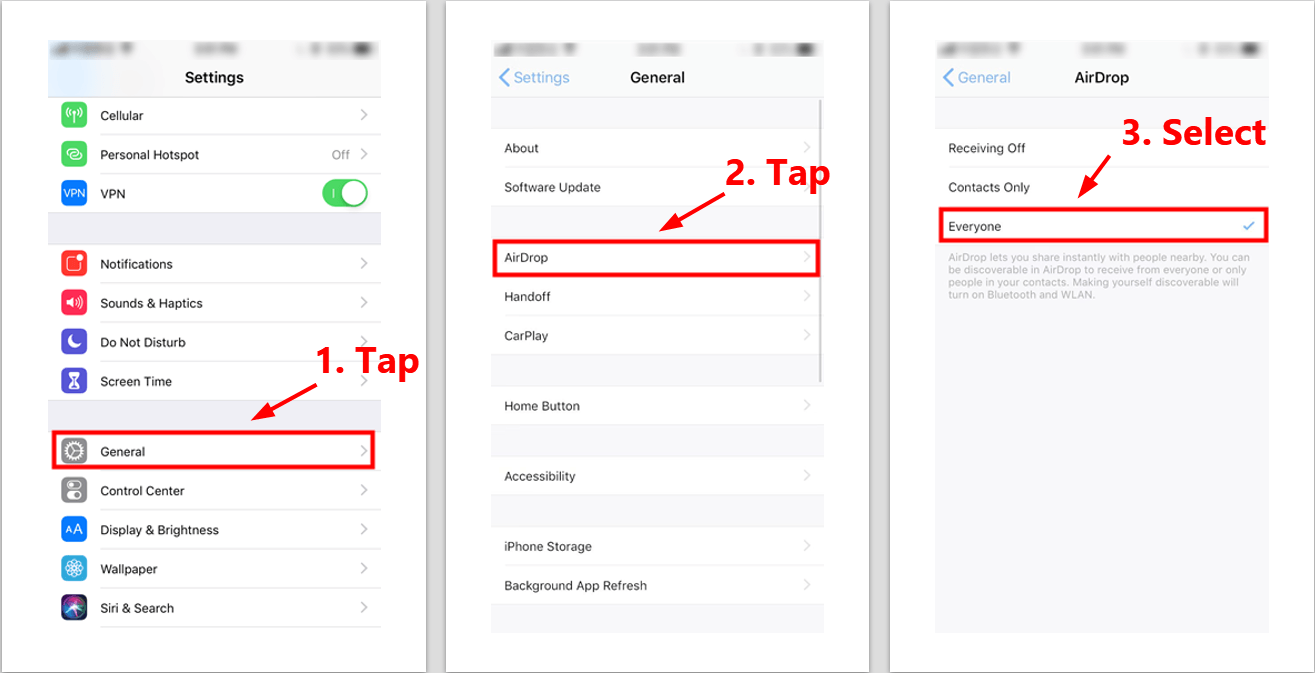
If you see Receiving Off and can’t tap to change it, try the steps below:
- go to Settings > Screen Time > Content and Privacy > Allowed Apps.
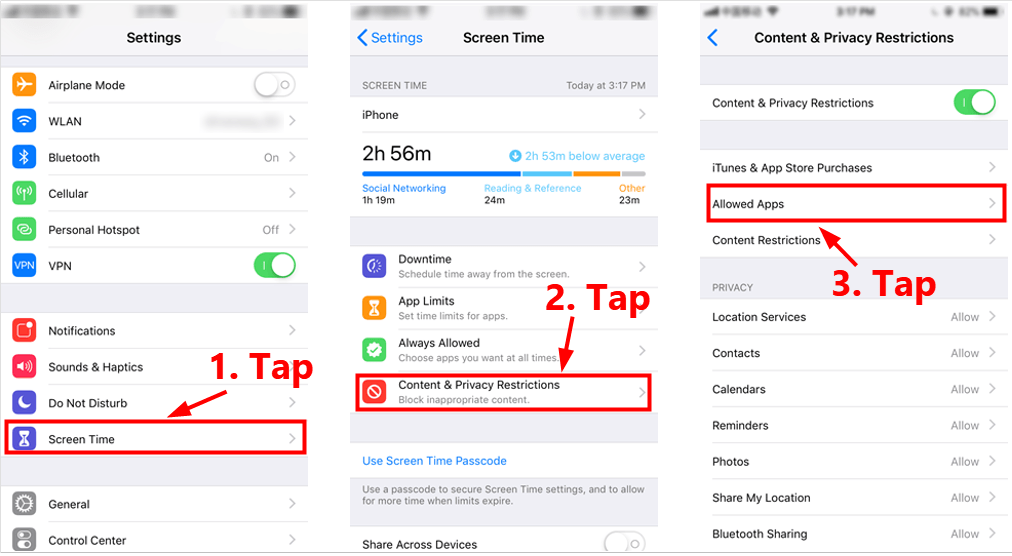
- Make sure that AirDrop is turned on.
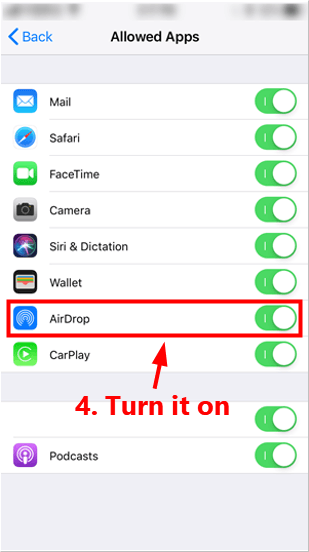
Step 2: Select the photos and share them via AirDrop
After you turned on AirDrop on the iPhone you want to share photos with, now it’s time to select the photos and share them via AirDrop. Here is how to do it:
- Unlock your iPhone and return to Home Screen. Then tap the Photos icon.
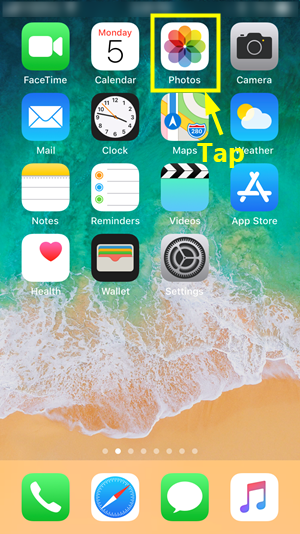
- Tap the share icon in the lower-left corner of your screen.
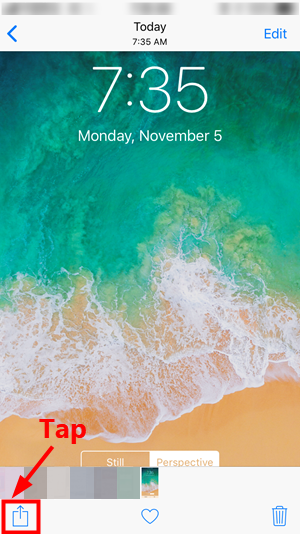
- If you want to share more than one photos at a time, swipe left or right and tap the small circle on the lower-right corner of the photos. Then tap the AirDrop user that you want to share content with.
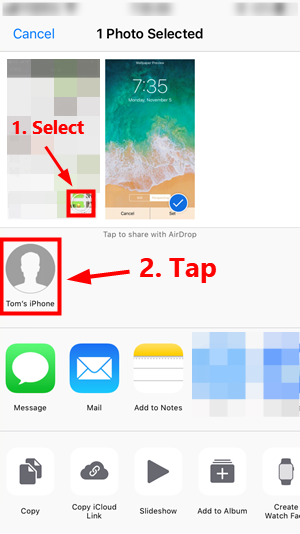
Step 3: Receive the photos in another iPhone
Once you shared the photos with another iPhone via AirDrop, an alert with a preview of the content will appears on that iPhone. Tap Accept to save the photos, then those photos will appear on the Photos app of that iPhone.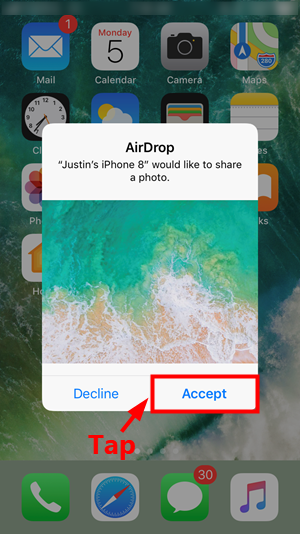
It’s very easy, isn’t it? If you have any questions or suggestions, please leave your comment below.




 View all of Justin Zeng's posts.
View all of Justin Zeng's posts.![How to Format a USB on a Mac [SOLVED] How to Format a USB on a Mac [SOLVED]](https://www.supereasy.com/wp-content/uploads/2018/12/Snap1-1.png)
![How to clear the cache on an iPhone [2021 Guide] How to clear the cache on an iPhone [2021 Guide]](https://www.supereasy.com/wp-content/uploads/2018/11/Snap58.png)









