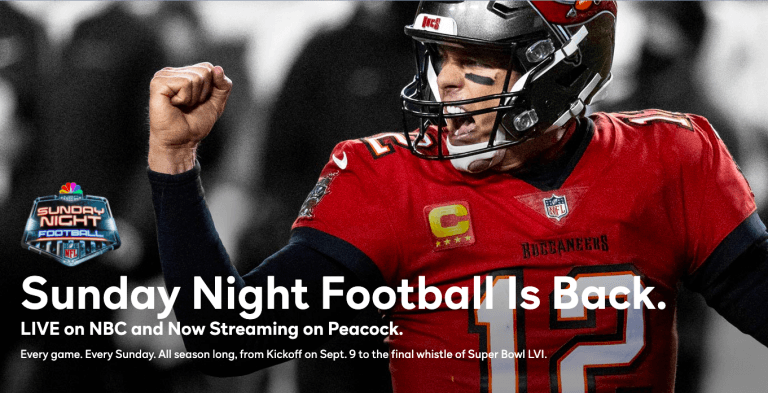[SOLVED] How to cancel Apple Music subscription
![[SOLVED] How to cancel Apple Music subscription [SOLVED] How to cancel Apple Music subscription](https://www.supereasy.com/wp-content/uploads/2020/09/Apple-Music-768x536.png)
Since its launch in June 2015, Apple Music has become a popular music streaming service around the world.
When you sign up for Apple Music, Apple provides you with a 3-month free trial. Then, you can listen to more than 60 million songs and numerous playlists created by music experts on your iPhone, iPad, iPod touch, Mac, Apple Watch, Android device, newer Apple TV, Windows PC and even on the web, totally ad-free.
That sounds awesome, but what if you find Apple Music doesn’t belong to the category for you? Don’t worry! Apple makes cancelling subscriptions quite straightforward and you can cancel your Apple Music subscription at any time you like.
Table of contents
What happens once you cancel your Apple Music subscription
First of all, once you cancel Apple Music subscription, the Apple Music app would not disappear from your device, unless you intentionally uninstall it. So you can always change your mind and renew the subscription anytime you like. Below are a few more anwsers to the questions you might have:
- Can I use Apple Music after I canceled my Apple Music subscription?
You can still access it until the next billing day. You’ll not be able to access
your Apple Music Libaray once your Apple Music subscription expired. This means you cannot play your tracks after your subscription ends, whether you’ve downloaded them for offline listening or not.
- Are my tracks and playlists still in my Apple Music Labrary if I decide to join Apple Music in the future?
Yes. Your tracks and playlists are still in your Apple Music Labrary, as long as the track is still available in Apple Music. If you join Apple Music again in the future, Apple will give you access to your Apple Music Labrary.
- I’m using Apple Music Family Subscription, will other members lose access if I cancel?
Yes. So, before canceling your Apple Music Family Subscription, you should inform your family members.
How to cancel Apple Music subscription on your iPhone, iPad and iPod touch
No matter if you’re using an iPhone, iPad or iPod touch, the steps to unsbscribe from Apple Music is the same for all iOS/iPadOS devices:
- Unlock your device and open Settings. Tap on your name.
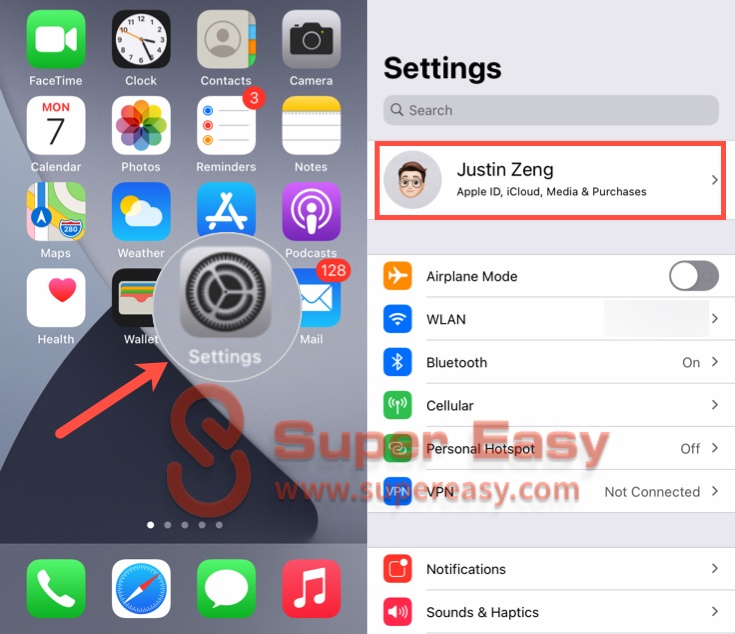
- Tap Subscriptions > Apple Music Subscription under the ACTIVE list.
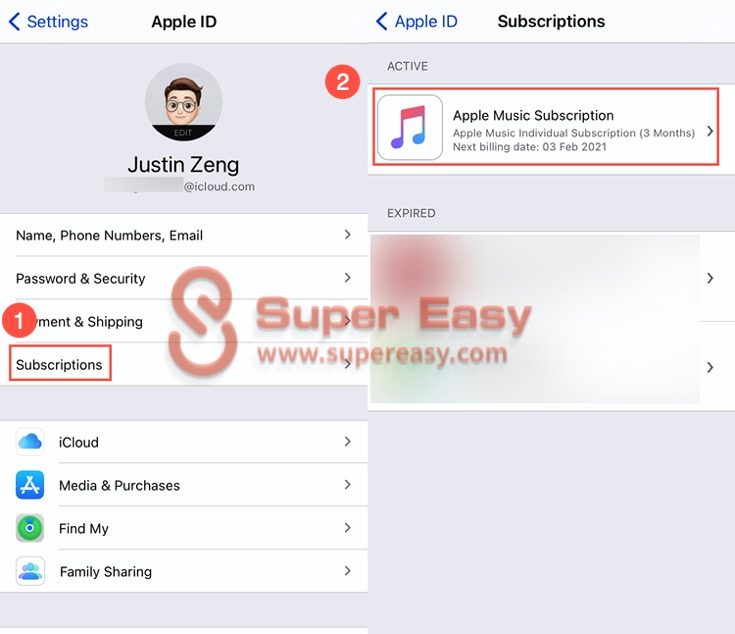
- At the bottom of the screen, tap on Cancel Subscription. Then tap Confirm.

Now, you’ve canceled your Apple Music subscription.
How to cancel Apple Music subscription on your Mac
Want to cancel Apple Music subscription on your Mac? It’s quite easy! The method of canceling Apple Music subscription on Mac depends on the macOS you’re using.
For macOS 10.15 Catalina and later versions, you can do it in Mac App Store; for older macOS versions, you’ll use iTunes.
To check the macOS version on your Mac, you just need to click the Apple logo icon on the upper-left corner of your screen, then select About This Mac.
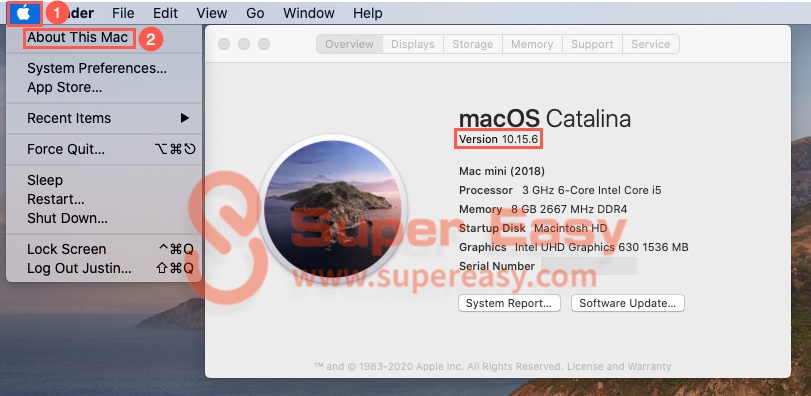
Now, select the instruction according to the macOS version on your Mac to cancel your Apple Music subscription.
To cancel Apple Music subscription on your Mac running on macOS 10.15 or later
With macOS Catalina, your iTunes media library is now available in the Apple Music app, Apple TV app, Apple Books app, and Apple Podcasts app. And Finder is where you can manage and sync content on your iPhone, iPad, and iPod touch.
https://support.apple.com/en-us/HT210200
Catalina doesn’t have iTunes, so you need to cancel your Apple Music subscription in Mac App Store. Here is how to do it:
- Open Mac App Store and sign in with the Apple ID that you signed up for your Apple Music subscription.
- Click on your name, then click View Information.
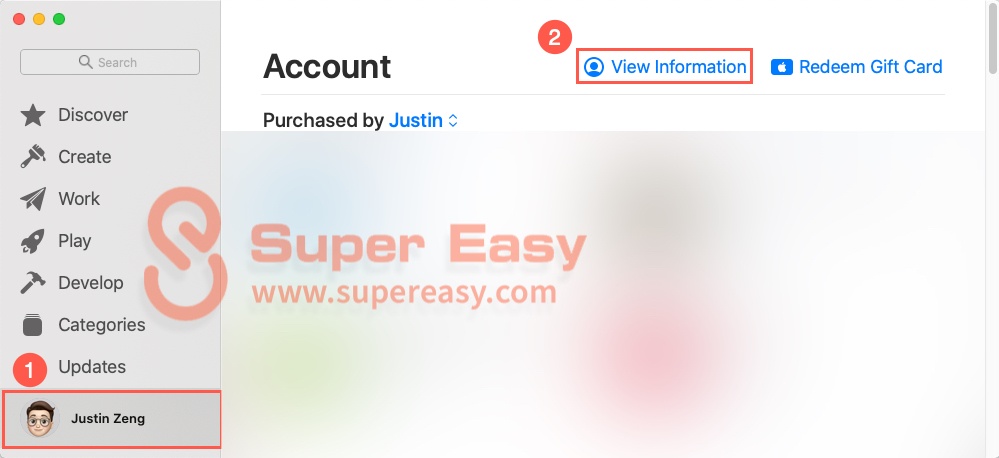
- Scroll down to locate the Manage section, then click Manage next to Subscriptions. Enter your account password if you’re asked to.

- Find Apple Music Subscription and click Edit.
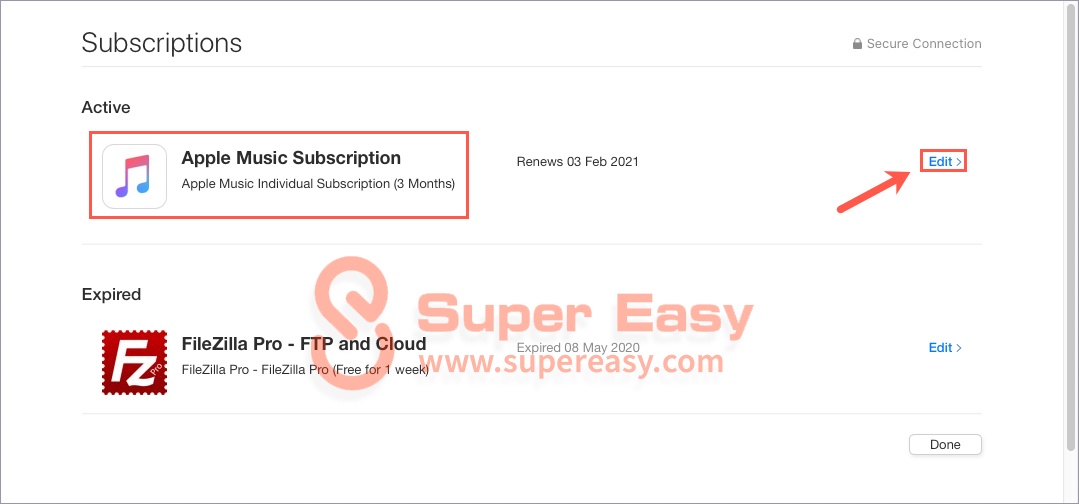
- Click Cancel Subscription and Confirm cancellation.
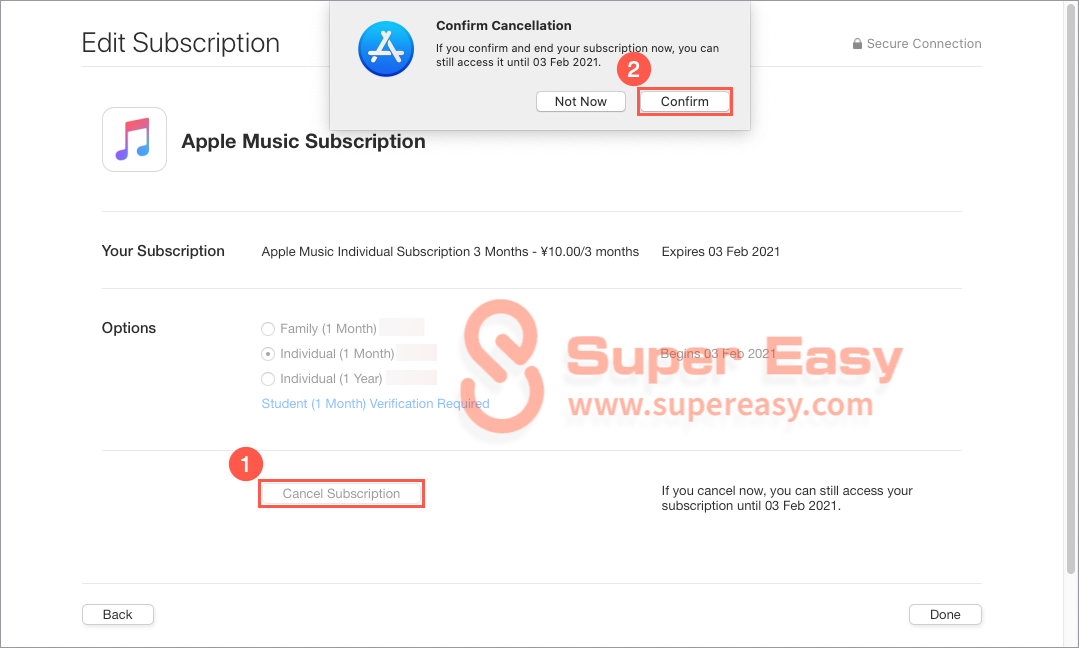
Now you’ve unsubscribed from Apple Music.
To cancel Apple Music subscription on your Mac running on macOS 10.14 or older
If your Mac runs on macOS 10.14 or older, follow the instructions below to cancel your Apple Music sunscription:
- Open iTunes and click Account from the iTunes menu.
- Select View My Account and enter your Apple ID credentials.
- Open Settings and click Manage next to Subscriptions.
- Find Apple Music > Edit > Cancel > Confirm.
That’s it! It’s pretty easy, right?
Best Apple Music alternatives in 2021
There are always better alternatives after you unsubscribed from Apple Music. If you’re looking for your next muisc streaming service, here we find some popular Apple Music alternatives for your reference.
Spotify
Founded in 2006, Spotify is a Swedish music streaming service provider that allows you to play millions of songs and podcast for free. With Spotify, you can listen to the songs and podcasts you love and discover music form all over the world!
Unlike Apple Music, Spotify has FREE version, so you can enjoy Spotify for free with ads. If you want to listen music without ads, you need to upgrade to Premium version.
The bennifits of Spotify Premium are obvious:
- Download music and listen anywhere.
- No ad interruptions.
- Play any song even on mobile.
- Unlimited skips.
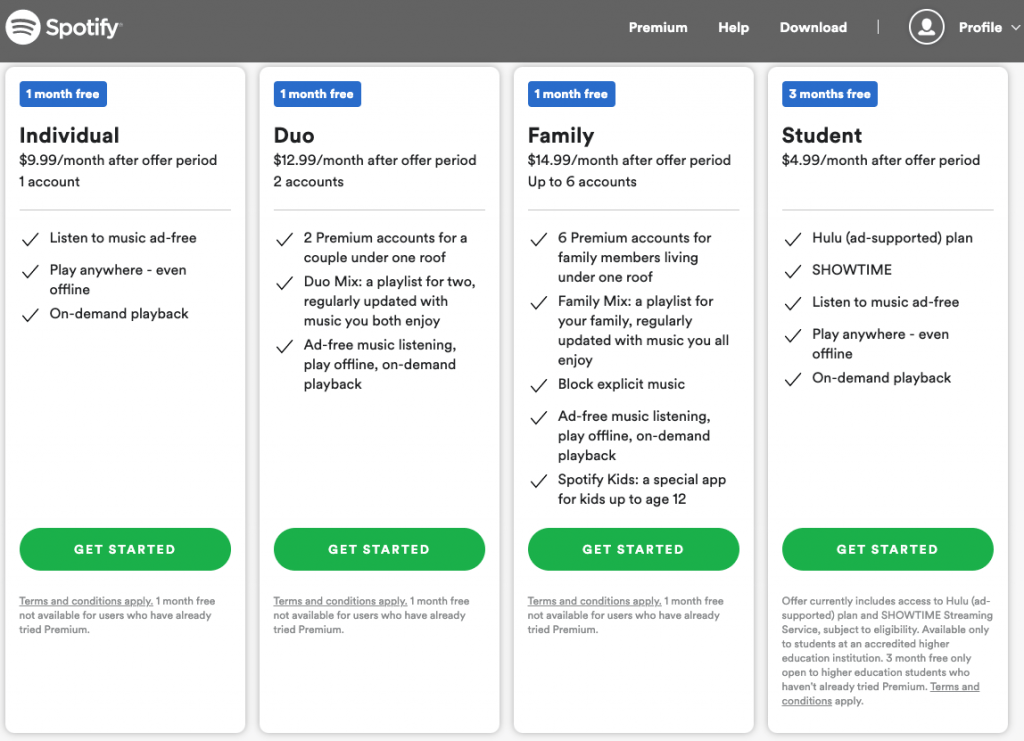
Pandora
AS an American subscription-based music streaming service, Pandora gives you a personalized listening experience. You can sign up for FREE to enjoy streaming radios and podcasts. Or upgrade to a subscription plan to stream ad-free and on-demand.
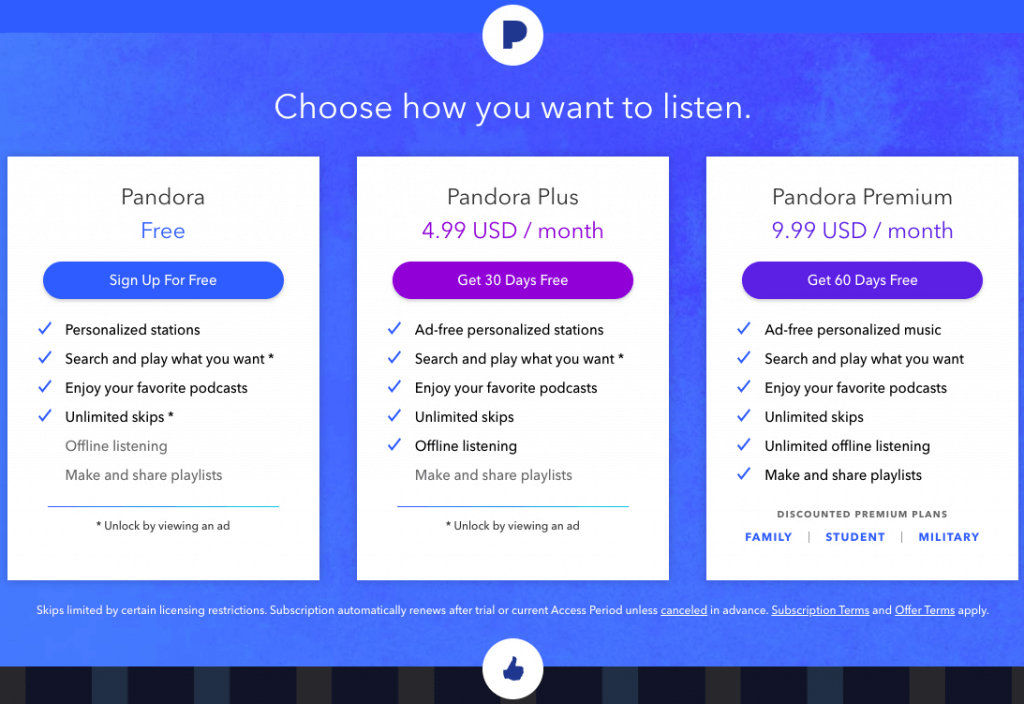
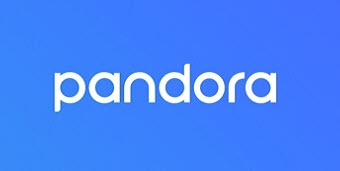
Hopefully, after reading this post, you’ve learnt how to cancel your Apple Music subscription.
If you have any questions or suggestions on this topic, or if you find a better Apple Music alternative that is not mentioned in this post, feel free to leave us a comment below. Thanks for reading!




 View all of Justin Zeng's posts.
View all of Justin Zeng's posts.
![How to fix iPhone 8 freezing issue [Easily] How to fix iPhone 8 freezing issue [Easily]](https://www.supereasy.com/wp-content/uploads/2018/10/iPhone-768x512.jpg)