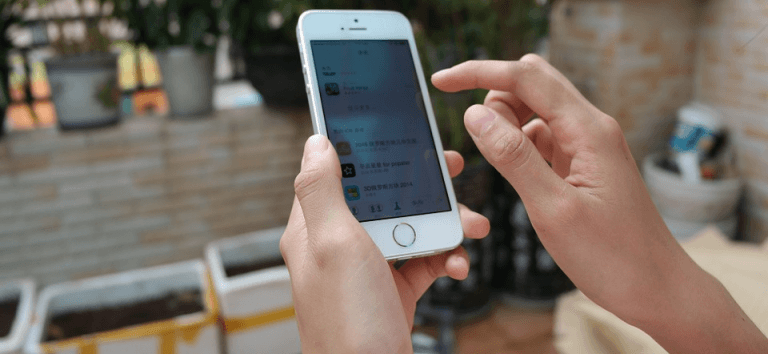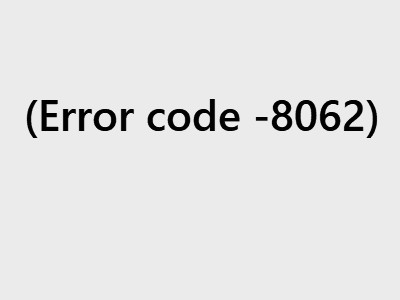MacBook Pro Not Connecting to WiFi [FIXED]
![MacBook Pro Not Connecting to WiFi [FIXED] MacBook Pro Not Connecting to WiFi [FIXED]](https://www.supereasy.com/wp-content/uploads/2019/08/apple-1846277_1920-768x512.jpg)
Your MacBook Pro is not connecting to your WiFi network? Here are a few effective fixes you can try to troubleshoot this issue…
Many MacBook Pro users have reported problems with their WiFi connection. Their MacBook Pro is not connecting to their WiFi network. If you’re experiencing this problem, don’t worry. You’re not the only one… and you should be able to fix the problem quite easily using one of the solutions we’ve listed below. You don’t have to try them all; just work your way down the list until you find the one that works for you:
- Check your MacBook Pro network connection
- Turn off Bluetooth
- Reconnect to your wireless network
- Reset the SMC
Fix 1: Check your wireless network connection
When your MacBook Pro is not connecting to WiFi, the first thing you should try is to check your wireless network connection status. There are two things you should do:
- Place your MacBook Pro closer to your wireless router. This makes sure that your wireless network issue is not caused by weak network signal.
- Restart your router/modem as well as your MacBook Pro. (You may need to consult your router/modem manual for instructions on how to turn it off or on.)
If these methods helped fixing your MacBook Pro wireless connection, great! But if not, don’t worry! There are still other fixes you can try…
Fix 2: Turn off Bluetooth
Sometimes your wireless network issue is caused by the interruption of Bluetooth. To see if that’s the case for you, you should try turning off Bluetooth:
1) On your desktop, open System Preferences.
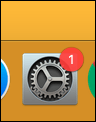
2) Select Bluetooth.
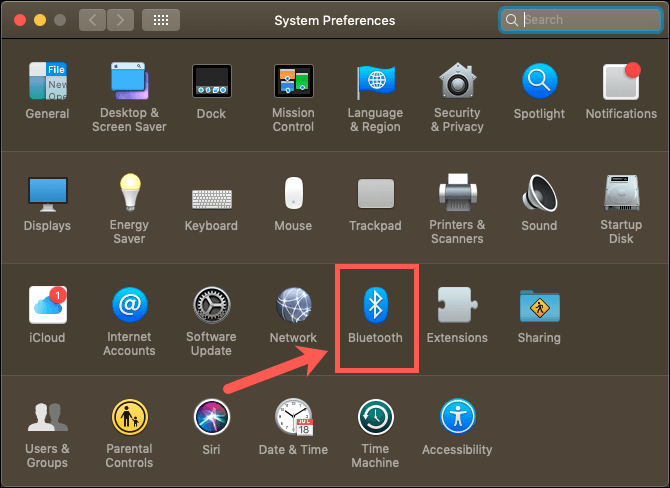
3) Click Turn Bluetooth Off.
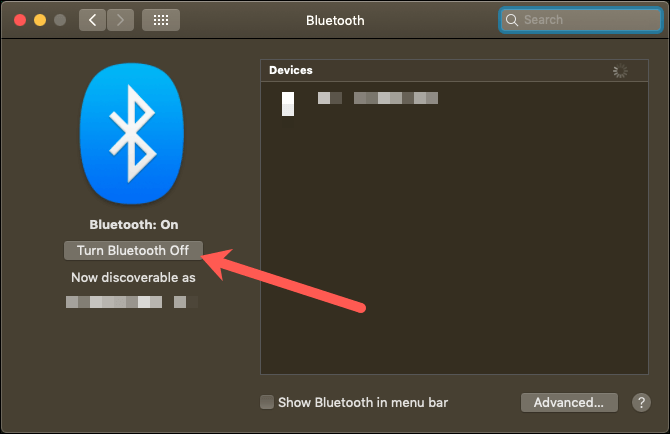
Now check to see if this has fixed your wireless network connection.
Fix 3: Reconnect to your wireless network
You can also try forgetting your wireless network on your MacBook Pro and then reconnecting to it.
To do so:
1) Click the network icon in the menu bar, then click Open Network Preferences.
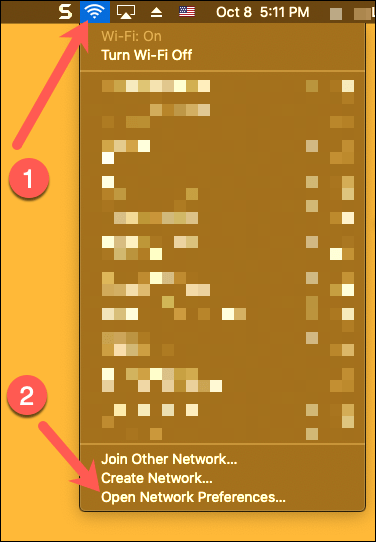
2) Click Advanced.
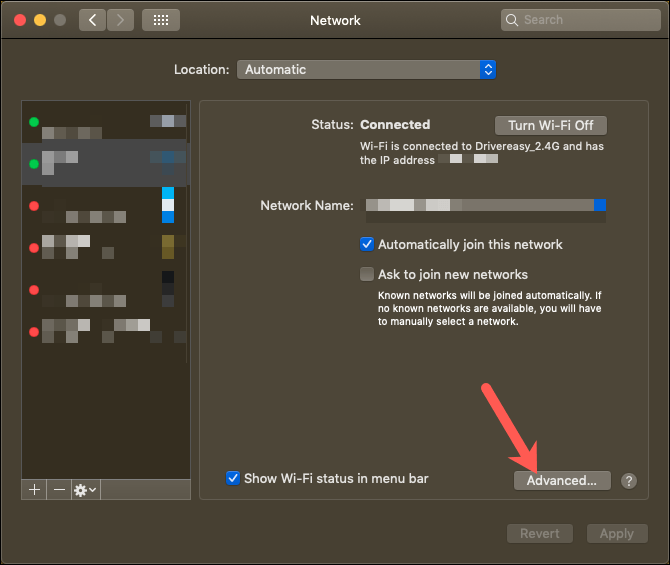
3) Select your wireless network, click the remove (-) button, and then click the OK button.
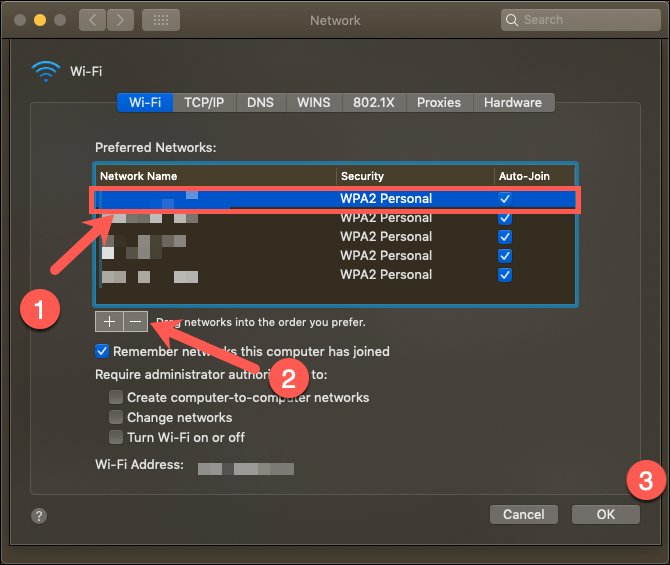
4) Click Network Name to select and reconnect to your WiFi network, then click Apply.
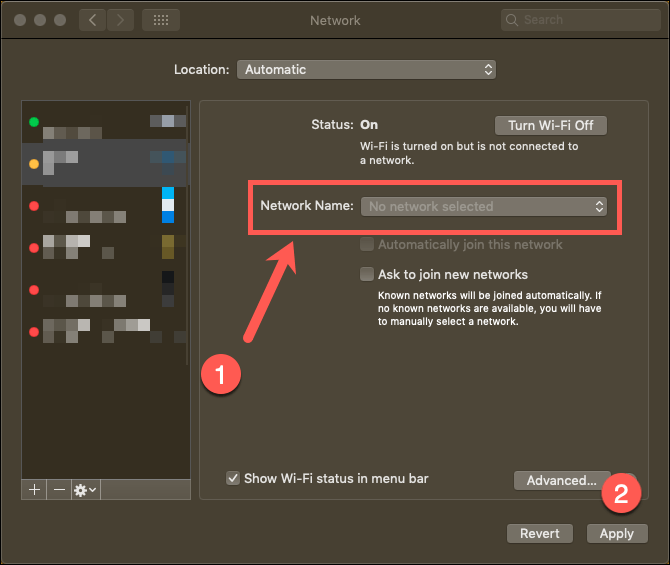
If this fix worked for you, your MacBook Pro should connect to your WiFi network. But if not, then you may need to…
Fix 4: Reset the SMC
The SMC (System Management Controller) on your MacBook Pro manages the functioning of your notebook wireless adapter and other hardware components. So when your MacBook Pro is not connecting to WiFi, resetting the SMC is something worth a try.
1) Shut down your MacBook Pro.
2) Press the Shift, Control and Option keys on the left side on your keyboard and the Power buttons at the same time. Then hold them for 10 seconds.
3) Turn on your MacBook Pro.
This should reset the SMC on your MacBook Pro. Now check to see if you’re able to connect your MacBook Pro to your wireless network.
Hopefully one of the fixes above worked for you. If you have any questions or suggestions, you’re more than welcome to leave us a comment below.

 View all of Jonny Lin's posts.
View all of Jonny Lin's posts.
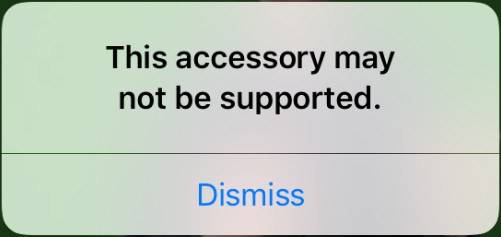

![How to Erase an iPhone [2 Ways] How to Erase an iPhone [2 Ways]](https://www.supereasy.com/wp-content/uploads/2018/06/smartphone-1957741_1920-768x473.jpg)