Fixed: Unable to activate Touch ID on this iPhone

Cannot use Touch ID on your iPhone and seeing the warning: Unable to activate Touch ID on this iPhone? There’s no need to panic. Here’s the real fix!
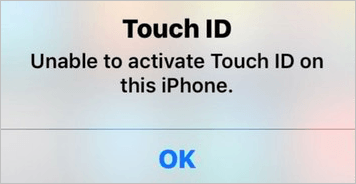
If you’ve been using iPhone, and you’re seeing the warning Unable to activate Touch ID on this iPhone when you put your finger on the home button to give access, it can be very frustrating. But there’s no need to panic. You’re not the only one, we’ve had reports of this error from quite a few iPhone users, and you’ll be relieved to know it’s possible to fix.
We’ve put together some easy and helpful methods that usually fix the problem. Read on and find how…
Try these fixes:
Please keep in mind that when you set up or activate Touch ID on your iPhone, keep your finger clean and dry.
Method 1: Activate Touch ID from Settings on your iPhone
You may probably receive this issue if you didn’t set up the Touch ID on your iPhone successfully. The following steps to set up Touch ID correctly are super simple and you’ll probably end up with successful results.
See how:
1) On your iPhone, tap on the Settings icon. Then tap Touch ID & Passcode.
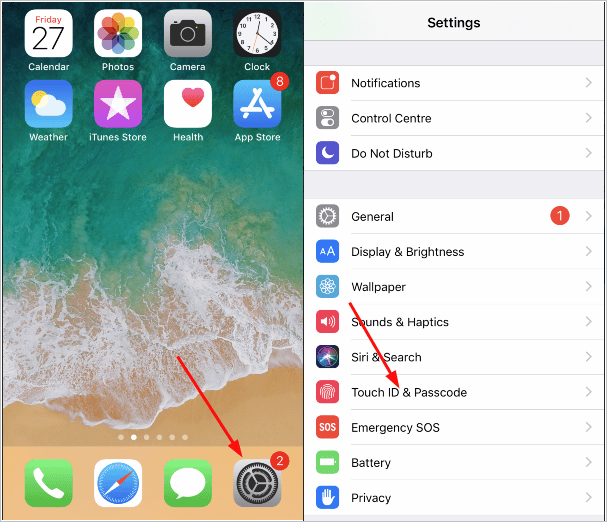
2) You’ll then be asked to enter your passcode. Note: This step will be skipped if you didn’t set a password before.
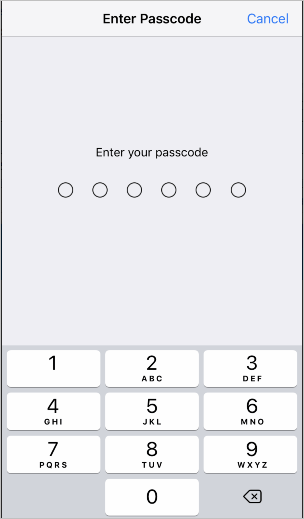
3) Tap the fingerprints you set before, like finger 1 for my iPhone.
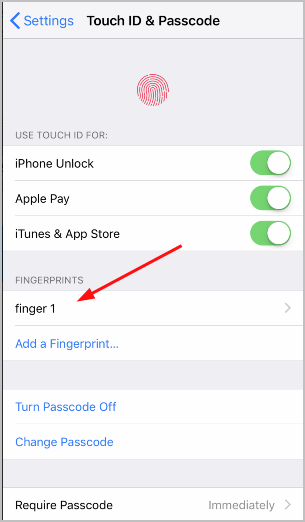
4) Tap Delete Fingerprint.
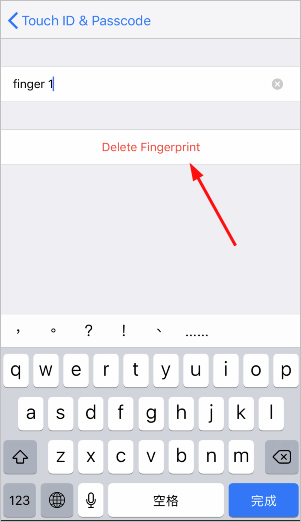
5) Tap Add a Fingerprint… and follow the onscreen instructions to set up your new fingerprint. Make sure your finger is clean and dry before performing this process.
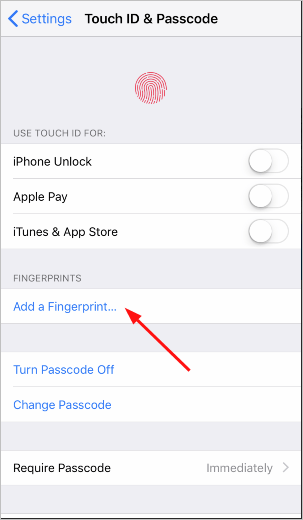
6) Once you do, your new Touch ID has been activated.
7) Press the Side button to unlock your iPhone and then press the Home button using the finger you just use for setting up the Touch ID. See if you could unlock your iPhone successfully.
Furthermore, you can go to App Store to try to download an app and use the Touch ID when asked to give access and see if your Touch ID works.
If your Touch ID works without problem, great! If it doesn’t work or you’re still prompted by the same warning, don’t worry, we have something else you can try…
Method 2: Turn off Passcode
If you enable Passcode and Touch ID simultaneously on your iPhone, sometimes it may bring troubles, like the one you’re experiencing Unable to activate Touch ID on this iPhone. So if the first method fails to help, try to turn off Passcode on your iPhone.
Here’s how you can do it:
1) On your iPhone, tap on the Settings icon. Then tap Touch ID & Passcode.
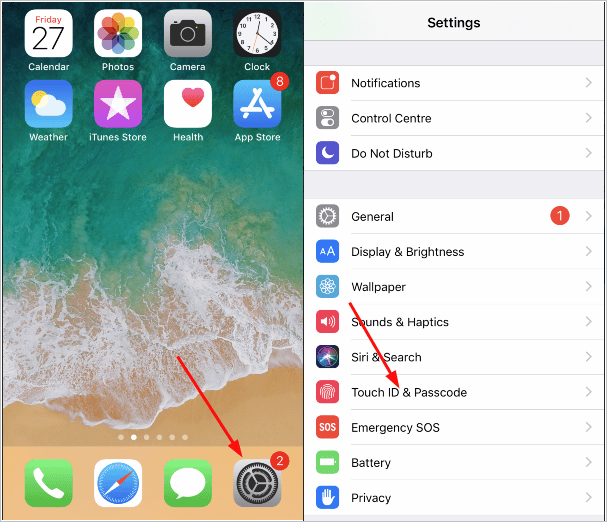
2) You’ll then be asked to enter your passcode.
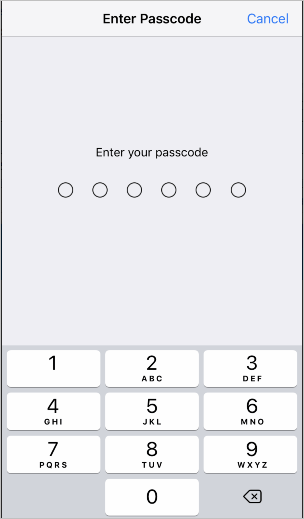
3) Tap Turn Passcode Off.
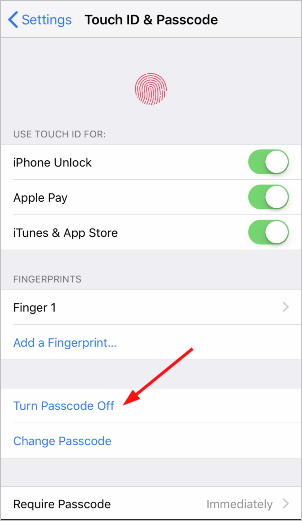
4) Tap Turn Off to confirm the process.
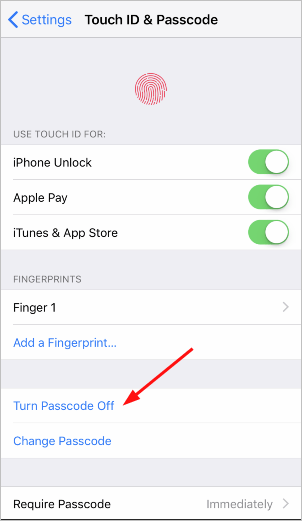
5) You’ll need to enter your passcode for the further confirm.
6) Press the Side button to unlock your iPhone and then press the Home button using the finger you use for setting up the Touch ID. See if you could unlock your iPhone successfully.
If you still receive the warning, don’t worry, you have something else to try…
Method 3: Perform a force restart on your iPhone
A force restart can always solve many system glitches automatically. If you’re unable to activate Touch ID on your iPhone, then perform a force restart on your iPhone to give it a shoot.
Here’s how you can do it:
If you’re using an iPhone X, iPhone 8, or iPhone 8 Plus, follow these steps:
1) Press and quickly release the Volume Up button;
2) Press and quickly release the Volume Down button;
3) Press and hold the Side button until you see the Apple logo.
If you’re using an iPhone 7 or iPhone 7 Plus, follow these steps:
Press and hold both the Side and Volume Down buttons for at least 10 seconds, until you see the Apple logo.
If you’re using an iPhone 6s and earlier, follow these steps:
Press and hold both the Home and the Top (or Side) buttons for at least 10 seconds, until you see the Apple logo.
After your iPhone reboots, try Touch ID to see if it works.
Method 4: Select a third-party software to fix your failed Touch ID
There’re some third-party iOS system recovery programs you can have a try to fix your failed Touch ID. But in case of safety and privacy, remember to select the program that must be green and trustworthy to help you fix the problem.
Hopefully you’ve fixed your failed Touch ID. Feel free to leave your comment below if you have any question.

 View all of April Cai's posts.
View all of April Cai's posts.![How to clear the cache on an iPhone [2021 Guide] How to clear the cache on an iPhone [2021 Guide]](https://www.supereasy.com/wp-content/uploads/2018/11/Snap58.png)
![[Fixed] iTunes could not restore the iPhone because the iPhone disconnected [Fixed] iTunes could not restore the iPhone because the iPhone disconnected](https://www.supereasy.com/wp-content/uploads/2018/10/Snap29-768x251.jpg)
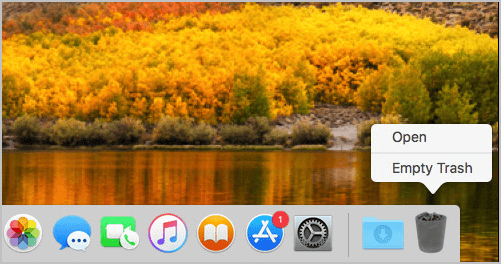
![How to Format a USB on a Mac [SOLVED] How to Format a USB on a Mac [SOLVED]](https://www.supereasy.com/wp-content/uploads/2018/12/Snap1-1.png)

![[SOLVED] Mac Mouse Pointer Disappears [SOLVED] Mac Mouse Pointer Disappears](https://www.supereasy.com/wp-content/uploads/2020/02/2020-02-12_19-13-40-768x432.jpg)





