Where is iPhone Backup Stored?
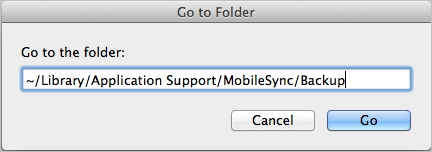
Where is iPhone backup stored? Just follow these steps to find the location of your iPhone backup.
If you can’t locate the backup files of your iPhone, don’t worry. In this article, we’ll show you how to find the location of your iPhone backup files in your MAC or PC. The steps vary depending on the system version you’re using; just pick the correct steps for your system.
Pro Tip: Use an alternative backup tool
Steps For MAC
If you’re using a MAC, you can follow these steps to find where iPhone backup is stored.
- On your keyboard, press the Shift-Command-G keys at the same time to open a Go to Folder window.
- Type the following address:
~/Library/Application Support/MobileSync/Backup/
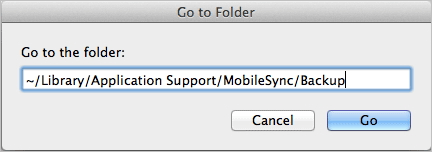
- Click the Go button to open the folder where you can see the backup folders.
Steps For PC
If you’re using a MAC, you can follow these steps to find where iPhone backup is stored.
- On your keyboard, press the Win+R (the Windows key and the R key) at the same time to invoke the Run box.
- Type %appdata% in the Run box and click OK.
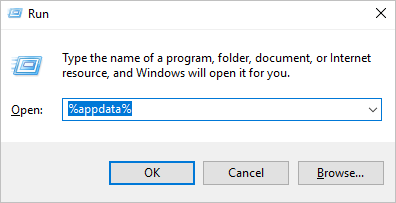
- Open Apple ComputerMobileSyncBackup. Then you can find the backup files there.
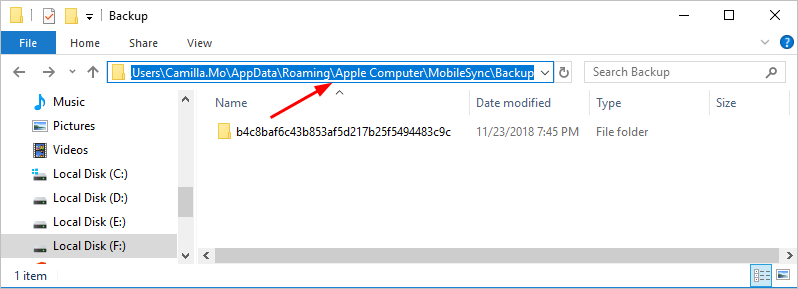
Locate a specific backup
If you just want to locate a specific backup, you can locate it via iTune. Just follow these steps:
- Open iTunes.
- Click Edit in the menu bar, then choose Preferences.
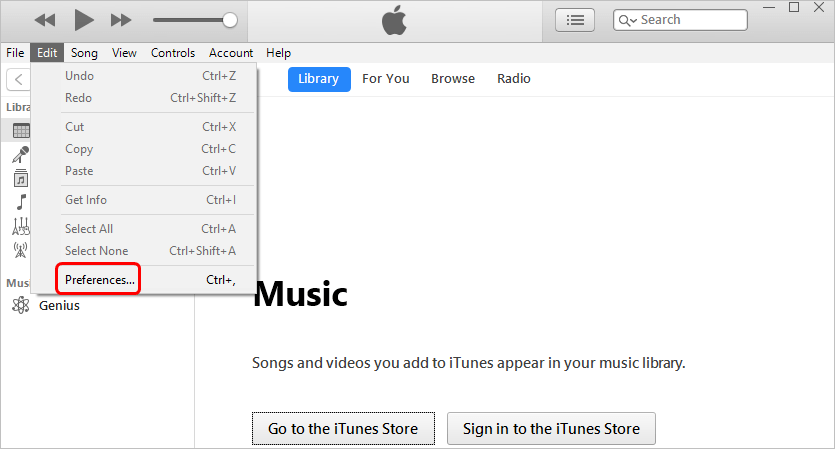
- Click Devices.
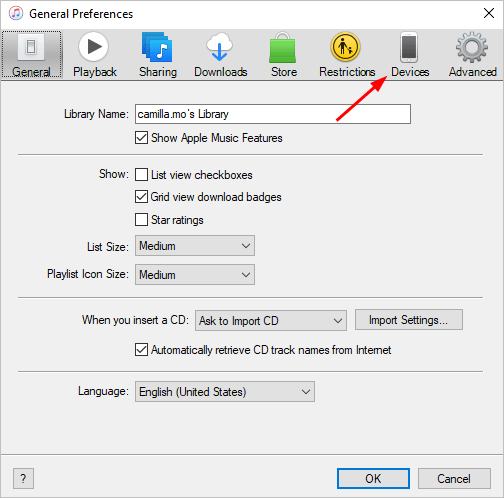
- Control-click the backup that you want, then choose Show in Finder.
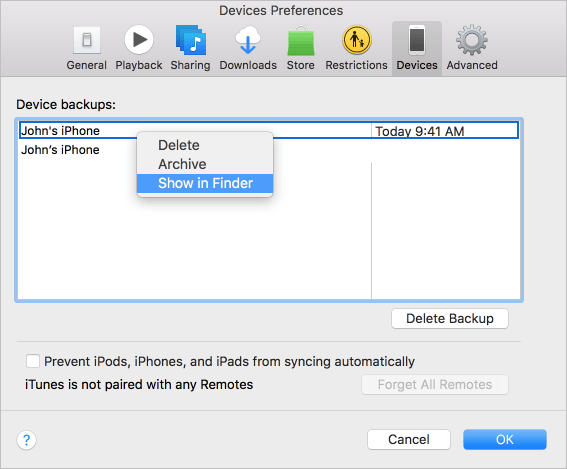
Pro Tip: Use an alternative backup tool
Using iTunes to manage your backup files is inconvenient. If iTunes doesn’t work effectively for you, you can choose an alternative instead. We recommend using Acronis True Image. Acronis True Image allows you back up your iPhone data easily. And you can manage the backup files easily in Mac and PC. To learn more about Acronis True Image, you can visit their official website at https://www.acronis.com/en-us/personal/computer-backup/.
Hopefully you can find this article helpful. If you have any questions, ideas or suggestions, please feel free to leave your comments below.

 View all of Camilla Mo's posts.
View all of Camilla Mo's posts.![[Fixed] Unable to complete Touch ID setup. EASILY! [Fixed] Unable to complete Touch ID setup. EASILY!](https://www.supereasy.com/wp-content/uploads/2018/09/Snap24.jpg)

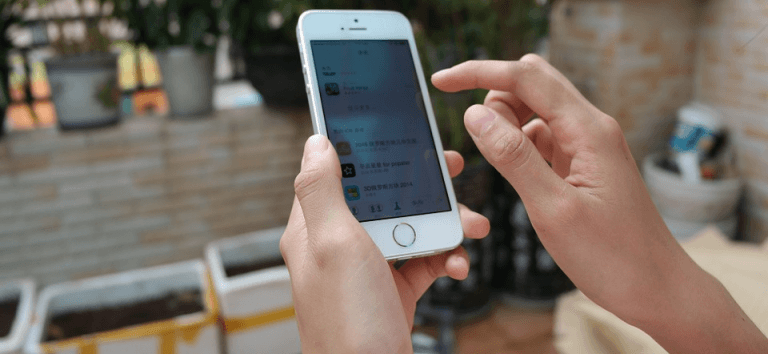
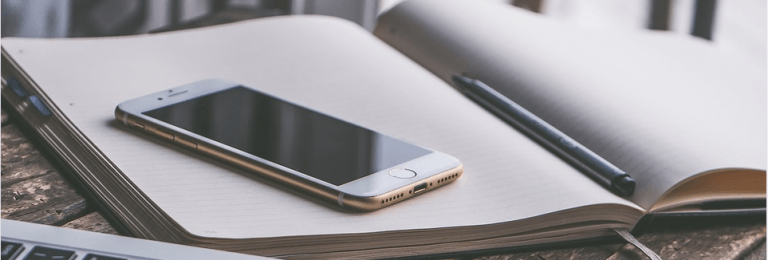
![How to Fix “Share My Location Unavailable” [With Pictures] How to Fix “Share My Location Unavailable” [With Pictures]](https://www.supereasy.com/wp-content/uploads/2018/09/img_5b924a89f168b.png)
![How to screenshot on iPhone [with pictures] How to screenshot on iPhone [with pictures]](https://www.supereasy.com/wp-content/uploads/2018/09/screenshot-on-iPhone-768x1150.jpg)





