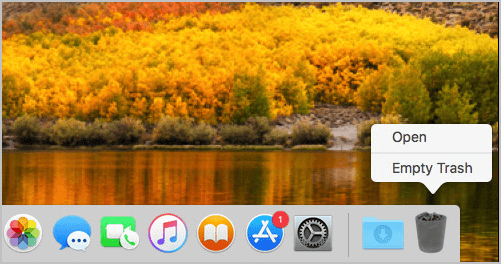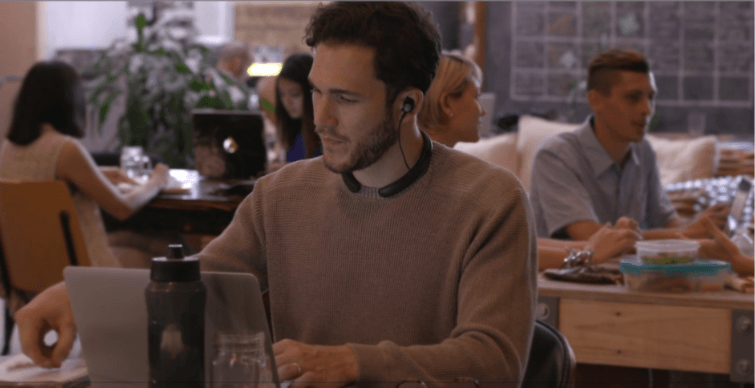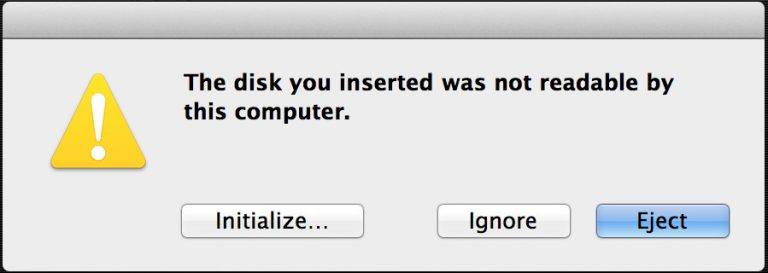How to Transfer Files from Android to Mac
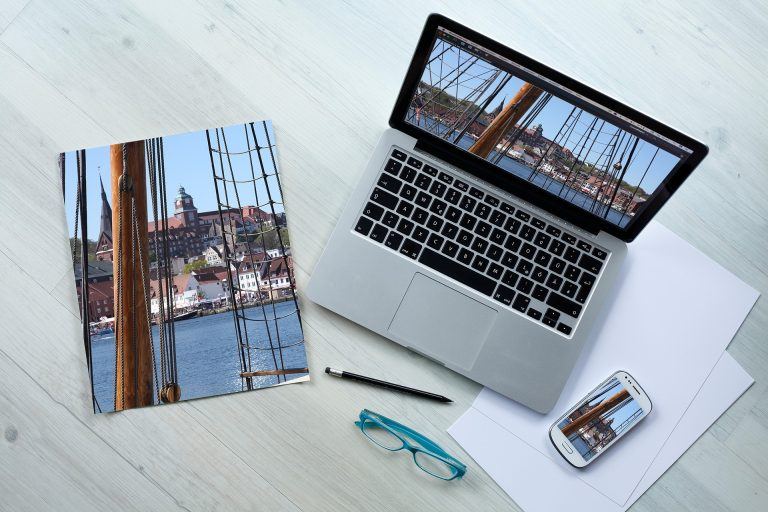
Transferring files from your Android device to your Mac computer is possible, and it’s very easy.
Trying to move files from your Android device to your Mac computer? It seems difficult to directly access files on your Android device with your Mac computer because of Apple’s closed ecosystem. But don’t worry. You can still transfer your files…
Try these methods!
The following are two methods that have helped many Mac users.
Method 1: Transfer your files with an app on your Android device
There are many apps on the Android platform that can help you transfer data to a Mac system. You can find many on the Google Play app store.
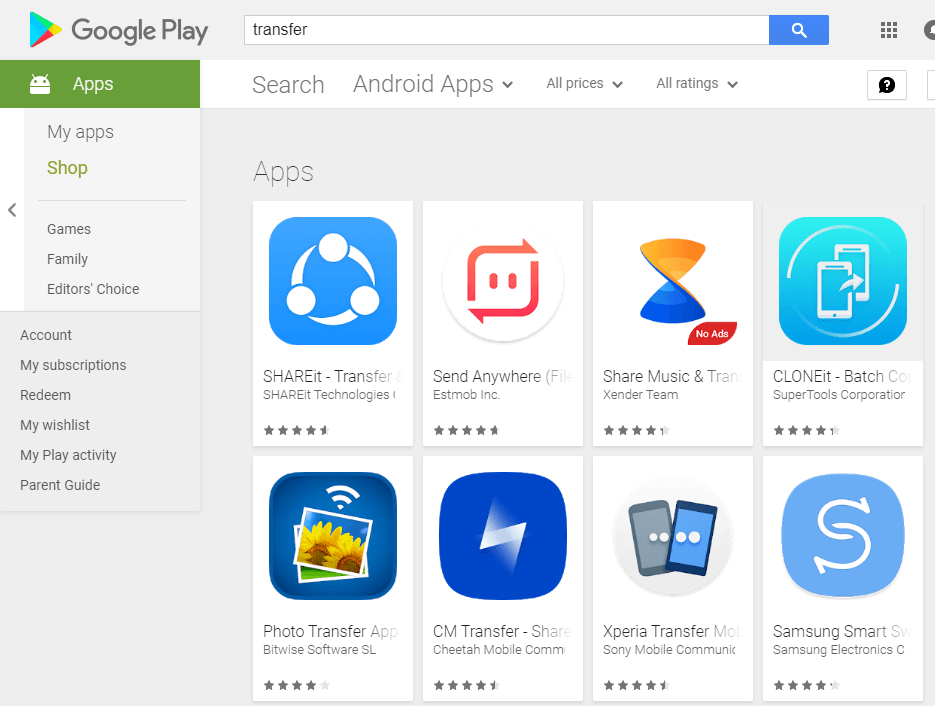
Test with different apps on your Android device. Download the app from Google Play and install it on your Android device, then follow the instructions of this app to transfer files on your Android device to your Mac computer. (You may need to do some research on the Internet to make sure the app you’re using is reliable.)
Method 2: Transfer your files with your Mac computer
You can also transfer your files from your Android device using your Mac computer. To do so, you can use AnyTrans.
AnyTrans will automatically recognize your Android device. You can use it to easily transfer data between your Android mobile device and your Mac computer. Here’s how to use it.
1) Download and install AnyTrans.
2) Connect your Android device to your Mac computer.
3) On your Android device, open Settings.
4) Tap About your device.
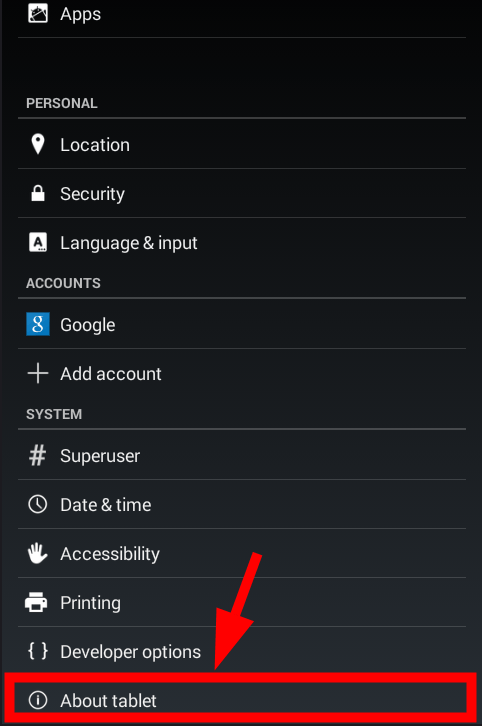
5) Tap Build number until the system tells you you’re in the developer mode.
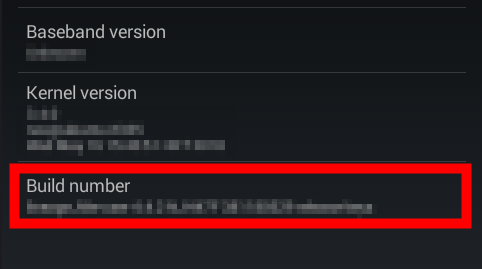
6) Go back and then tap Developer options.
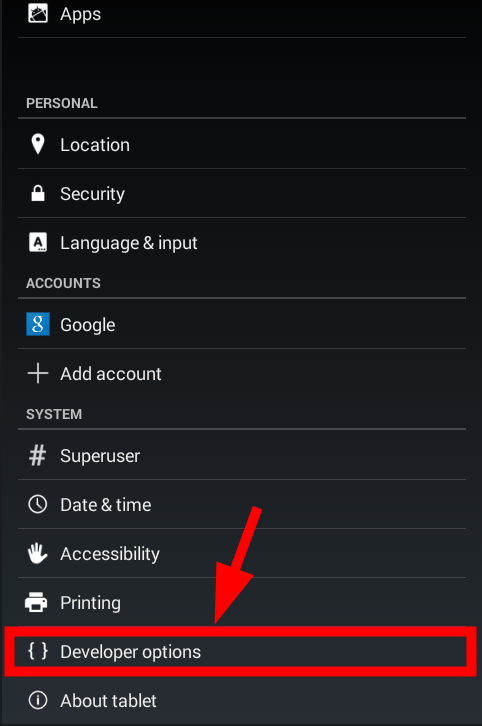
7) Enable USB debugging.
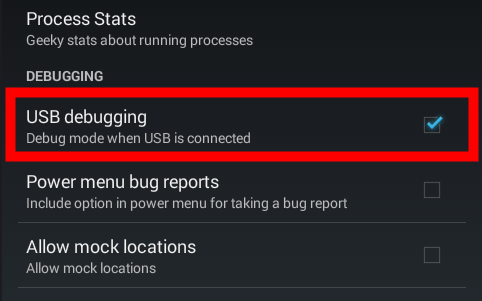
8) On your computer, run AnyTrans, then click Content to Mac.
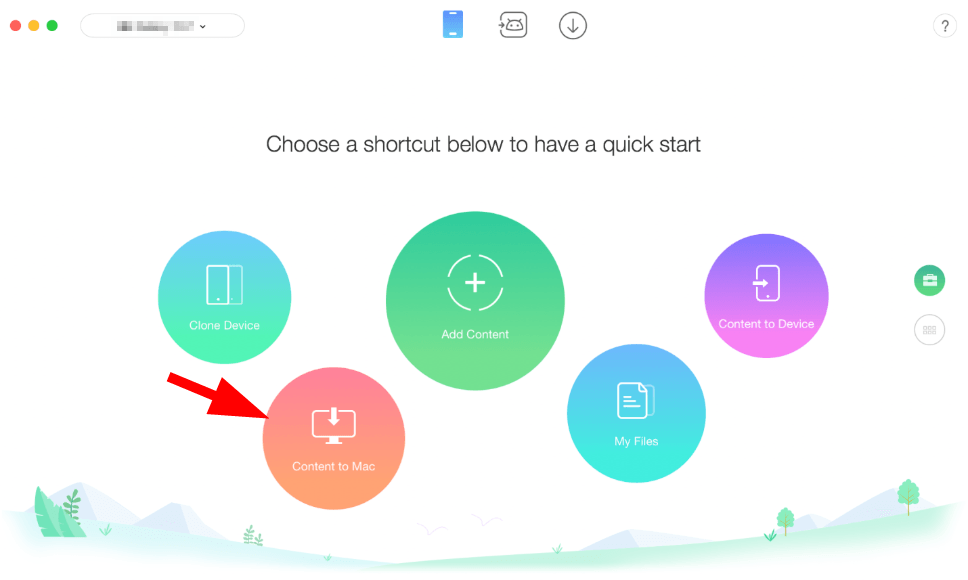
9) Follow the instructions of this program to transfer your files to your computer.
AnyTrans allows you to transfer a limited amount of content in the first seven days. You’ll be required to activate the program after this free trial.

 View all of Jonny Lin's posts.
View all of Jonny Lin's posts.![How to turn on AirDrop [with pictures] How to turn on AirDrop [with pictures]](https://www.supereasy.com/wp-content/uploads/2019/02/Snap115.jpg)