How to Recover Deleted Files Windows 10
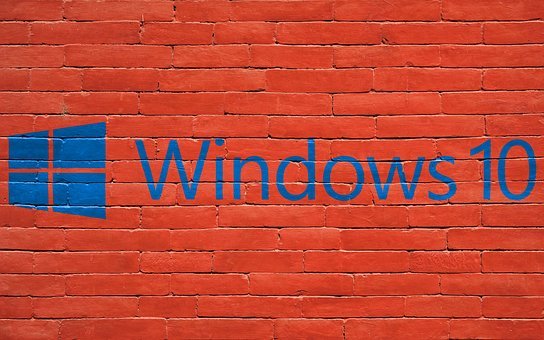
It’s always an unpleasant thing when you accidentally deleted your files or you just can’t find the file you need on your Windows 10 computer.
If this happens to you, don’t panic. This post gives you 3 tips to find and restore your lost files.
Tip 1: Check your Recycle Bin
If you can’t find a file or you delete it by mistake, the first place you should check is the Recycle Bin Folder. When you delete a file on PC, most of the time, the file isn’t actually deleted thoroughly— it’s just moved to the Recycle Bin. Here’s how to check if your file is in Recycle Bin:
1) On your keyboard, press the Windows logo key and D at the same time to quickly go to the Desktop.
2) Double-click Recycle Bin.

3) Check to see if your file is in the folder. If it’s, right-click on the file and select Restore.
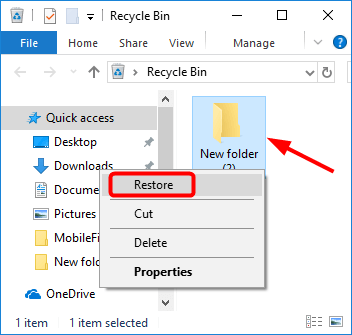
4) If your file isn’t in the Recycle Bin, try Tip 2, below.
Tip 2: Recover deleted files from Windows Backup
If you have enabled the Backup and Restore feature on Windows 10, you can try to restore the deleted file from Windows Backup. Here’s how to restore deleted files from Windows Backup:
1) On your keyboard, press the Windows logo key and R at the same time to invoke the Run box.
2) Type control and press Enter.
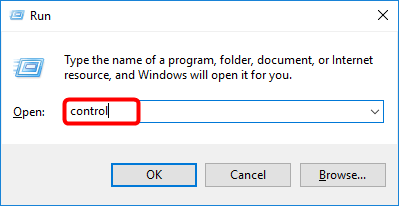
3) In the view of Large icons, click Backup and Restore (Windows 7).
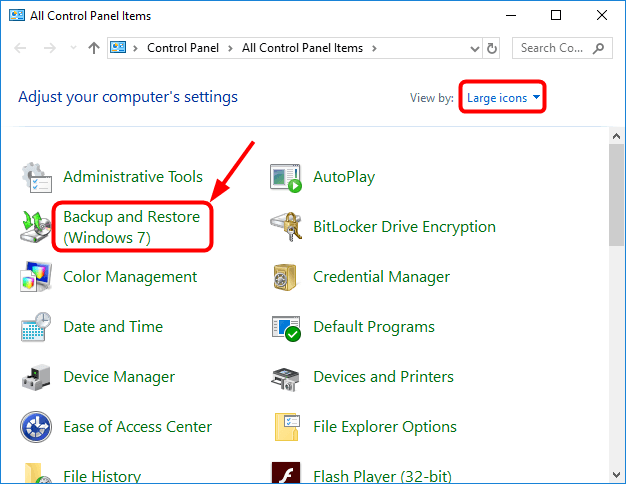
4) Click Restore my files, then follow the steps in the wizard.
If Windows Backup hasn’t been set up on your computer, try Tip 3, below.
Tip 3: Recover deleted files with Stellar Data Recovery Professional
If the method above didn’t help, then it’s recommended that you try Stellar Data Recovery Professional to locate and recover your deleted file.
Stellar Data Recovery Professional is a powerful data recovery tool that suits all hard disk recovery needs of technicians and advanced Windows users. It retrieves lost or deleted data and helps you effortlessly recover data from formatted drives, deleted partitions, and RAID arrays.
Here’s how to recover your file using Stellar:
1) Download and install Stellar Data Recovery Professional.
2) Run Stellar Data Recovery Professional.
3) Select which type of data you wish to recover, or you can just select All Data. Click Next to proceed.
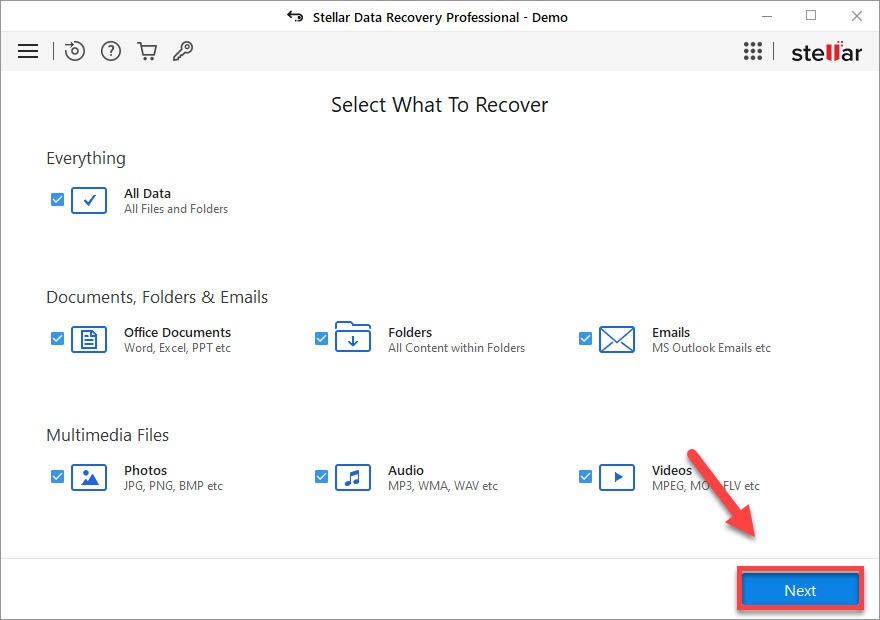
4) Select the location where your file was in, then click Scan.
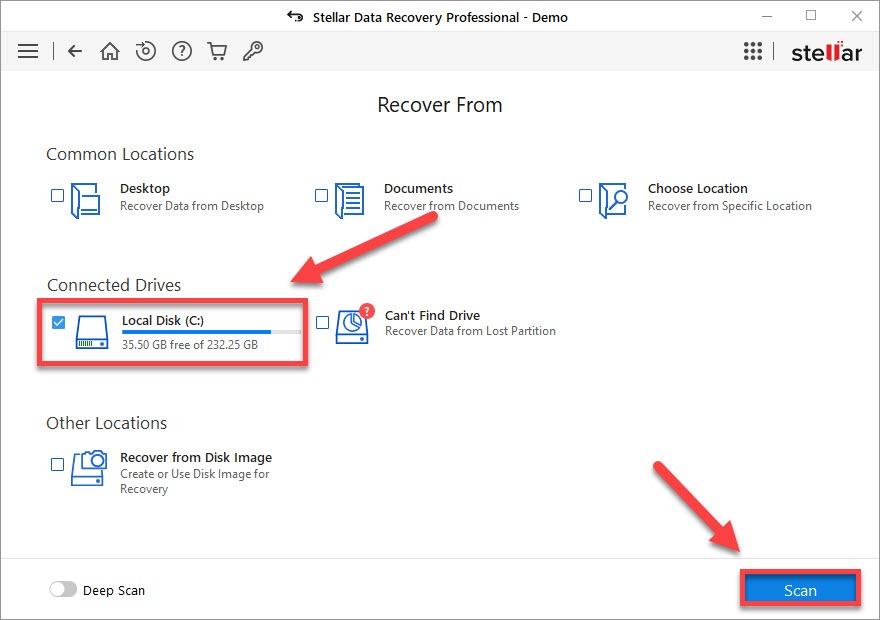
5) Wait for the san to be complete, then find the file you want to recover and click Recover.
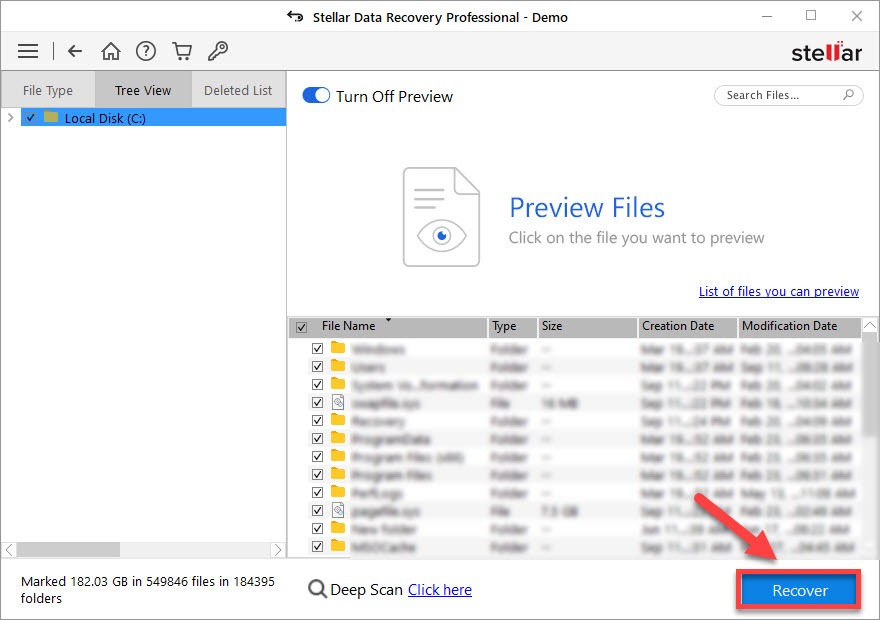
So that’s the end of this guide. Hopefully, it helped in resolving the issue for you. If you have any other suggestions, please feel free to leave a comment below.

 View all of Wendy Mai's posts.
View all of Wendy Mai's posts.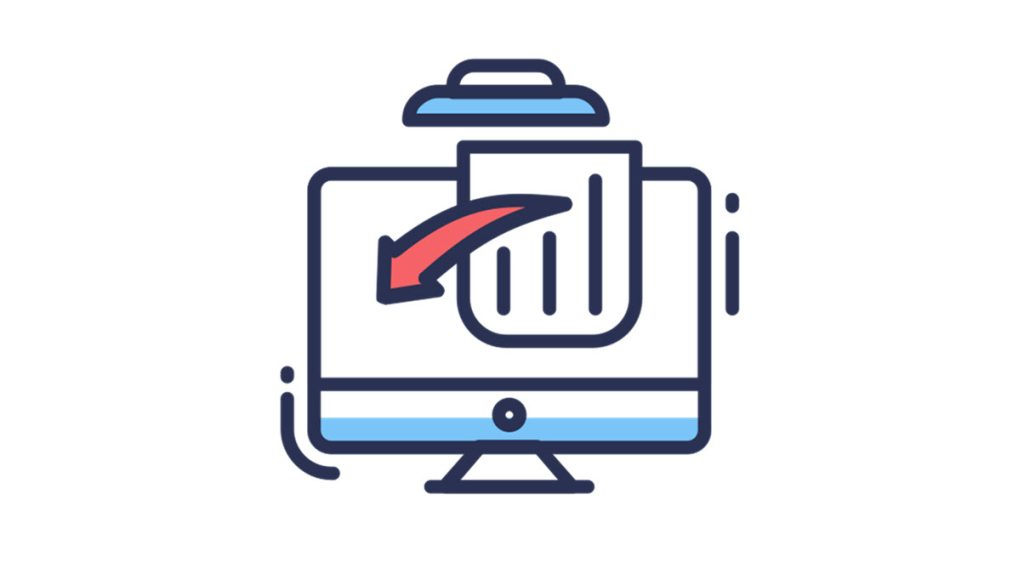
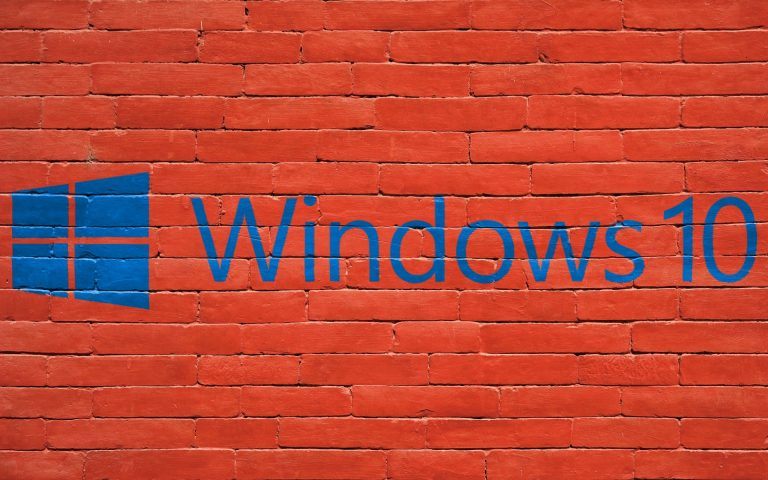
![Easily Recover the Data from Your SD Card [with Pictures] Easily Recover the Data from Your SD Card [with Pictures]](https://www.supereasy.com/wp-content/uploads/2018/09/img_5b9b99be9e92c.png)
![[SOLVED] How to disable BitLocker on Windows 10 [SOLVED] How to disable BitLocker on Windows 10](https://www.supereasy.com/wp-content/uploads/2020/09/How-to-disable-BitLocker-1-768x188.jpg)
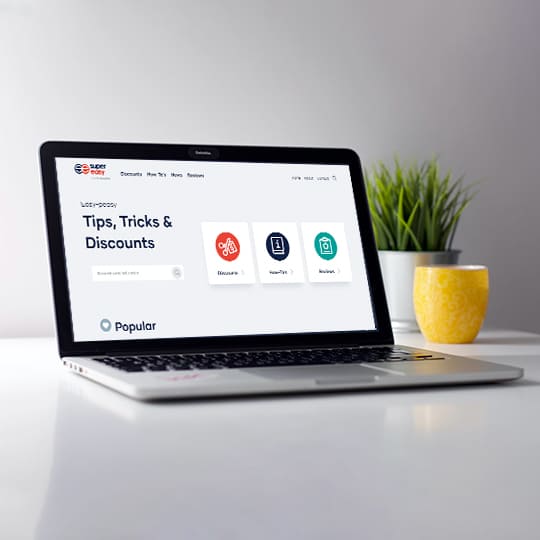
![How to Factory Reset an iPhone [Without Password] How to Factory Reset an iPhone [Without Password]](https://www.supereasy.com/wp-content/uploads/2018/07/factory-reset-iphone-768x512.jpg)





