How to Back Up Your Contacts
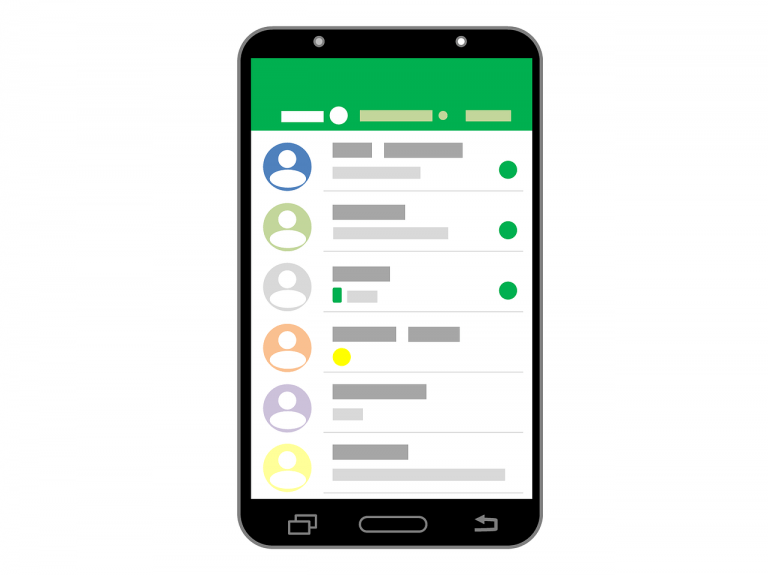
Learn how to back up your contacts on your iOS or Android mobile device so you’ll be able to recover them when these data are lost.
Do you still remember the phone number of an old friend? It’s important for you to back up the contacts on your cellphone so you’ll be able to keep your connection to your family members and friends.
Backing up contacts on your phone is very easy, whether you’re on iPhone or Android, you save them to your computer or Google/iCloud, Follow the step-by-step instructions below, and you’ll know how to do this with just a few taps.
To back up your contacts
Back up contacts on an iOS mobile device (iPhone/iPad)
There are two ways you can back up the contacts on your iPhone or iPad.
i. Back up your contacts using iCloud
1) On your iOS device, open Settings.
2) Tap your name.
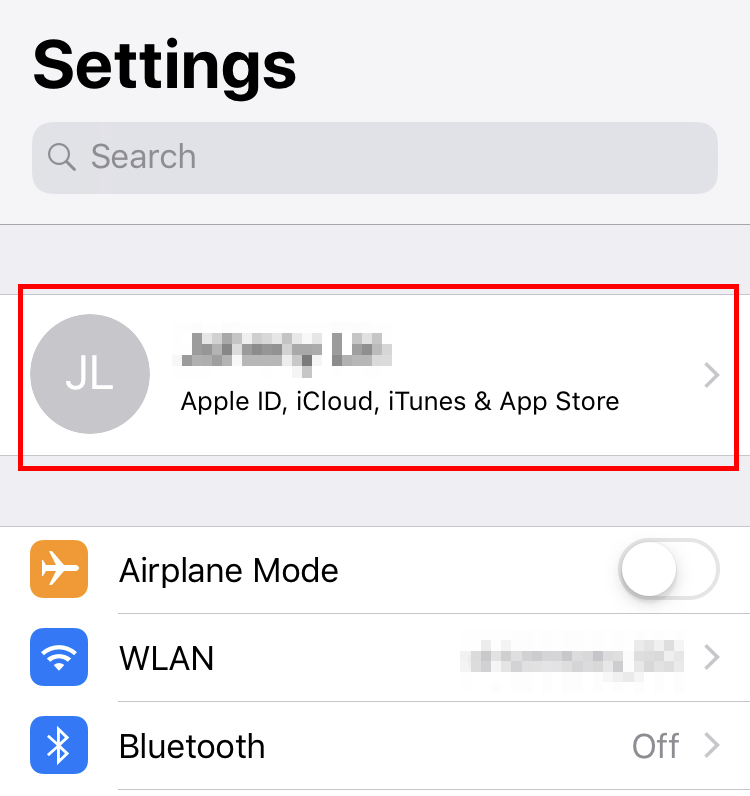
3) Tap iCloud.
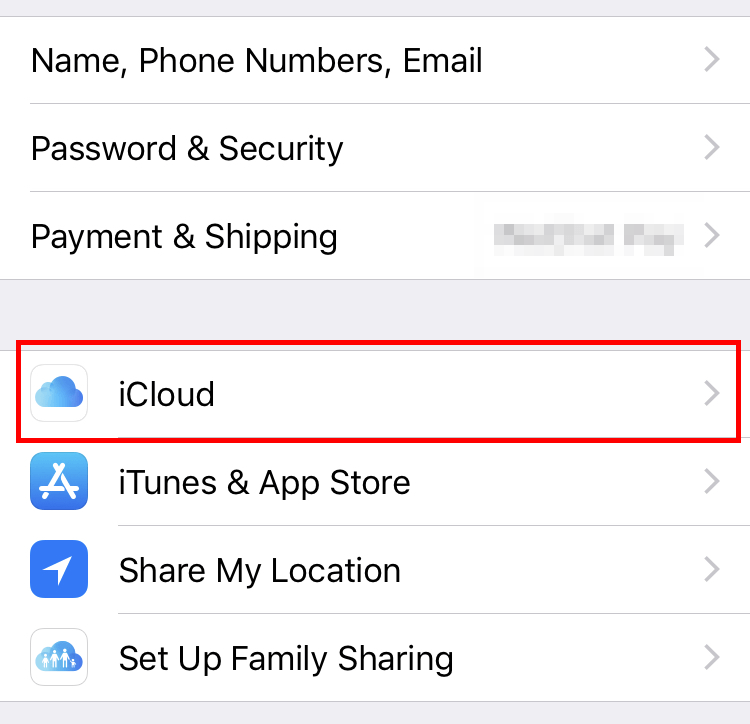
4) Make sure the Contacts option is enabled (so your contacts will be synced to iCloud).
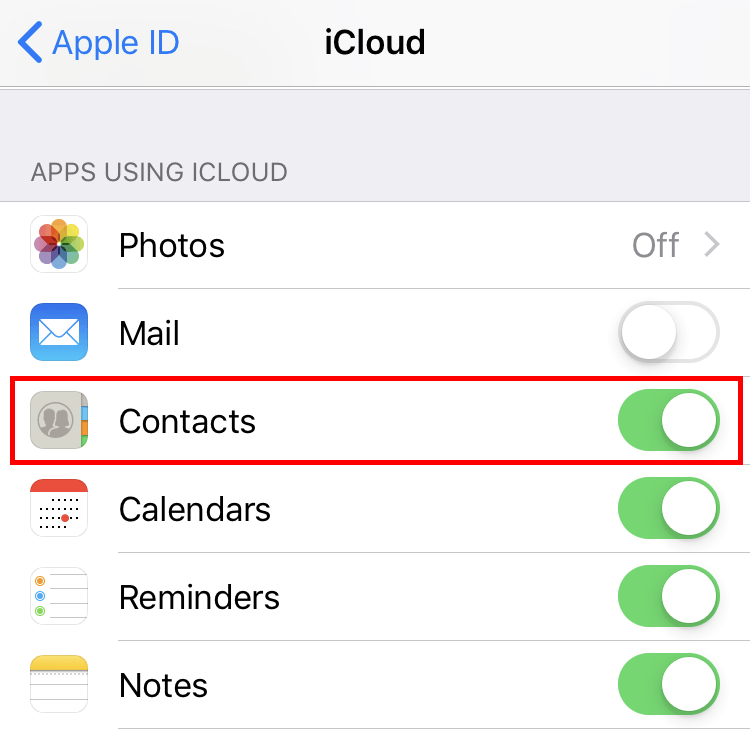
ii. Back up your contacts using iTunes
1) Download and install iTunes on your computer.
2) Connect your iPhone to a computer with iTunes installed.
3) On that computer, open iTunes.
4) Click the icon of your iPhone/iPad.
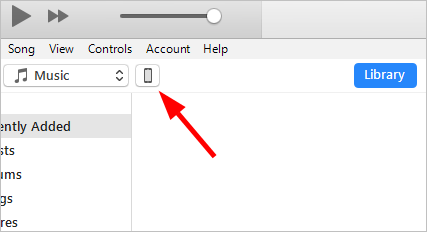
5) Click the Back Up Now button, then wait for the backup process to be complete.
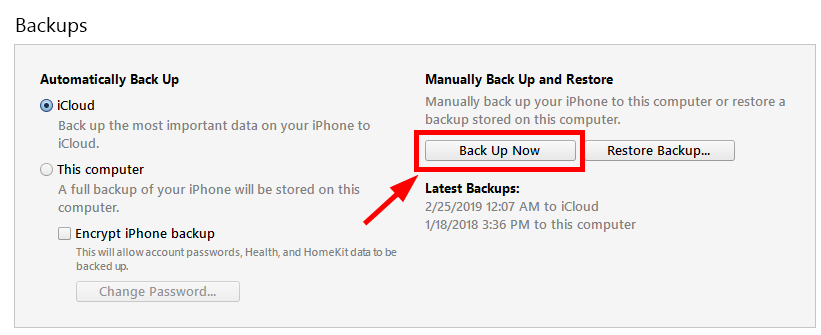
This should back up the contacts on your iPhone or iPad.
Back up contacts on an Android mobile device
You can back up the contacts on your Android device to your computer or to your Google account:
i. Save your contacts onto another storage device
1) On your Android device, tap the People or Contacts app.
2) Tap the menu icon, then tap Import/export.
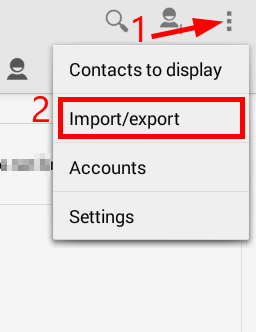
3) Tap Export to storage.
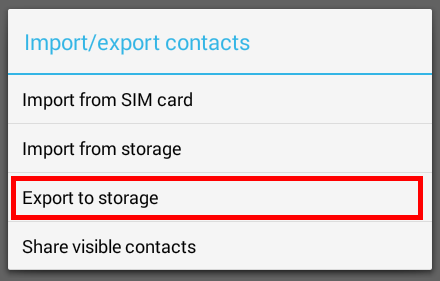
4) Tap OK. This will export a vcf file (a file that contains data of your contacts) to your Android device storage.
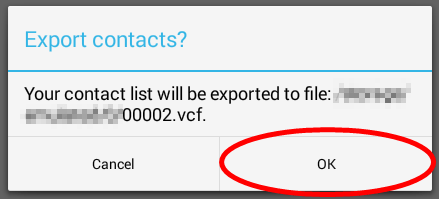
5) Connect your Android device to your computer, then copy the vcf file from your device to your computer or any other safe storage device.
This should back up your contacts information. If needed, you can import the vcf file to your Android device to recover your contacts.
ii. Sync your contacts to your Google account
1) On your Android device, open Settings.
2) Tap Google.
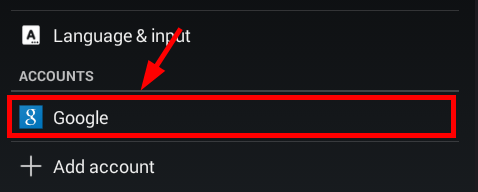
3) Select your account.
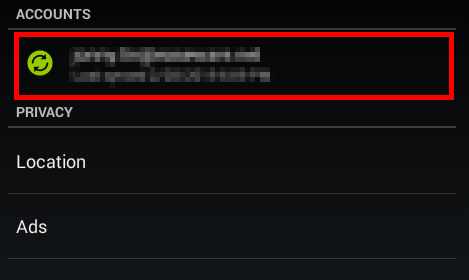
4) Make sure Contacts is checked.
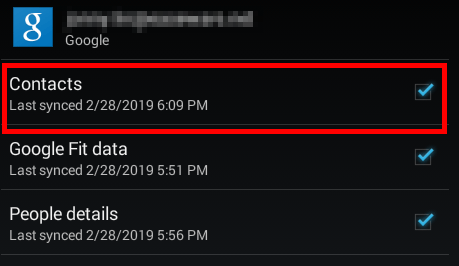
This helps you back up your contacts automatically to your Google account. These data will be synced to your Android device once you log in the same account on that device.
Hopefully the instructions above helped your back up your contacts. If you have any questions or suggestions, you’re more than welcome to leave us a comment below.

 View all of Jonny Lin's posts.
View all of Jonny Lin's posts.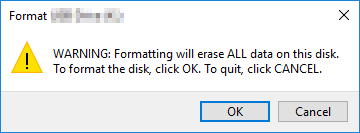
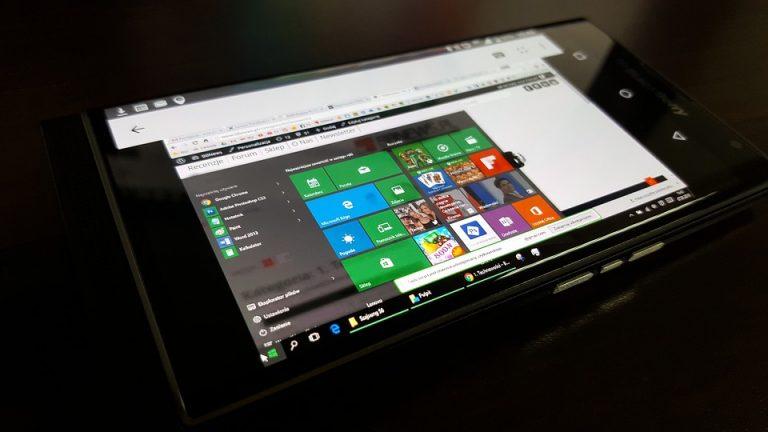

![[Solved] Seagate Hard Drive Beeping and Not Recognized [Solved] Seagate Hard Drive Beeping and Not Recognized](https://www.supereasy.com/wp-content/uploads/2018/08/open-hard-drive-1200164_1920-768x669.jpg)

![Not Enough Space on Your Disk [SOLVED] Not Enough Space on Your Disk [SOLVED]](https://www.supereasy.com/wp-content/uploads/2018/11/img_5c010fa9dab60.png)





