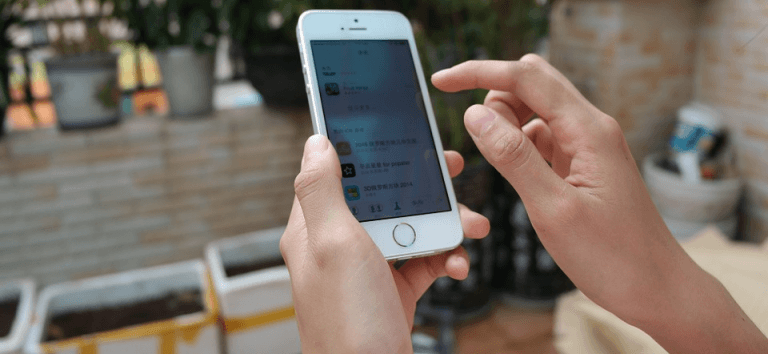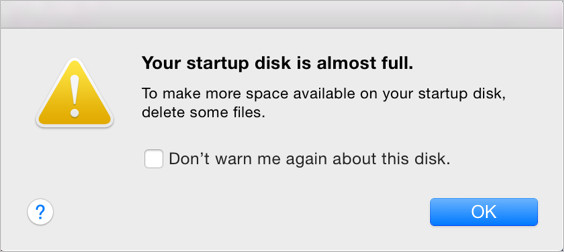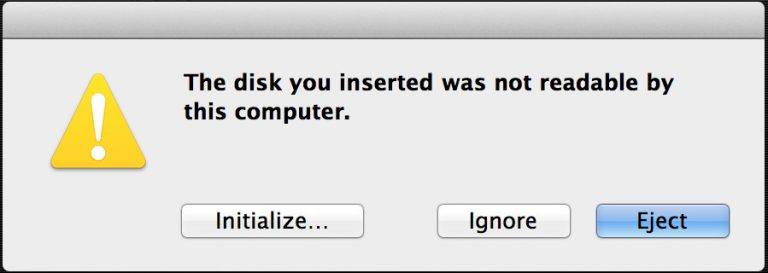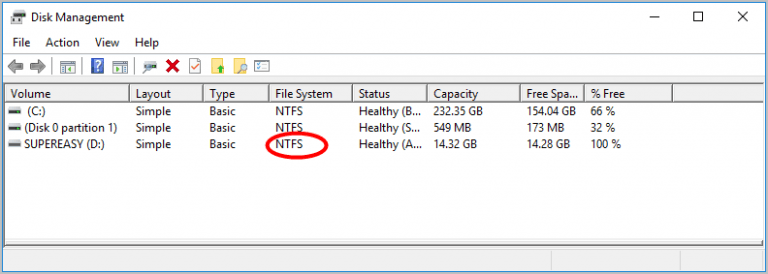SD Card Formatter – What is it & how to use it?
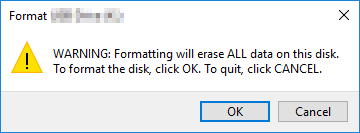
Want to format your SD card but don’t know how? You’ve come to the right place! This post will show you how to format an SD card on Android/Windows/Mac, and how to use an SD card formatter easily!
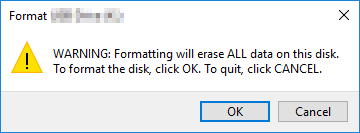
Want to format your SD card but don’t know how? You’ve come to the right place! This post will show you how to format an SD card on Android/Windows/Mac, and how to use an SD card formatter easily!
How to format an SD card
- How to format an SD card on Android
- How to format an SD card on Windows
- How to format an SD card on Mac
- Bonus Tip: Use SD card formatter easily
Method 1: How to format an SD card on Android
If you want to format your SD card on your Android device, don’t worry. Follow the steps below:
Note: the steps are slightly different due to your Android version and device brand. So we take Huawei Honor 8 with Android 8.0 as an example.
1) Open the Settings app in your Android device.
2) Tap Storage.
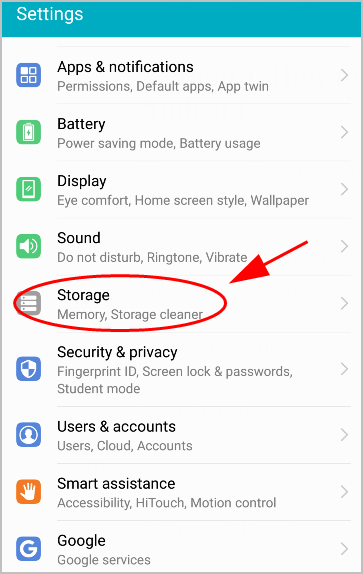
3) Tap your SD card.
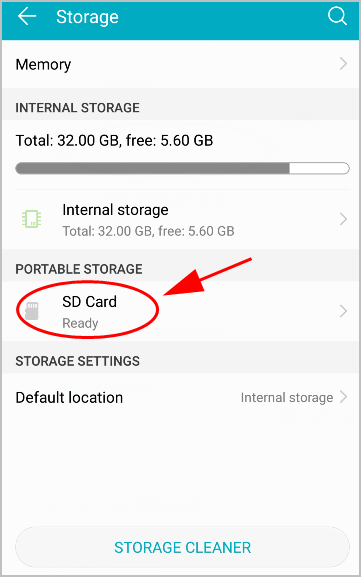
4) Tap Format.
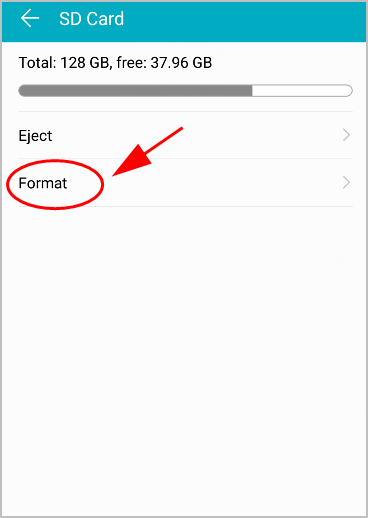
5) Tap Erase & Format, then follow the on-screen instructions.
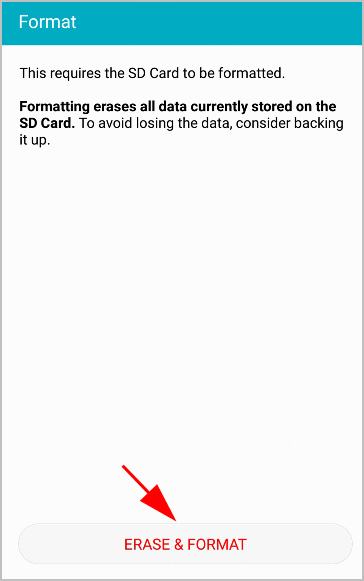
Your SD card in your Android device will be formatted.
Method 2: How to format an SD card on Windows
You can format your SD card in your computer. Here’s what you need to do:
Note: You can connect your SD card into your computer SD card slot. If there’s no SD card slot available, you can connect to the computer using a SD to USB adapter.
1) Insert your SD card into your computer.
2) Once connected, open File Explorer in your computer, and click This PC.
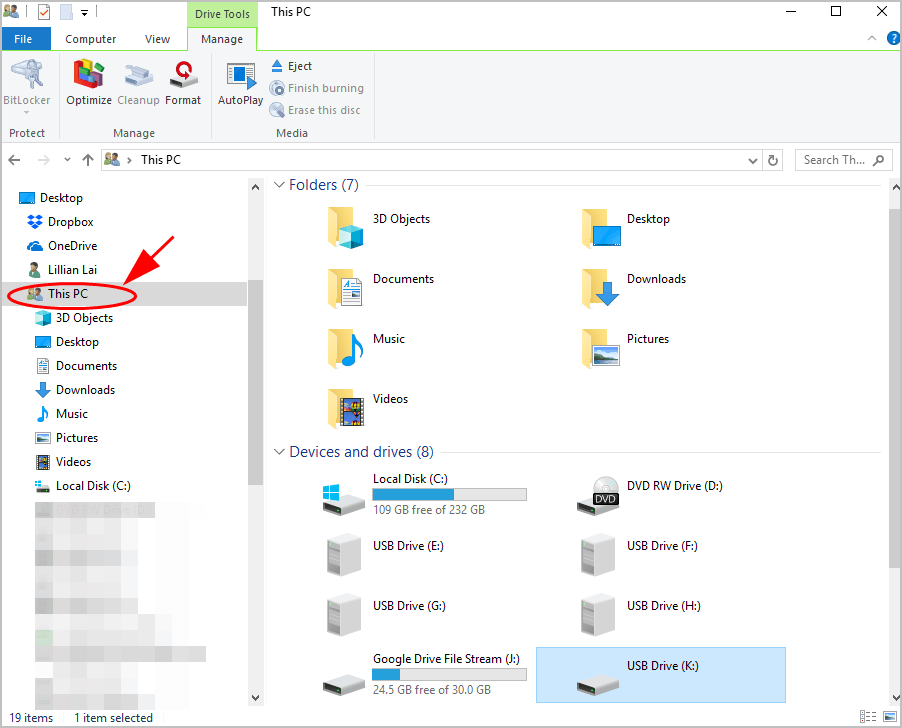
3) Right click on your SD card name, and choose Format.
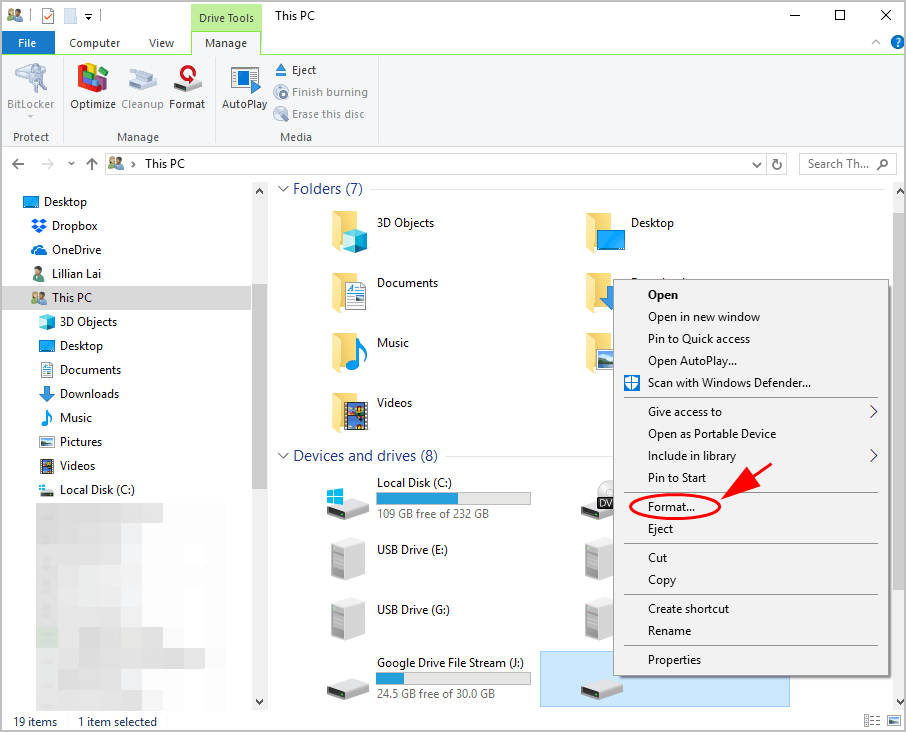
4) A dialog pops up. Choose the File system you want to format to: NTFS, FAT32, exFAT, and FAT. And set a volume label, then click Start.

5) A warning pops up. Click OK to confirm.
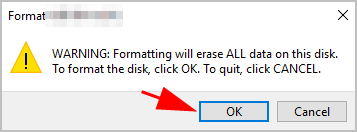
6) Wait for a while for the process to be completed.
Method 3: How to format an SD card on Mac
If you have a Mac, you can also format your SD card in your Mac:
1) Insert your SD card into your Mac. If your mac doesn’t have a SD card slot, use an adapter.
2) Type Disk Utility in the search box on your Mac, and enter Disk Utility.
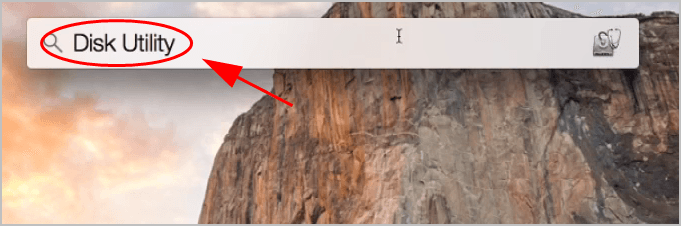
5) Choose your SD card on the left, then click Erase.
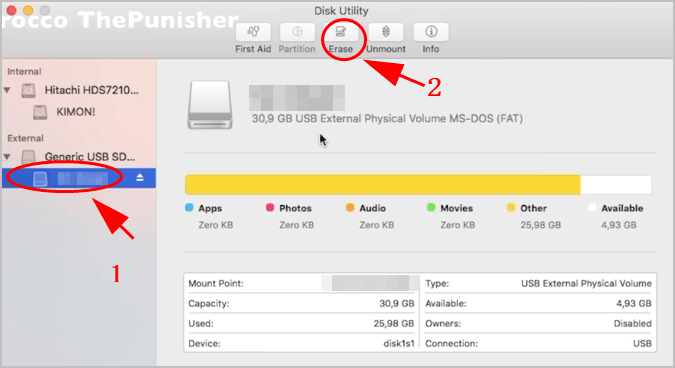
6) Choose a formatting option, then click Erase.
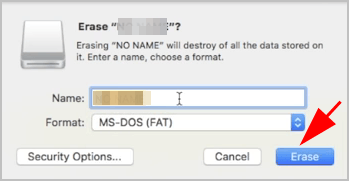
7) Then your Mac will start formatting your SD card.
Bonus Tip: Use SD card formatter easily
Formatting your SD card manually is time-consuming, and requires computer skills. If you don’t have the time, patience, or computer skills, you can use an SD card formatter to do it automatically.
That’s where Acronis Disk Director comes in. It allows you to format the disk partition and other external storage devices, such as SD card, USB drive easily.
1) Download and install Acronis Disk Director in your computer.
2) Run Acronis Disk Director and connect your SD card with your computer.
3) Right click on your SD card and click Format.
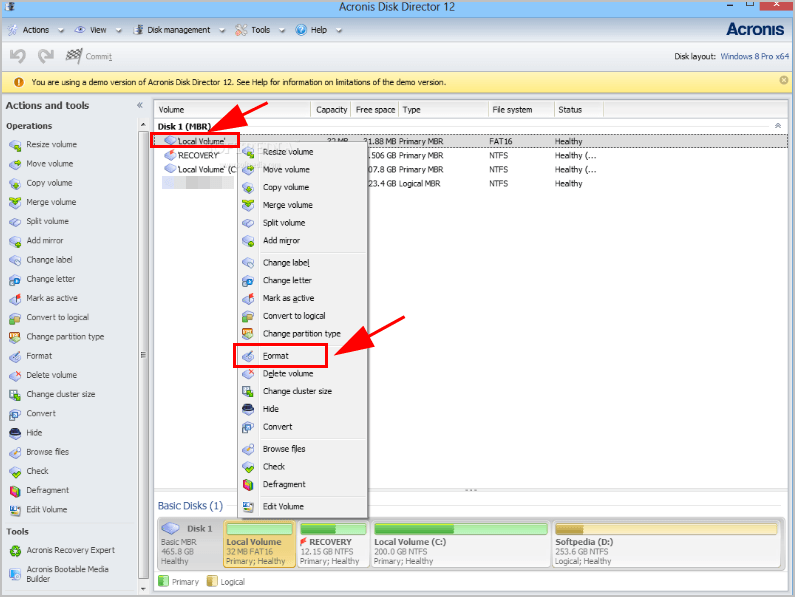
4) Follow the on-screen instructions to finish it.
That’s it. Hope this post serves its purpose and helps format your SD card easily.
If you have any questions or suggestions, feel free to leave us a comment below.

 View all of Lillian Lai's posts.
View all of Lillian Lai's posts.