How to Find YouTube Channel Owner Information
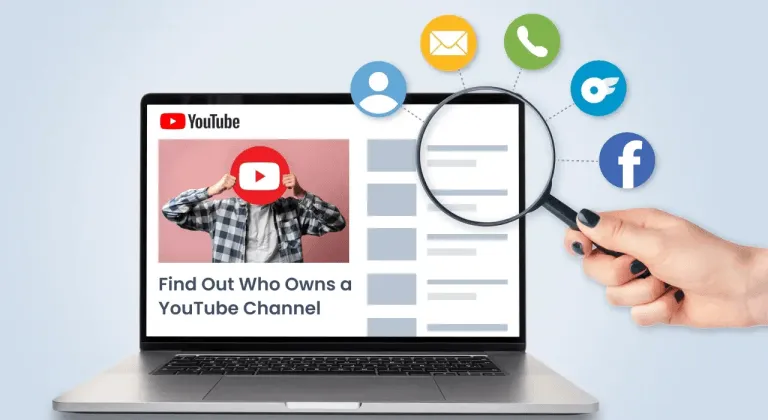
Have you ever watched an interesting video on YouTube and wondered how to contact the creator? Or found your kid glued to a gaming channel, making you curious about who’s behind it? In an era where anyone can become a content creator, it makes sense to look up and find out more about them. In this article, I will walk you through 5 effective ways to find out the owner of a youTube channel. Read on…
Quick guide
- If you just want basic contact info: Explore YouTube throughout
- If you want in-depth personal details: Reverse username search with BeenVerified (also hassle-free)
- Have their photo? Use Google reverse image search or Social Catfish
- Want to search multiple platforms for a YouTube user? Try SuperEasy Username Search
- Prefer a DIY approach? Run a manual search on Google or other social media
Method 1 – Explore YouTube throughout
- Direct access to creator-provided information
- No special tools needed
- Many channel owners list business contacts here
A YouTube channel itself contains plenty of information about its owner. Some details are direct – like email addresses, real names, and locations – while others provide subtle clues, such as mentions of time zones that hint at where they’re based.
1. Start with the About Section
The About section (channel description) is where most creators list their basic information, making it the perfect starting point for your search. This section often provides the most direct way to identify and contact a channel owner.
Go to the channel’s main page, then in the channel description section, click More to expand the full details. From there, you may potentially find the channel owner’s bio, business email, location, social media handles, and other information they’ve chosen to share publicly.
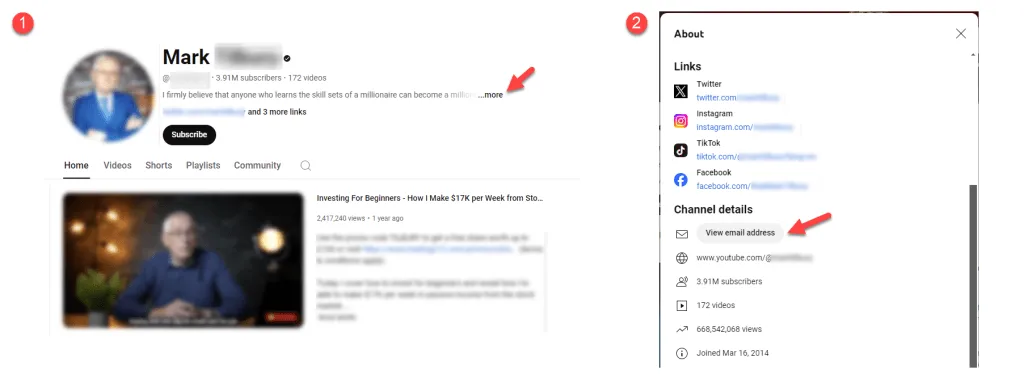
2. Check the Videos
While the About section provides basic channel information, video content and descriptions often include more specific ways to contact or learn about the creator.
- Video descriptions: Below each video, click “Show more” to expand the description. Creators typically include their social media links, business contacts, and sometimes personal websites here. You might also find mentions of their time zone in stream schedules or recording details.
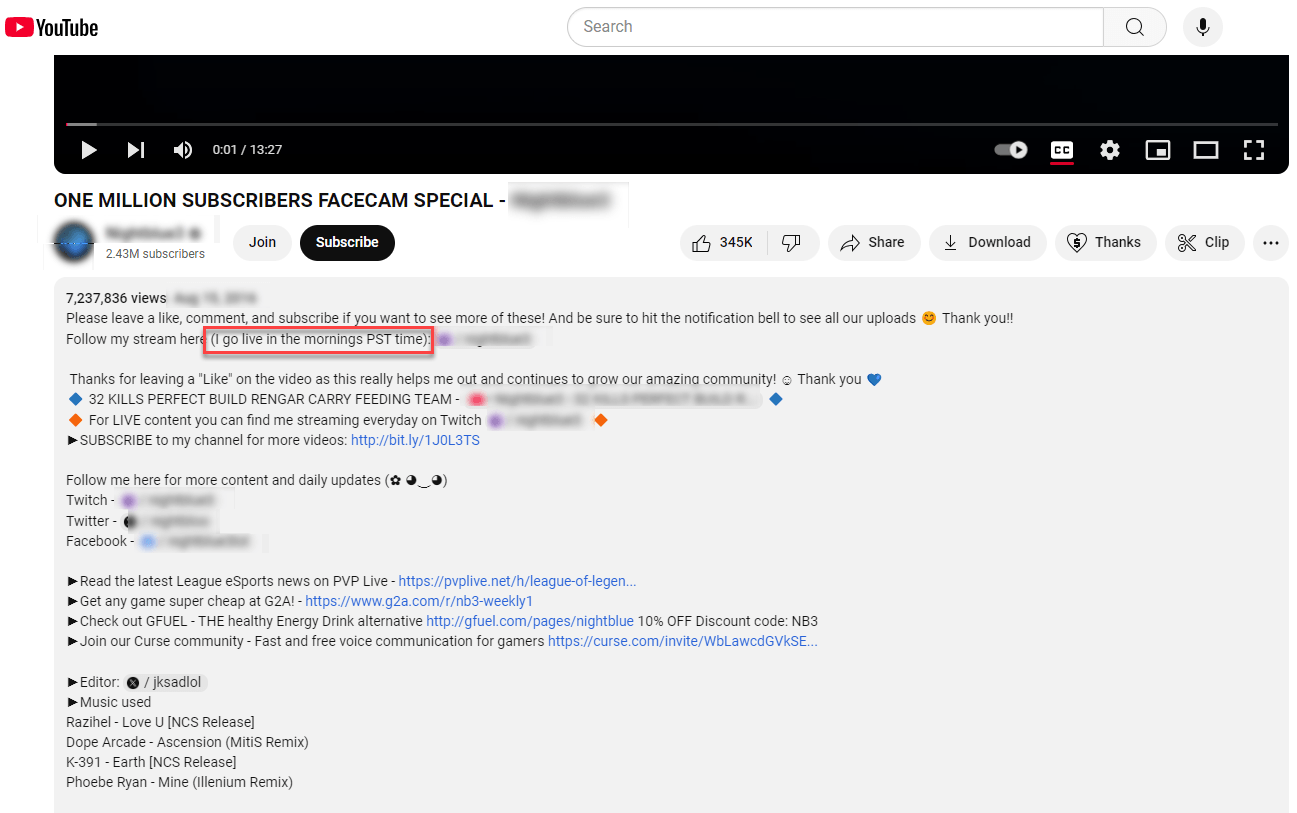
- The oldest videos on a channel show the creator’s early content style and personality, before they developed their current format. Click the “Videos” tab on their channel page, then sort by “Oldest” to view them chronologically. These early uploads often contain personal details from when they were less guarded about privacy.
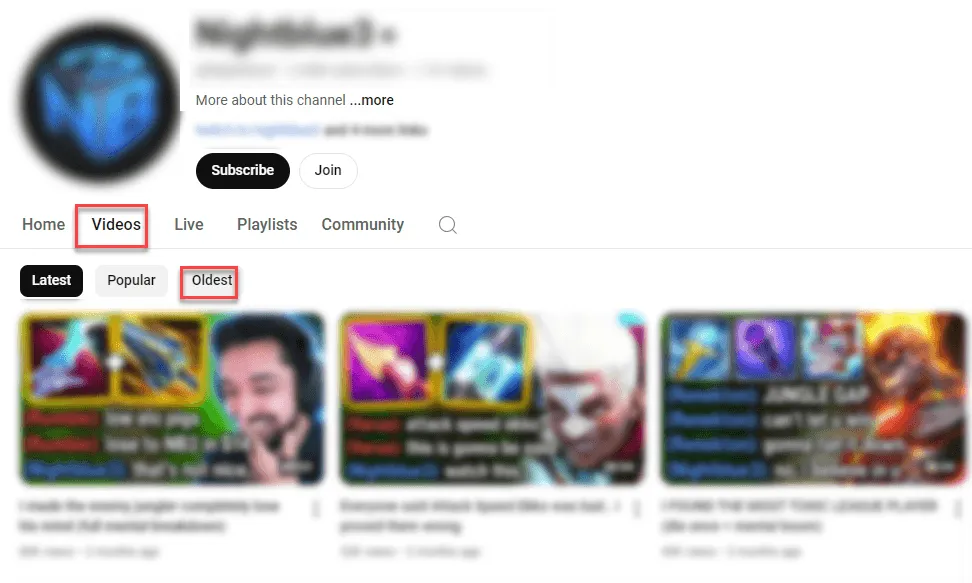
- Milestone videos and reveals: Some channels publish special videos when reaching subscriber milestones or deciding to reveal their identity. These often contain valuable personal information as creators reflect on their journey. Common examples include 1 million subscriber celebrations, face reveal videos, channel anniversaries, etc. To find these, click the magnifier icon and search terms like “face,” “face cam,” “100K”, or “million.”
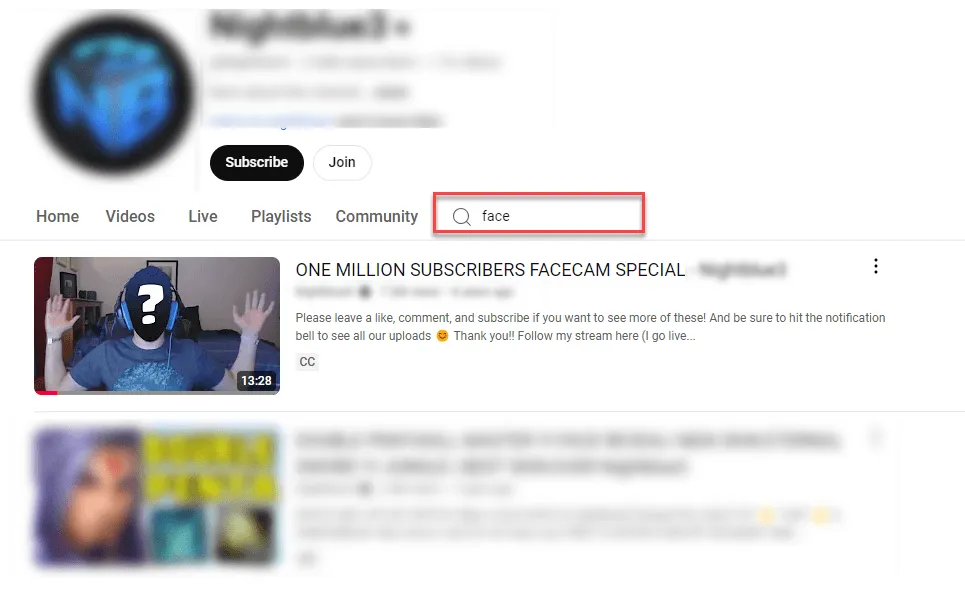
3. Other areas worth checking out
Beyond the main sections, YouTube channels have several other features where creators often share information about themselves. These areas can provide additional context and verify details you’ve found elsewhere.
- Channel banner: Often contains clickable links to social media, websites, or streaming platforms. Look for icons in the banner’s corners.
- Community posts: If the channel has this feature, check the Community tab for informal updates and interactions. Creators often share personal news or behind-the-scenes content here.
- Comments section: Read through the creator’s replies to comments. They sometimes reveal personal details or additional contact information when responding to viewers.
- Live streams: On channels that stream, past broadcasts typically show more unscripted moments and natural interactions with viewers.
By exploring different sections of a YouTube channel, you can gather initial information about the creator. However, when channel owners share limited public details, you’ll need to follow additional leads. Even basic information like social handles or email addresses can be valuable – these can point you toward more personal profiles or help you conduct reverse lookups for deeper insights about the person or business (read below).
Method 2 – Reverse username search with BeenVerified
- Full background reports
- Multiple search options (username/email/phone)
- Access to public records
While you may be able to gather helpful information about YouTube creators from their channels, you’re ultimately restricted to what they have decided to share publicly. If you need to dig deeper than YouTube’s surface, a reverse username search on BeenVerified may be able to give you the scoop.
BeenVerified is a powerful people search engine that allows you to enter a username to simultaneously scan across 50+ social media platforms (YouTube included) and identify potential matches. For each potential match it finds, the platform then taps into various data sources and generates a detailed personal background report.
How to run a reverse username search with BeenVerified:
- Go to BeenVerified Reverse Username Search, then enter the channel owner’s username and click Search.
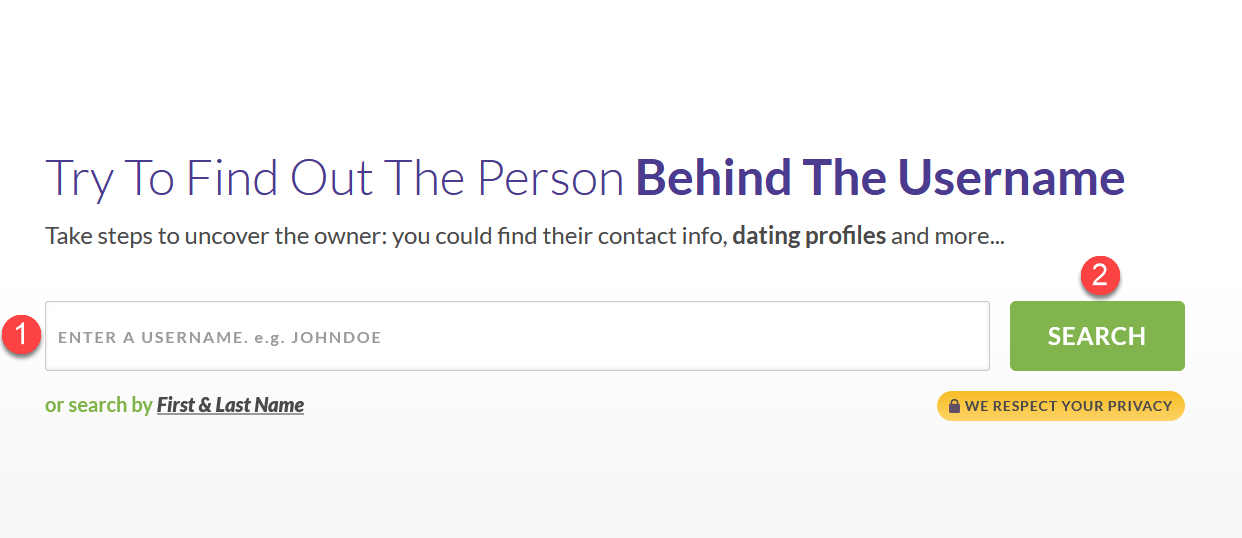
- BeenVerified will start scanning multiple platforms where that username might be used and present you with a list of potential matches. Since many people might use similar usernames, you could see anywhere from zero to dozens of results. When you spot a likely match, click Search Person to get a detailed background report (Membership signup needed for full access).
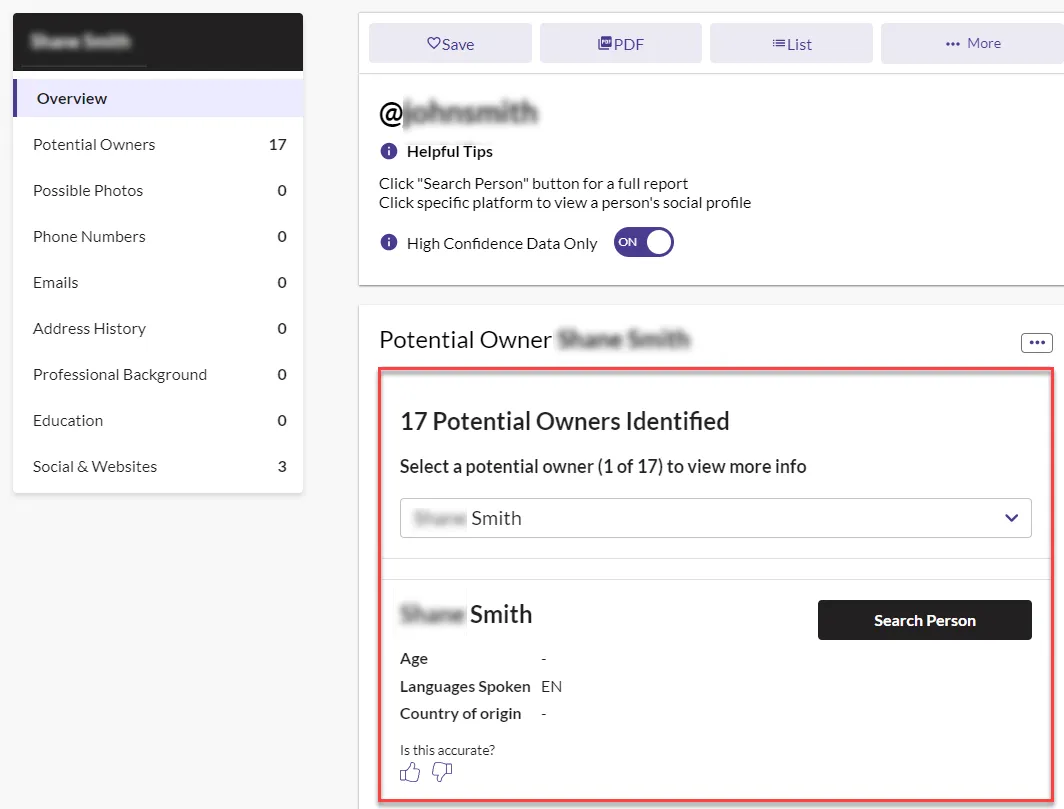 A BeenVerified personal background report may contain a wealth of useful information such as name, contact details, social media profiles, employment history, educational background, and other public records that BeenVerified has uncovered.
A BeenVerified personal background report may contain a wealth of useful information such as name, contact details, social media profiles, employment history, educational background, and other public records that BeenVerified has uncovered.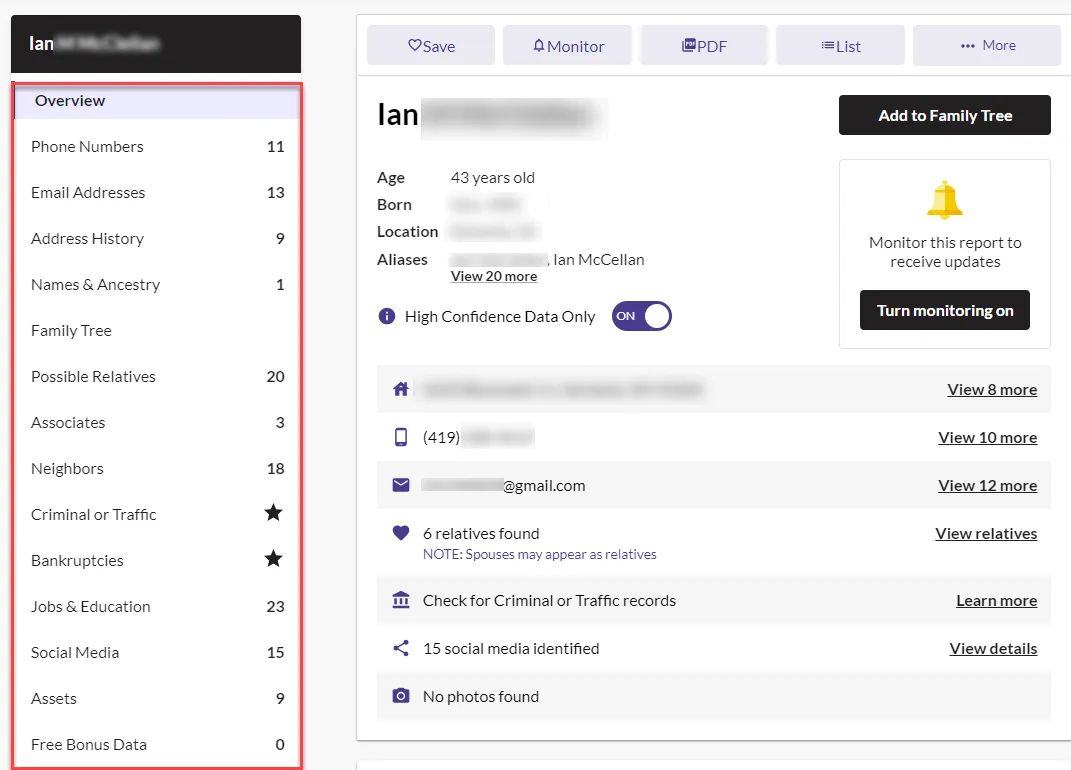
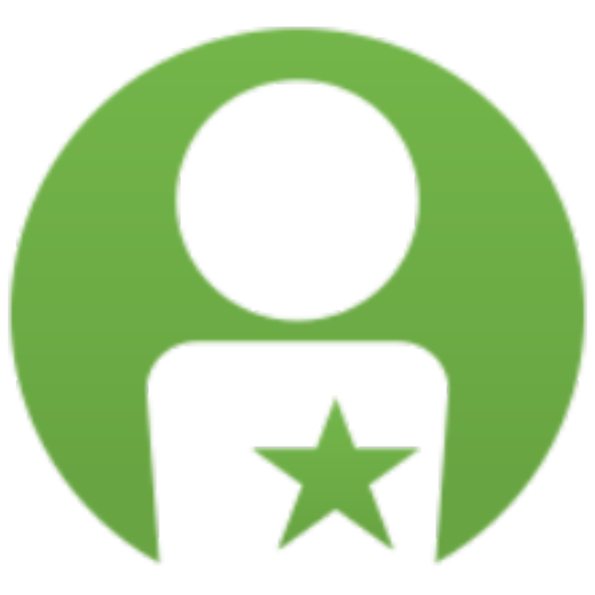 BeenVerified: 5-products-in one
BeenVerified: 5-products-in one
Can’t find a match with the username? Don’t worry – here are four more search types BeenVerified supports. So depending on the information you have on the YouTube channel owner, here are alternative ways to search:
- Name search: If you suspect a channel name might be their real name, or have found their actual name through other means, you can search directly by name to find associated records and profiles.
- Reverse email lookup: Did you find a business email in their channel description? Run it through BeenVerified to potentially uncover linked social accounts and contact information.
- Reverse phone lookup: For channels that list contact numbers for business inquiries, this search can help verify the owner’s identity and location.
- Reverse address lookup: If the creator has shared a PO box or business address, you can use this to find additional information about the associated person or business.
Each search type draws from BeenVerified’s database, giving you multiple paths to identify a YouTube channel owner depending on what initial information you have available.
Method 3 – Run a reverse image search
- Works if creator shows their face
- Finds other social profiles
- Checks if photos are real
If the YouTube creator appears in videos or has a profile photo, image search tools can help you find where else these images appear online. This may lead you to their other social profiles or websites where they’re featured.
Google reverse image search
Google Images is a widely used tool for reverse image searches. With Google Images, you can quickly and easily search a photo to find its source or visually similar images across the web.
There are two main ways to use it:
1. Right-click method: When viewing a YouTube profile picture or video thumbnail, right-click and select Search image with Google Lens. This instantly searches for similar images across the web.
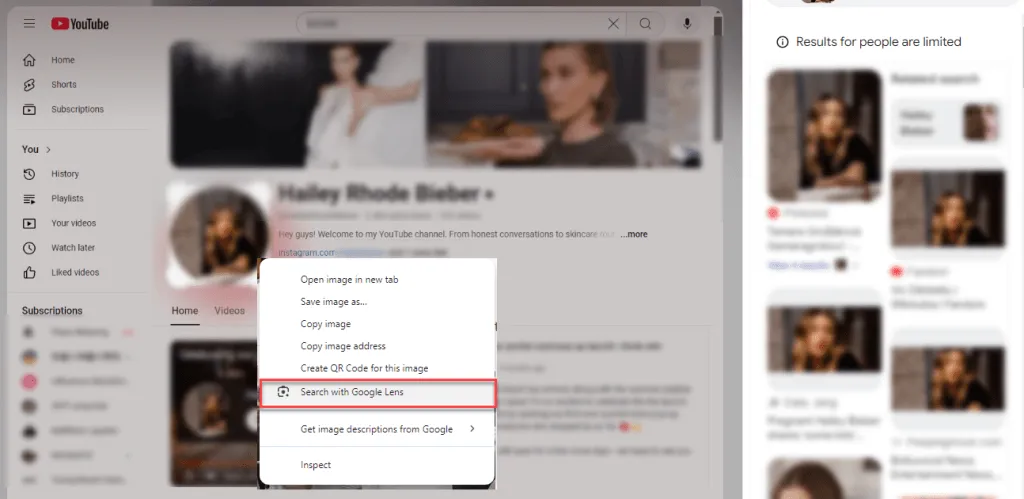
2. Manual upload: If you have screenshots or saved images from videos, you can visit images.google.com and click the camera icon. From there, you can either paste the image URL or upload the image file. Google will then search for matches across social media profiles, personal websites, and news articles featuring the channel owner.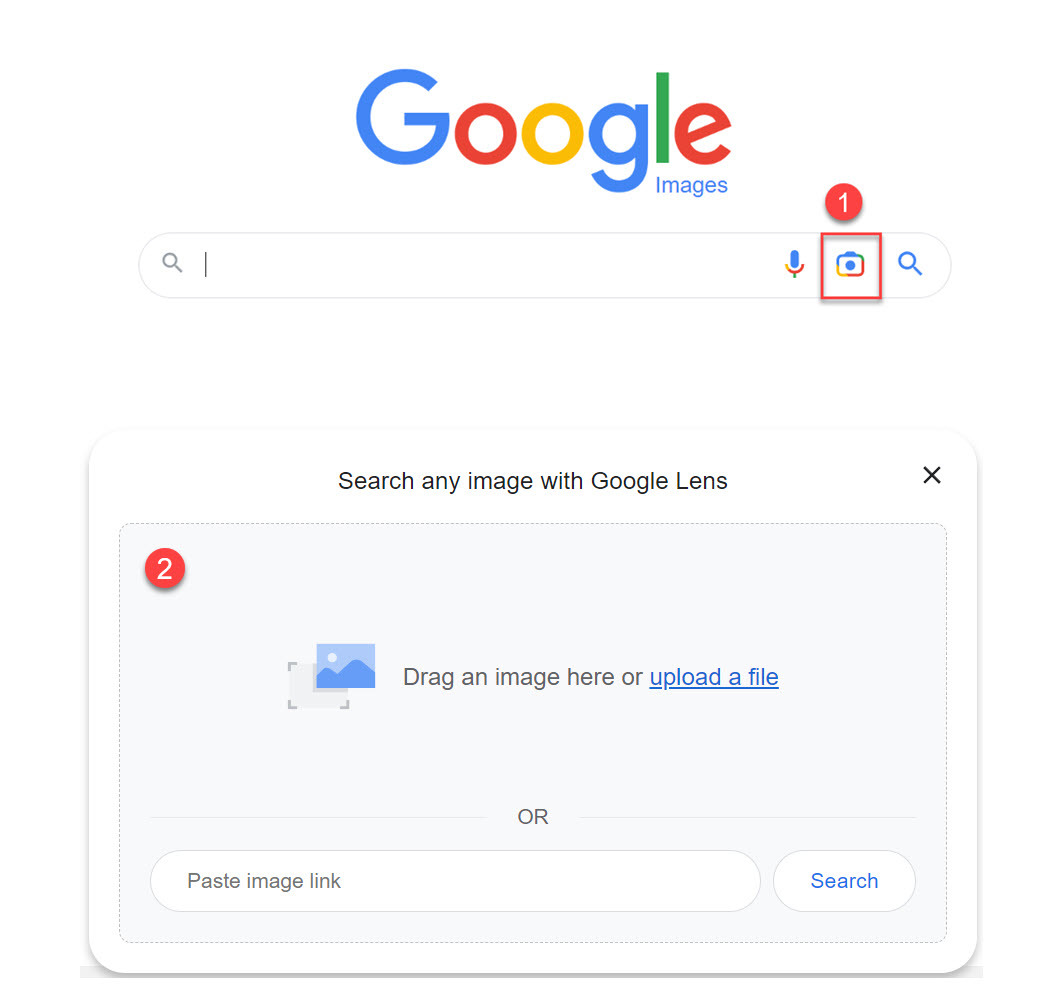
2. Social Catfish
While Google Lens is great for general searches, Social Catfish is another reverse image search tool that not only traces the identity of someone in a picture but also verifies their authenticity.
All you have to do is upload a photo (whether it’s a channel profile picture, video thumbnail, or screenshot from their content), then Social Catfish will scan the photo on hundreds of networks – such as YouTube, Google, Facebook, Instagram, and Tinder – and generate a detailed background report. This may potentially help you:
- Verify if the YouTube creator is using their real identity
- Find their presence on other social media (including dating sites)
- Identify if the photo is stolen, has been edited, or contains adult content
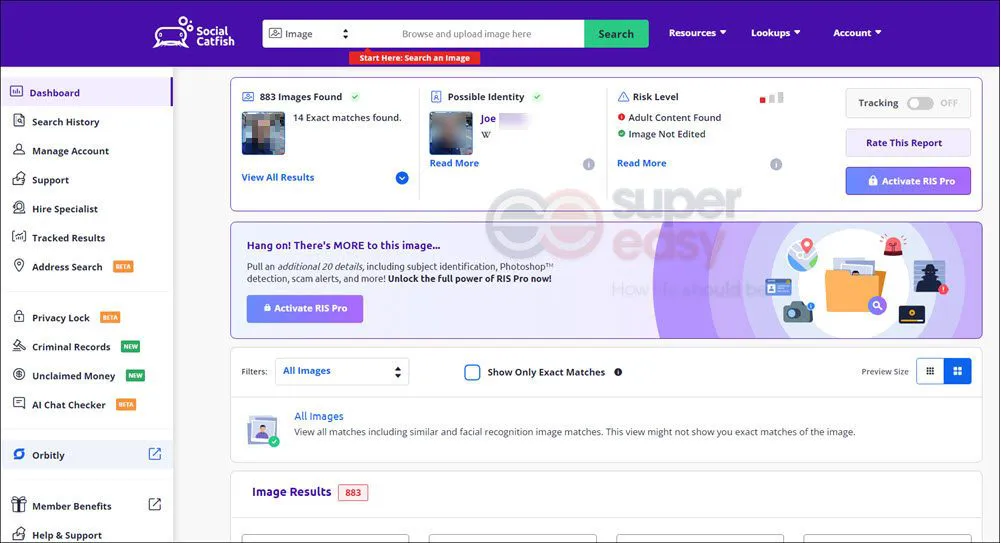
Method 4 – Search multiple platforms with SuperEasy
- Searches multiple platforms at once
- Direct links to profiles
- Privacy-friendly approach
- Easy to use
If you’re looking for a faster way to find YouTube creators across different platforms, try SuperEasy’s username search. Instead of manually searching each social network, our tool lets you check multiple platforms with a single search.
To get started, just head over to SuperEasy’s username search and enter the YouTube creator’s username. Click Search Now, and the tool will start scanning across different social platforms. It’s that simple – no need to create an account or provide any personal information.
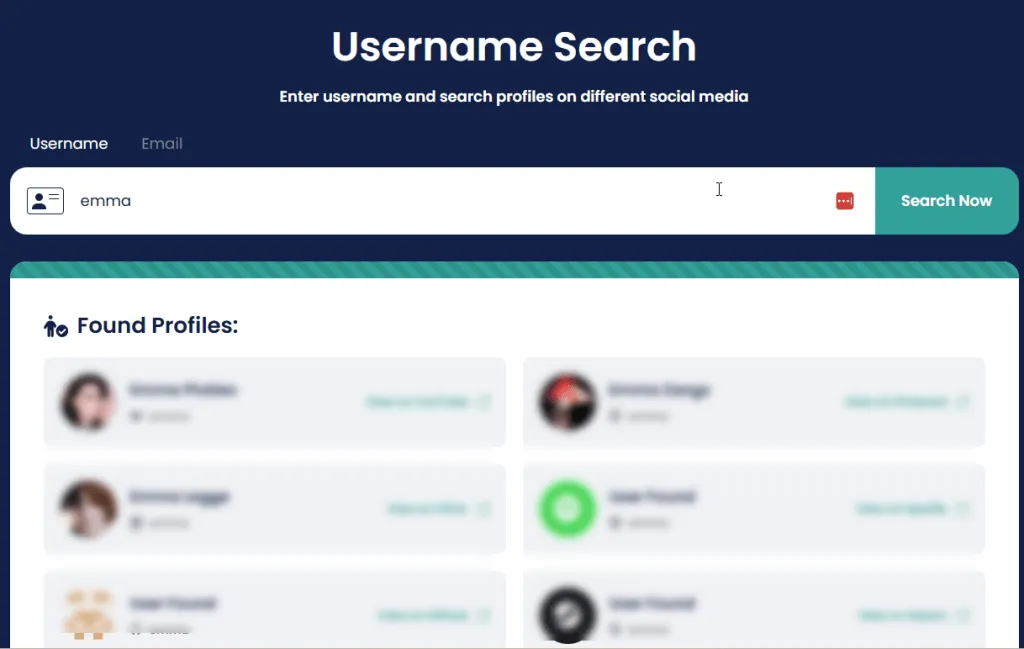
The results page will show you two main sections:
Found Profiles: These are direct matches found on platforms like YouTube, Snapchat, Pinterest, Flickr, and more. Each result comes with a convenient “View on [Platform]” link.
Possible Profiles: Additional platforms where the username might exist, such as Facebook, Reddit, Twitch, and Instagram.
To help you most of your search, here are some tips to get better results:
- Try username variations: Many creators add “TV” or “YT” to their usernames on different platforms (like TechieGamer becoming TechieGamer_YT on Instagram)
- Check profile pictures: Look for matching avatars across platforms to confirm it’s the same creator
- Cross-reference details: Compare bio information and content style to verify the profiles belong to the same person
Remember though – just because you find a matching username doesn’t always mean it’s the same person. Some usernames are common, and different people might use similar names. It’s always good to verify by checking the content and cross-referencing with what you know from their YouTube channel.
Method 5 – Run a manual search
- Time-intensive but cost-effective
- Requires patience and creativity
- Good for finding related accounts
People tend to use the same or similar usernames across different social platforms, so if you prefer a hands-on approach, you can plug their YouTube name into Google and see what other platforms they’ve been active on. From there, you can often piece together a fuller picture of who they are and what they do beyond YouTube.
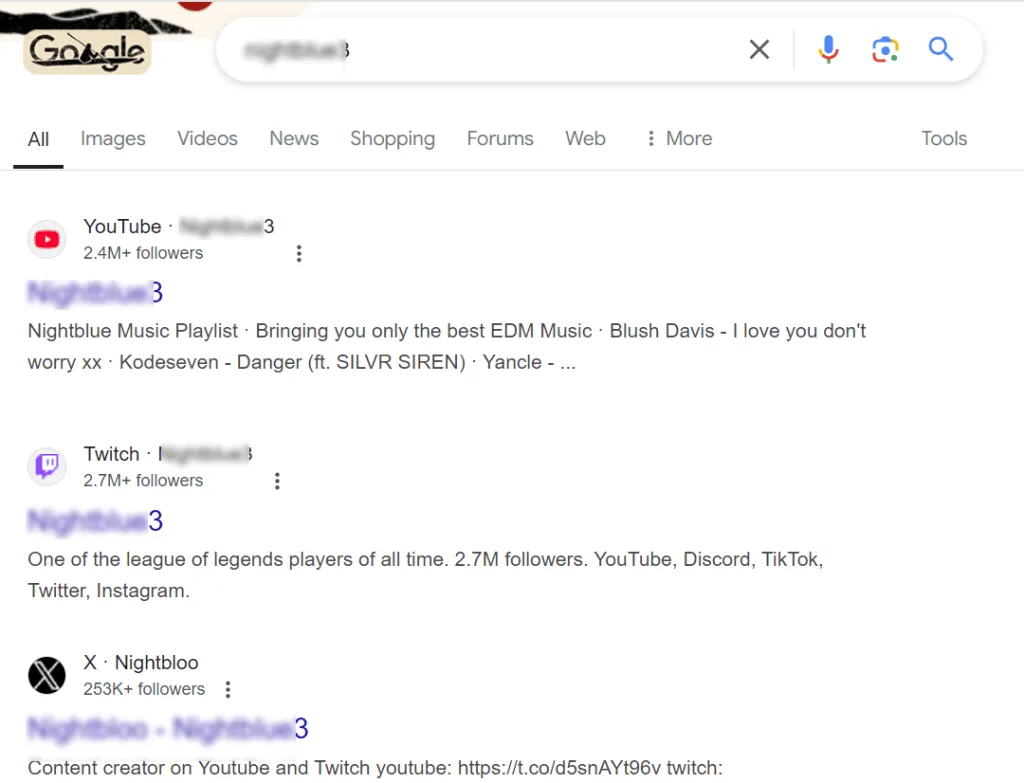
For instance, if a gaming channel uses “TechieGamer” on YouTube, try searching that exact name – you might find their Twitter is @TechieGamer, or maybe they went with TechieGamer_YT or TheRealTechieGamer on Instagram. Creators usually stick to variations of their main name to keep their brand consistent.
Think about their content niche too – every type of creator has their favorite hangouts online. If they’re a gaming channel, they’re probably active on Twitch (often adding “TV” to their name) or Discord servers. Artists usually showcase their work on DeviantArt or ArtStation under similar usernames. Music creators? You’ll likely find them on Soundcloud or Spotify. The more specific their content, the easier it is to guess where else they might be sharing it.
Got some details about them from their videos? Combine it in your search. If they’ve mentioned their first name is Chris and they live in Seattle, try searching “TechieGamer Chris Seattle” – sometimes this additional detail may help narrow things down!
Quick tip: Pay attention to their video descriptions and channel banner – creators often link their main social accounts right there. And if you find one account, it usually leads to others since they typically cross-promote their content.
Remember though – some creators keep their personal and YouTube lives separate, so you might find both professional accounts (like TechieGamer) and personal ones (maybe their real name) using similar patterns.
Final words
Whether you’re interested in business collaboration or just curious about who’s creating the content you watch, there are several effective ways to find this information. You have several ways to find who’s behind a YouTube channel – from exploring the platform itself to using external search tools.
Depending on how much information creators share publicly, your search might be quick and straightforward or require a more detailed investigation. Whatever information you find, take time to cross-reference and verify details from multiple sources to ensure accuracy.




 View all of Enya Zhang's posts.
View all of Enya Zhang's posts.




