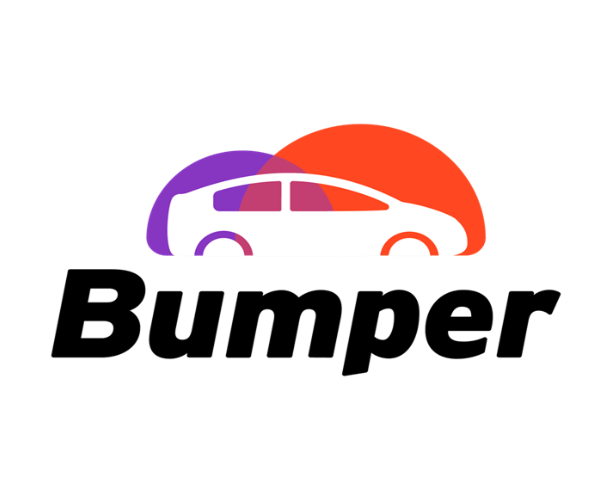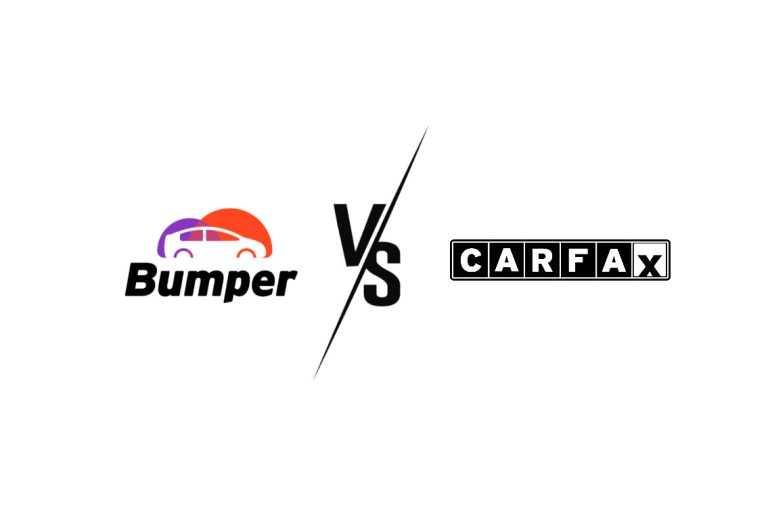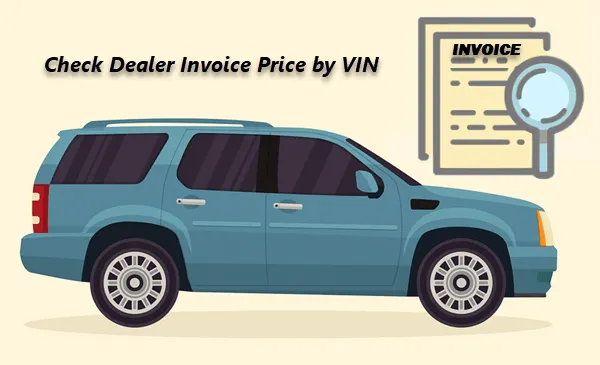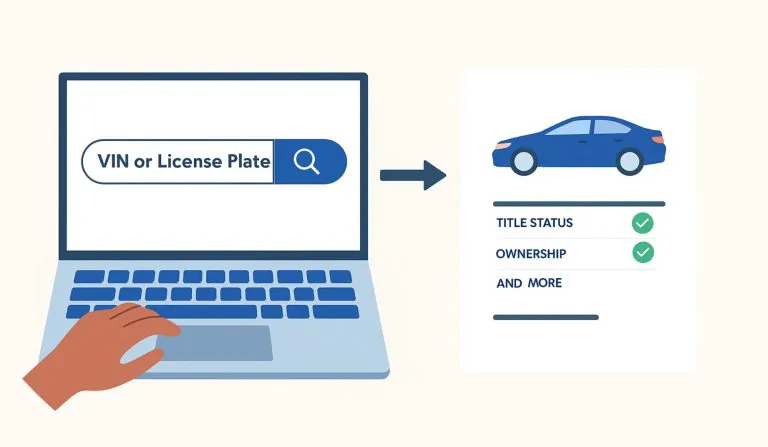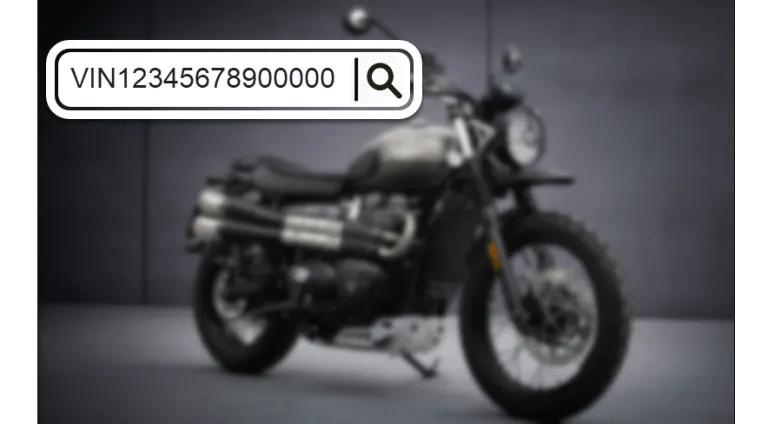How to Check Vehicle Options by VIN (2025)
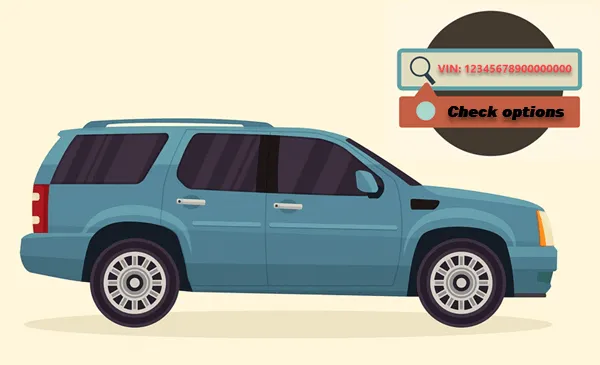
When you’re shopping for a car, knowing exactly what features and options it comes with can make all the difference. Are those premium leather seats original? Does the car truly have the advanced safety package as advertised? Photos can only tell you so much, and dealers don’t always have all the details.
If it’s a new car, checking options is straightforward. You can consult the window sticker, sales agreement, or factory build sheet. But what if the car is used, and those clues are gone? Fortunately, with the vehicle’s VIN in hand, there are reliable ways to uncover the full set of features and options, so you can buy with confidence. Read on…
Method 1: Run a VIN check with Bumper
Every vehicle’s VIN contains key information about its make, model, and trim level. While basic VIN decoders (many of which are free) can reveal general specs like engine type or body style, they don’t provide detailed information such as packages or installed options.
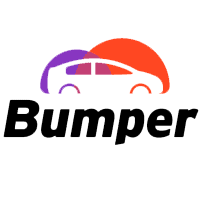
If you want a thorough grasp of a car’s life, including its factory trim level, packages, and installed options, you should run a VIN lookup with Bumper. By tapping into manufacturers (OEMs), dealerships, insurance companies, and a range of other sources1, it is capable of providing a report that shows both factory-installed features and dealer-added options, giving you a clearer picture of what’s on the vehicle.
Running a VIN lookup with Bumper is very easy. All you need to do is go to the Bumper VIN Lookup page, enter your VIN (any make), then hit SEARCH.
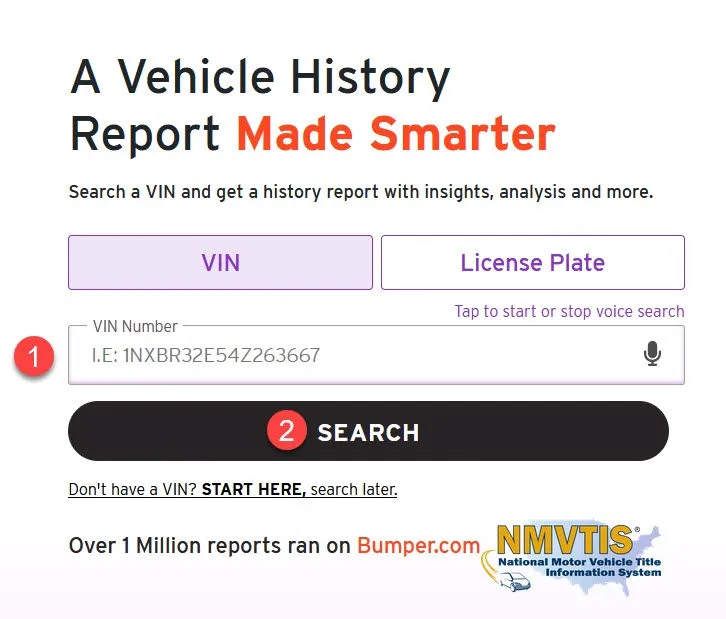
Bumper will then check the query against its data sources and gather associated records into a report for you. Once you receive the report, go to the Vehicle Specs section to see which features were installed—either at the factory or by a dealer—and which weren’t included on your car.
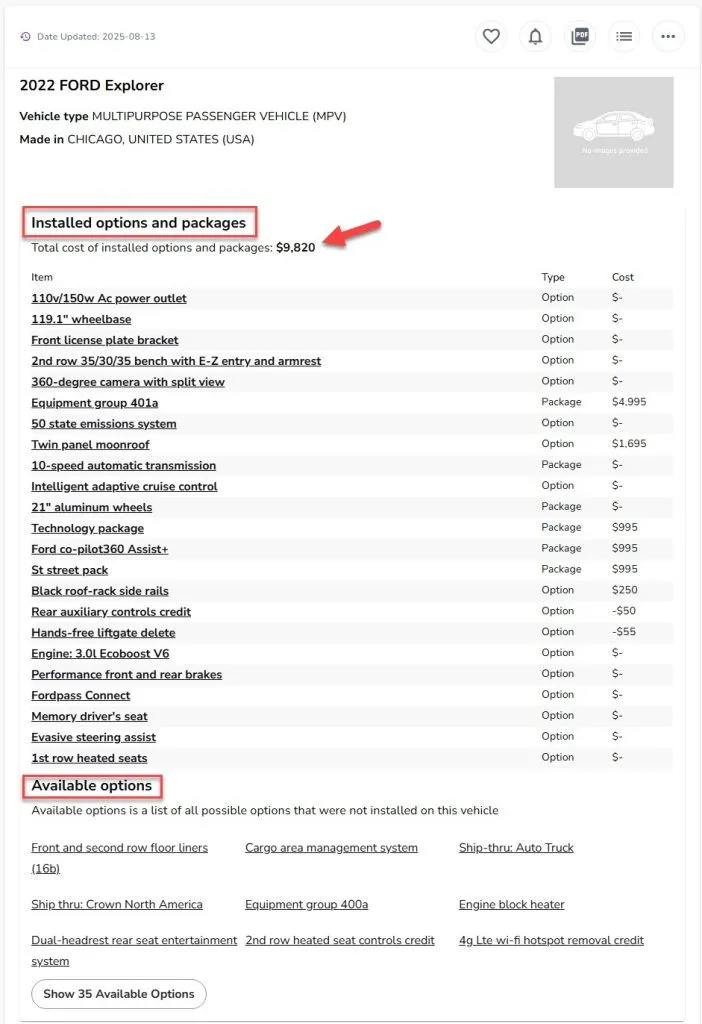
In Installed options and packages, you can see the total cost for all included upgrades, followed by a list of each feature or package. Some entries are individual options, while others are bundled into named packages. Each item will either display its price or a “$-” to show it was included at no extra cost.
In Available options, you may find features that were available for your vehicle’s make and model but weren’t selected on this particular car.
Method 2: Get a window sticker
The window sticker(Monroney label) is the official factory printout of a car’s original equipment. As a federally-mandated label, it lists every feature and package the vehicle came with when new, plus pricing, fuel economy, and safety ratings. For used cars, the original may be worn or missing. Despite this, there are still ways to get a window sticker.
1. Use a VIN-based online tool like CarEdge
One of the easiest ways to get a window sticker is through a trusted VIN-based tool such as CarEdge. It supports many makes and models and generates a full PDF of the Monroney label.
Using CarEdge is straightforward. Just go to the CarEdge Window Sticker page, create an account with your email, enter the VIN, and click Search.
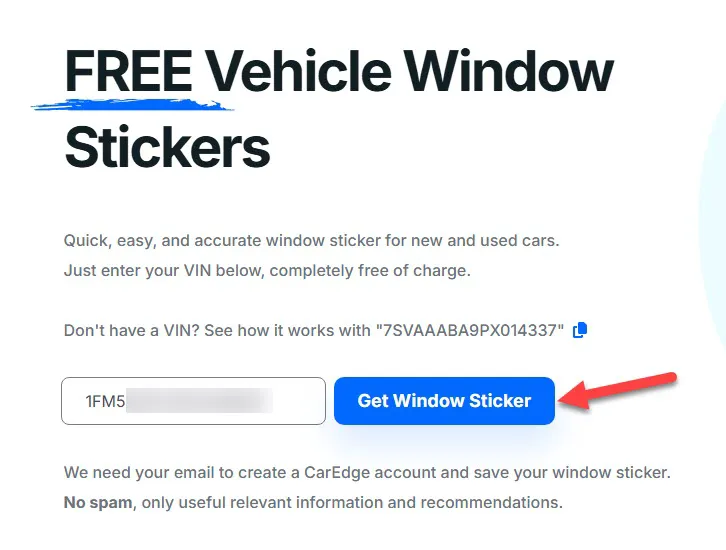
Within seconds, you’ll have a downloadable PDF showing the vehicle’s complete configuration.
2. Access official automaker portals
Some automakers (e.g. Stellantis brands like Dodge, Chrysler, Jeep, and Fiat ) provide official, factory-issued window stickers online. For these brands, retrieving the sticker is as simple as entering your VIN on the dedicated portal.
For example, if you want to pull a window sticker from Chrysler, just go to https://www.chrysler.com/hostd/windowsticker/getWindowStickerPdf.do?vin=, append your VIN to the end of the URL, and hit Enter. Within seconds, you’ll get a PDF of the factory-issued window sticker.
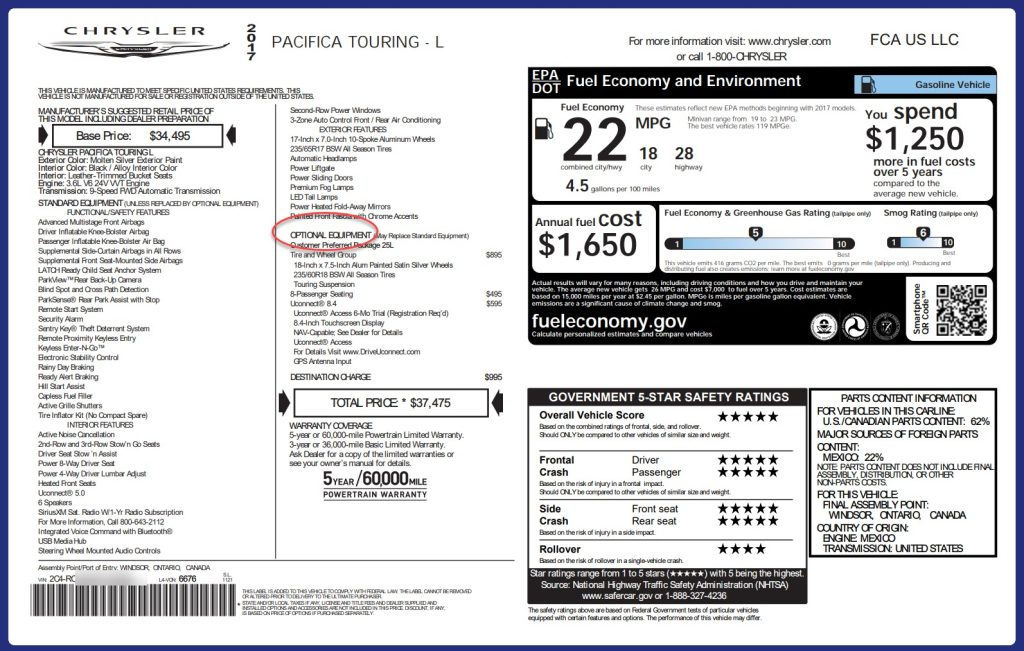
3. Google and site-specific searches for other cases
If your brand doesn’t have an official portal, you can still track it down via Google searches. These sometimes lead to window sticker tools hidden on forums or tucked away on dealership sites.
For example, if you search Buick window sticker, you might come across GM-Trucks.com, a fan and enthusiast site that provides Monroney labels for various GM brands, including Chevrolet, GMC, Cadillac, and Buick.

How to read a window sticker:
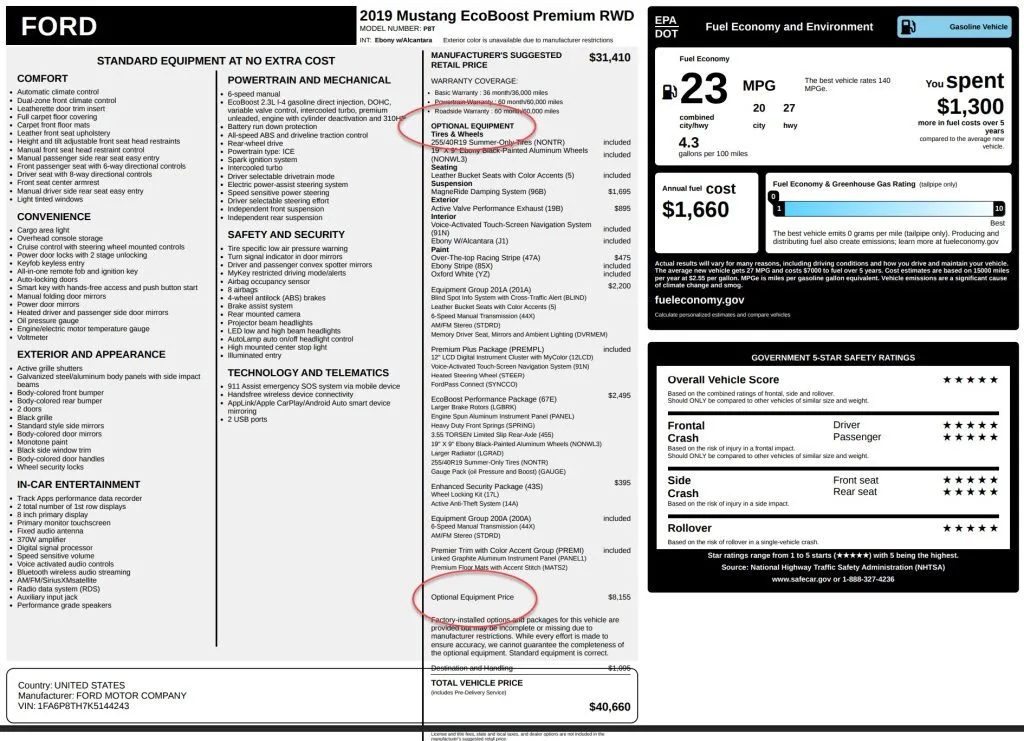
As shown above, this is a sample window sticker for a 2019 Ford Mustang EcoBoost Premium. If you want to see what upgrades and special features came with this car, start with the OPTIONAL EQUIPMENT section. This is where you find all the extras that set your vehicle apart, grouped by category, such as tires, seating, suspension, exterior, and interior. Each item shows whether it was included with a package or added for an extra cost, with a total at the bottom summarizing all optional upgrades.
Other sections, like STANDARD EQUIPMENT and Manufacturer’s Suggested Retail Price, could also be helpful for context, if you want to compare the base model with the upgraded version.
Method 3: Contact the dealership or manufacturer

Sometimes, the most direct way to get the full list of a car’s factory options is to simply ask the people who have the official records.
Start with the dealership. If the car is sitting on a dealer lot, a dealership (such as KoonsFord) can often pull up the original build sheet from its internal systems. Some will print it on the spot or email you a PDF. The dealership may also include dealer-installed options, such as accessories, upgrades, or other add-ons applied after the car left the factory. Just be clear about what you’re looking for, for example, whether you want only the factory options or everything installed on the car.
If the dealer doesn’t have the info (or you’re buying private party), go one step higher and contact the manufacturer. Most automakers have customer service lines or online request forms where you can enter the VIN to get an official list of factory-installed options. For example, GM can send a detailed RPO (Regular Production Option) list3, and some brands provide the original window sticker. Manufacturers don’t track dealer-added features; their records only reflect how the car left the assembly line.
FAQs
How do I tell the difference between factory, dealer-installed, and aftermarket features?
Features in a car can come from different sources, and knowing which is which makes checking a vehicle easier. Factory options are built in at the assembly line and are recorded in the VIN, so they usually show up on VIN reports, window stickers, or build sheets.
Some features are added later by the dealership. These dealer-installed options may appear in service records or VIN-based reports if submitted, but it’s not guaranteed.
Anything installed by previous owners or third parties is considered aftermarket. These won’t appear in VIN reports, so the only way to verify them is by inspecting the car in person.
How do I inspect a car using the option list?
Your option list shows what should be on the car, but seeing it in person makes all the difference. Take some time to go over the car and make sure the key features match what’s on your list. Some options are obvious, while others might need a closer look or a quick test to confirm they work.
If something seems off or is missing, it could mean the feature was removed, altered, or never installed at the factory. On the other hand, if you spot a feature that isn’t on the list, it’s likely a dealer-installed or aftermarket addition. Keeping notes or photos can help later for negotiations, insurance, or resale.
- Bumper aggregates data from sources such as NMVTIS, state agencies, dealerships, inspection sites, and insurance records. While it can reveal factory-installed options and sometimes dealer-added features, the availability and accuracy of certain details may vary by vehicle and source. Bumper Vehicle History Report Data[↩]
- Bumper reports are based on data available and may not include historical accident records in all states.[↩]
- An RPO (Regular Production Option) code is GM’s internal identifier for each factory-installed option on a vehicle. Other automakers have similar systems: Ford uses option/build codes, BMW uses SA codes, and Toyota or Honda list features on their build sheets. The names and formats differ, but they all record exactly how a car was equipped at the factory.[↩]




 View all of Enya Zhang's posts.
View all of Enya Zhang's posts.