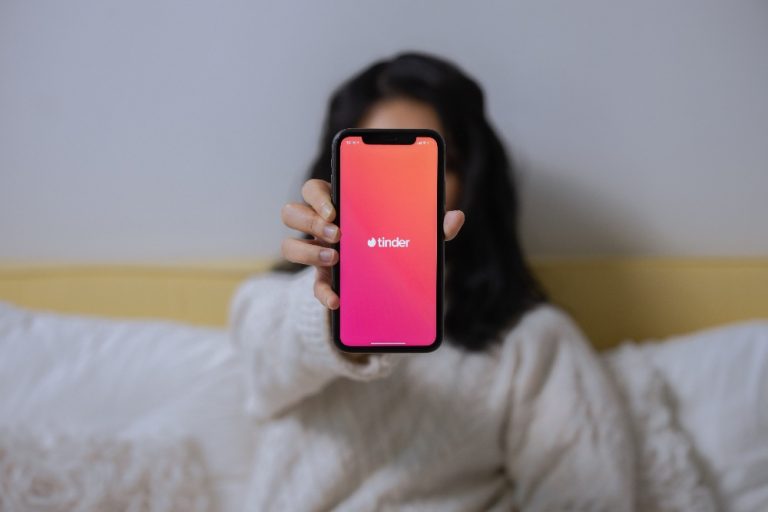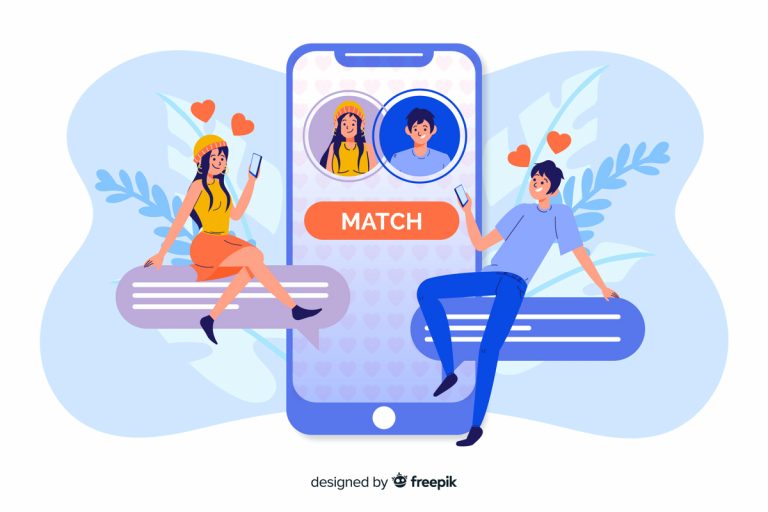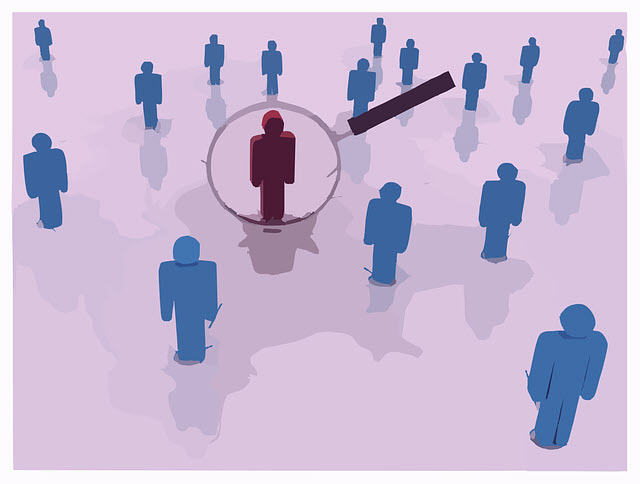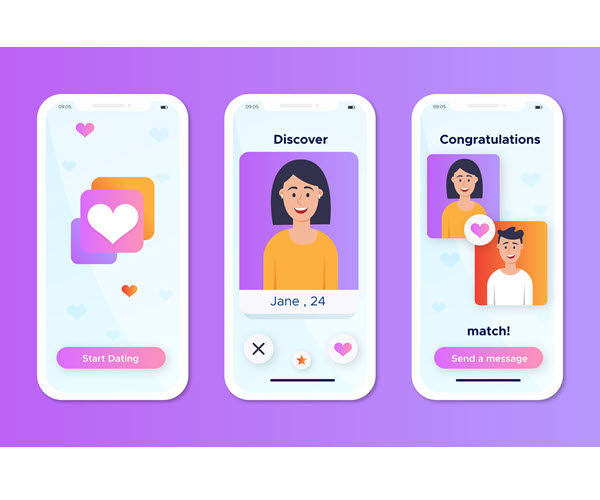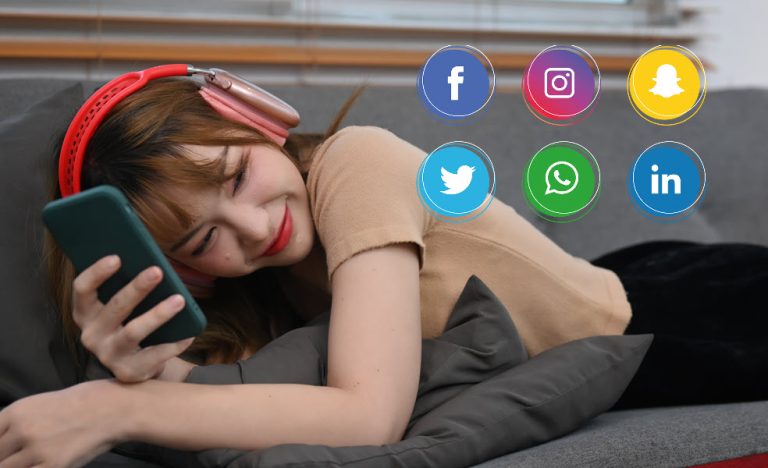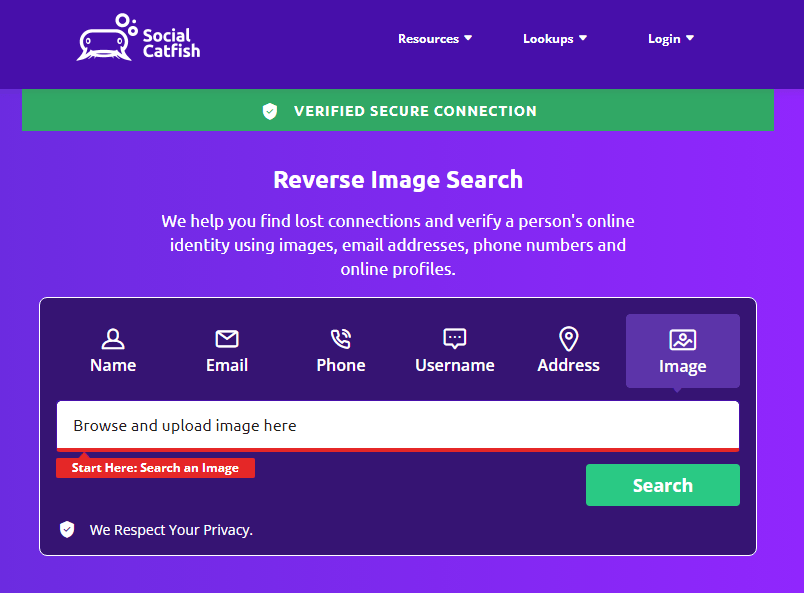![]() Tinder Image Search
Tinder Image Search
Verify a person’s online identity using images.
Tinder, a globally renowned dating app, is a popular platform for users to interact with intriguing “someone”. However, it also draws scammers and catfishers who employ fake or stolen images to bait naive matches. As shared on an online Tinder community, one Tinder user recounted being catfished by a manipulative match despite suspecting early on that he wasn’t legit1.
Fortunately, there are ways that you can verify a Tinder profile by reversing the Tinder image, and avoiding potential fraud. In this post, we’ll not only guide you in running a reverse image search to check Tinder profiles but also devise a comprehensive search strategy to help you locate someone on Tinder.
What is a reverse image search?
Reverse image search is an innovative technology that allows you to find similar or related images online by providing a sample image. With a pro image search engine, you may identify an image’s:
- A person’s face
- Objects
- Places
- Products
- Artworks
In online dating contexts, it’s helpful for social media users and online daters aiming to avoid catfishing scams, which one forum user has worried about encountering. As the user described, they suspect most profiles on dating apps like Tinder as being fake, making them fearful of manipulation2.
By using reverse image search engines, you could discover if a profile photo has been sourced from elsewhere or fabricated, protecting yourself against deception from fake identities and fabricated affection.
3 easy ways to search a Tinder profile image:
When it comes to running a reverse image search to find or verify Tinder profiles, it’s quite easy to do that. Below are 3 methods you can try:
You don’t have to try them all; just pick the one that suits you best.
1. Social Catfish
Founded in 2013, Social Catfish is an online dating investigation service based in California, USA. With its own proprietary reverse lookup engine, you can not only find lost connections, but also verify things like images, social profiles, phone numbers, emails, jobs and a lot more!
To verify a Tinder profile with Social Catfish:
- Take a screenshot of their Tinder profile picture and save it on your device.
- Go to the Social Catfish Reverse Image Search page to upload the Tinder profile image you saved in step 1. Then hit Search to run a reverse image search.
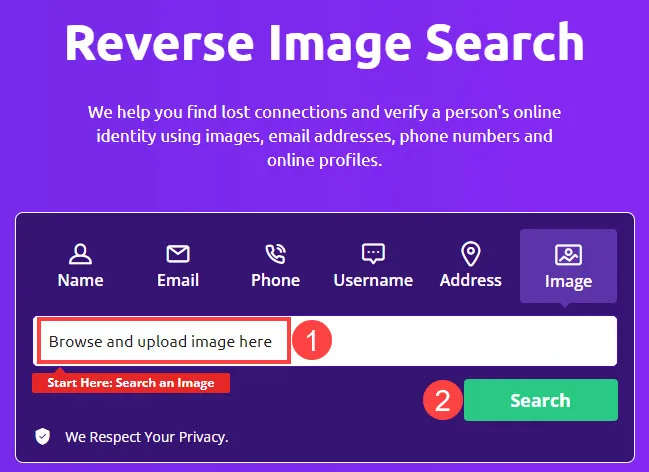
- Social Catfish will scan the web and find duplicates of the image online. Just wait several minutes, and you’ll get a detailed report about the person you searched for. This usually includes their activity on social networks.
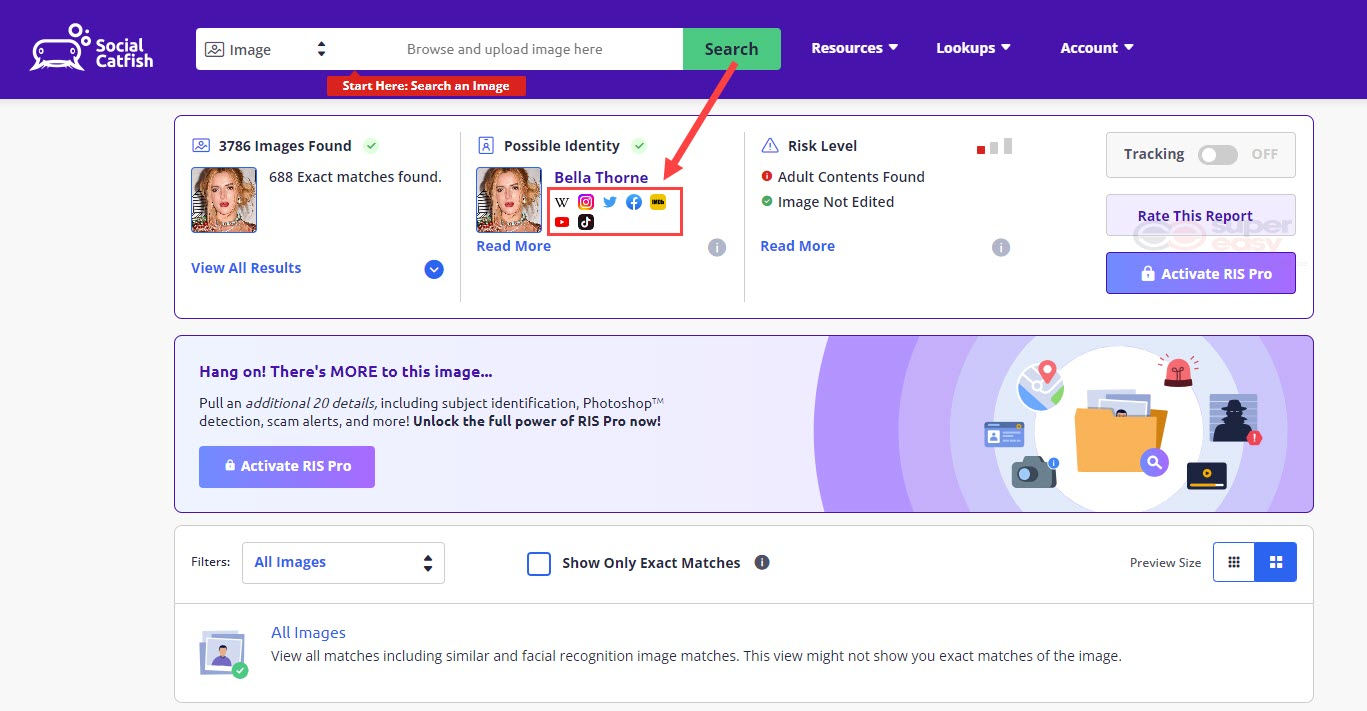
As you can see, the Social Catfish reverse image search results may link you to some social network sites and dating platforms. What’s more, after you run the reverse image search, you may also discover their name, username, email address, and other personal information.
Once you get more information, you can use it to discover more personal details by running other reverse lookup tools provided by Social Catfish, such as:

Just Enter the name into the search box below, then hit the Search Now button.
2. TinEye
TinEye.com is a dedicated reverse image search website that makes it super easy to run reverse image lookups. As the first image search engine on the web to use image identification technology rather than keywords, metadata or watermarks, TinEye specializes in finding exact matches for images online, and it can help find similar images quickly and easily!
To run a reverse image lookup using TinEye:
- Visit TinEye’s official website.
- You can either upload the screenshot of their Tinder profile to TinEye or paste the URL of their Tinder profile into the search box to run the reverse image lookup.
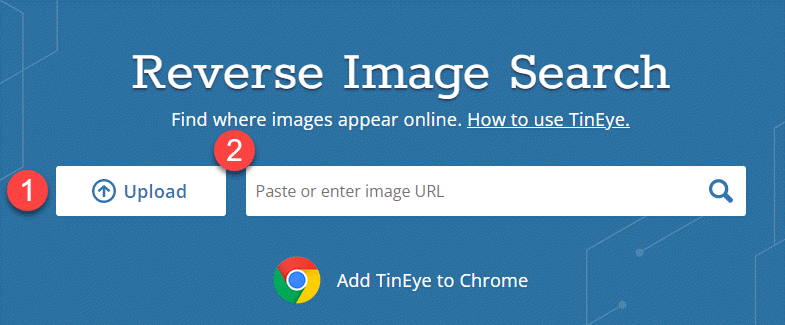
- Wait a few seconds, and TinEye will return you with all the results where the image appears.
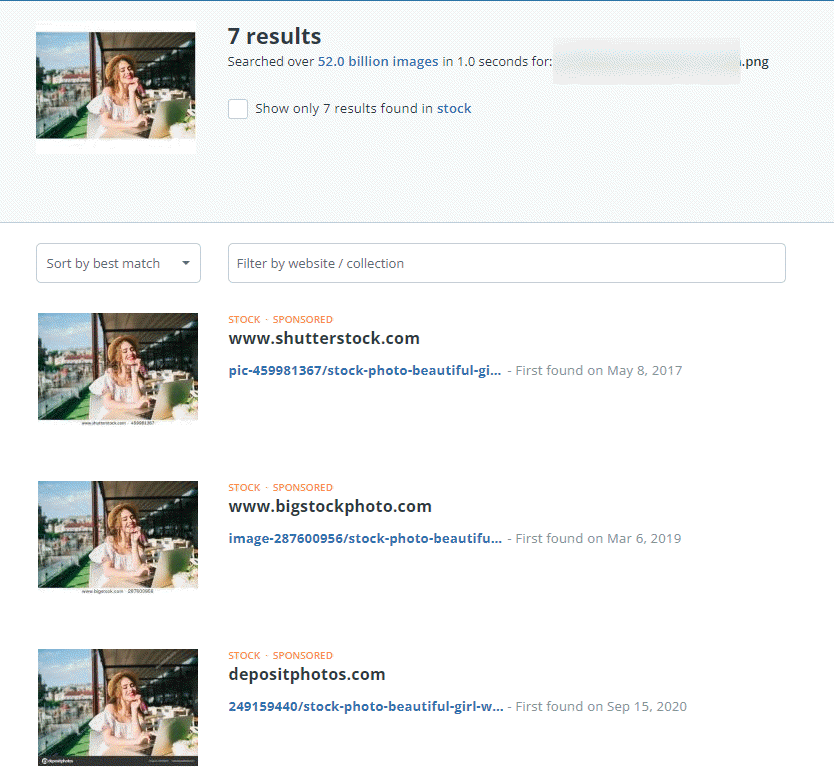
3. Google Images Search
Google Image Search is a popular reverse image search tool. It allows you to verify if your photos are used without permission and trace the origin of an image. When it comes to checking photos on social media platforms, users also find it effective to verify fake photos on social media and avoid being catfished.3
Like TinEye, it enables you to search by either the uploaded image or the pasted image URL. There are 2 ways to run a reverse image lookup on Google Image Search.
1/ Google Image Search page
The steps of this method are similar to TinEye, and here is how:
- Go to the Google Images Search page.
- Upload the screenshot of their Tinder profile to the Google Images page, or paste the URL of their Tinder profile into the search box to run the reverse image lookup.
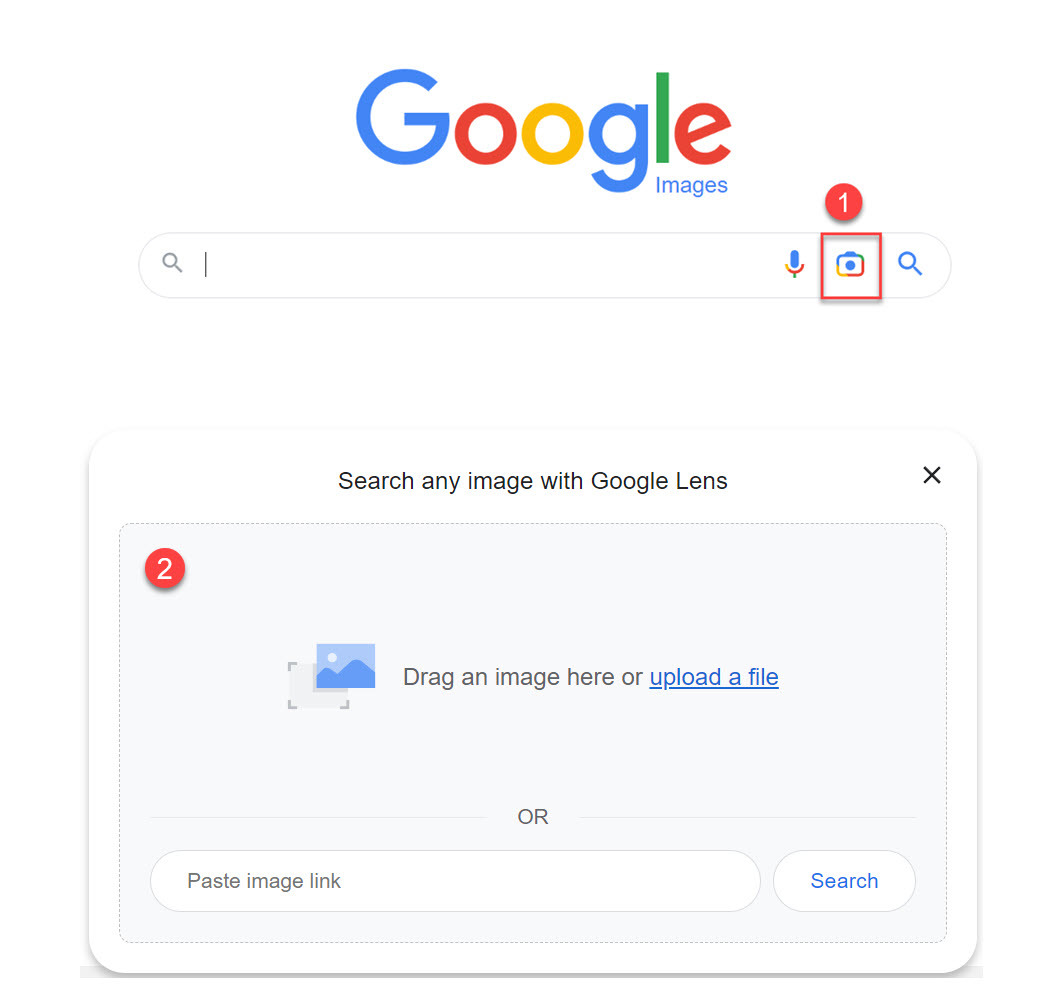
- Google will then scan the web to find similar images for you.
2/ Google Lens(Google Chrome browser required)
If you’re using Google Chrome browser, you can search the image on any webpage with Google Lens.
Just follow the steps to search image with Google Lens / search Google for this image:
- Launch Google Chrome to visit the webpage with the image you want to do a reverse search on.
- Right-click on that image and select Search Image with Google Lens or Search Google for This Image.
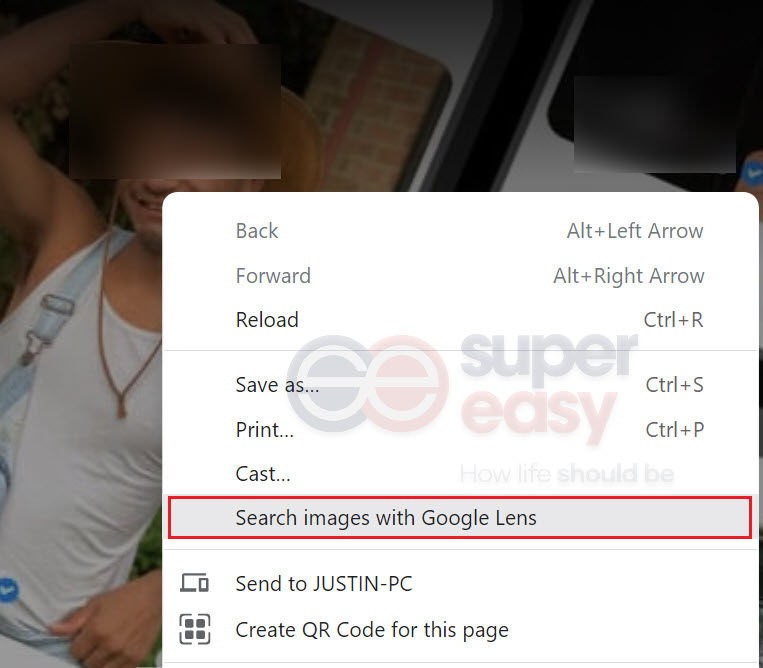
- Drag over any image to start searching.

- Google will scan the web and find all the visual matches for you.

That’s it! Hopefully, after reading this article, you’ve learned how to run a reverse image search to verify Tinder profiles. Feel free to leave us a comment below if you have any questions or suggestions. Thanks for reading!
- r/Tinder [blondennerdy]. (2023, Aug 31). Tinder catfish reached out and apologized to me. [Online forum post]. Reddit. https://www.reddit.com/r/Tinder/comments/1660pwb/tinder_catfish_reached_out_and_apologized_to_me/ ↩︎
- [Vuitton Vampire]. (2016, Apr 14). have you ever been catfished? [Online forum post]. Steam. https://steamcommunity.com/discussions/forum/12/368542585860250278/?l=hungarian&ctp=1 ↩︎
- General Discussion [darkjedimaster]. (2016, Jul 17). Have you ever Catfished or been Catfished? [Online forum post]. DigitalSpy. https://forums.digitalspy.com/discussion/2231157/have-you-ever-catfished-or-been-catfished ↩︎
Contributors
Writer
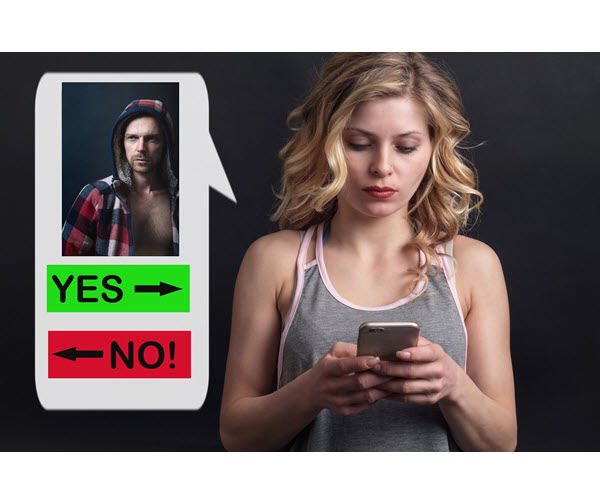
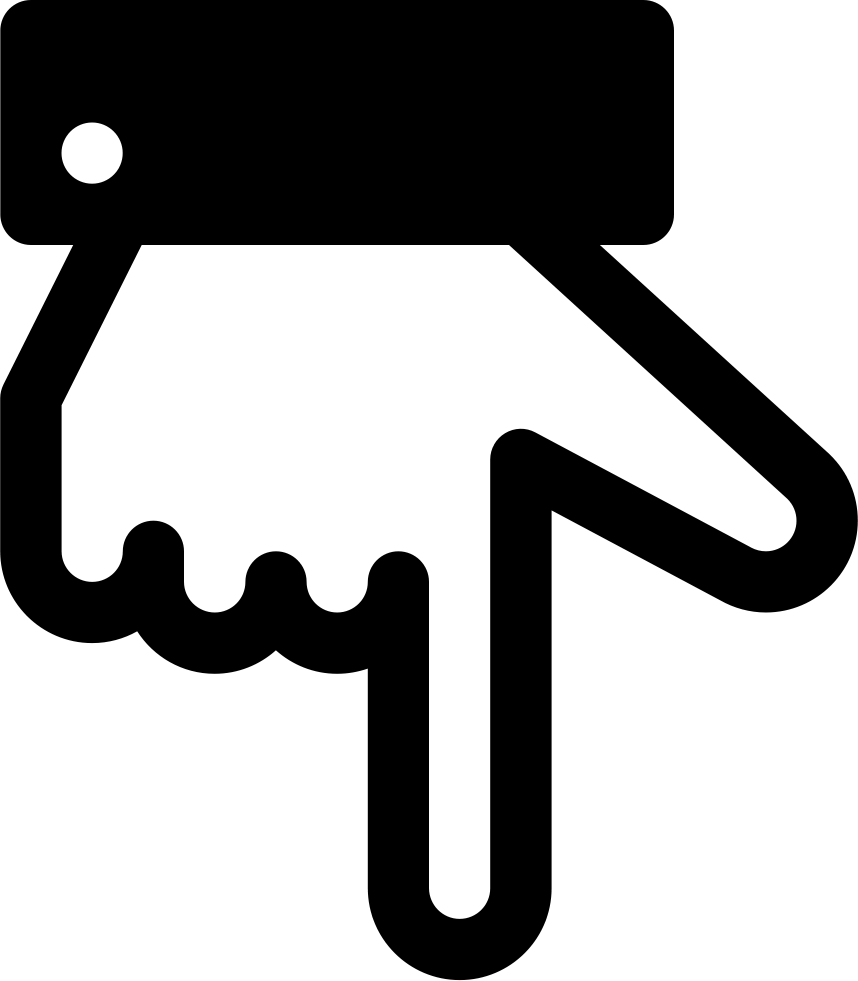 [
[