Use iMessage on PC (Windows)
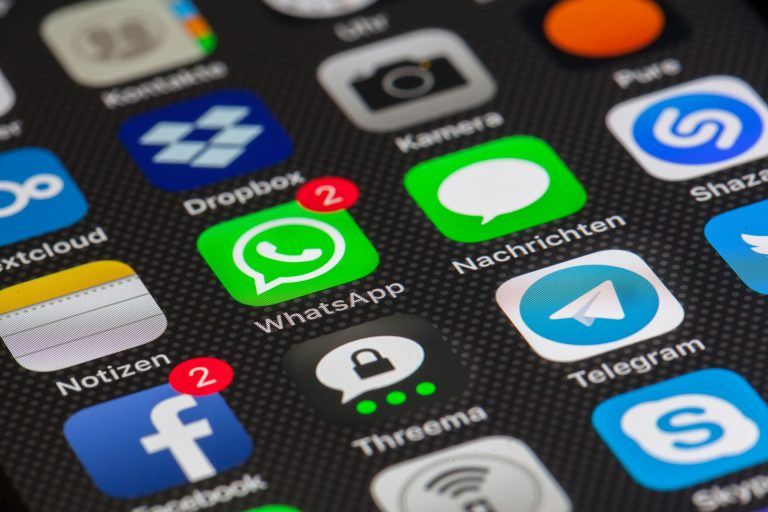
Using iMessage on a Windows computer is not impossible. Explore the methods listed here and learn how to check your iMessage on PC.
Many Windows users are trying to use iMessage on their PC. But Apple has restricted this messaging app to their own iOS and Mac platforms. So it seems impossible if you want to use iMessage on a Windows system.
But don’t worry. You can still use iMessage on your Windows computer. We’ve put together a few methods to help you access iMessage.
Try these methods
You may not have to try them all; just choose the one that you think may be suitable for you.
Method 1: Access your Mac computer remotely (for Mac iMessage users)
You can remotely access your Mac computer to use the iMessage app on your computer. You can use Chrome Remote Desktop or TeamViewer to connect to your Mac computer.
The following illustrates how you can access your Mac computer with Chrome Remote Desktop.
1) Download and install the Chrome browser on both your Windows and Mac computers.
2) Add the Chrome Remote Desktop extension to your Chrome browsers on both computers. Then follow the on-screen instructions to grant permissions to this extension.

3) Open the extension on your Mac computer, then click the Get started button of Remote Assistance.
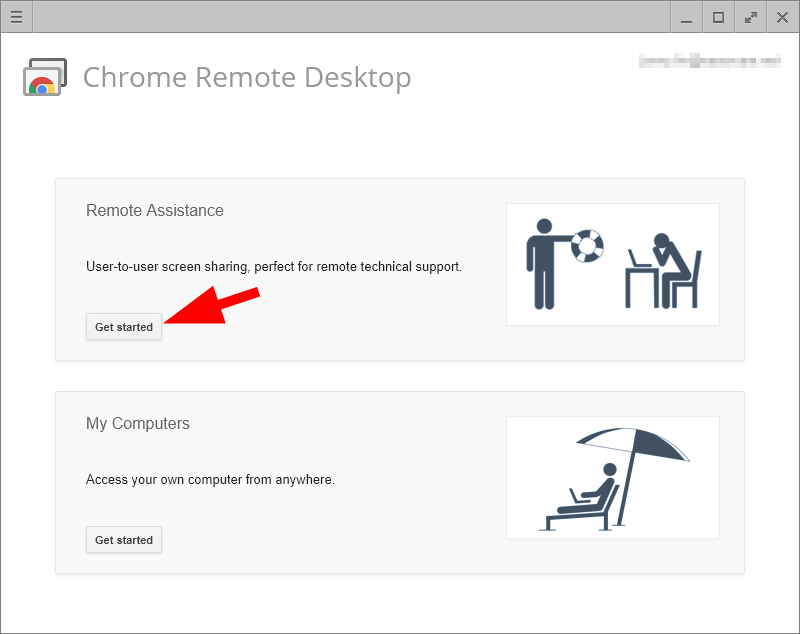
4) Click Share. (If this is the first time you use this extension, download the Remote Desktop Host when you’re asked to do so.)
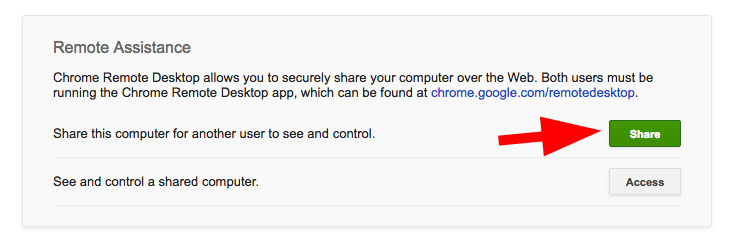
5) Note down the access code the extension shows you.

6) Open the extension on your Windows computer, then click the Get started button of Remote Assistance.
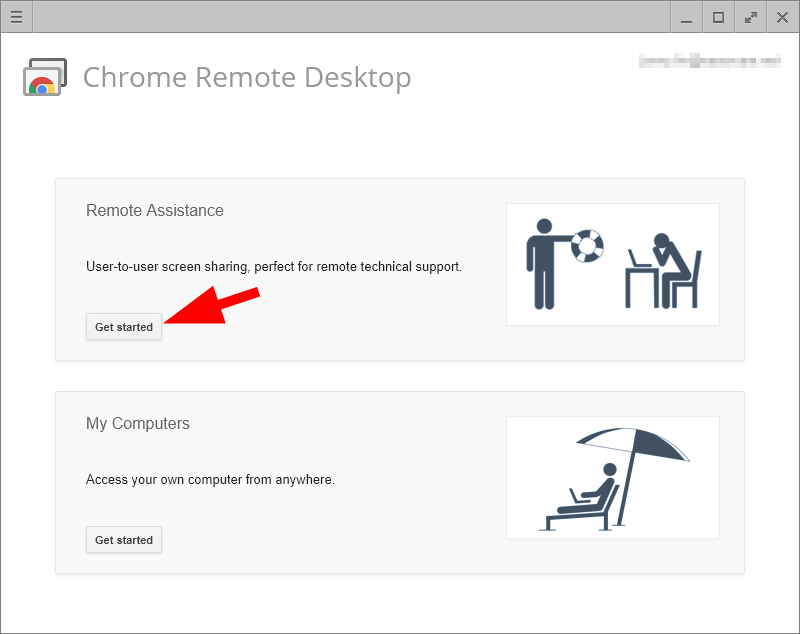
7) Click the Access button.
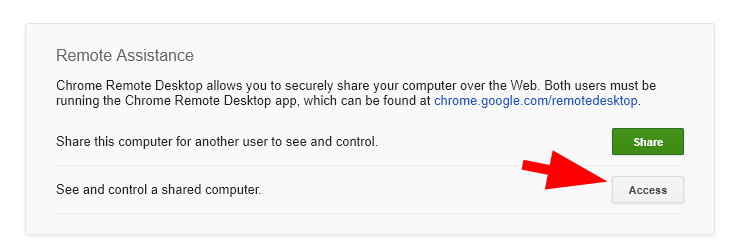
8) Type the access code and click Connect to connect to your Mac computer.
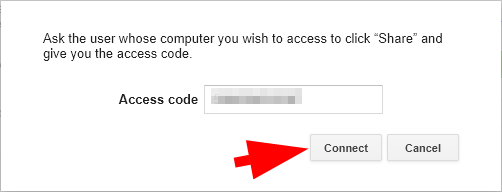
9) Click the Share button on your Mac computer to allow it to be accessed by the other computer.
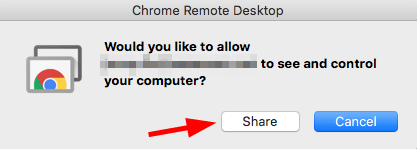
Now your Windows computer have accessed your Mac computer, and you’ll be able to use the iMessage app on it.
Method 2: Use an iOS emulator/simulator
Another option to access iMessage is to use an iOS emulator or simulator, such as iPadian. To use it:
1) Download and install the emulator or simulator program on your computer.
2) Search the iMessage app inside the program (using the search bar or the App Store inside).
3) Download and install iMessage it in the program. Then you should be able to use iMessage.
Hopefully one of the methods above helps you. If you have any questions, leave us a comment below.

 View all of Jonny Lin's posts.
View all of Jonny Lin's posts.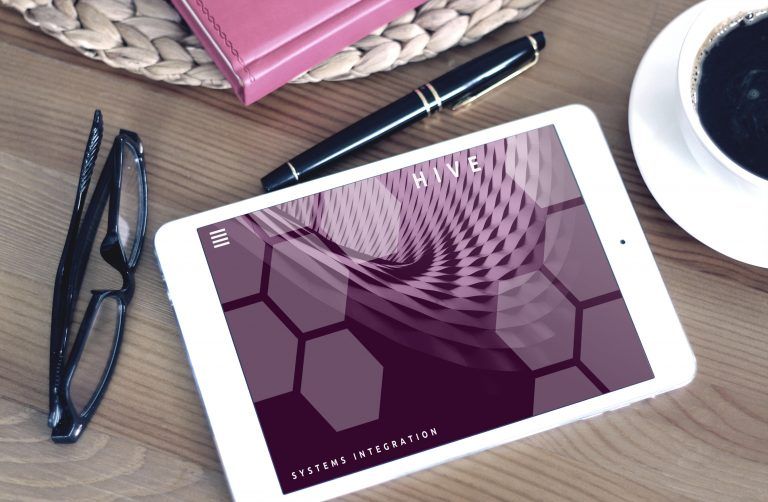
![[SOLVED] MacBook Pro Won’t Turn On or Charge [SOLVED] MacBook Pro Won’t Turn On or Charge](https://www.supereasy.com/wp-content/uploads/2019/02/apple-1846281_1280-768x512.jpg)
![[SOLVED] Mac Mouse Pointer Disappears [SOLVED] Mac Mouse Pointer Disappears](https://www.supereasy.com/wp-content/uploads/2020/02/2020-02-12_19-13-40-768x432.jpg)

![[Fixed] Unable to complete Touch ID setup. EASILY! [Fixed] Unable to complete Touch ID setup. EASILY!](https://www.supereasy.com/wp-content/uploads/2018/09/Snap24.jpg)
![How to uninstall programs in Mac [SOLVED] How to uninstall programs in Mac [SOLVED]](https://www.supereasy.com/wp-content/uploads/2018/11/photo-1483203257148-66ee23170d09-768x512.jpg)





