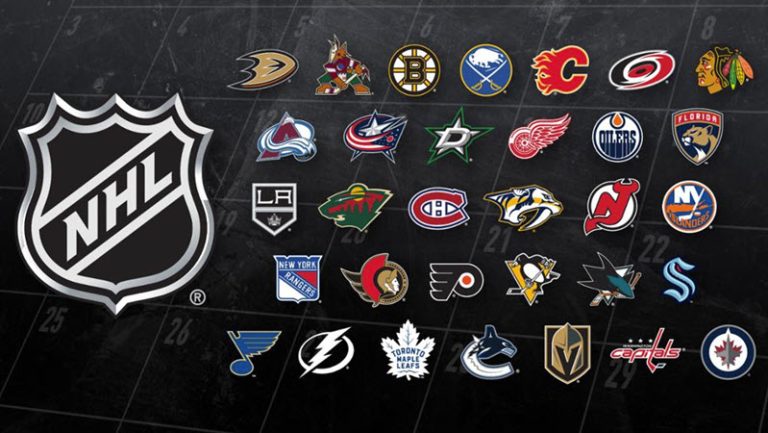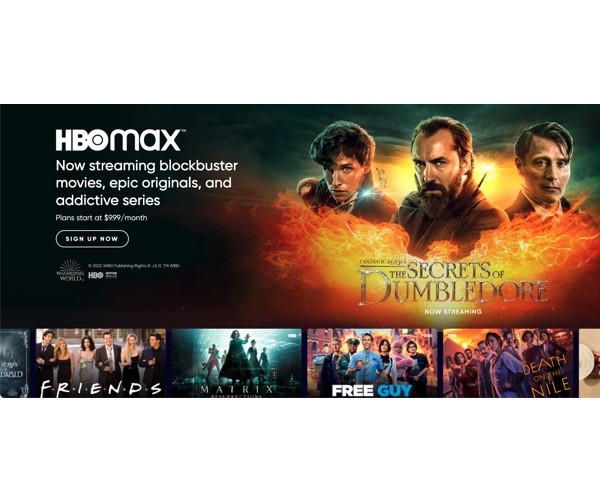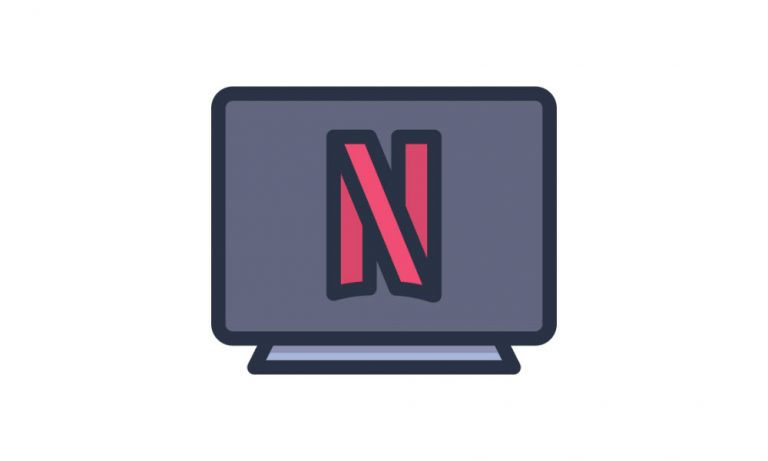[SOLVED] Omegle Error Connecting to the server
All fixes provided to help you get Omegle back in business.
![[SOLVED] Omegle Error Connecting to the server [SOLVED] Omegle Error Connecting to the server](https://www.supereasy.com/wp-content/uploads/2020/08/omegle2.png)
Omegle Name Lookup
Enter a name to find interesting truths about just anyone.
Omegle is a free chat website that allows you to connect with random strangers from all corners of the world and chat anonymously.
Recently quite a few people have encountered the annoying Omegle connecting to the server error as they’re trying to get connected or whilst in the middle of a chat session.
If you run into the same issue, don’t worry. It can be easily fixed…
How to fix the Omegle connecting to the server error
Here are five fixes that have helped other Omegle users resolve the Omegle connecting to the server issue. Just work your way down the list until you find the one that does the trick for you.
Fix 1: Use a VPN
Sometimes the Omegle not connecting to the server issue happens because the network you’re connected to is restricted in your region. In this case, you can use a VPN to work around this problem.
A VPN (Virtual Private Network) is a service that re-routes your Internet data through a dedicated server, hides your real IP address and tricks your ISP and Omegle into thinking that you’re browsing from a different location (hence bypassing the ban).
You can set up a VPN connection manually, but this requires a lot of time, patience, and computer skills. So it’s easier to use a VPN service, such as NordVPN.
As a top-notch VPN service, NordVPN is very easy-to-use. It helps you set up a fast, stable, and secure VPN connection anywhere, all within a couple of clicks!
If you’re not sure whether NordVPN is right for you, you can try it out for 30 days free (In fact, Nord insists you do so). During the free trial, you can always choose to opt out or stick to the service.
Here is how to use NordVPN:
- Download and install NordVPN.
- Run NordVPN, then choose a location you want to connect to.
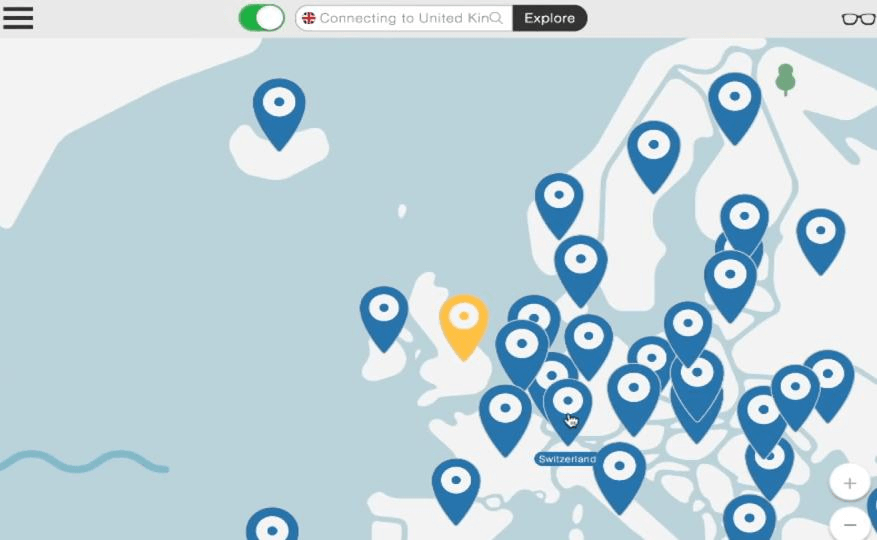
- Once you’ve set up a VPN connection, try reloading Omegle and see if it loads properly now.
- Check Omegle to see if it opens properly. If yes, then you’ve solved the issue. If it still doesn’t help, please try Fix 4, below.
Fix 2: Clear your browser cache
Web browsers use cache and cookies to store information necessary to load a website, so that it effectively reduces the loading time. But the problem is, sometimes the information may be outdated or otherwise incorrect, causing the page not opening error (in this case, Omegle not connecting). So you should clear your browser cache to see if it fixes the issue.
Here’s how to clear cache on Google Chrome, Mozilla Firefox and Mac Safari:
How to clear cache on Google Chrome
- On your Google Chrome browser, press the Ctrl, Shift and Delete keys on your keyboard at the same time.
- Choose a time range that you want to clear the cache, then check the Cache images and files box and click Clear data.
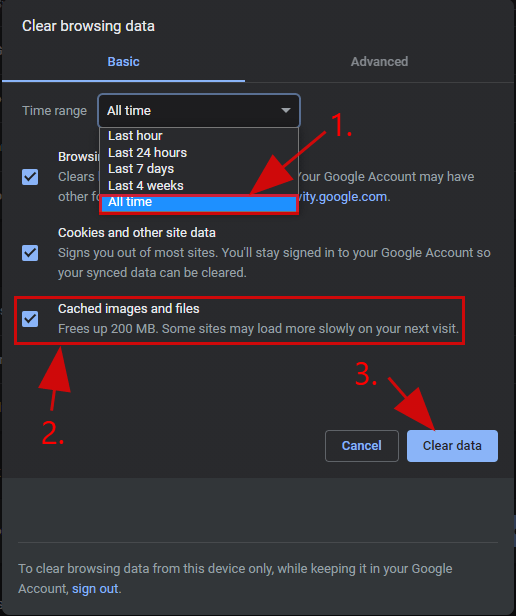
- Now with all your cached data on your Google Chrome browser removed, reload Omegle and see if the connecting to the server error has been resolved. If yes, then congrats! If the issue persists, please jump to Fix 3.
How to clear cache on Mozilla Firefox
- In Firefox, click the menu icon and click Options.
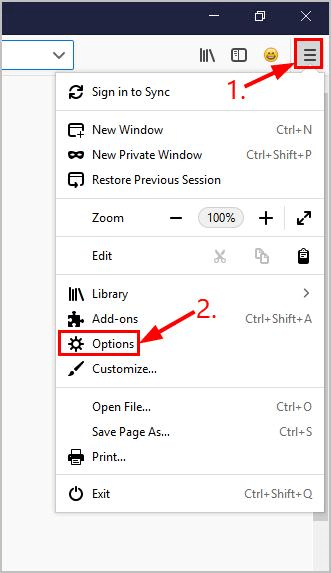
- Click Privacy & Security > Clear Data….
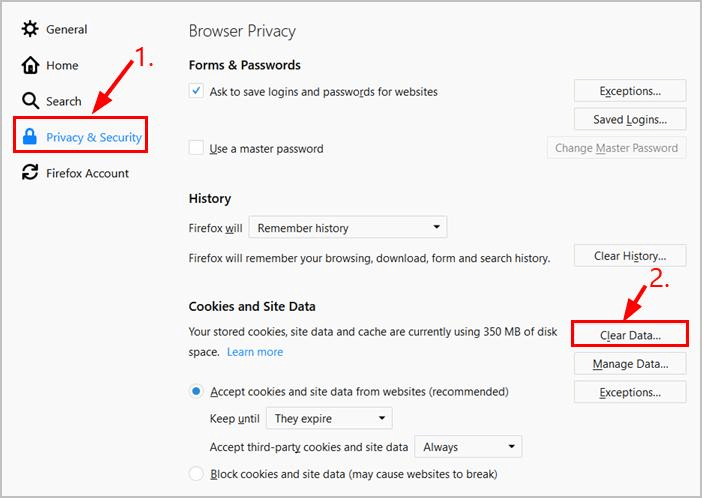
- Now with all your cached data on your Firefox browser removed, reload Omegle and see if the connecting to the server error has been resolved. If yes, then congrats! If the issue persists, please move on to Fix 3.
How to clear cache on Mac
- In Safari, click Safari > Preferences.
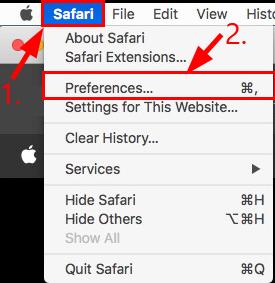
- Click Privacy > Manage Website Data….
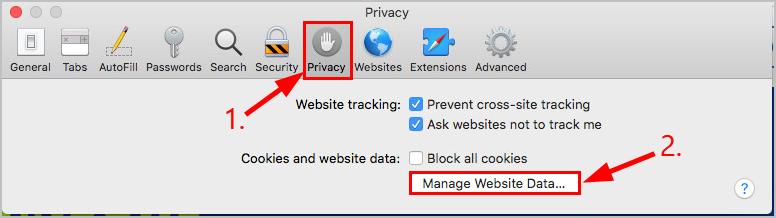
- Click Remove All. Then click Remove Now once the confirmation window pops up. Finally, click Done.
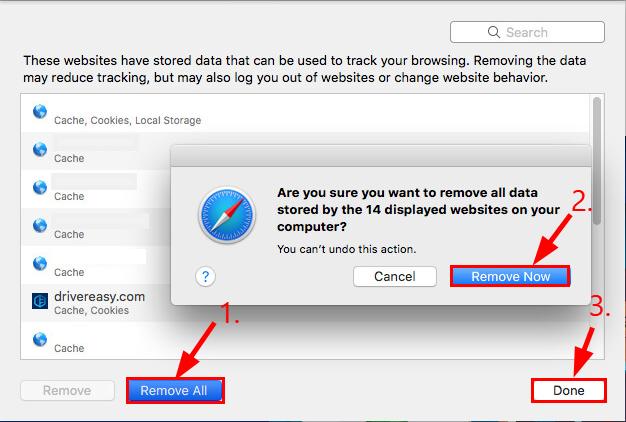
- Now with all your cached data on Safari removed, reload Omegle and see if the connecting to the server error has been resolved. If yes, then congrats! If the issue persists, please move on to Fix 3, below.
Reverse Username Search







Search username on 55+ social networks
Fix 3: Flush DNS and renew your IP
Over time, your computer will automatically cache IP address and other domain name system results. This is usually fine because it helps speed up subsequent requests to the same domain. But sometimes the results may have gone incorrect or outdated, hence the connection error. So you should flush your DNS and reset your IP to make sure your computer communicates with the hosts correctly.
To flush your DNS:
- On your keyboard, press the Windows Logo Key and type cmd. Then right-click Command Prompt when it comes up as a result and select Run as administrator.
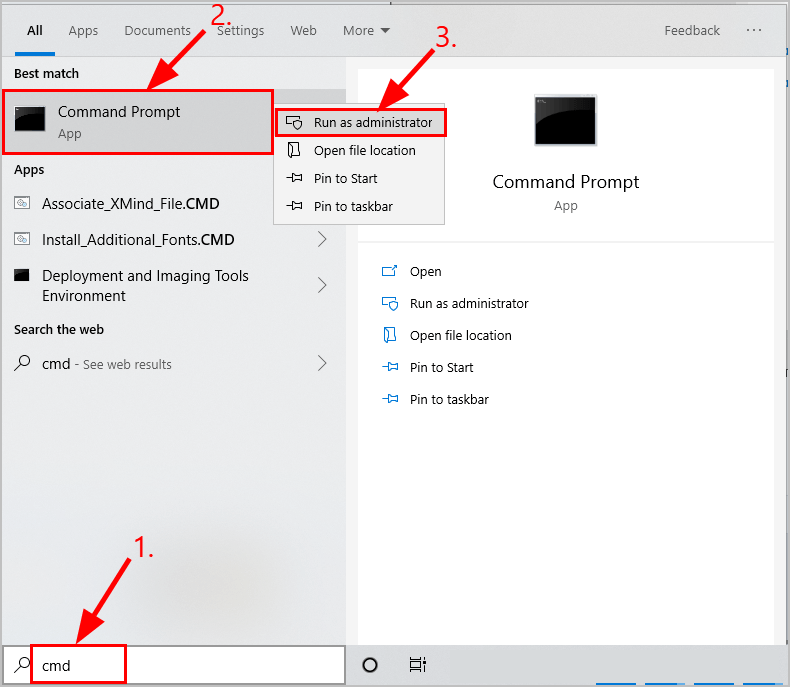
- When prompted for permission, click Yes to run Command Prompt.
- Type ipconfig /flushdns and press Enter on your keyboard.

To renew your IP:
- On your keyboard, press the Windows Logo Key and type cmd. Then right-click Command Prompt when it comes up as a result and select Run as administrator.
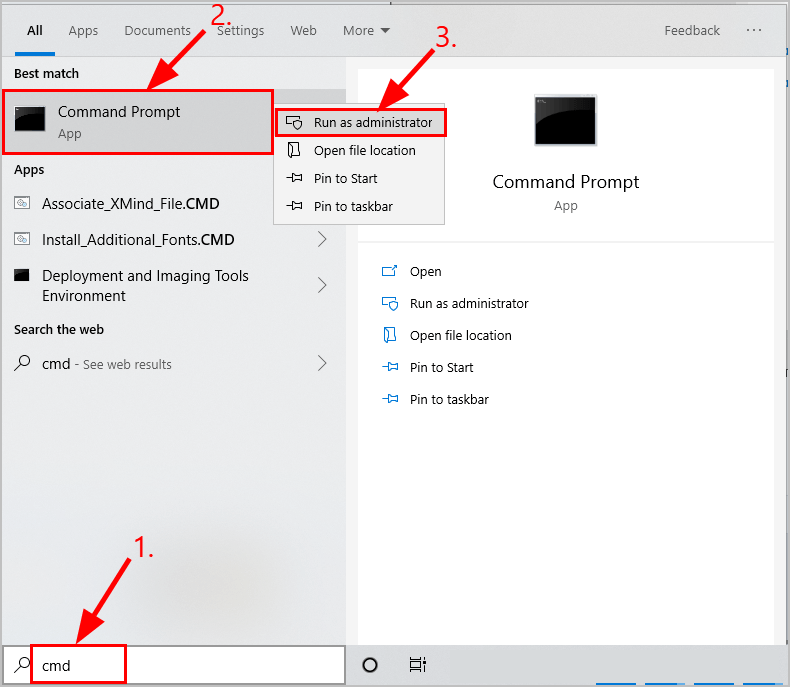
- When prompted for permission, click Yes to run Command Prompt.
- Type ipconfig /release and press Enter on your keyboard.

- Type ipconfig /renew and press Enter on your keyboard.

- Refresh Omegle and see if it connects properly. If yes, then congrats! If it’s still not working, please move on to Fix 4, below.
Reverse Email Lookup







Look up email on 55+ social networks.
Fix 4: Restart your network
The Omegle not connecting to the server issue may be a glitch caused by your router. So you can restart your network to see if it fixes the issue.
Here is how to do it:
- Unplug your modem (and your wireless router, if it’s a separate device) from the power socket.


- Wait 60 seconds for your modem (and your wireless router) to cool off.
- Plug the network devices back in again and wait until the indicator lights are back to the normal state.
If all else fails…
If you’ve tried all the fixes above but it’s still no joy, then the Omegle connecting to the server error probably occurs because of the following situations:
- You’ve violated the user agreement with or without you knowing. Typically when you access a website (especially an online chatting website), you need to agree to certain terms and conditions. If you violate the rules, the website has the means to throw you out.
- There is a server issue on the website or the website is currently under maintenance. You can check the server status of Omegle to see if other users report the very same connecting issue. If yes, there is little you can do except waiting until the developer staff restores the website.




 View all of Enya Zhang's posts.
View all of Enya Zhang's posts.