SOLVED: iPhone Text Messages Out Of Order
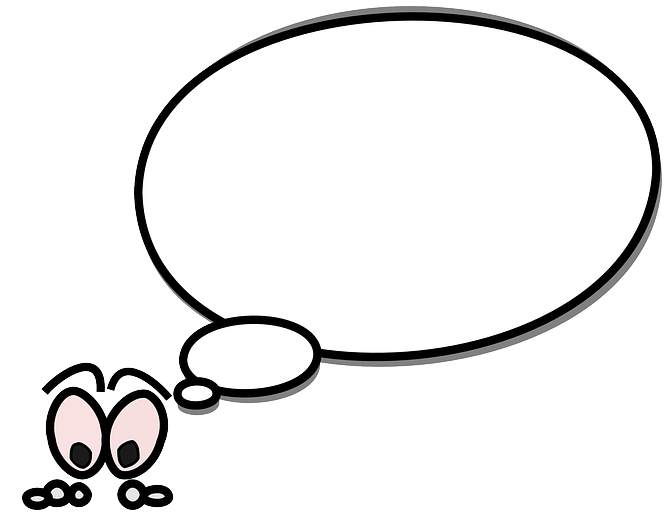
Did your iPhone text messages go out of order all of a sudden? You’re certainly not the only one to experience this. But don’t worry – it’s often quite easy to fix…
Try these fixes
Fix 1: Restart your iPhone
Sometimes a restart can work a charm in fixing glitches like iPhone text messages out of order. So do give it a try and see if the problem is resolved. If yes, then great! But if the issue ever occurs again, then move on to Fix 2, below.
Fix 2: Turn iMessage off and on
If this problem never happens in text messages but in iMessage, then Fix 2 might just do the trick. All you need to do is to turn iMessage off and on to give iMessage a fresh restart.
Here’s how:
- On your iPhone, tap Settings. Then scroll down to Messages and tap on it.
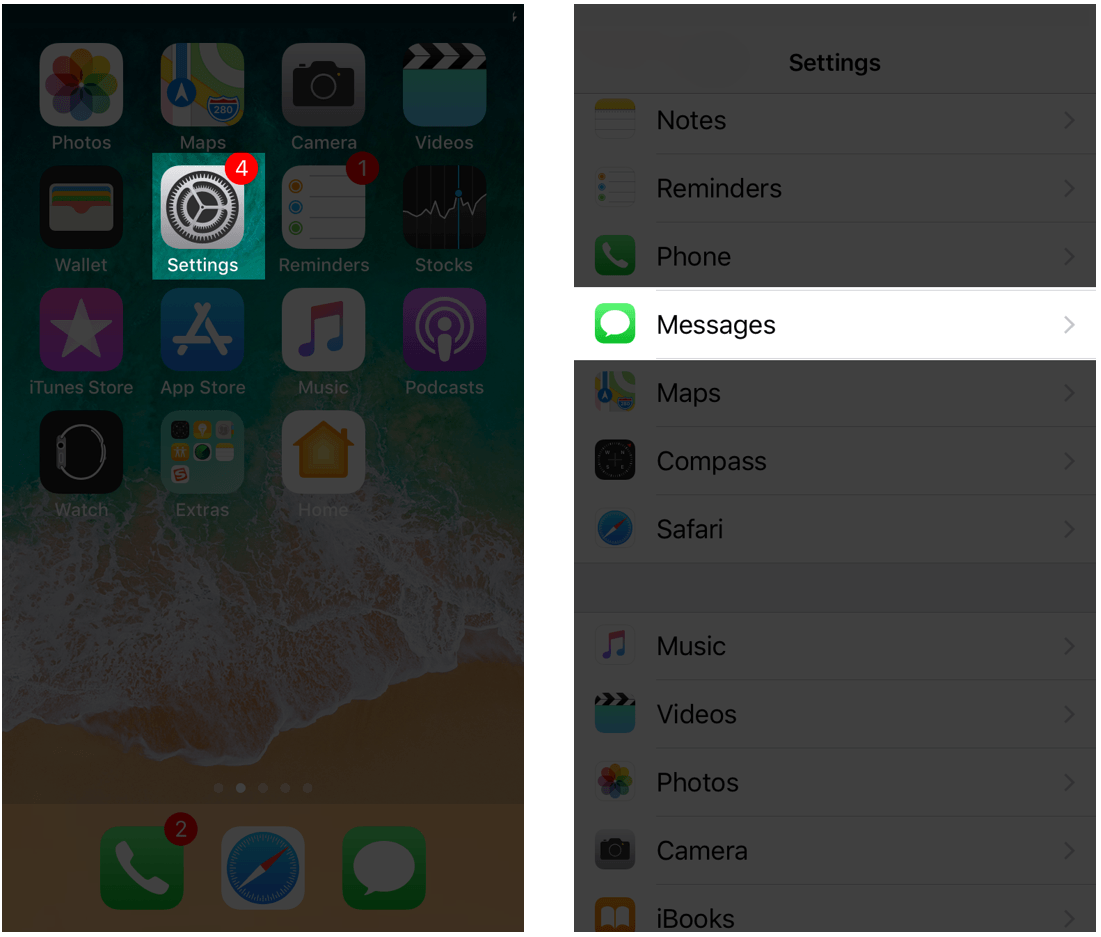
- Toggle off the iMessage switch.
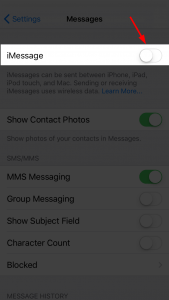
- Wait about 10 seconds and toggle the switch back on.
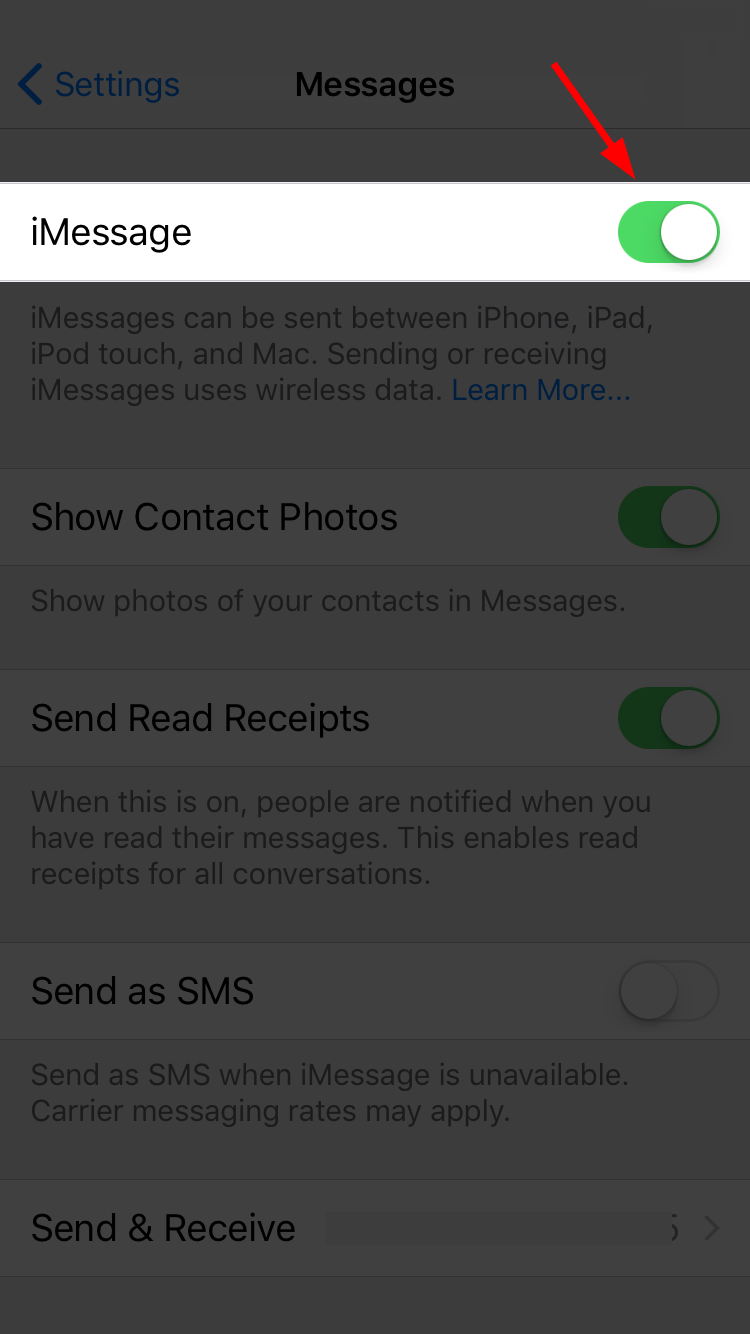
- Check your text messages and see if they’re in order. If the problem still persists, move on to Fix 3, below.
Fix 3: Set Date & Time
Setting Date & Time is also helping in resolving the iPhone text messages out of order issue according to user feedback. So you can give it a try to see if it can fix the problem:
- On your iPhone, tap Settings > General > Date & Time.
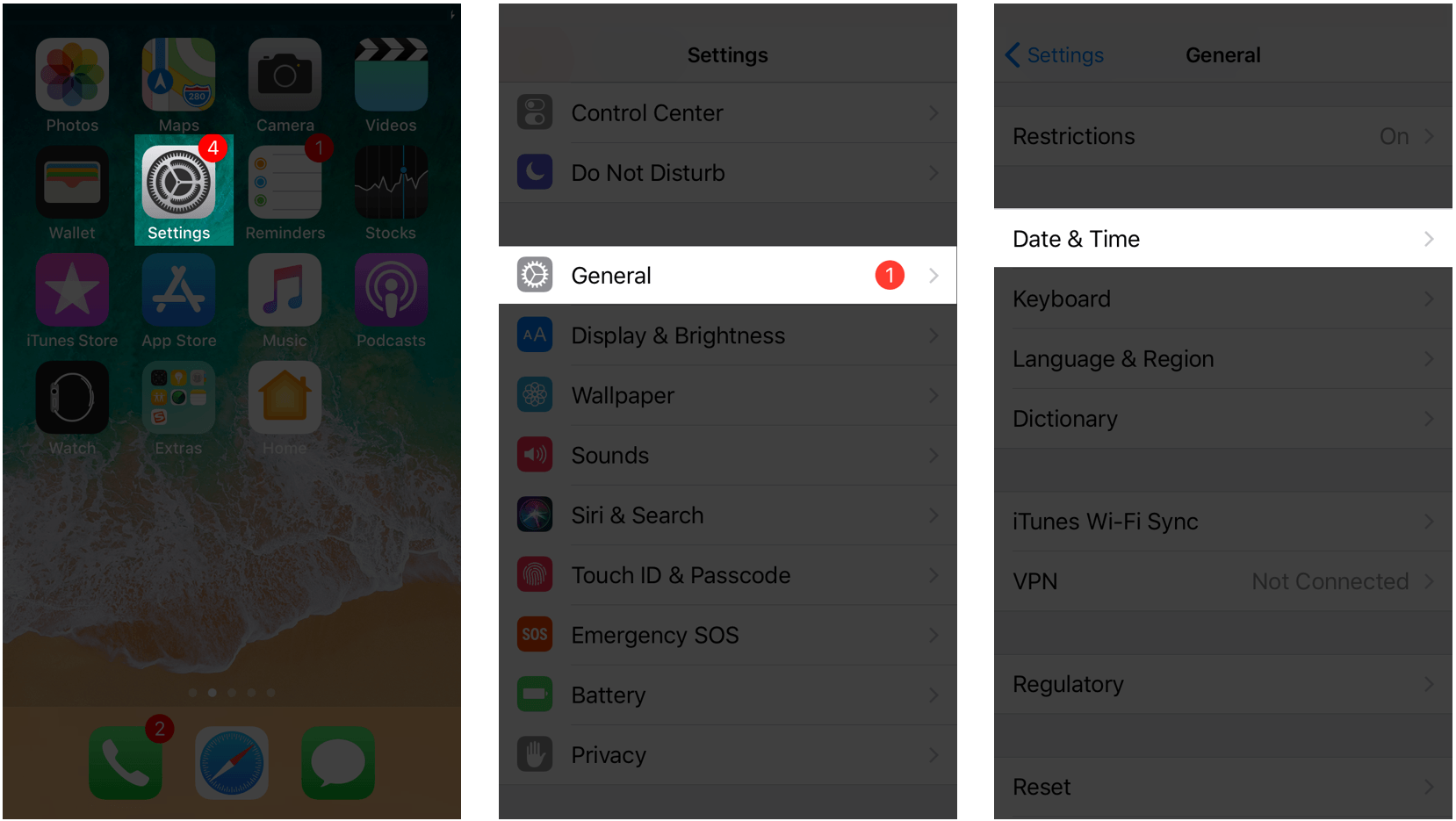
- Toggle off the Set Automatically switch.
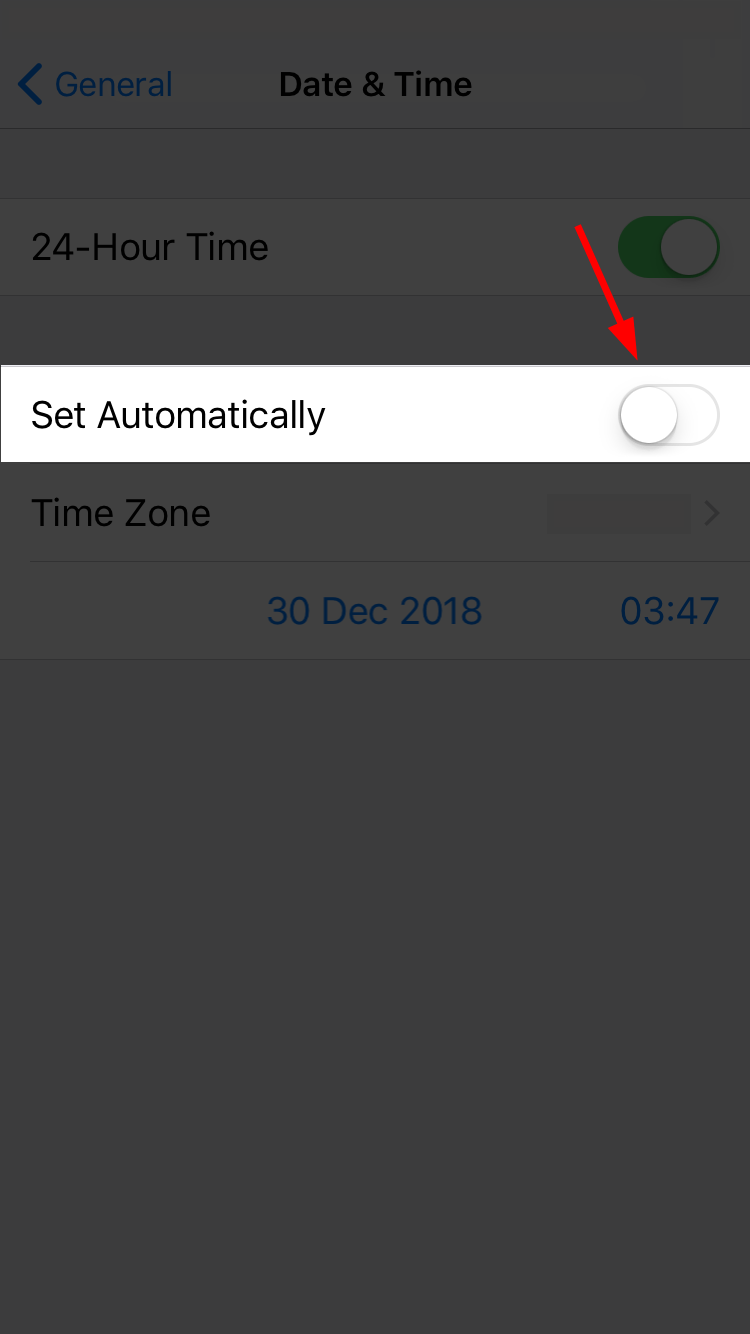
- Wait about 10 seconds and toggle the switch back on.
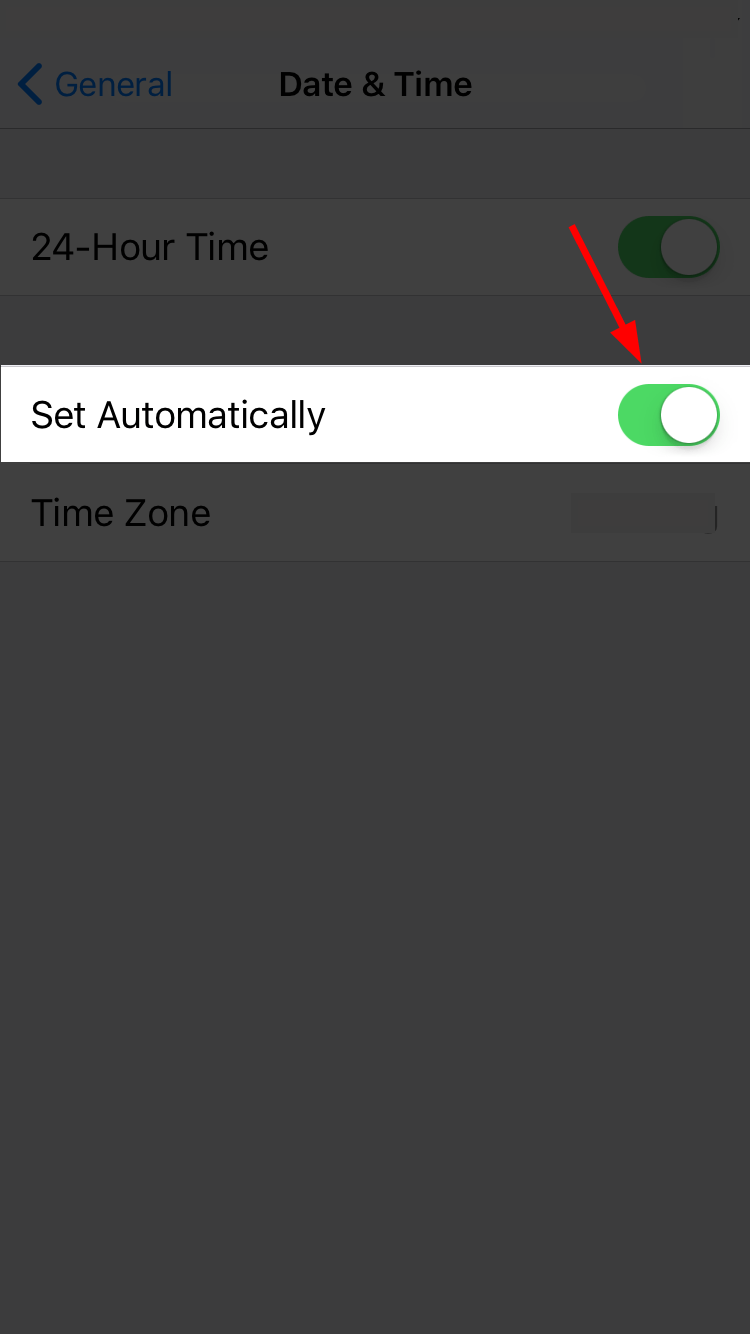
- Check your text messages and see if they’re in order. If the problem still persists, move on to Fix 4, below.
Fix 4: Reset all settings
If the fixes above didn’t work, then you might have to reset all your settings to see if it helps bring your text messages back to order. Note that this will restore all your settings to default i.e. the setting at the time when you bought the device. So you’ll have to re-enter the password for your iPhone, reconnect to Bluetooth devices, and set up your credit cards once again.
Here’s how to reset all settings:
- On your iPhone, tap Settings > General > Reset > Reset All Settings.
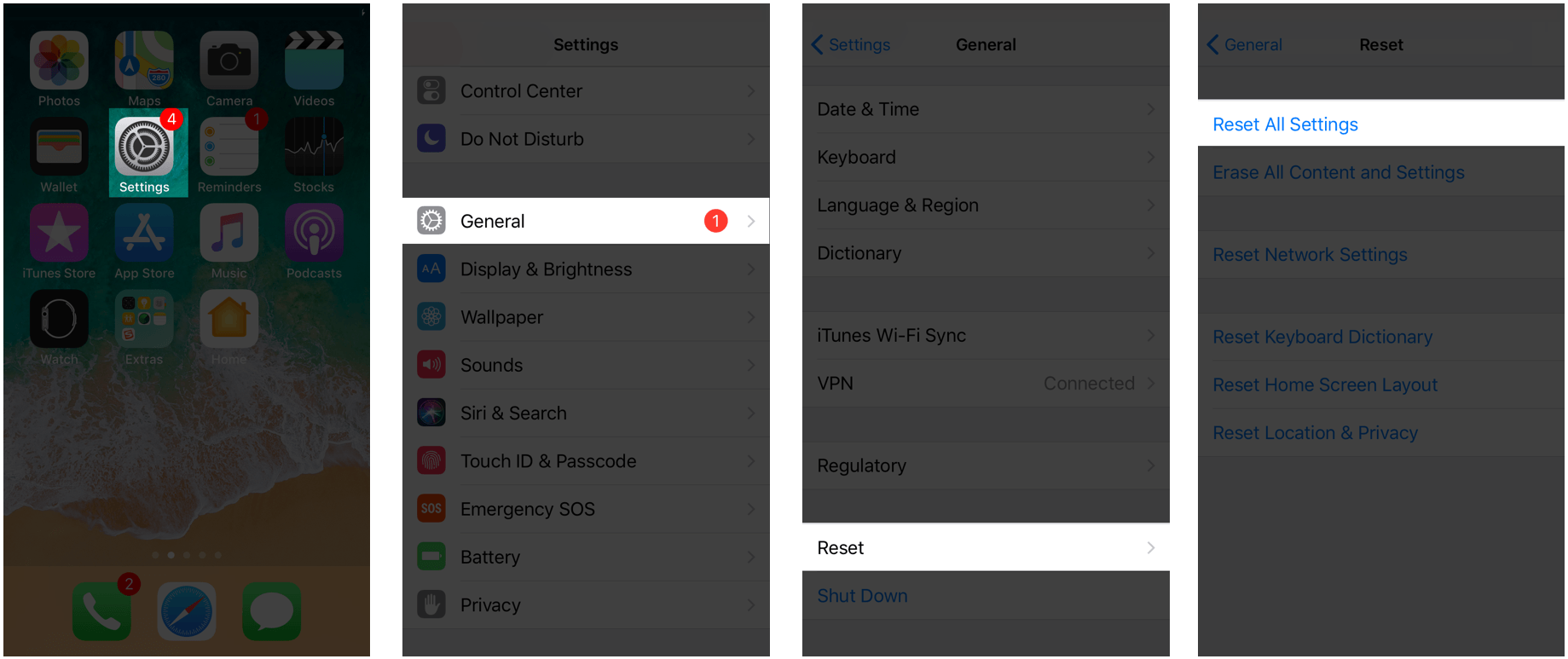
- Hopefully your iPhone text messages out of order issue has been solved.
How have the methods above helped you with the troubleshooting? Do you have any ideas or tips to share with us? Drop a comment below and let us know your thoughts.




 View all of Enya Zhang's posts.
View all of Enya Zhang's posts.![[FIXED] My iPhone Screen is Flickering – Step by Step Guide [FIXED] My iPhone Screen is Flickering – Step by Step Guide](https://www.supereasy.com/wp-content/uploads/2018/09/iPhone-screen-flickering-768x577.jpg)
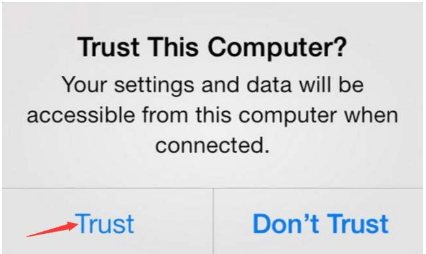

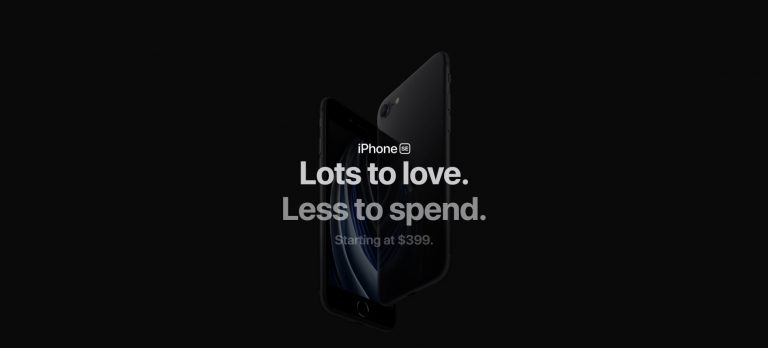
![iPhone Call Failed [FIXED] iPhone Call Failed [FIXED]](https://www.supereasy.com/wp-content/uploads/2019/01/iphone-call-768x512.jpg)






