[SOLVED] Instagram couldn’t refresh feed | quickly & easily!
![[SOLVED] Instagram couldn’t refresh feed | quickly & easily! [SOLVED] Instagram couldn’t refresh feed | quickly & easily!](https://www.supereasy.com/wp-content/uploads/2020/02/2020-02-12_16-31-23-768x432.jpg)
If you’re running into Instagram couldn’t refresh feed error on your Android phone or iPhone, you’re not alone! Recently, many Instagram users have reported the same issue. But don’t worry! You can fix this issue on your own quickly and easily after reading this post.
Try these fixes:
The following fixes have helped many Instagram users. You don’t have to try them all. Just work your way through the list until you find the one that does the trick for you.
- Check the network connection on your device
- Log out then log in
- Restart your device
- Clear Instagram app cache & data
- Update Instagram app
- Check if it’s the Instagram server issue
- Try using a VPN
Fix 1: Check the network connection on your device
If you have a poor network connection on your phone, the error “Instagram couldn’t refresh feed” may occur. So, before trying any other fixes, you need to check the network connection on your phone. Here is how to do it:
1) Unlock your phone and go to Settings. Make sure you turn on WiFi or/and Celluar.
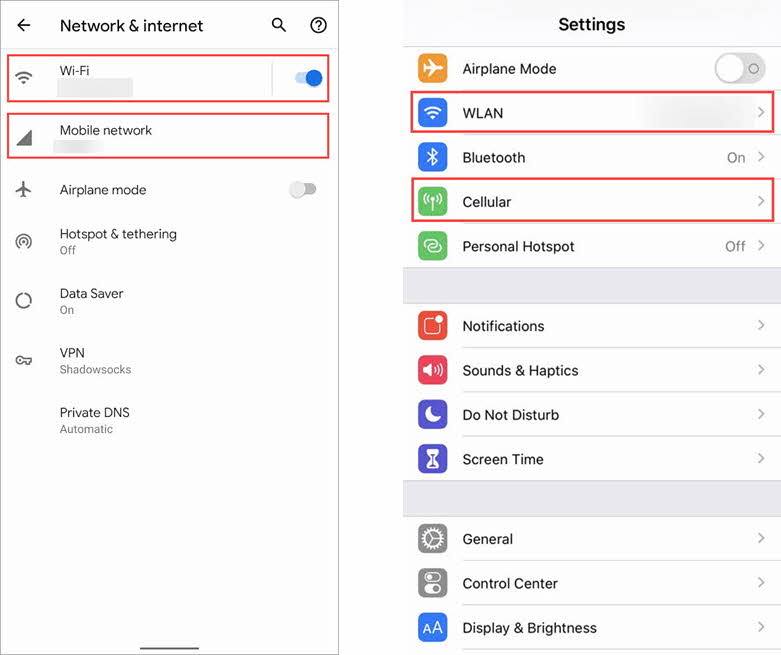
2) Go back to Home Screen, launchthe browser app and go to https://www.instagram.com/. See if you can open the official site of Instagram on your phone.
If you can, it suggests that the network connection on your device is OK; if you failed to open the site, or if it takes so long to load the web page, you may need to connect your phone to another Wi-Fi, or go to another palce where has a stronger celluar signal.
If the network connection on your phone is OK but this issue reoccurs, try the next fix, below.
Fix 2: Log out then log in
In some cases, you can easily fix this issue by simply logging out of your Instagram account and then log back in. If you haven’t tried this fix yet, you should give it a shoot. Here is how to do it:
1) Launch Instagram and tap the Account icon in the bottom-right corner. Then tap the meun button in the upper-right corner and tap Settings.
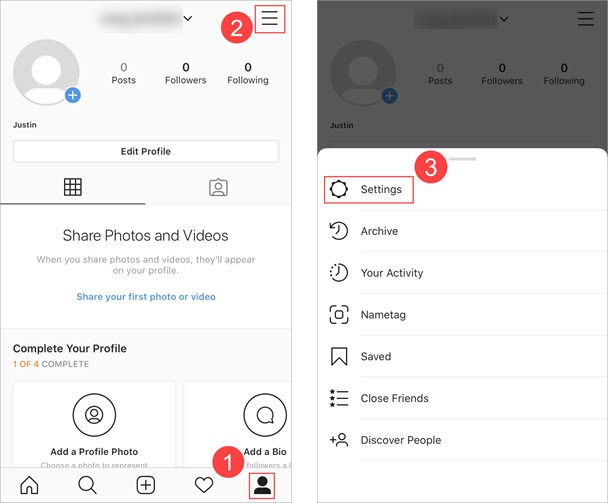
2) Tap Log Out [your account] and confirm.
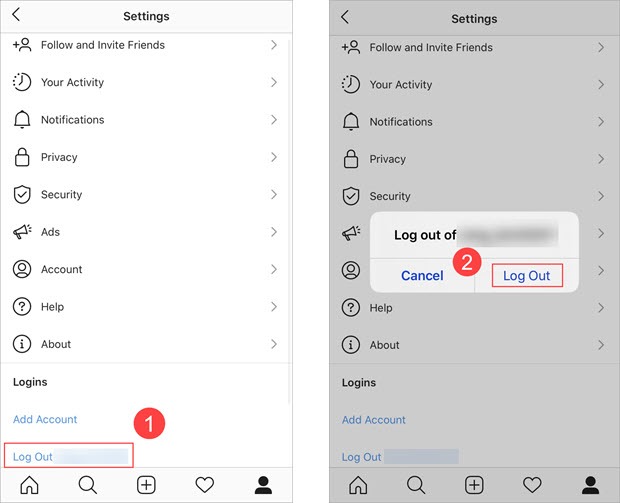
3) Tap Log in.
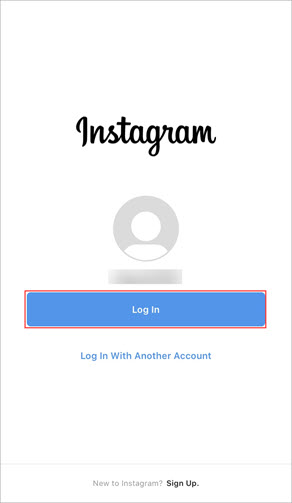
See if you can refresh feed. If not, try the next fix, below.
Fix 3: Restart your device
Some Instagram users reported that they resolved this issue by restarting their device. Although we cannot guarantee if it works for you, it definitely worth a try.
For iPhone users, just need to hold the power button and slide to power off, then hold the power button to power on; for Android users, hold the power button and tap Restart.
Launch Instagram after you restart your phone to see if it can refresh feeds. If not, don’t worry. Try the next fix, below.
Fix 4: Clear Instagram app cache & data
This fix is for Android users only. If you’re using Instagram app on iOS devices, please jump to Fix 5.
If Instagram app cache or data is corrupted, it may trigger this issue. You can try clearing Instagram app cache & data. Here is how to do it:
1) Unlock your phone. Hold Instagram app and tap App info. Then tap Storage & cahche.
Tap Clear cache first. Then launch Instagram to see if you can refresh feed.
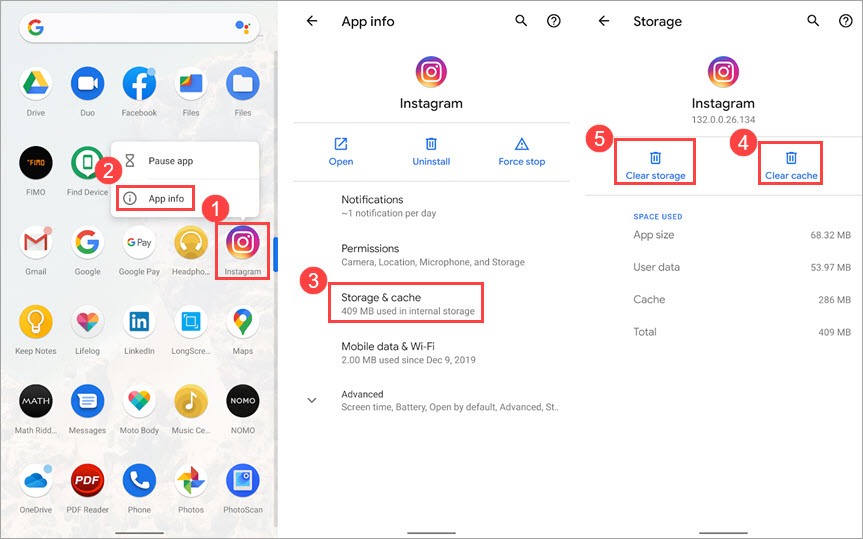
2) If this issue persists, then follow Step 1 above to clear storage. Please note that by clearing storage, all the app’s data will be deleted permanently. This includes all files, settings, accounts, databases, etc.
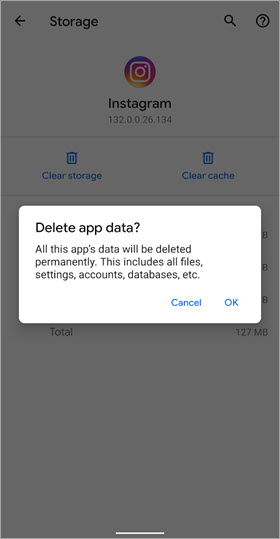
3) Launch Instagram again after you cleared the app data to see if you fixed this issue. If so, congratulations! If this issue reappears, try the next fix, below.
Fix 5: Update Instagram app
You may need to update Instagram app if none of the fixes above works. Maybe there is a bug in the current build of Instagram app, which triggers this issue. After you update the app, this issue would be resolved.
For iPhone users, you should go to App Store to check if there is an update for Instagram, for Android users, you can go to Google Play to check for update for Instagram. If there is no update for Instagram, try the next fix, below.
Fix 6: Check if it’s the Instagram server issue
There is the possiblity that this issue may be triggered by Instargam server issue. You can check whether Isntagram is down on Twitter.
https://twitter.com/hashtag/instagramdown
Fix 7: Try using a VPN
Although this fix is frequently used to resovle the Instagram 404 issue in the areas where Instagram service is blocked, if it is not the Instagram server issue, and none of the fixes above works for you, you can also try using a VPN (such as NordVPN and Express VPN) to see if you can refresh feeds.
Hopefully, one of the fixes above helped you resolve this issue. If you have any questions or suggestions on the Instagram couldn’t refresh feeds issue, you’re more than welcome to leave a comment below. Thanks for reading!




 View all of Justin Zeng's posts.
View all of Justin Zeng's posts.![How to Fix “Share My Location Unavailable” [With Pictures] How to Fix “Share My Location Unavailable” [With Pictures]](https://www.supereasy.com/wp-content/uploads/2018/09/img_5b924a89f168b.png)
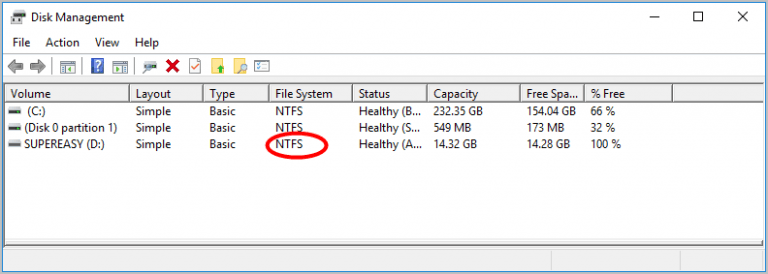
![Fix the ERR_SPDY_PROTOCOL_ERROR [Easily] Fix the ERR_SPDY_PROTOCOL_ERROR [Easily]](https://www.supereasy.com/wp-content/uploads/2018/09/Snap350-1.png)
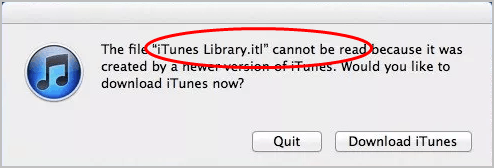
![[Fixed] No video with supported format and MIME type found [Fixed] No video with supported format and MIME type found](https://www.supereasy.com/wp-content/uploads/2018/08/img_5b6ab30a7cb6f.png)
![[SOLVED] This Content is Unavailable in Your Country [SOLVED] This Content is Unavailable in Your Country](https://www.supereasy.com/wp-content/uploads/2019/11/image-4.png)





