[SOLVED] How to fix Roblox Error Code 277
![[SOLVED]-Roblox Error Code 277 [SOLVED]-Roblox Error Code 277](https://www.supereasy.com/wp-content/uploads/2021/02/SOLVED-Roblox-Error-Code-277-768x461.jpg)
Bothered by the error message: Disconnected. Please check your internet connection and try again. (Error Code: 277)? Although it’s frustrating, you’re not the only player running into Roblox Error Code 277. The good news is, you can fix it on your own after reading this guide!
Table of contents
What is Roblox Error Code 277
Roblox Error code 277 is a common error that occurs randomly on Windows PC, Mac, mobile devices and gaming consoles. If you’re running into Roblox Error code 277, it suggests that your device disconnected from the Roblox game server. This error can happen when you’re trying to join a Roblox game, or even in the middle of a game.
Seeing this error code, you can either choose to Leave or Reconnect. However, in most cases, choosing the latter option would only lead to the same error repeatedly.
Possible causes of Roblox Error Code 277
It’s not clear what actually causes Roblox Error Code 277. Some Roblox players believe that this error is casued by poor network conditions; some associate it with a firewall problem; a few gamers attribute this error to ad-blocker browser add-ons.
The error might also be triggered by server failure on Roblox’s side. In other words, if Roblox server is down, you may also suffer from Error Code 277. In this case, you can do nothing except try to reconnect again or switch to a different server.
Although currently we still don’t know the exact cause of this error, one thing is for sure: the possible cause of this error varies from each player to player. Poor internet condition, browser issue, ad blocker interference and firewall issue, all these factors would lead to Roblox error code 277.
How to fix Roblox Error Code 277
The following are a few methods for you to try. You don’t have to try them all; just work your way down the list until you find the one that works for you.
- Make sure you’re using a supported browser
- Check your network condition
- Disable any ad-blocker browser add-ons
- Reset your Internet options (Windows Only)
- Add Roblox app as an exception to your third-party antivirus application
Make sure you’re using a supported brwoser
You need to ensure that you’re using the latest version of your browser to play Roblox. If you’ve already kept your browser up to date but this issue persists, try playing Roblox on a different browser, such as Chrome or Firefox.
If this issue persists, read on and try the next fix.
Check your network condition
A low-bandwidth connection or a inconsistent wireless connection would also cause the Roblox Error Code 277. Make sure your network condition meets the speeds Roblox requires:
- For a single-use household, Roblox recommends a minimum 4-8 Mb/s internet connection. In larger households, greater bandwidth is advisable.
If you don’t know the speed of your internet connection is, go to https://www.speedtest.net/ and have a speed test.
If you’re playing Roblox on your computer using a wirelese connection, switch to a wired connection and reboot your network.
To reboot network, just follow the steps below:
- Unplug your modem (and your wireless router, if it’s a separate device) from power for 60 seconds.


- Plug in your network devices again and wait until the indicator lights are back to its normal state.
See if you can play Roblox after rebooting your network. If not, try the next fix, below.
Disable any ad-blocker browser add-ons
Sometimes, ad-blocker browser add-ons are a likely culprit. If you’ve enabled ad-blocker add-ons on your browser, temporiaily disable them.
If you’re not sure how to disable add-ons on your browser, the following links can help:
- Chrome (From Google.com)
- Firefox (From Mozilla.com)
- Microsoft Edge (From Microsoft.com)
- Internet Explorer (From Microsoft.com)
See if you can play Roblox after disabling those add-ons. If this issue persists, try the next fix to reset Internet options.
Reset your internet options (Windows Only)
If you play Roblox on a Windows computer, you can also perform a simple reset of your internet options. You’ll need to use Internet Explorer to reset your internet options, but it would fix many problem even for players that play Roblox on other browsers like Chrome and Firefox.
To reset your internet options, follow the steps below:
- Launch Internet Explorer.
- Click the gear icon and click Internet options.
- Navigate to the Advance tab and click Reset.
- Close Internet Explorer.
See if you can play Roblox after you reset internet options. If not, move on to try the next fix, below.
Add Roblox app as an exception to your third-party antivirus application
A lot of antivirus or internet security software hook very deep into your system. Those antivirus software usually try to control which app can access the internet, and it may interfere with the Roblox client on your computer.
You can try to add Roblox app as an exception to your third-party antivirus application.
See if you can play Roblox after adding Roblox app as an exception to your third-party antivirus application.
Bonus tip: Try playing Roblox with a VPN
Many schools have blocked Roblox. If you’re trying to playing Roblox at your school and running into Roblox Connection error, you can try playing Roblox with a VPN!
You may not know that hackers can track your traffic with your IP address and can even steal your personal infomation when you Roblox games. With a VPN, you can not only change your IP address and unblock school network, but also protect your personal information by routing your internet traffic thourgh a secure, encrypted VPN tunnel.
However, not all the VPNs can provide you with a fast and smooth experience while playing Roblox games. If you don’t know which VPN service you should use, here we recommend the following VPNs:
Hopefully, you’ve fixed the Roblox Error Code 277 after reading this article. If you have any questions or suggestions on this issue, feel free to leave us a comment below. Thanks for reading!






 View all of Justin Zeng's posts.
View all of Justin Zeng's posts.
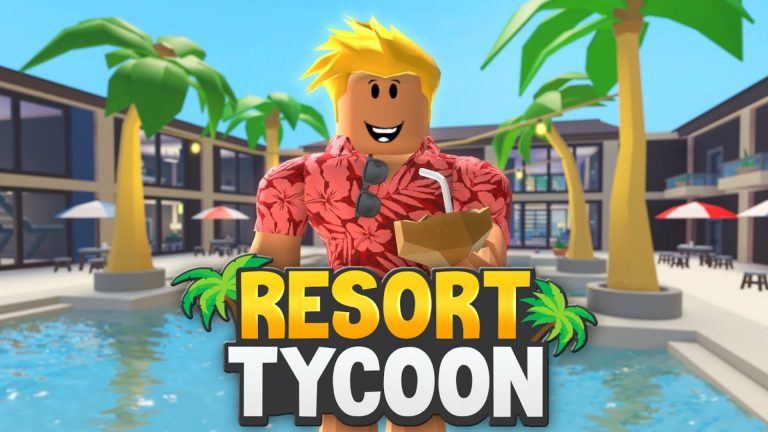

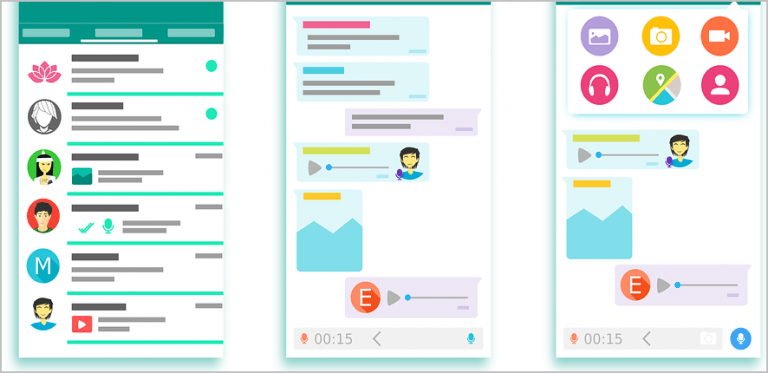
![[NEW] Hotel Empire Codes Roblox – Jan 2024 [NEW] Hotel Empire Codes Roblox – Jan 2024](https://www.supereasy.com/wp-content/uploads/2021/04/hotel-empire-1.png)
![[Updated] A Bender’s Will 2: All Redeem Codes April 2024 [Updated] A Bender’s Will 2: All Redeem Codes April 2024](https://www.supereasy.com/wp-content/uploads/2021/01/a-benders-will-2-featured.jpg)





