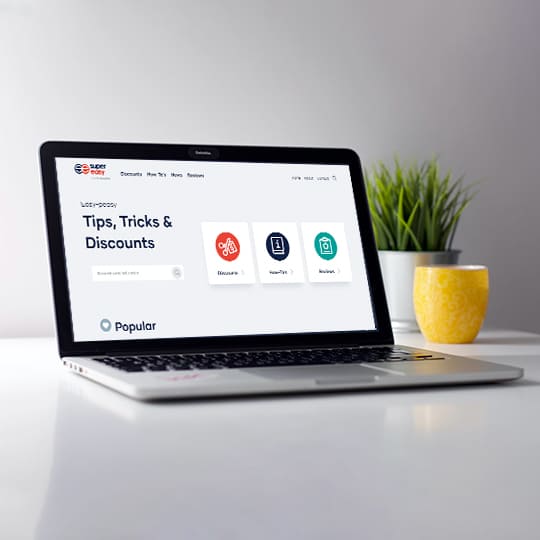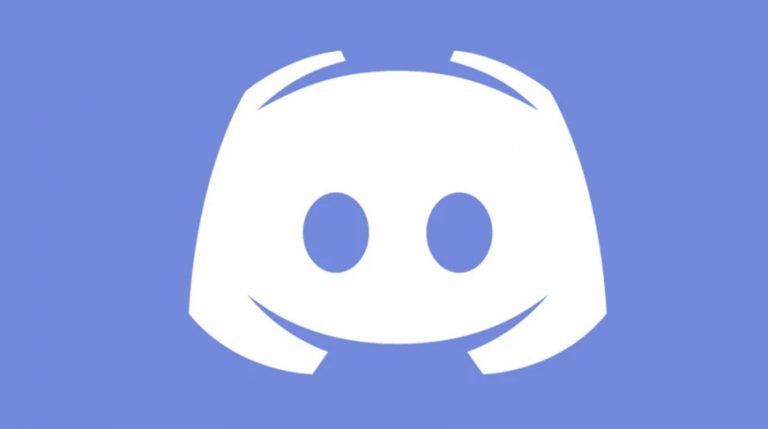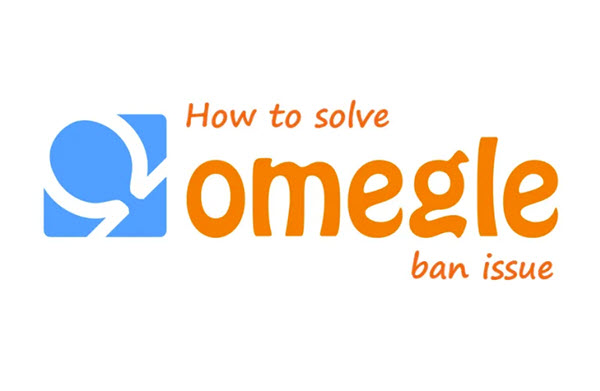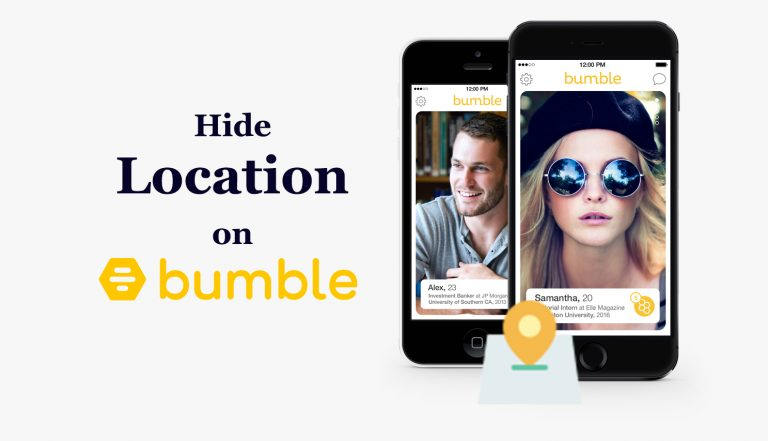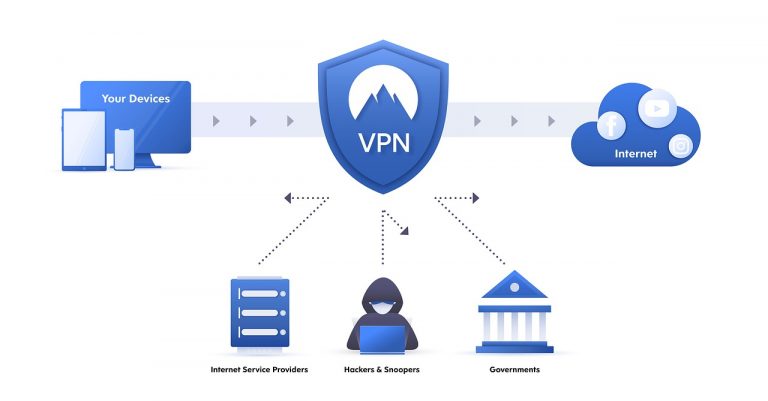[Solved] Creative Cloud Not Loading
![[Solved] Creative Cloud Not Loading [Solved] Creative Cloud Not Loading](https://www.supereasy.com/wp-content/uploads/2021/06/noloading-768x503.png)
It’s annoying to stuck in infinite “Loading Creative Cloud…” issue. The issue might happen after getting the latest version of the CC app. Don’t worry, this post has gathered working fixes for users.
You don’t need to try them all, just work your way down till you find the one that works for you.
Try these fixes
Delete the contents of the OOBE folder
When restarting your computer doesnt work for you, try deleting the contents of the OOBE folder. It might help.
- Quit the app completely by pressing Ctrl + W on Windows PC. (Press Cmd + Q if you’re using macOS).
- Open File and go to C:UsersAppDataLocalAdobeOOBE. This folder is hidden in Windows by default.
- Delete all the files within the OOBE folder. Don’t delete the folder itself.
- Restart the computer and launch the app again.
If this fix doesn’t work, move to the next one.
Upgrade operating system
One possible reason for the Creative Cloud not loading problem is because the old operating system. The latest version of the app only suits for the updated operating system.
- Press the Windows + I together to open Settings. Click Update and Security.
- Click Update to check and upgrade your system.
- Download the latest Creative Cloud app from the official website.
- Complete the installation and relaunch the app.
Hope this fix would help. If it’s not, head to the next one.
Test your connection
The long loading time may relate to the Adobe activation servers. Click the link to determine if you have access to the Adobe activation servers.
If you see two Adobo logos, you’re able to access to the activation servers.
If you don’t have the access to the page, either you’re blocked from the page or the server is down.
There’s nothing you can do but wait when the Adobe activation server is down.
However, if you’re blocked from the page, you’ll need a VPN. A VPN service would help you bypass region restrictions, secure your personal information and accelerate your internet speed.
Take NordVPN as an example:
- Go to the NordVPN official website.
- Choose your plan and click Continue to Payment.
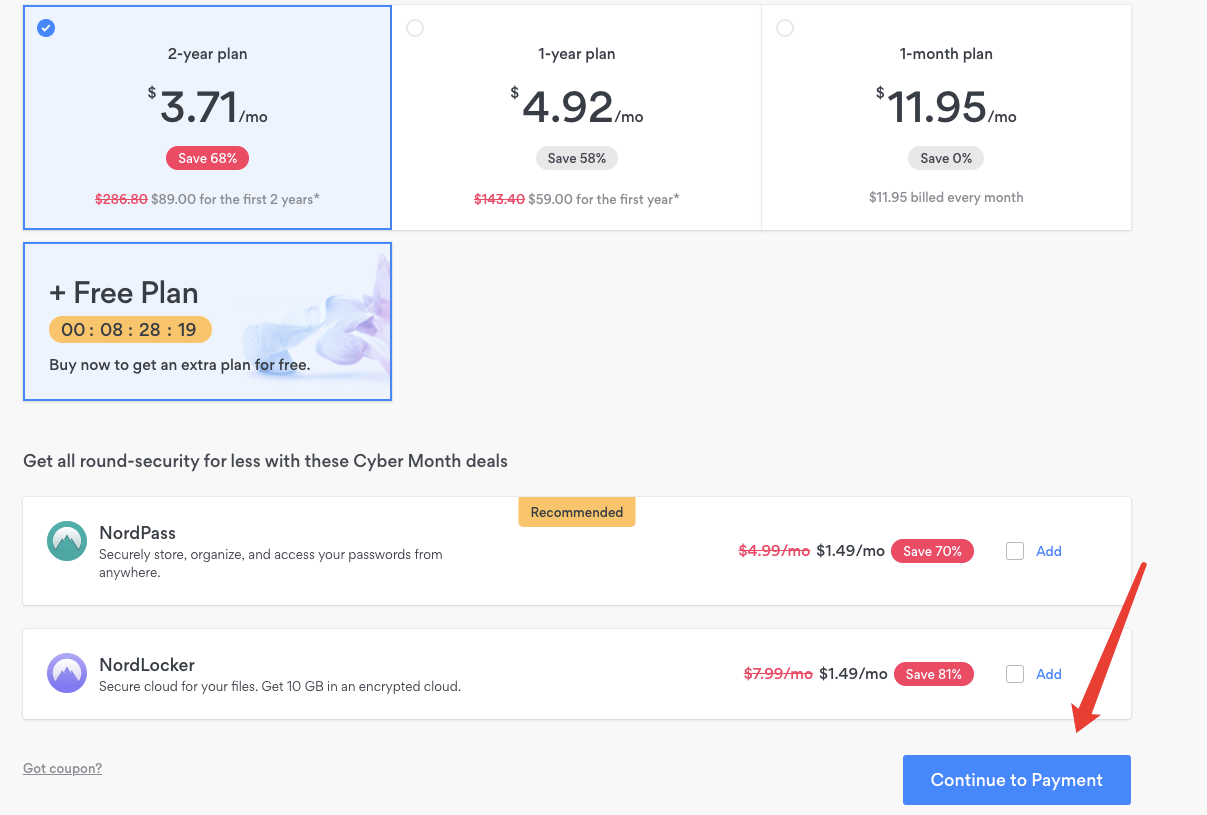
- Finish the payment. Download NordVPN app version based on your operating system.
- Install the app by following the onscreen instructions.
- If you’ve never used NordVPN before, you should click Sign up as a new user to create a new account.
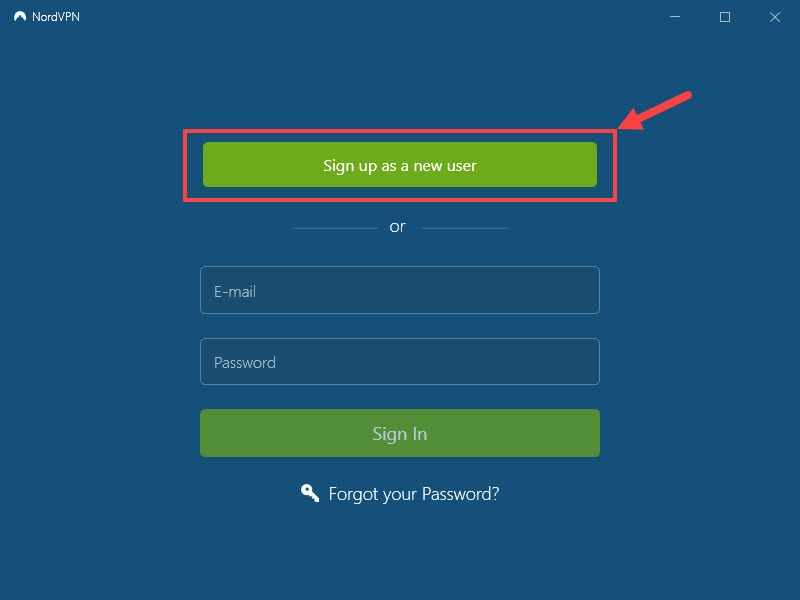
- Sign in your account and click Quick connect to let the app automatically choose the best server for you.
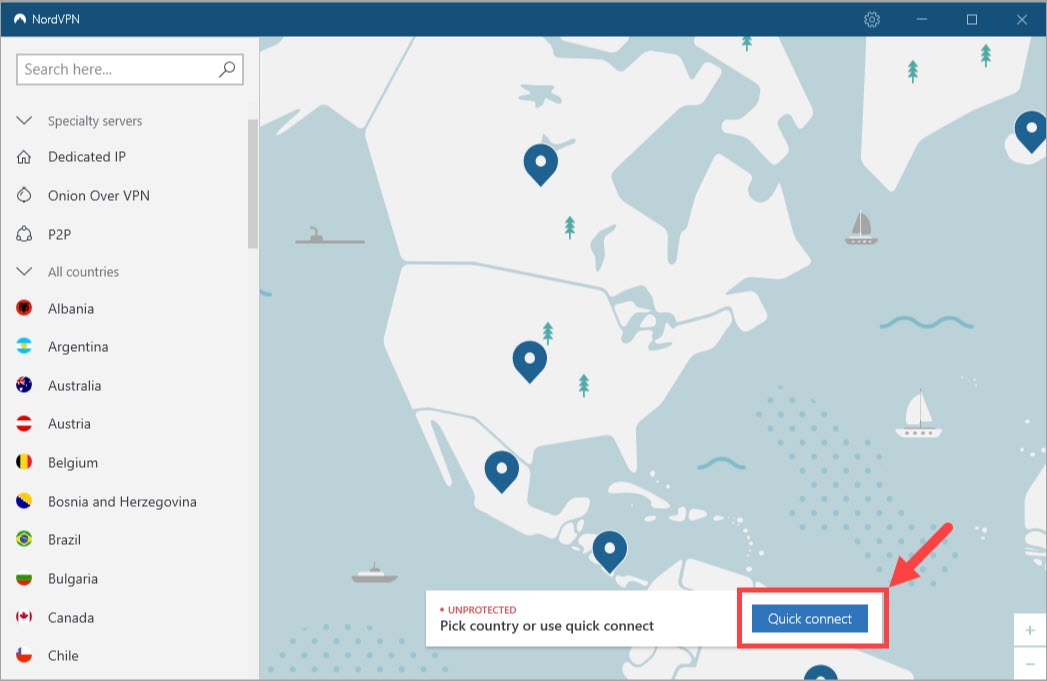
Note: If the website is only available in certain areas, then you should choose a server located in the required areas manually. - Close Creative Clouds completely then reboot the app to check.
If it’s not working, try the next fix.
Reset your hosts file
An incorrectly configured hosts file can affect your computer connect to Adobe’s activation servers. If your computer can’t connect to the server, you’ll have the Creative Clouds infinite loading issue.
Resetting your hosts file is a way to solve the issue. There’re two ways to do it, manually or automatically.
Automatically
- Download the Limited Access Repair tool. (Windows/macOS)
- Run the Limited Access Repair tool in Admin mode.
If the issue is not fixed, try to reset the hosts file manually.
Manually
- Click File exploration and navigate to C:WINDOWSSystem32driversetc.
- Find and open the hosts file with Notepad.
- If you see Adobe-related entries in the hosts file, dragging the file to the desktop.
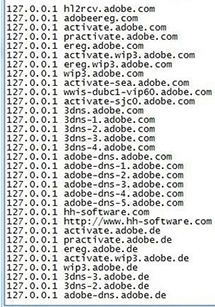
- Delete the Adobe-related entries from the hosts file then save it.
- Drag the edited file back to the original folder (C:WINDOWSSystem32driversetc) and replace the older one.
- Relaunch the app to check.
That’s how to fix Creative Clouds not loading issue. If you have any questions or ideas, you’re welcome to drop a comment below.

 View all of Iris Zheng's posts.
View all of Iris Zheng's posts.