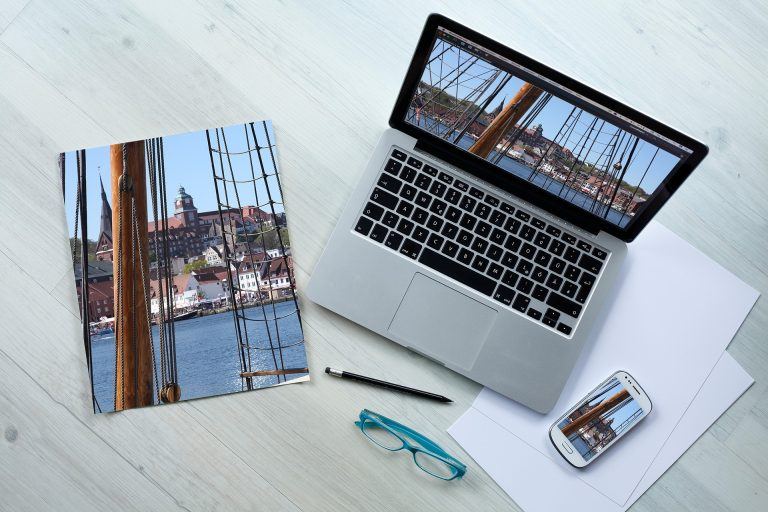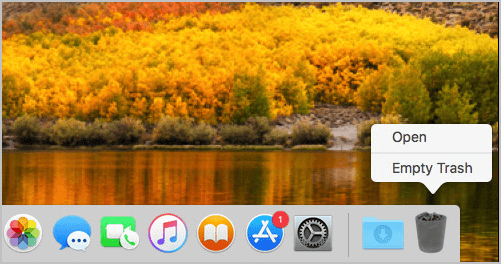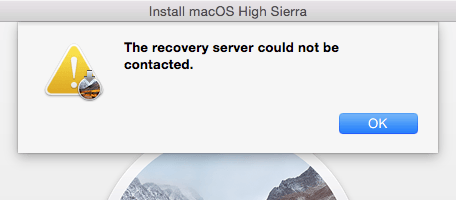iPhone Won’t Charge? Here’s The Real Fix!

iPhone won’t charge? Don’t panic. You’ll learn the real fix to successfully charge your iPhone.

If your iPhone won’t charge, you must become very annoyed and frustrated. Don’t give up hope. You CAN fix it.
You’ll learn the real fix to solve the iPhone won’t charge problem. Read on…
Note: When you charge your iPhone, if you’re seeing this error message saying: Charging is not supported with this accessory, you can also get help with this guide.
Remember do not try to replace your iPhone battery if it’s not charged. That would never be an advice from an Apple technician. That’s because when you plug in your iPhone, its software decides whether or not to charge the battery. So replacing the battery will most probably make no effect.
4 real fixes for iPhone not charge:
- Force restart your iPhone
- Check your charging cable and USB adapter
- Try other power outlet
- Check the charging port of your iPhone
NOTE: If you charge your iPhone wirelessly, please try the method 1 & 3, and these below more tips.
More tips if your iPhone won’t charge wirelessly
Method 1. Force restart your iPhone
A simple reboot can always help you solve software woes. Force restarting can help you figure out whether the software refuses to acknowledge your iPhone is charging or not.
If you’re using an iPhone X, iPhone 8 or iPhone 8 Plus, follow these steps to hard reset your iPhone:
1) Press and quickly release Volume Up button;
2) Press and quickly release Volume Down button;
3) Press and hold the Side button until you see the Apple logo.
4) Wait your iPhone for booting into iOS and then charge your iPhone and you should then see a lightening bolt ![]() in the status bar.
in the status bar.
If you’re using an iPhone 7 or iPhone 7 Plus:
1) Press and hold both the Side and Volume Down buttons for at least 10 seconds, sometimes up to 20 seconds, until you see the Apple logo.
2) Wait your iPhone for booting into iOS and then charge your iPhone and you should then see a lightening bolt ![]() in the status bar.
in the status bar.
If you’re using an iPhone 6s or the earlier:
1) Press and hold both the Side (or Top)and Home buttons for at least 10 seconds, sometimes up to 20 seconds, until you see the Apple logo.
2) Wait your iPhone for booting into iOS and then charge your iPhone and you should then see a lightening bolt ![]() in the status bar.
in the status bar.
If your iPhone still won’t charge, try the methods below to troubleshoot the hardware issues.
Method 2. Check your charging cable and USB adapter
The damaged accessories can cause many troubles including not charging issue. Please check the charging cable and USB adapter of your iPhone. See if there is any sign of damage, like breakage or bent prongs.
You can try another charging cable and USB adapter to see if it works. But please don’s use non-Apple products like low-quality third-party charging cable for your iPhone.

Method 3. Try other power outlet
Sometimes the power outlet may also cause your iPhone not to charge. You can solve it through easily trying another power outlet.
a) If you use a wall power outlet, try to plug your iPhone into your computer or even your car charger see if it’s charged.
b) If you connect your iPhone with computer before, try to plug it into wall charger, car charger or plug it into different USB port on your computer.
Method 4. Check the charging port of your iPhone
Any debris, lint, dust or other obstruction in the charging port of your iPhone would prevent the firm connection between the charging cable and your iPhone.
Try to use a dry and clean brush to clean the charging port. Then firmly plug charging cable into your iPhone and connect with the power outlet. See if your iPhone is charging.
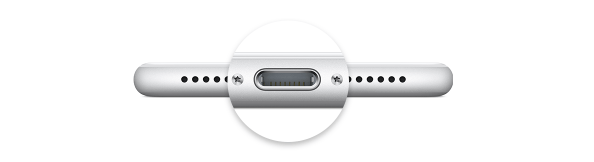
More tips if your iPhone won’t charge wirelessly
If you charge your iPhone 8, 8 Plus or iPhone X wirelessly, and it’s not working, you can try the method 1 & 3 above. Besides, if your iPhone has a thick case, metal case, or battery case, try remove the case and then charge it again to see if successfully.
Make sure your iPhone not connected to any USB when charged wirelessly.
If your iPhone still not charge, try to charge your iPhone directly with a charging cable and usb adapter to see if your iPhone is charging successfully.
Still not charging?
If after trying all the solutions above, your iPhone still keeps not charging, please take your iPhone, charging cable and USB adapter to an Apple authorized service provider for help. Or you can also contact Apple Support.

 View all of April Cai's posts.
View all of April Cai's posts.
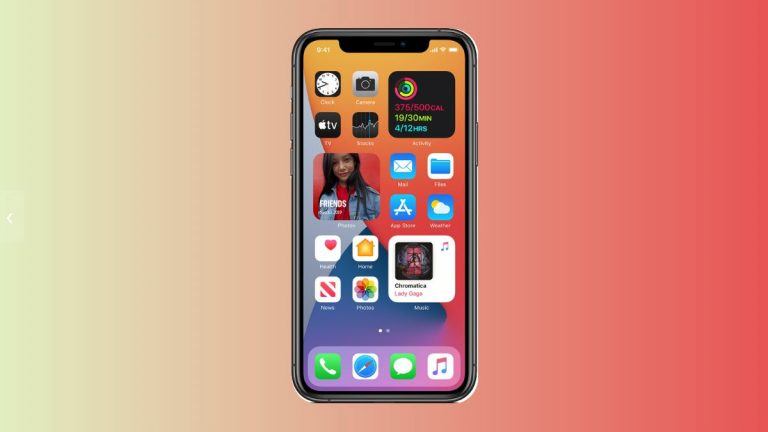
![How to Format a USB on a Mac [SOLVED] How to Format a USB on a Mac [SOLVED]](https://www.supereasy.com/wp-content/uploads/2018/12/Snap1-1.png)