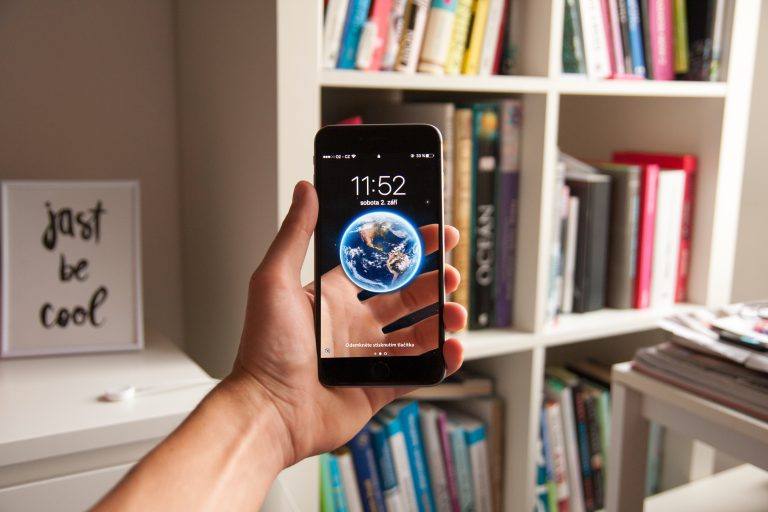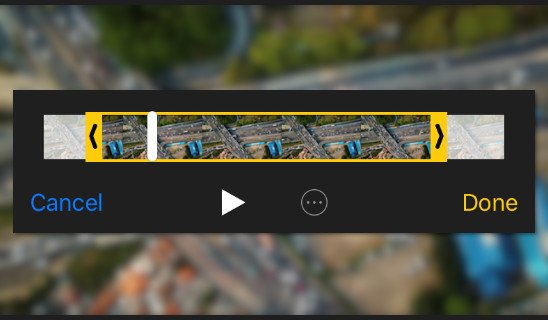iPhone Stuck in Headphones Mode [Fixed]
![iPhone Stuck in Headphones Mode [Fixed] iPhone Stuck in Headphones Mode [Fixed]](https://www.supereasy.com/wp-content/uploads/2019/11/image-2.png)
Can’t get your iPhone out of the Headphone Mode? Can’t play your sound with the iPhone speaker? Check out the solutions to this problem here!
Can’t get your iPhone out of headphones mode? Don’t worry! Although you’re not the only iPhone user to experience this issue, it’s fixable!
We’ve put together a list of fixes below that have helped a lot of iPhone users fix their headphones mode issue. You don’t have to try them all; just work your way down the list until you find the one that works for you.
Try these fixes…
- Clean your headphones jack
- Turn on and off the Airplane Mode
- Reset your network settings
- Ask someone to call you
Fix 1: Clean your headphones jack
If your iPhone has a headphones jack, it’s possible that there is dirt or debris in the jack so it causes your issue. To fix this, you should try clearing and cleaning your headphones jack. Then check to see if this works for you.
Hopefully you’ll be able to get out of Headphones Mode after cleaning the headphones jack. But if not, don’t worry! There are still other fixes you can try…
Fix 2: Turn on and off the Airplane Mode
Another effective solution you can try is to put your iPhone in Airplane Mode. To do this:
1) On your iPhone, open Settings.
2) Turn on Airplane Mode.
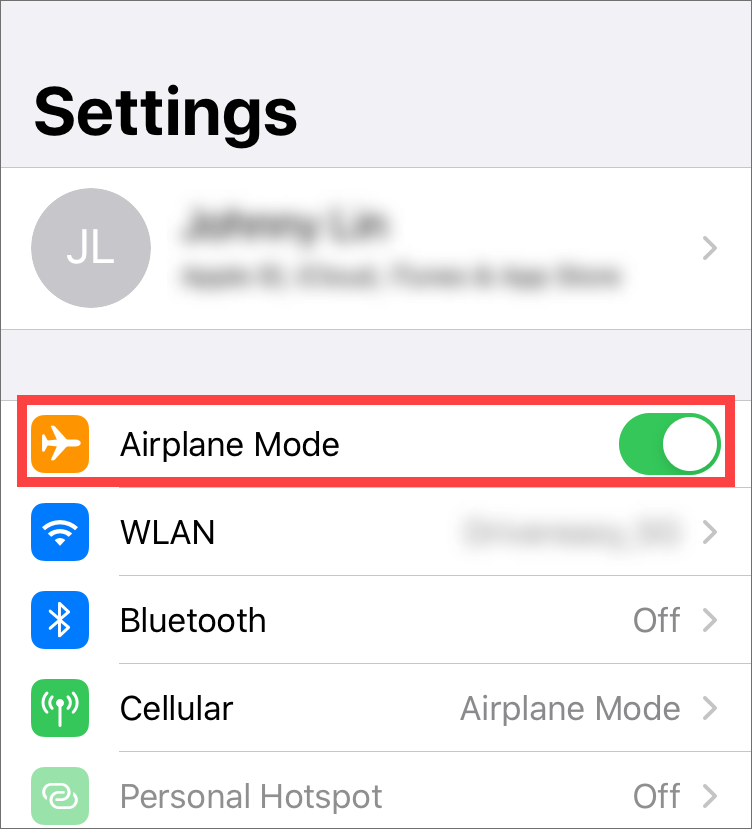
3) Wait for at least 15 minutes.
Now check to see if this has resolved your Headphones Mode problem. If so, great! But if not, then move on to the fixes below.
Fix 3: Reset your network settings
Perhaps you’re stuck in the Headphones Mode because of the interruptions of your iPhone network settings. To see if that’s the case for you, you should try resetting your network settings. Here’s how you can do this:
1) On your iPhone, open Settings.
2) Go to General > Reset, then tap Reset Network Settings.
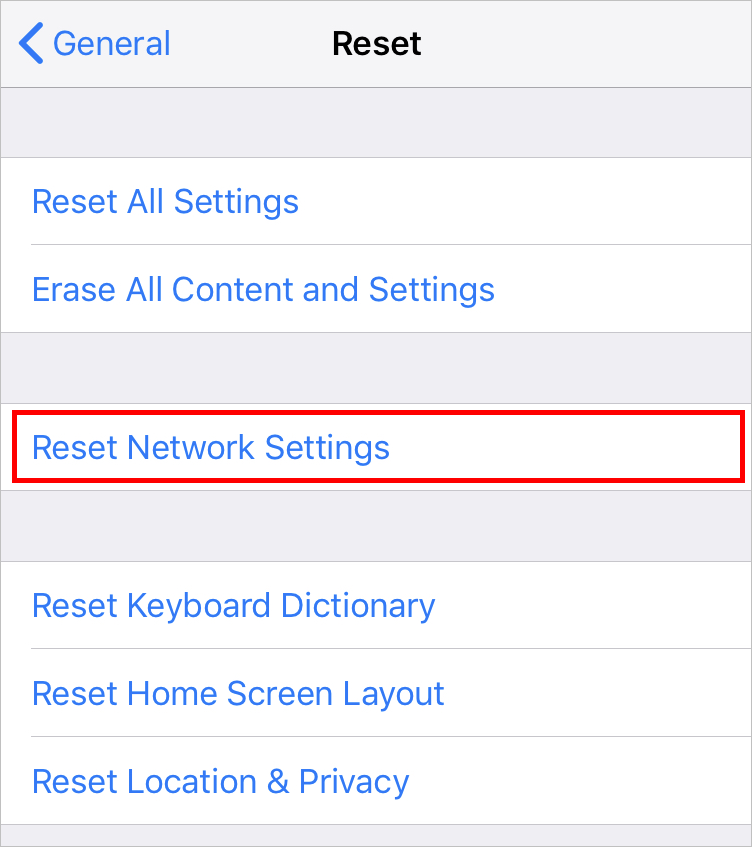
When the reset is finished, check to see if your iPhone is out of the Headphones Mode. Hopefully that’s true. But if not, then you may need to…
Fix 4: Ask someone to call you
You can also fix this issue by turning on and off speaker during a phone call. Here is how to do it:
1) Ask someone to call you and accept the phone call.
2) Tap the speaker button to turn your speaker on.
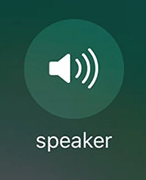
3) Tap the speaker button again to turn your speaker off.
4) Plug your headphones in your iPhone.
5) Pull your headphones off from your iPhone.
6) End this phone call.
Now check to see if you’ve already been out of the Headphones Mode.
Hopefully your Headphones Mode issue has been resolved. If you have any questions or suggestions, you’re more than welcome to leave us a comment below.

 View all of Jonny Lin's posts.
View all of Jonny Lin's posts.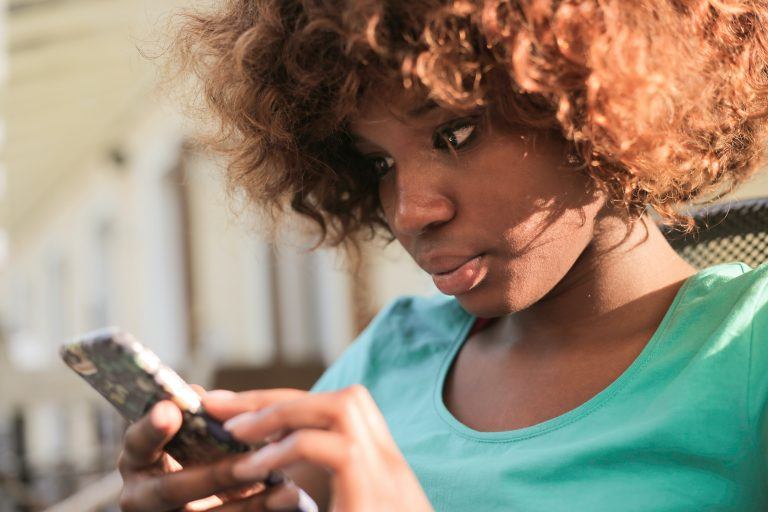
![How to Fix Mac White Screen Issue [Super Easy] How to Fix Mac White Screen Issue [Super Easy]](https://www.supereasy.com/wp-content/uploads/2020/02/thomas-q-3xQ65cknLPk-unsplash-768x432.jpg)
![MacBook Pro Not Connecting to WiFi [FIXED] MacBook Pro Not Connecting to WiFi [FIXED]](https://www.supereasy.com/wp-content/uploads/2019/08/apple-1846277_1920-768x512.jpg)