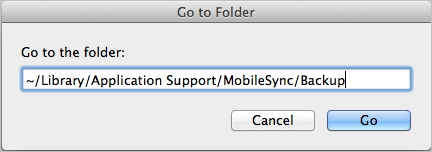iPhone Call Failed [FIXED]
![iPhone Call Failed [FIXED] iPhone Call Failed [FIXED]](https://www.supereasy.com/wp-content/uploads/2019/01/iphone-call-768x512.jpg)
The “call failed” error is very common for iPhone users. They can’t make a phone call when experiencing this error. But in many cases, it can be fixed…
Try to call someone with your iPhone but it says the call failed? Don’t worry! Although this is annoying, you’re definitely not the only person to experience this issue. And more importantly, it is fixable…
Try these fixes!
You may not have to try them all; just work your way down the list until you find the one that works for you.
Fix 1: Check your iPhone settings
The first thing you should do is to check your iPhone settings to make sure they’re not blocking your phone calls. To do so:
- On your iPhone, open Settings.
- Make sure the following settings are turned off:
- Airplane Mode
- Do Not Disturb
- Phone > Call Forwarding
- Try making a call and see if the error is fixed. If not, move on to the next step.
- Make sure the following setting is turned on:
- Phone > Show My Caller ID
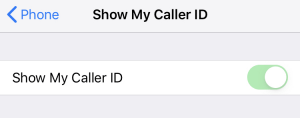
- Phone > Show My Caller ID
- Try making a call and see if this resolved your problem. If not, move on to the next step.
- Go to Cellular > Cellular Data Options > Enable 4G, then select Data Only.
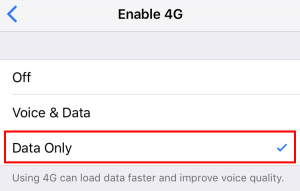
- Try making a call. If this didn’t help you fix the error, move on to the next step.
- Go to Phone > Call Blocking & Identification and make sure the phone number you dialed is not blocked.
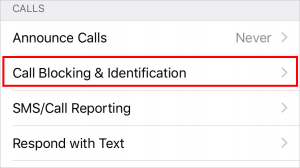
If all these settings are correct and your phone call still failed, then move on to the next fix, below.
Fix 2: Reinsert your SIM card
Your phone call may fail because your SIM card isn’t properly installed in your iPhone. You should try removing your SIM card from your iPhone and then inserting it back.
If this works for you, great!. But if not, you may need to…
Fix 3: Reset your network settings
Perhaps your network settings are not correct so you can’t make a phone call. To fix this issue, you should try resetting your iPhone network settings:
- On your iPhone, open Settings.
- Go to General > Reset, then tap Reset Network Settings.
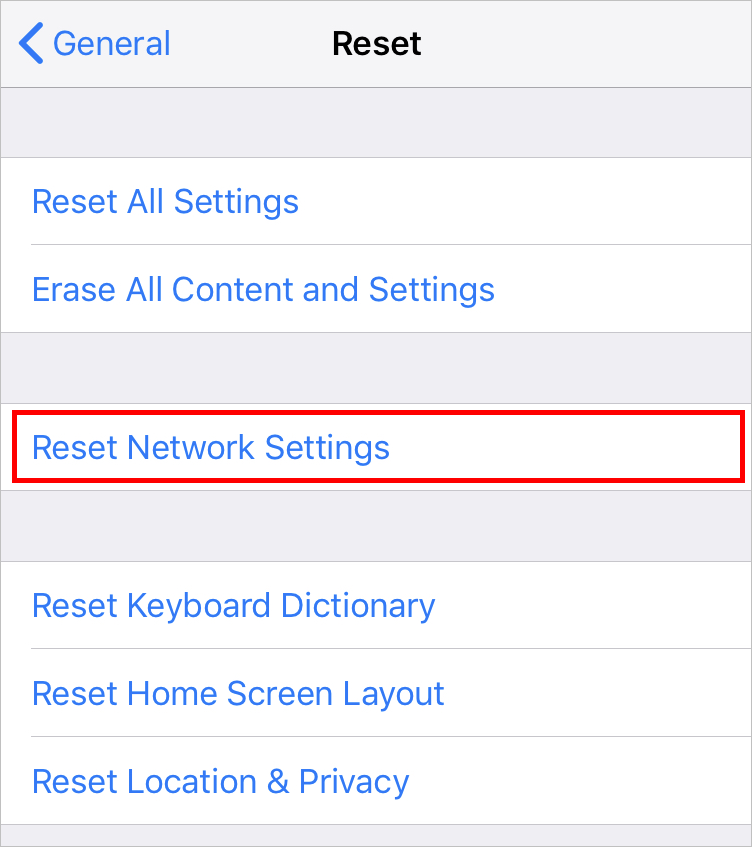
Hopefully, one of the fixes above worked for you. If you have any questions or suggestions, feel free to leave us a comment below

 View all of Jonny Lin's posts.
View all of Jonny Lin's posts.
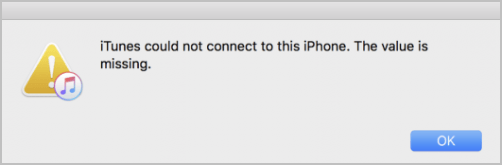

![MacBook Air Keyboard Not Working [FIXED] MacBook Air Keyboard Not Working [FIXED]](https://www.supereasy.com/wp-content/uploads/2018/07/apple-1771906_1920-768x512.jpg)
![macOS could not be installed on your computer [SOLVED] macOS could not be installed on your computer [SOLVED]](https://www.supereasy.com/wp-content/uploads/2018/08/pexels-photo-129205-768x513.jpeg)