iPad Screen Won’t Rotate? Try These Solutions!
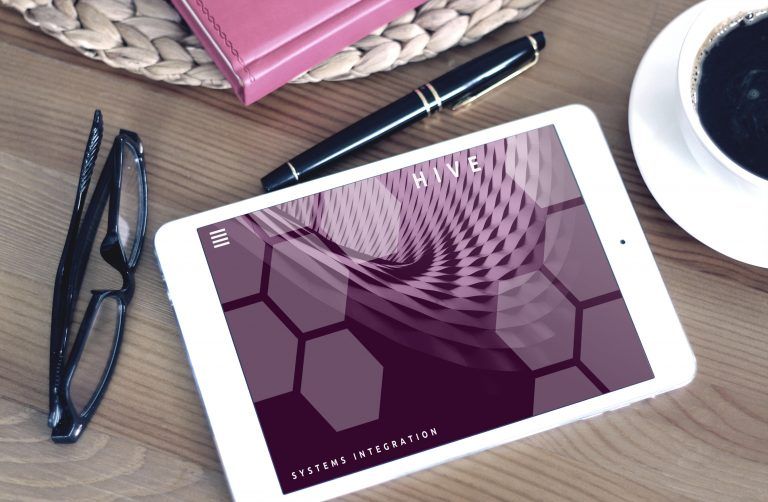
Your iPad screen won’t rotate? Don’t panic! We’ve got you covered. This post will show you the solutions to fix the iPad screen not rotating issue.
Your iPad screen won’t rotate? Don’t panic! We’ve got you covered.
This post will show you the solutions to fix the iPad screen not rotating issue.
How to fix iPad screen won’t rotate issue
- Make sure the Portrait Orientation Lock is off
- Restart your iPad
- Try rotating screen with different applications
- Make sure Display Zoomed Mode is off
Fix 1: Make sure the Portrait Orientation Lock is off
The Portrait Orientation Lock enables locking your iPad screen in the portrait view and will not change when you rotate the device screen. So you should make sure that this lock button is turned off in your iPad.
1) Press the Home button on your iPad to minimize the apps and go back the the home screen.
2) Swipe up from the bottom of the current screen.
3) On the Control Center, make sure the Portrait Orientation Lock is turned off.
If the Portrait Orientation Lock displays like ![]() , it’s turned on. Tap the icon to turn it off like
, it’s turned on. Tap the icon to turn it off like ![]() .
.
Note: some older iPad models have a Side Switch. So if there is such a Side Switch on the side of your iPad to lock your screen orientation, you should toggle the switch to see if your iPad rotating screen is working.
Fix 2: Restart your iPad
As many technical issues can be resolved by restarting the device, it never harms to restart your iPad to fix the screen won’t rotate issue. It’s possible that there are something wrong with the software or hardware,or both, so rebooting your iPad may get it back on track.
After restarting, try rotating your iPad screen again to see if it works.
Fix 3: Try rotating screen with different applications
It’s likely that some applications or software only support the portrait view or landscape view, so on the screen of that application that only supports the portrait mode, rotating the iPad screen will not work or respond to the landscape mode.
Therefore, you can try to open different applications in your iPad, and try to rotate screen in turn to see if that works.
Fix 4: Make sure Display Zoomed Mode is off
The Display Zoomed Mode displays larger text and icons in your iOS device, making text and key parts of the interface bigger and easier to read. While the Standard Mode is the default mode for your iPad screen. Because the Display Zoomed Mode will overwrite the screen rotation, you should check if you’ve enabled the Display Zoomed Mode in your iPad, which may cause your iPad screen not rotating. Here’s how to check:
1) Go to Settings > Display & Brightness > View.
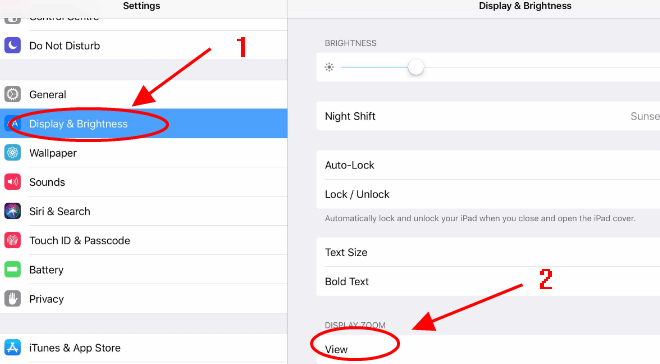
2) You’ll see whether you’re in the Standard Mode or the Zoomed Mode.
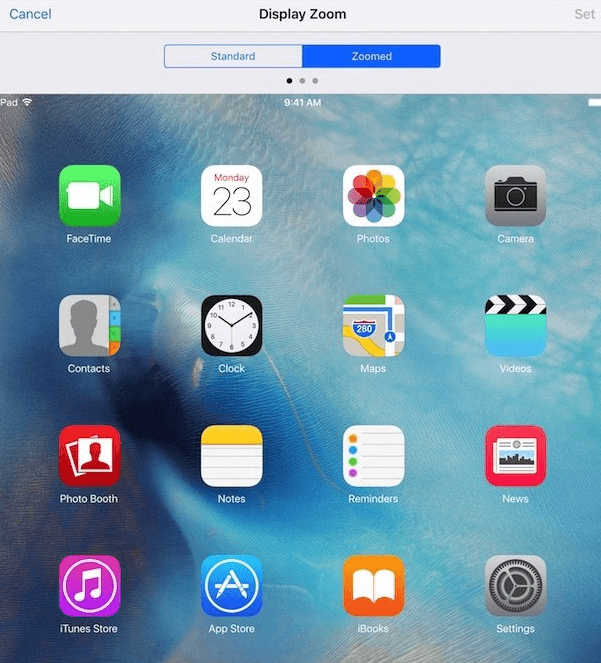
3) If you’re in the Zoomed Mode, tap Standard Mode to switch it to the standard display. Then tap the Set button.
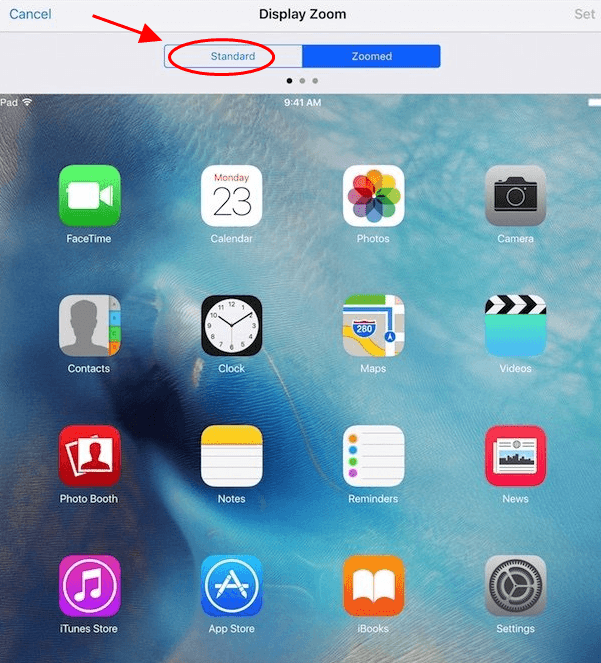
4) Confirm to switch to the Standard if you’re prompted a message.
5) Restart your iPad, and try to rotate your iPad screen.
If you’ve tried the solutions above but your iPad screen still won’t rotate, it’s recommended to call the Apple Support to have your iPad checked and repaired.

 View all of Lillian Lai's posts.
View all of Lillian Lai's posts.
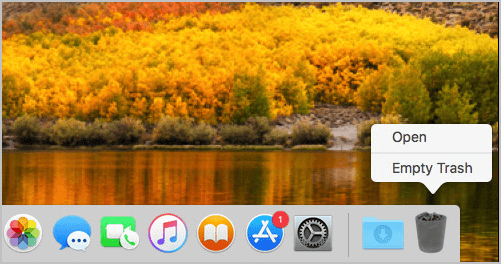
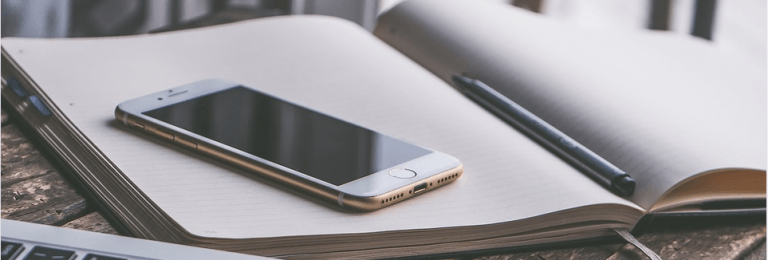
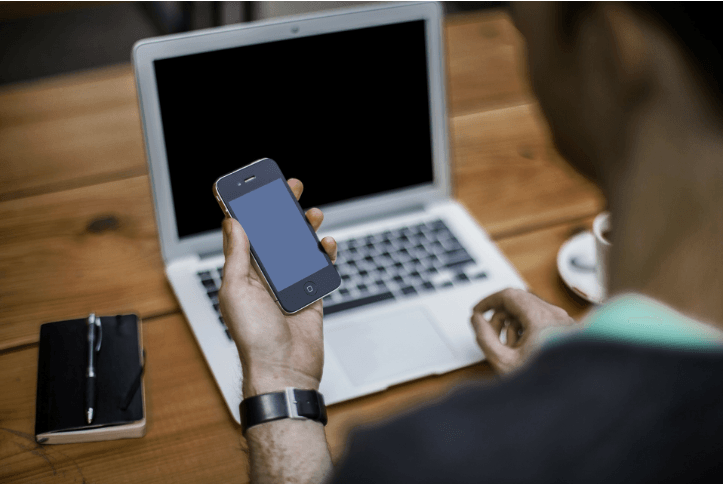
![[SOLVED] FaceTime Not Working on iPhone/iPad/iPad touch [SOLVED] FaceTime Not Working on iPhone/iPad/iPad touch](https://www.supereasy.com/wp-content/uploads/2019/04/image-250.png)
![[Fixed] Unable to complete Touch ID setup. EASILY! [Fixed] Unable to complete Touch ID setup. EASILY!](https://www.supereasy.com/wp-content/uploads/2018/09/Snap24.jpg)





