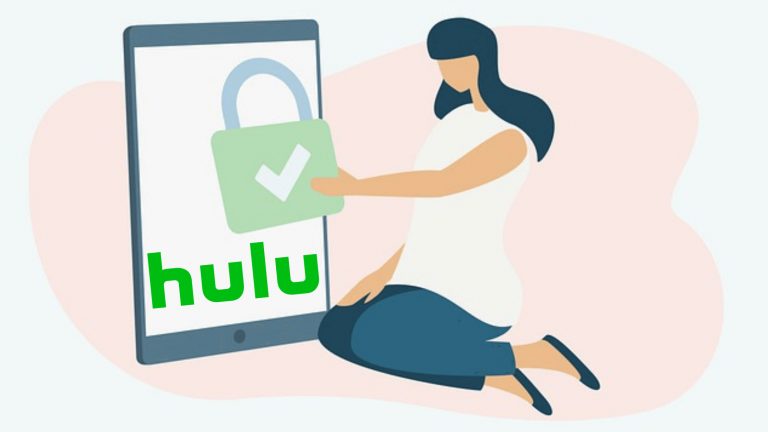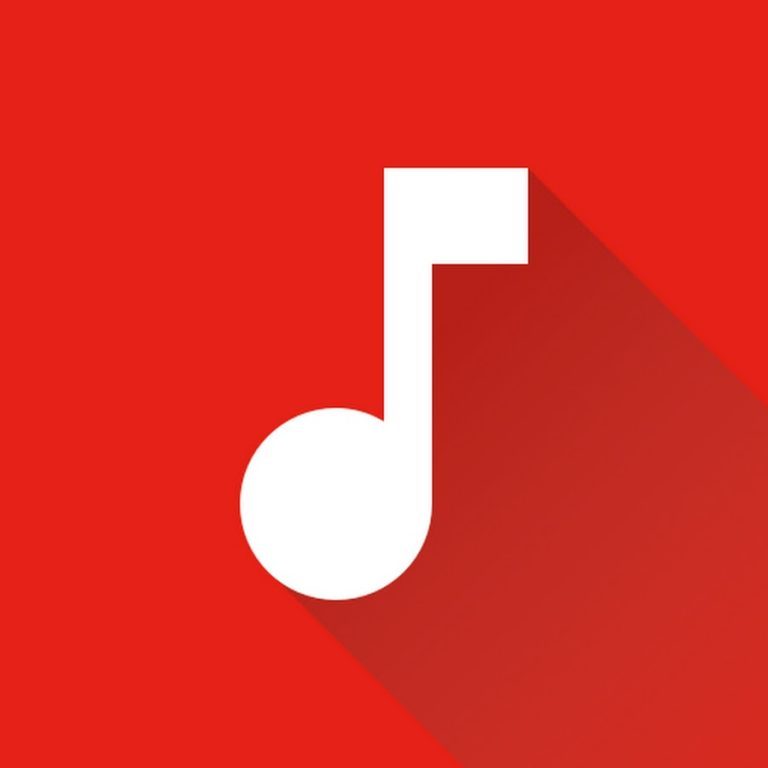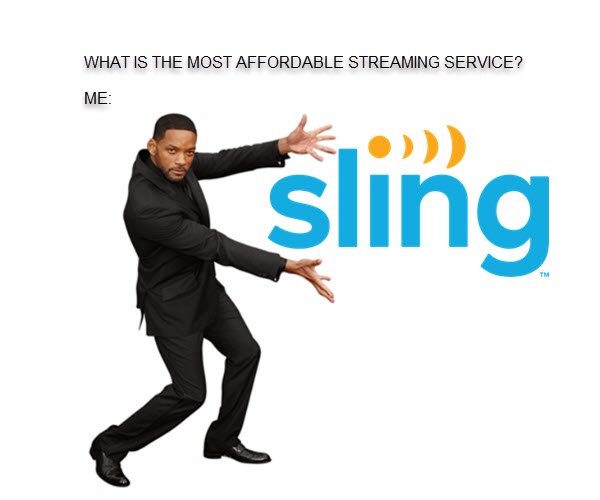Failed to load Hulu. ERROR94 [SOLVED]
![Failed to load Hulu. ERROR94 [SOLVED] Failed to load Hulu. ERROR94 [SOLVED]](https://www.supereasy.com/wp-content/uploads/2021/01/hulu-94-768x410-1.png)
Recently a lot of people have encountered Hulu ERROR94. What happens is that the loading error 94 occurs as they are trying to launch or stream content on Hulu. While this can be a little frustrating, it can be easily fixed…
How to fix Hulu error 94
Here are six fixes that have helped other users resolve the loading error on Hulu. Just work your way down the list until you find the one that works for you.
- Power cycle your devices
- Check your Internet connection
- Clear cache and data
- Re-activate your streaming device
- Disable your VPN
- Update Hulu
Fix 1: Power cycle your devices
Power cycling refers to the act of disconnecting electronic devices from the power source and plugging them back in. Simple as it is, it can work like a charm in refreshing devices and fixing temporary bugs. So you can power cycle your modem, router and your streaming device to see if it resolves the issue.
Here is how to do it:
- Unplug your modem (and your wireless router, if it’s a separate device) from the power socket.


- Turn off your streaming device and disconnect it from its power source.
- Wait 60 seconds for your devices to cool off.
- Plug back in the cables for each device one by one.
- Power on the devices.
- Open Hulu and check if it streams properly. If yes, then the issue is fixed. If the problem lingers on, please try Fix 2, below.
Fix 2: Check your Internet connection
A poor internet connection may also be the cause of the Hulu 94 error. To rule this out as a possibility, simply check your Hulu app and the device you stream Hulu on (and sometimes other devices on your network) to see if there is any connection problem.
If they’re all connected to an up and running network, please move on to Fix 3, to further troubleshoot the issue; if either of them cannot go on the internet, then perhaps you should look into the network problems first.
Fix 3: Clear cache and data
Cache is often used to store information in order to reduce loading times. Sometimes though, the information may be outdated or otherwise incorrect, causing streaming issues (ERROR94 Failed to load error is one of them).
So you should clear cache on your streaming device to see if it fixes the issue.
Clear cache and data on Android phone/tablet: From the home screen, head to Settings > Apps > Hulu > Storage > select Clear Cache and Clear Data.
Clear cache and data on Android TV: From the home screen, head to Settings > Applications > Hulu > select Clear Cache and Clear Data.
Clear cache and data on Fire TV and Fire TV Stick: Head to Settings > Applications > Manage Installed Applications > Hulu. Then, select both Clear Cache and Clear Data.
Clear cache on iPhone and iPad: Firstly check how much space Hulu is taking up on your device: Heading to Settings > General > iPhone Storage > select Hulu. To clear space, simply delete and remove the app.
Clear cache on AppleTV: Uninstall the Hulu app > Reinstall the Hulu app.
Once you have cleared cache on your device, open Hulu to check if the loading issue is resolved. If it still fails to load, please move on to Fix 4, below.
Fix 4: Re-activate your streaming device
The Hulu loading error may pop up due to a little glitch on your streaming device. To test if this is the case, you can simply re-activate your streaming device and see if the loading error is fixed.
To do so:
- Head to Hulu’s official website, log in to your Hulu account and go to your home screen. Note down the reactivation code which you will use later for the reactivation.
- On the top right, click the block icon and select Account in the drop-down list.
- While in Your Account section, click on the Manage Devices button.
- Click on Remove next to the device to de-activate it.
- Enter the code to reactivate your account.
- Stream the content on Hulu to see if the loading error is fixed. If yes, congrats! If the problem persists, please move on to Fix 5, below.
Fix 5: Disable your VPN
Some VPNs do not work well with Hulu and it’s possible that your connection is being flagged as suspicious behavior, resulting in the loading error. If you are running a VPN on your device, try disabling it.
Once you have disabled the VPN, test to see if you can stream Hulu properly. If yes, then great. If it’s still no joy, please continue with Fix 6, below.
Fix 6: Update Hulu
Hulu releases updates on a regular basis in order to introduce new features as well as fixing bugs. So it’s recommended that you update the app to the latest version to see if it fixes the error.
To check for Hulu updates on Android phone/tablet: Head to Google Play Store > tap the Menu button > My apps & games >locate Hulu and tap Update.
To check for a Hulu update on Android TV: On your Home screen, head to Apps > choose Google Play Store > My apps >locate Hulu and tap Update.
To check for Hulu updates on Fire TV and Fire TV Stick: If you have enabled automatic updates on your Fire TV or Fire TV Stick devices, you’ve already had the latest version of Hulu. If you have set it to manual updates, then to check for an update simply head to Settings > Applications > Manage Installed Applications > Hulu.
To check for Hulu updates on AppleTV: Head to Apple Store > check the Purchased section to see if there is any update available.
To check for Hulu updates on iPhone/iPad: Head to App Store > your profile > locate Hulu and tap Update next to the Hulu app
There you go – six fixes to help you fix Failed to load Hulu. ERROR 94. Hopefully you have resolved the error now. If you have any questions, ideas, and/or suggestions, please let us know in the comments. Happy streaming!




 View all of Enya Zhang's posts.
View all of Enya Zhang's posts.