How to Use Keyboard and Mouse on Xbox One

Discover the three options to help you set up your keyboard and mouse on your Xbox One console, so you can play your game with higher precision.
Still not used to your Xbox One controller? You’re not the only one! Many Xbox One users are feeling a bit uncomfortable with their controller, especially when they’re playing shooting games like Halo, Battlefield or Call of Duty. And they’re wondering if they could use their keyboard and mouse on their Xbox One console.
The answer is YES. The following is a proven method that has helped many Xbox One users play their games with a mouse and a keyboard.
Use an input adapter
Microsoft haven’t released official keyboard and mouse support on their Xbox One console. So to use your keyboard and mouse, you’ll need an input adapter to translate their input to the signal your console can understand. Here are a few products that may satisfy your need.
CronusMAX

CronusMAX is a controller converter that enables the crossover controller connection. You can use it connect your keyboard and mouse to your Xbox One. To do so, you need to:
1) Connect the CronusMAX device to your Xbox One.
2) Connect your controller to the port on CronusMAX.
3) Connect your keyboard and mouse to a Windows computer (a laptop would be enough). Then connect the computer to CronusMAX.
4) Launch the software that comes with CronusMAX, then configure your keyboard and mouse settings.
Then you should be able to use your keyboard and mouse to play your Xbox One games.
XIM Apex

XIM Apex is an input adapter designed for users who want to use their keyboard and mouse or other input devices on their console. It may bring you better experience, as you won’t need a computer to connect your devices, and it has very low input lag.
The set-up process for this device is simpler. Use a USB hub to connect your keyboard, mouse and controller together. Then connect the hub to XIM Apex and plug it into your Xbox One console. And with a bit of software configuration, you should be able to use your keyboard and mouse on your console.
Titan One/Two
The Titan devices also offer crossover gaming features. There are two generations of their products, and both of them can solve your problem.
 Titan One works in a similar way as CronusMAX does. You’ll need a computer to redirect your keyboard/mouse signals to the adapter, then to your Xbox One console.
Titan One works in a similar way as CronusMAX does. You’ll need a computer to redirect your keyboard/mouse signals to the adapter, then to your Xbox One console.
Titan Two, on the other hand, is an “all-in-one” device. It supports the direct connection from your input devices to your game console. That means the configuration is easier — your keyboard and mouse is directly connected to the adapter.
Hopefully, one of the options above works for you. And if you have any questions, leave us a comment below!

 View all of Jonny Lin's posts.
View all of Jonny Lin's posts.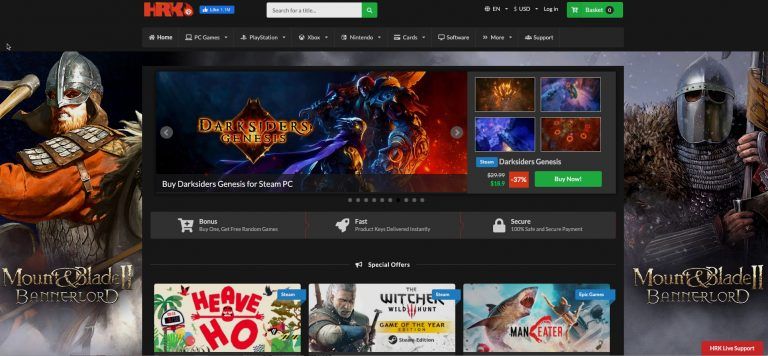


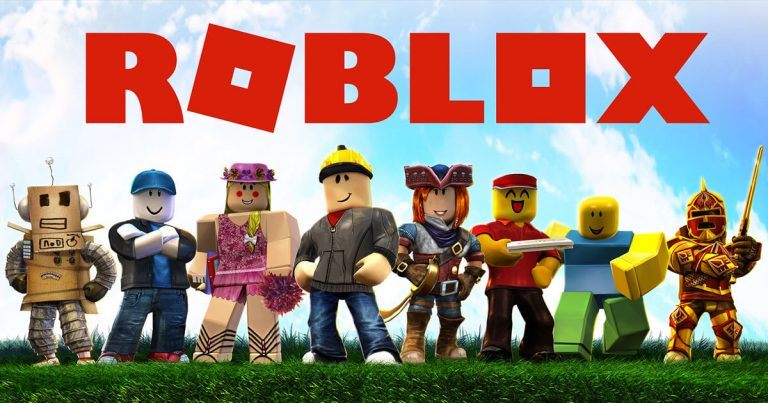

![[NEW] Borderlands: The Pre-Sequel Shift Codes – 2024 [NEW] Borderlands: The Pre-Sequel Shift Codes – 2024](https://www.supereasy.com/wp-content/uploads/2021/01/borderlands-the-presequal-shift-768x433.jpg)





