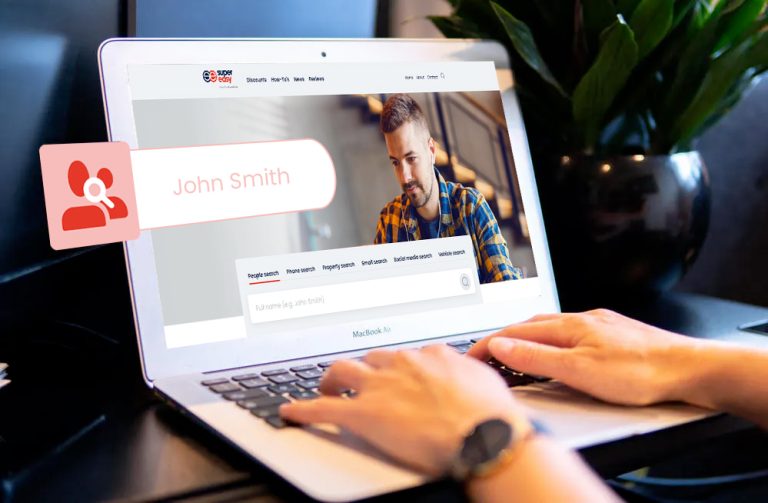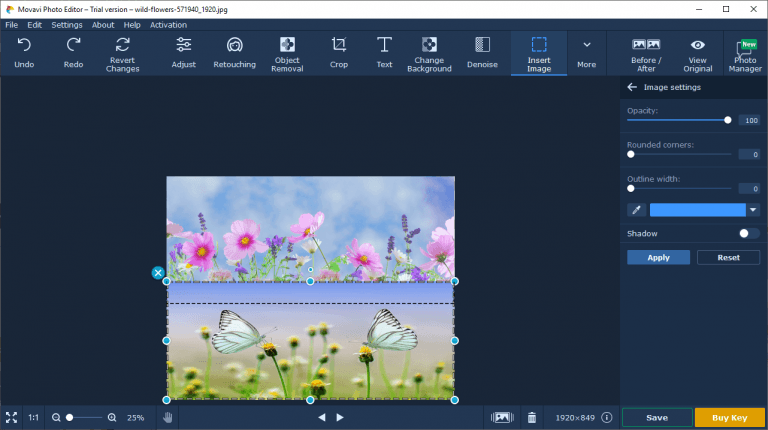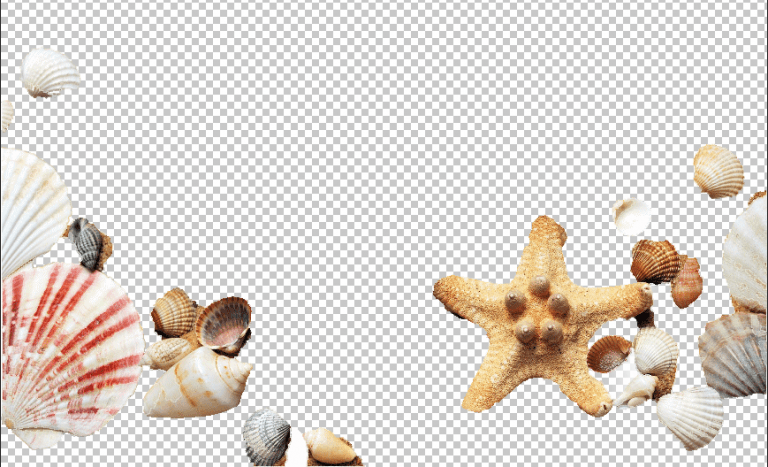How to Rotate a Photo

Trying to change to another angle at which your photo is displayed? Check out the methods here to help you rotate a photo easily on your computer.
Not satisfied with the angle of your photo? You can rotate it easily! The following are a few simple solutions that can help you rotate your photo.
Try these methods
You don’t have to try them all; just choose the one that suits you best.
Method 1: Rotate a photo on Windows File Explorer
You can rotate your photo on File Explorer. To do so:
- On your Windows system, press the Windows logo key and E on your keyboard at the same time to open File Explorer.
- Go to where your photo is placed.
- Right click the photo and click Rotate right or Rotate left, then do this until you’re satisfied with how it is rotated.
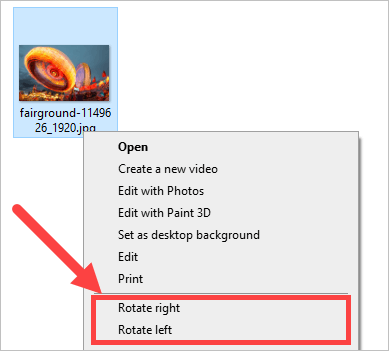
This should help you rotate your photo without using any image editing tool.
Method 2: Rotate a photo with Windows Paint
You can rotate your image with an easy-to-use tool that is built in your Windows system:
- Press the Windows logo key on your keyboard, then type paint. After that click the Paint app in the results.

- Click File (upper left), then select Open.

- Go to where your photo is stored, then double click the photo to open it.
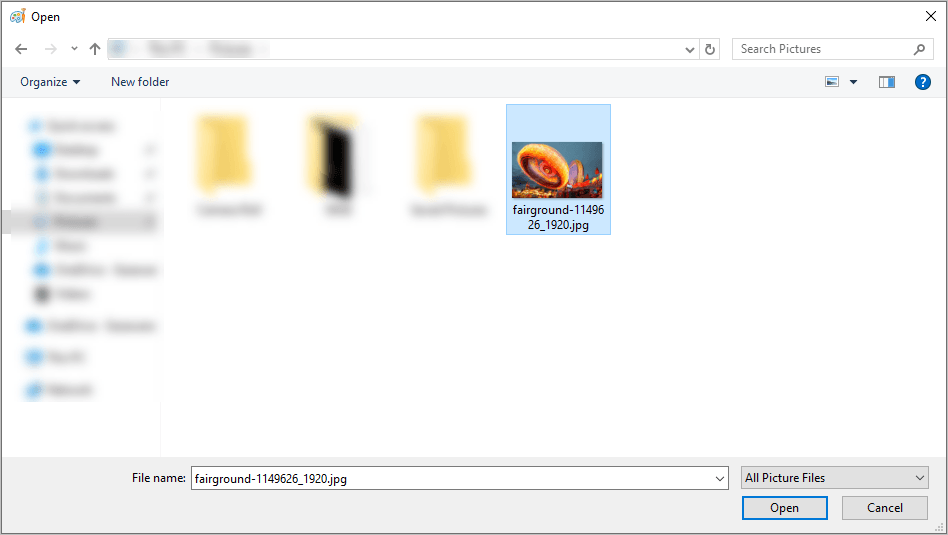
- Click Rotate, then select the way you want to rotate this photo.
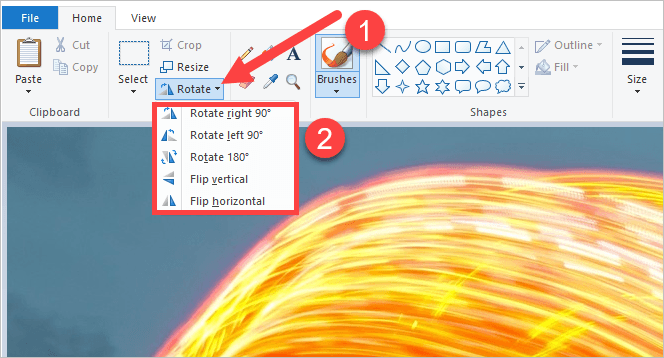
- Save your photo.
This should help you rotate, or even flip your image.
Method 3: Rotate a photo with Mac
You can rotate your photo easily with the Preview app on your Mac computer. To do so:
- On your Mac computer, open the Finder app.

- Go to where your photo is stored, then double click to open it.
- Click the Rotate button until the image is displayed at an angle you want.
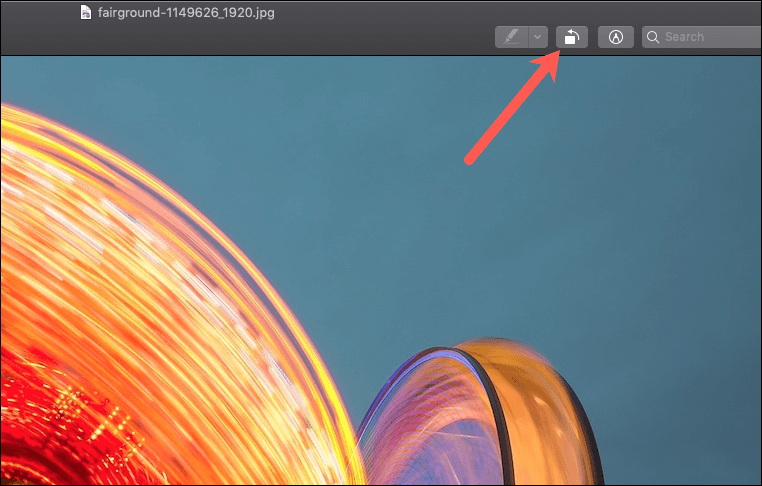
Hopefully one of the methods above works for you. If you have any questions or suggestions, you’re more than welcome to leave us a comment below.

 View all of Jonny Lin's posts.
View all of Jonny Lin's posts.![Windows10 Photos App Not Working [Solved] Windows10 Photos App Not Working [Solved]](https://www.supereasy.com/wp-content/uploads/2018/11/WINDOWS10-1-768x432.png)
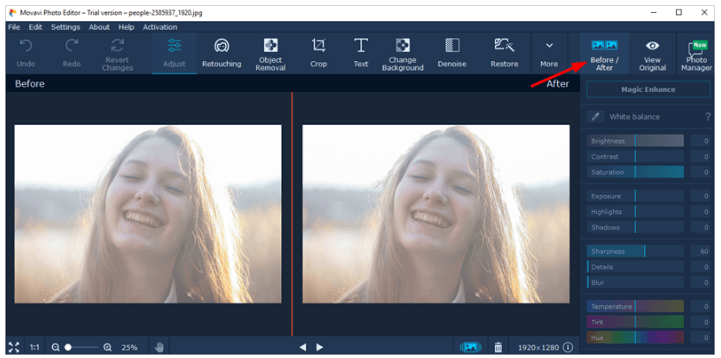
![[Solved] How to Fix an Overexposed Photo? | Quickly & Easily [Solved] How to Fix an Overexposed Photo? | Quickly & Easily](https://www.supereasy.com/wp-content/uploads/2019/08/image-64-768x299.png)