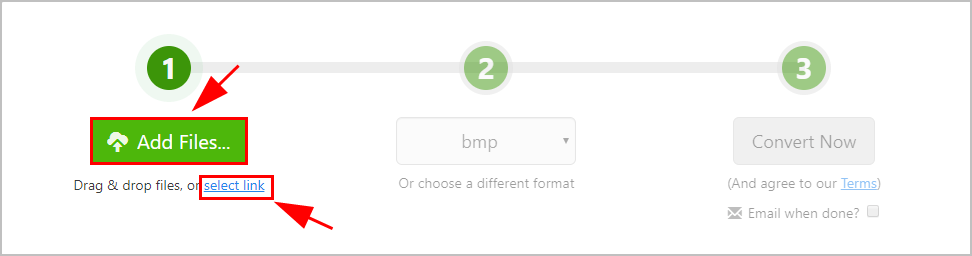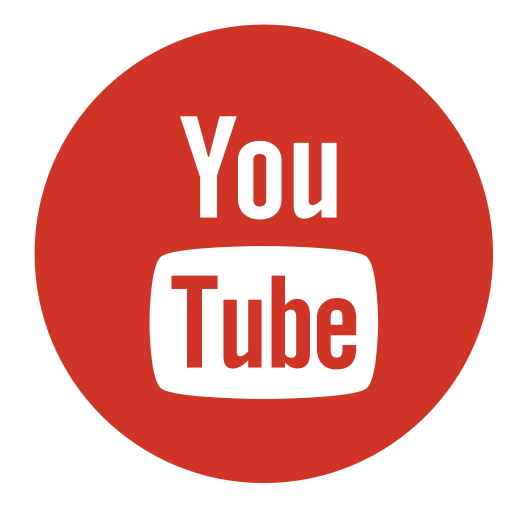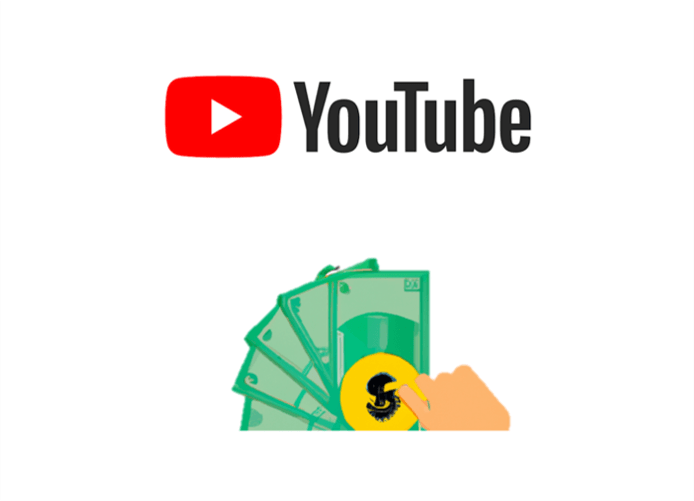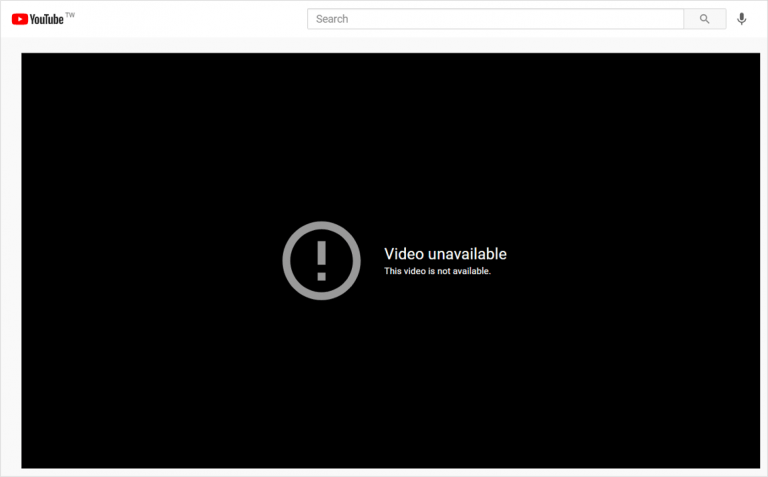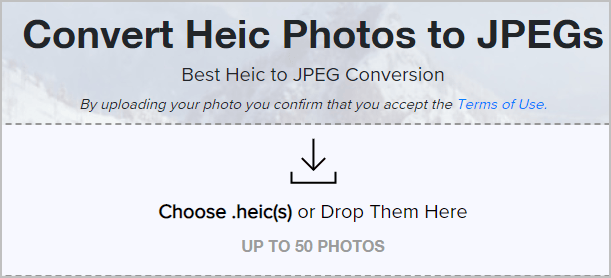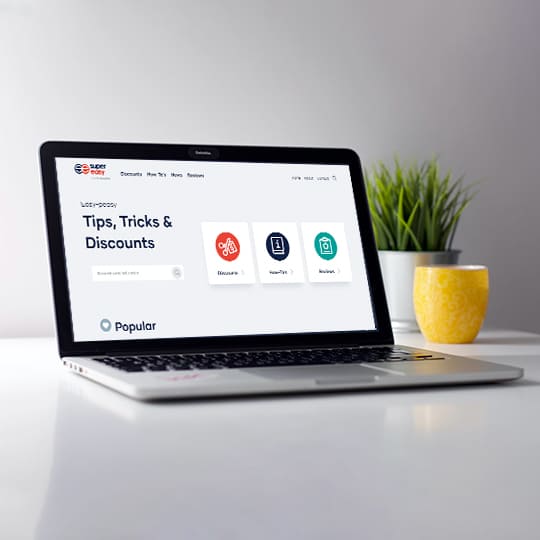How to Rip YouTube Video [Step by Step]
Nowadays YouTube videos has been a part of our daily lives. When you are watching a super fantastic movie clip on YouTube, you may want to save it in your computer so that you can watch it offline. But how to rip YouTube videos in your computer? As a matter of fact, you can easily convert YouTube videos and save them in your computer!
I have just discovered this super effective tool: 4K Video Downloader, a program that can convert YouTube videos to many formats, such as MP3, MP4 and MKV, and it allows you to use it on Windows, MacOS and Linux. More importantly, it’s totally FREE to use! There are two methods to rip the YouTube videos by 4K Video Downloader.
Method 1: Rip YouTube videos on line
Method 2: Rip YouTube videos in the application (recommended)
Note: Please make sure you rip the YouTube videos for your personal usage, not for commercial usage.
Method 1: Rip YouTube videos on line
This is a fast and easy way to rip the YouTube videos on your computer.
1) Open 4K video Downloader page in your browser.
2) Copy the link of the YouTube video you want to rip, and paste the link in this field:
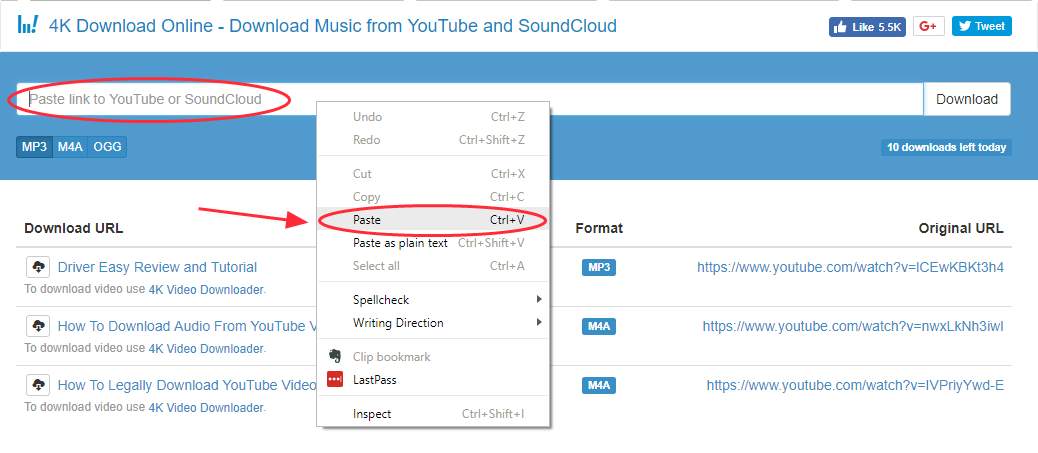
3) Select the format you want to convert to, such as MP3, M4A, or OGG.

4) Click Download.
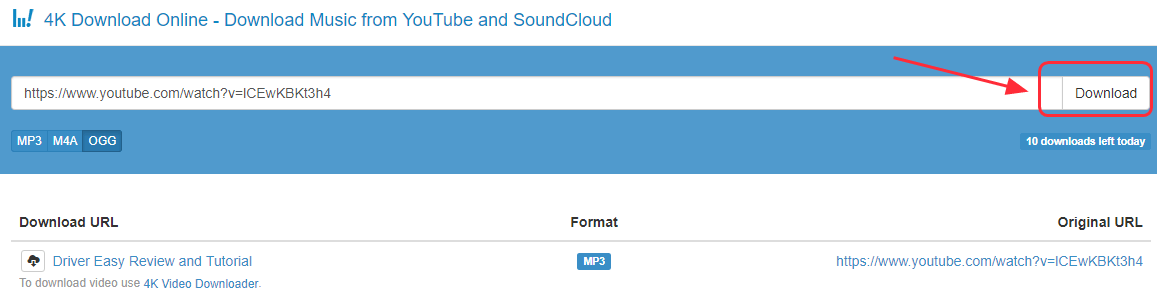
5) Wait for a few minutes until the Download URL shows up, then click the download icon and it will automatically download the video.
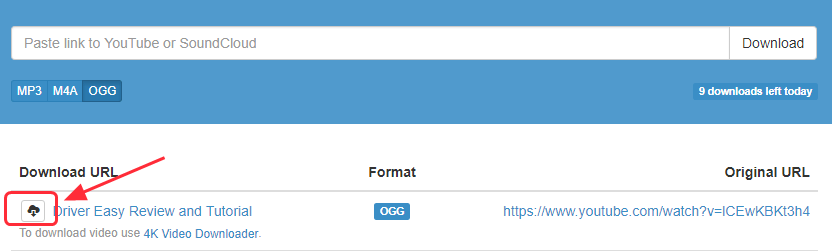
6) After downloading, click to open the downloaded video and you can watch it.
Tips: If you don’t know where your downloaded video is saved, you can check it by the browser’s settings. Take Google Chrome as an example:
1) Click the three dots on the upper right corner, and click Settings.
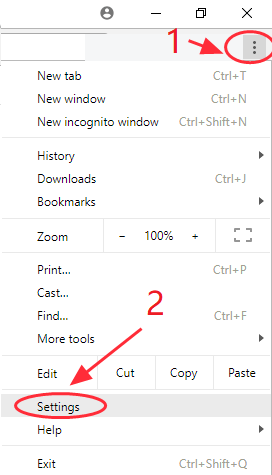
2) Click Advanced.
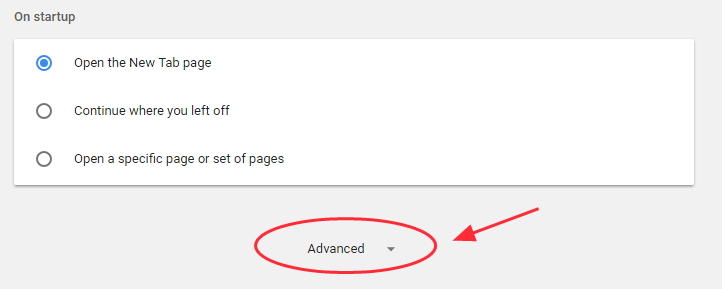
3) Scroll down to Downloads, and you will see the Location where your downloads are saved.
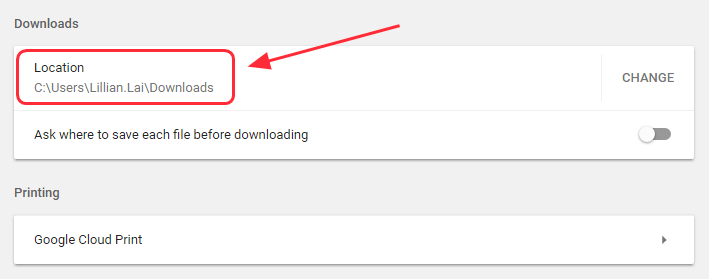
Method 2: Rip YouTube videos in the application (recommended)
This method requires to download the 4K Videos Downloader application on your computer first, but I recommend ripping videos from YouTube by this method, because more options are available and you can download a higher quality video. Follow these steps:
1) Click Get 4K Video Downloader to download the program from the official website.
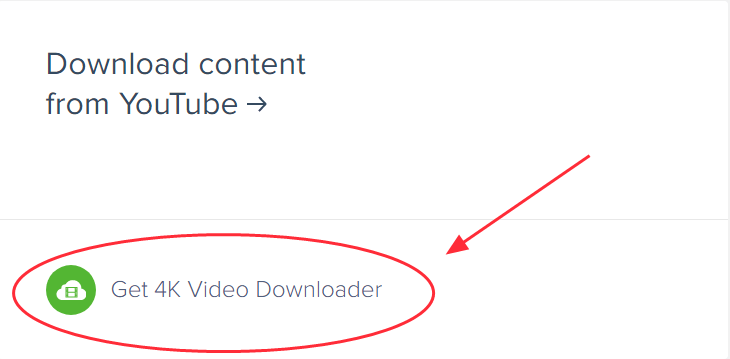
Tips: The application is available on Windows, MacOS and Linux, and will automatically download the appropriate installation package for you.
2) Install the program and run it on your computer.
3) Copy the link of the YouTube video you want to rip, and click Paste Link, then wait for parsing the video.
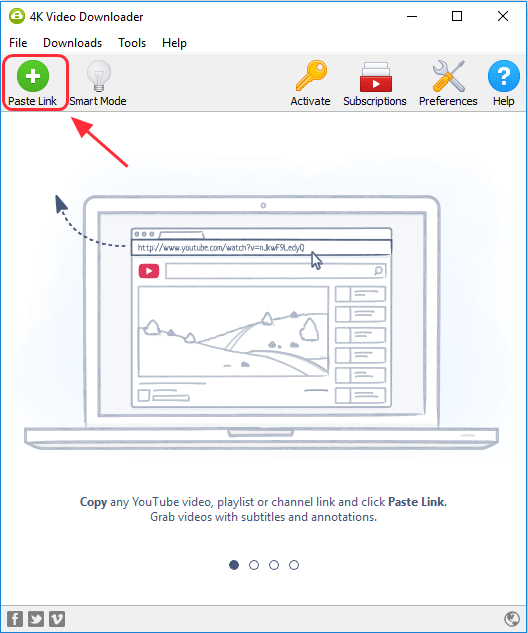
4) Click the filed on the left to choose Download Video. (You can also extract the audio by selecting Extract Audio if you want.)
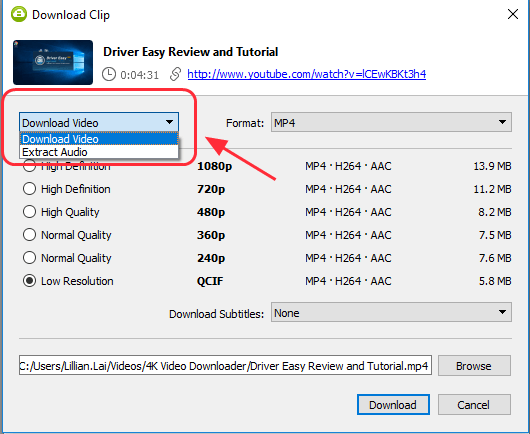
5) Click the filed next to Format to choose the format you need.
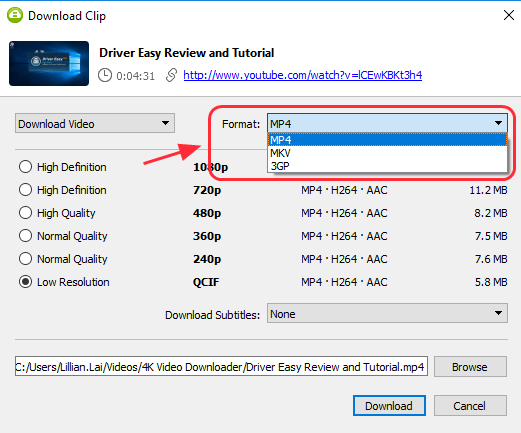
6) Select the quality you want.
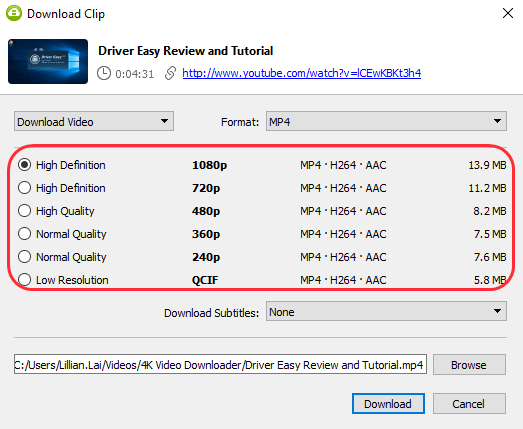
7) Click Browse to choose a location where you want to want save the video.
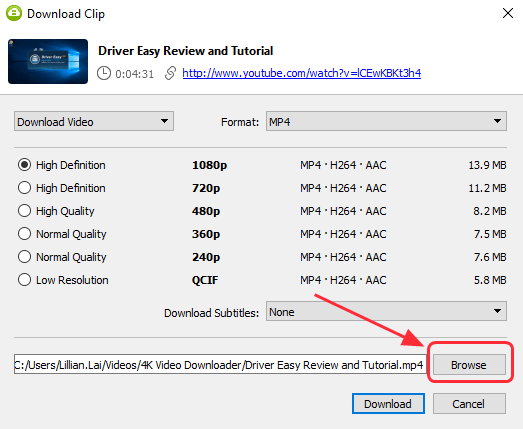
8) Click Download to start downloading. It may take some time.
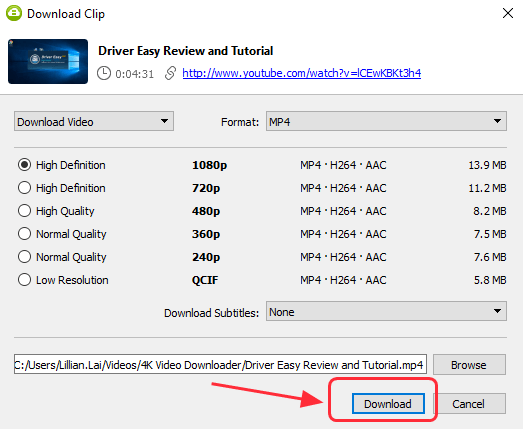
9) After downloading, click the three dots on the right, then click Play to play the video.
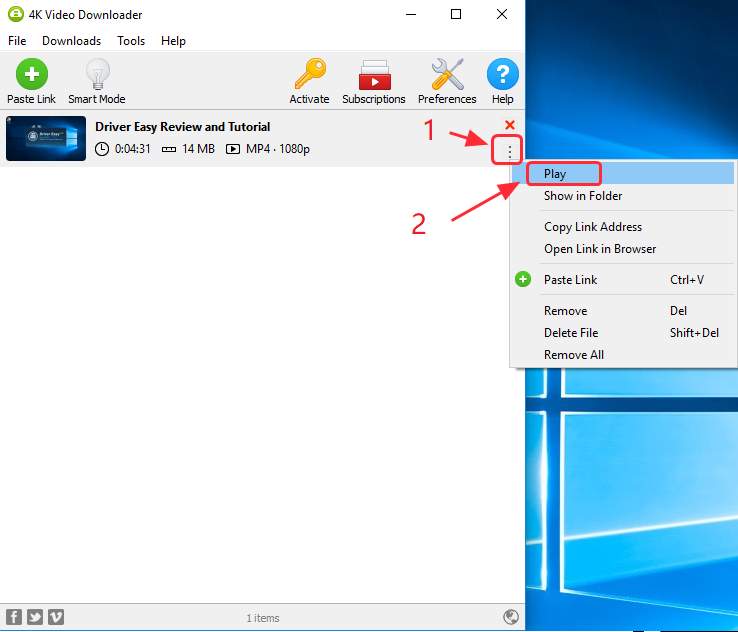
Tips: You can rip the YouTube video with only one click by the Smart Mode. Here’s the instructions:
1) Open the application, and click Smart Mode.
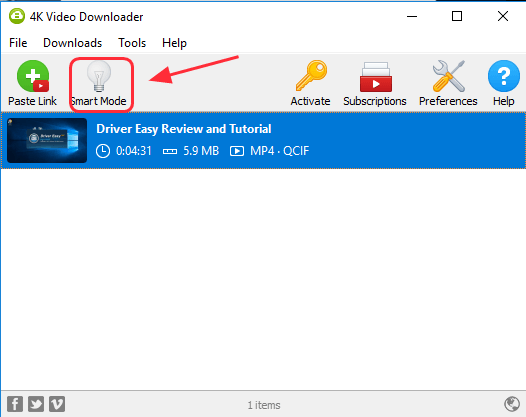
2) Check the box next to Enable Smart Mode.
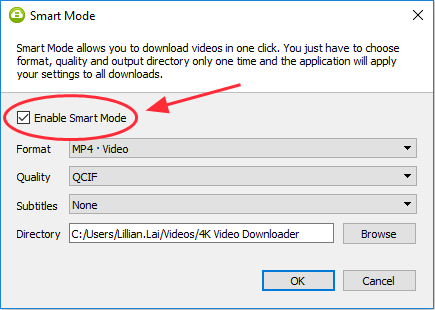
3) Customize the download by choosing the Format, Quality, Subtitles to what you prefer.
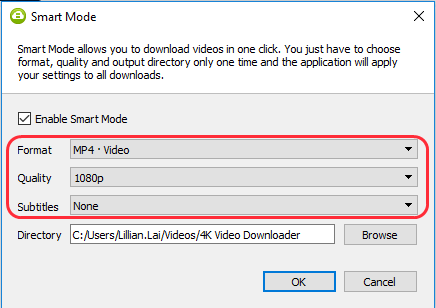
4) Click Browse to choose a location to always save your videos there.
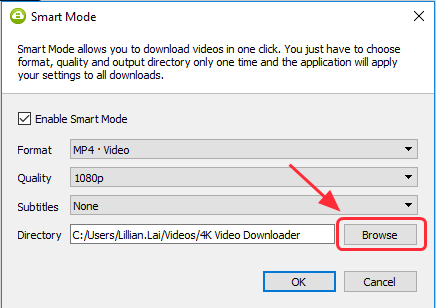
5) Click OK to save your settings. You can now convert the YouTube videos with one click!
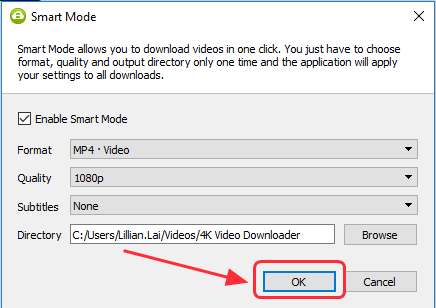
It’s pretty easy, isn’t it?! Leave your comments if this guideline helps, and feel free to let us know if you have any questions.

 View all of Lillian Lai's posts.
View all of Lillian Lai's posts.