How Do I Restore My iPhone from iCloud? Just follow these steps.
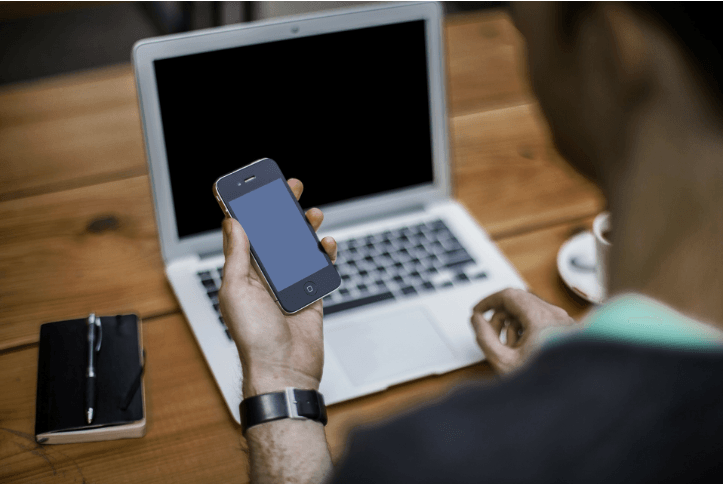
To resotre your iPhone from iClould backup, you can just follow these simple steps.
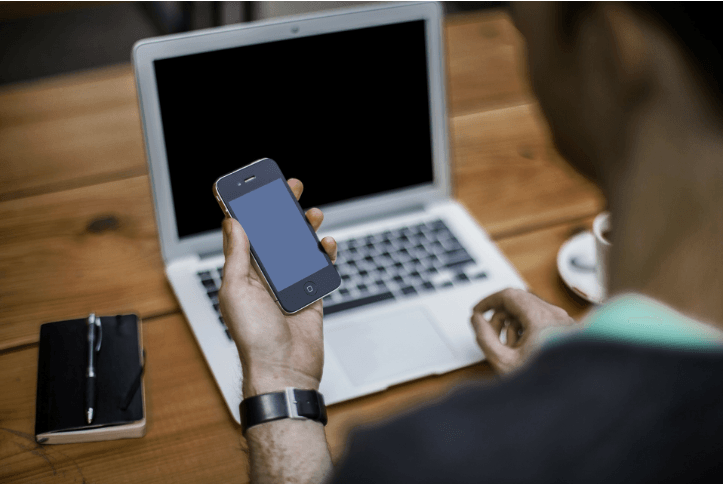
You should always back up your iPhone to iCloud. So you can restore your iPhone from the iCloud backup if some data and files are deleted by mistake. If you want to restore your iPhone from the iCloud backup, you can follow the simple steps below.
If you want to restore your iPhone from iCloud backup without resetting, head to Restore your iPhone from an iCloud backup without resetting.
Follow these steps to restore your iPhone from an iCloud backup
1. Go to Settings > General > Reset -> Erase All Content and Settings. Then follow the on-screen instructions to erase all content and settings.
2. When your iPhone turns on again, start to set up the device.
3. When you go to the Apps & Data screen, tap Restore from iCloud Backup, then sign in to iCloud.
4. Proceed to Choose backup, then you can restore all your iPhone data such photos, music, contacts, etc. Or you can just choose the backups you want to restore.
Note: Restoring from iCloud backup with the above steps requires you to erase all content and settings first. After you tap the Erase Now button, all content and settings in your iPhone will be gone. This is not cool. If you don’t want to have such unhappy experience, you can use the the method below to restore your iPhone from an iCloud backup.
Restore your iPhone from an iCloud backup without resetting
Another method to restore your iPhone from an iCloud backup is using a third-party data recovery software. If you want to restore your iPhone from iCloud backup easily and quickly, we recommend you use Stellar Data Recovery for iPhone.
Stellar Data Recovery for iPhone allows you to restore missing or accidentally deleted Contacts, Messages, Calendar, Photos, Videos, Call History etc directly from iPhone, iTunes Backup or iCloud Backup. The most important thing is you don’t need to erase all current content and settings in your iPhone. With the easy-to-use interface, you can use it to restore your iPhone from iCloud backup with just five steps.
1. Connect your iPhone to your computer running Windows or macOS, and launch Stellar Data Recovery for iPhone. Select Recover from iCloud Backup, choose what you want to recover and click Next.
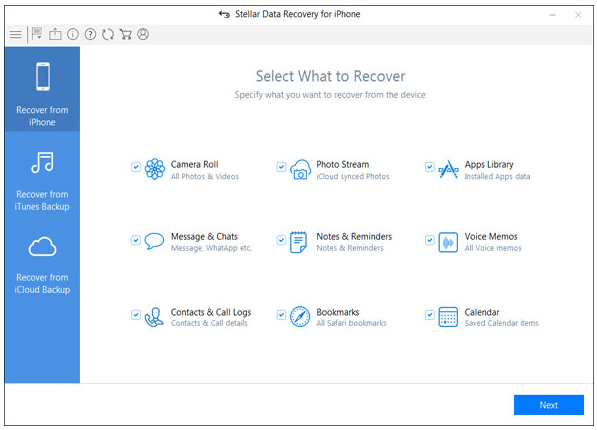
2. Select your iPhone and click Scan.
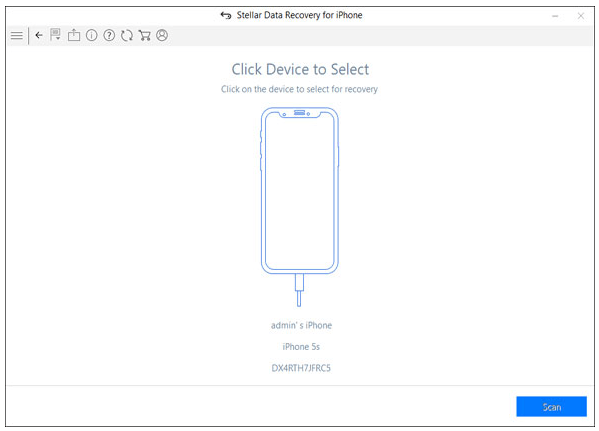
3. After scanning the device, you will see details of all the recoverable items listed in the left panel.
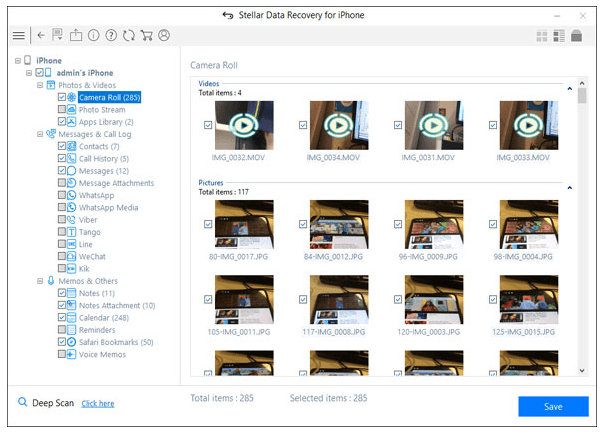
4. Select the items that you want to restore from iCloud backup.
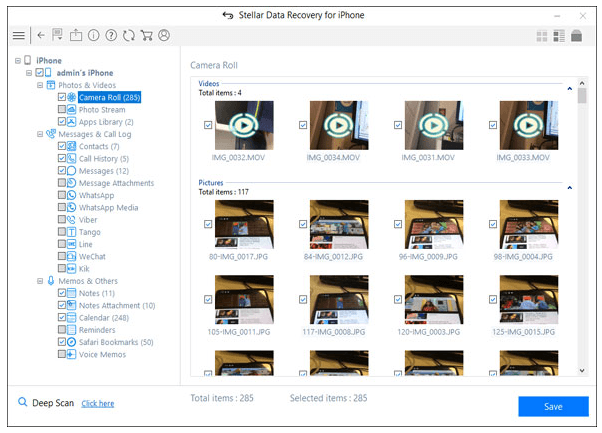
5. Click Save to save the recovered items either on your computer or your iPhone.
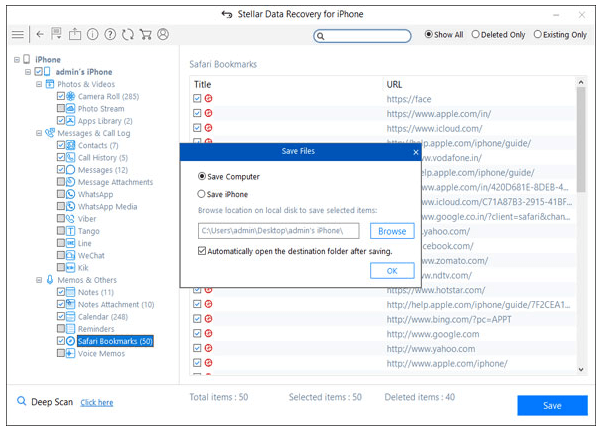
Hopefully the tips above help you restore your iPhone from an iCloud backup easily. If you have any questions, ideas or suggestions, feel free to leave your comments below.
You may also like…
How to Restore iPhone to Factory Settings Easily [with Pictures]

 View all of Camilla Mo's posts.
View all of Camilla Mo's posts.

![How to Fix Mac White Screen Issue [Super Easy] How to Fix Mac White Screen Issue [Super Easy]](https://www.supereasy.com/wp-content/uploads/2020/02/thomas-q-3xQ65cknLPk-unsplash-768x432.jpg)
![How to transfer photos from iPhone to iPhone [Easily] How to transfer photos from iPhone to iPhone [Easily]](https://www.supereasy.com/wp-content/uploads/2018/11/iphone-2203712-768x512.jpg)
![How to Erase an iPhone [2 Ways] How to Erase an iPhone [2 Ways]](https://www.supereasy.com/wp-content/uploads/2018/06/smartphone-1957741_1920-768x473.jpg)






