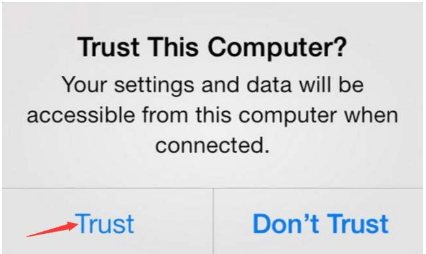How to Remove Background Noise with Audacity
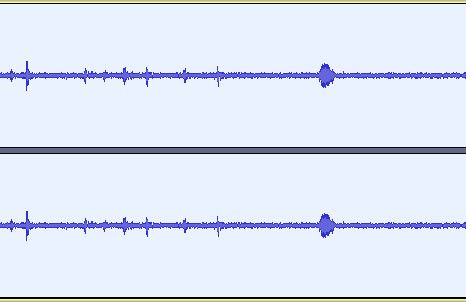
Got the hum, hiss, buzz and other noises in your audio files? You can easily get rid of them with the free Audacity tool.
Having background noise in your audio file? Don’t worry! You can easily get rid of it with the help of Audacity. Here’s how you can do so.
* Note that removing background noise using software will sacrifice some quality of your audio file. So to ensure better quality, you should always try to reduce noise before you record something.
To remove background noise with Audacity
1) Open Audacity.
2) Click File, then click Open.
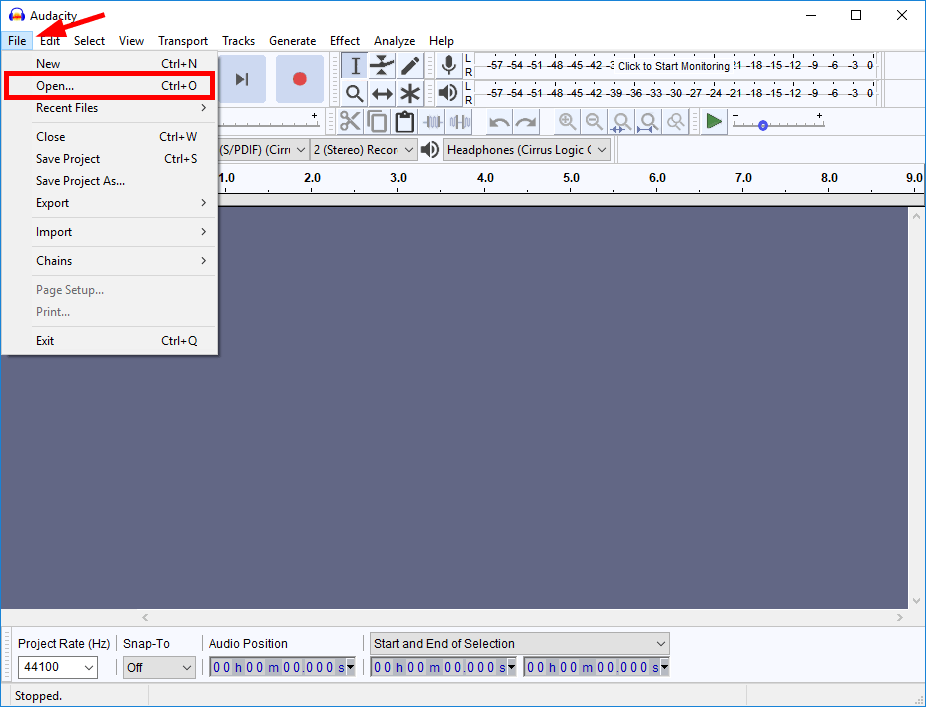
3) Go to where you store your audio file and select the file. Then click Open.
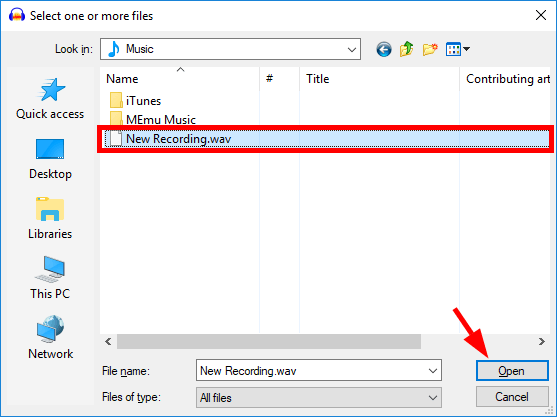
4) Select (click and drag) a section of your audio file that has the background noise only.
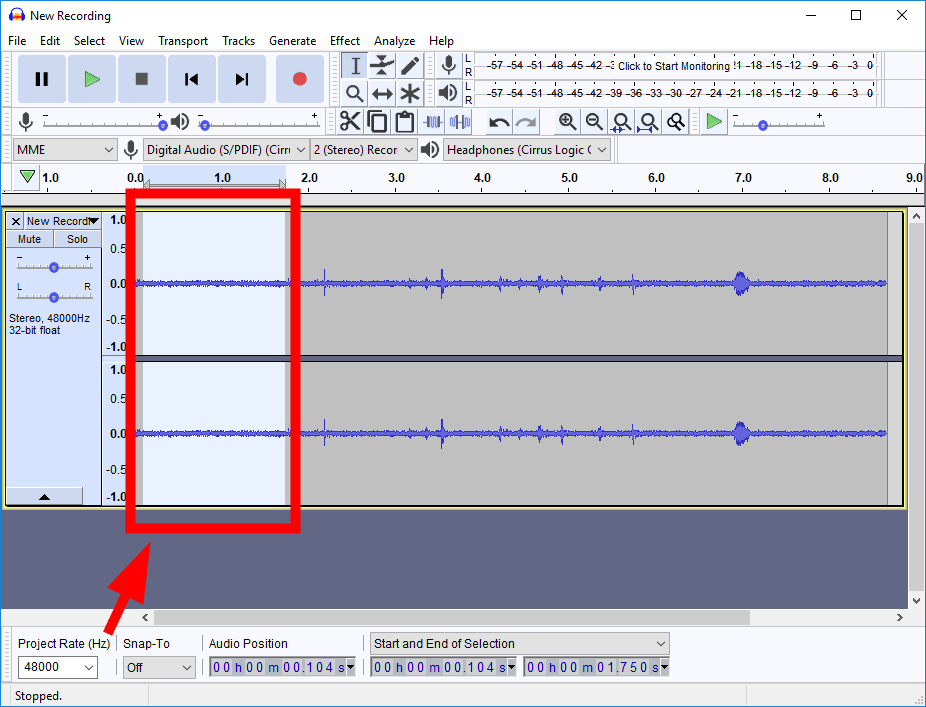
5) Click Effect, then click Noise Reduction.
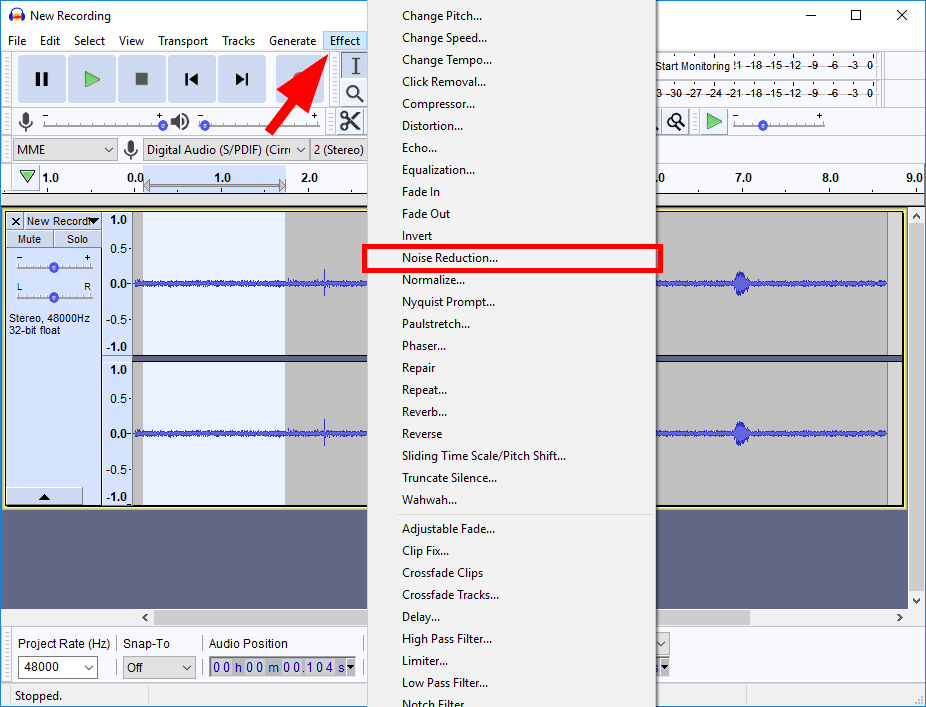
6) Click Get Noise Profile. (This enables Audacity to sample the noise with the section you’ve selected and know what is to be filtered out.)
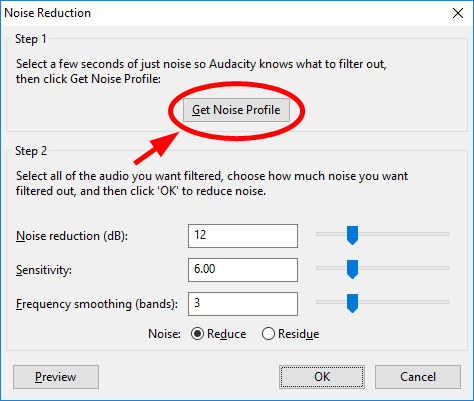
7) Select (click and drag) the section you want to reduce the background noise. (Or press the Ctrl key and A on your keyboard to select the whole file.)
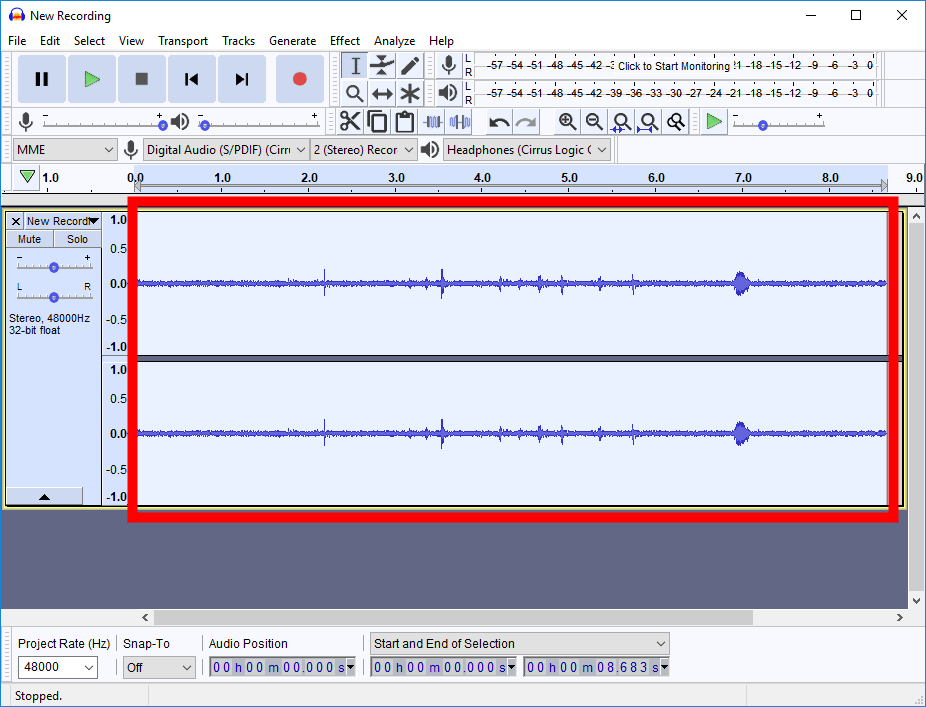
8) Click Effect, then click Noise Reduction.
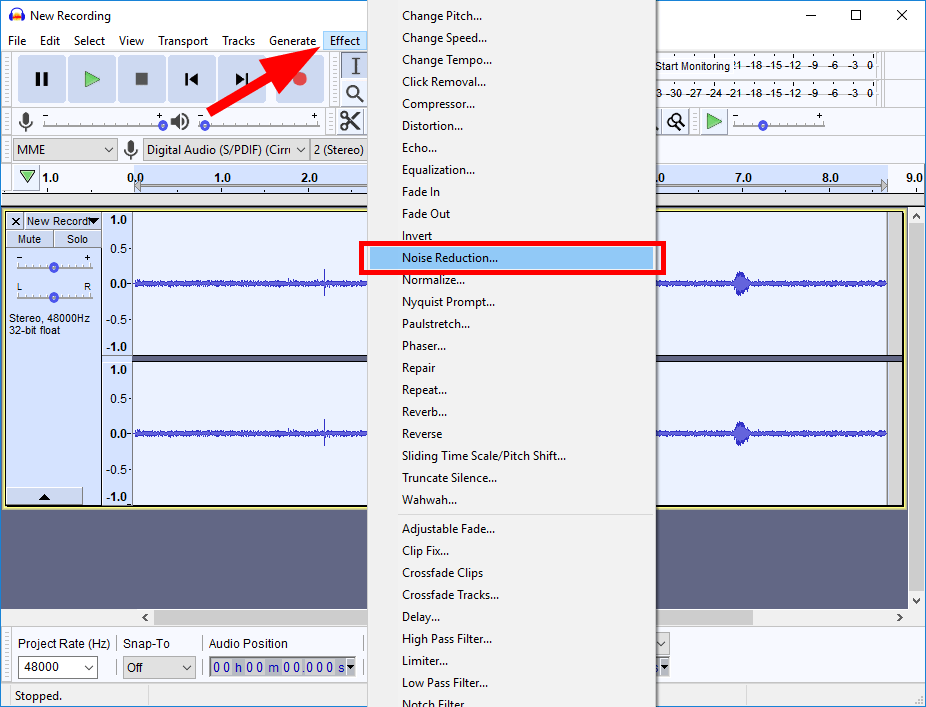
9) Click OK.
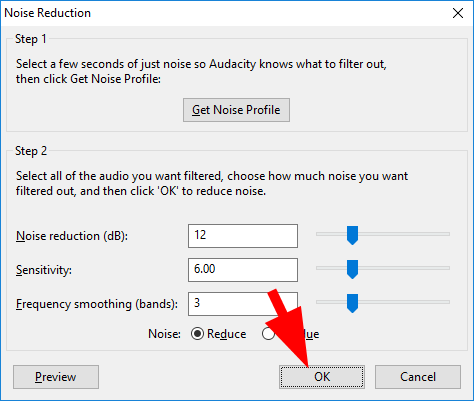
10) Click the Play button to test the audio.
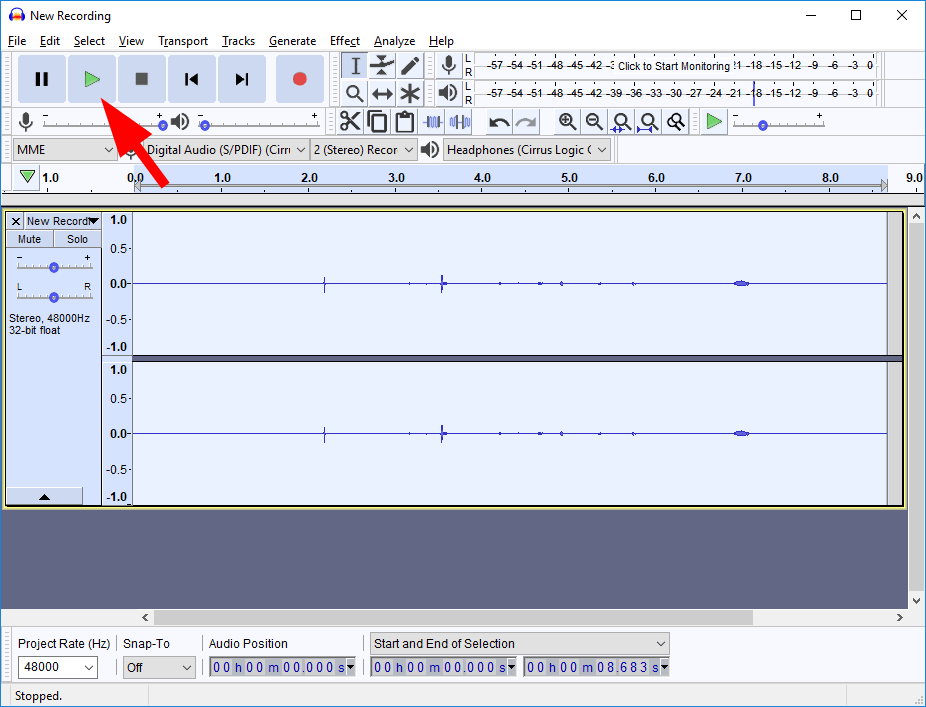
If you think the result is not enough, repeat step 8 to 9 until it satisfies you. After that, save your project and export the audio file to your computer.

 View all of Jonny Lin's posts.
View all of Jonny Lin's posts.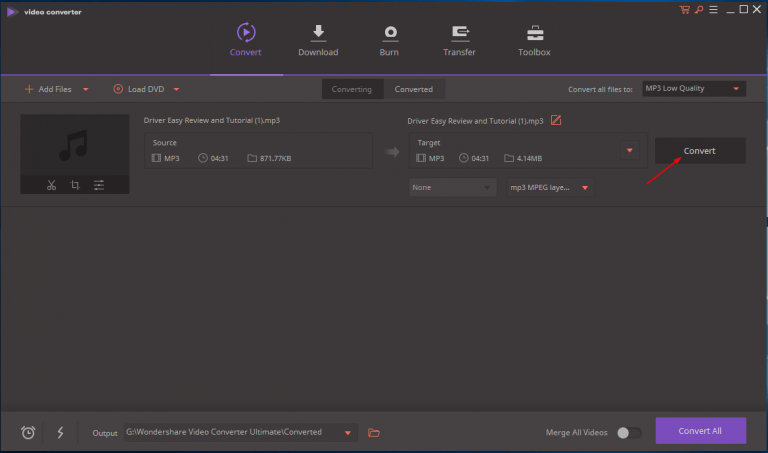
![How to Remove Audio from Video [Easy Ways] How to Remove Audio from Video [Easy Ways]](https://www.supereasy.com/wp-content/uploads/2018/05/remove-audio-from-video-768x512.jpg)
![Memory Test For Windows 10 [SOLVED] Memory Test For Windows 10 [SOLVED]](https://www.supereasy.com/wp-content/uploads/2018/11/img_5bf3b0bb01c77.png)