How to Remove Background from Image Online
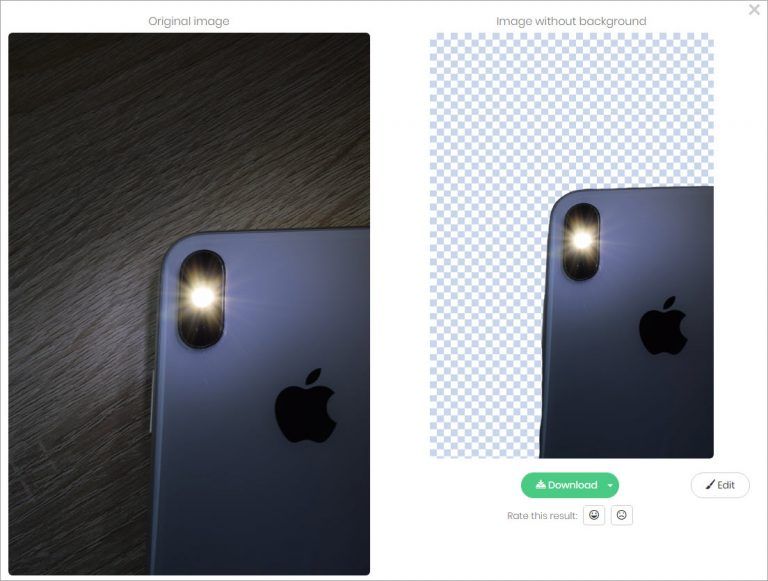
If you want to remove the background from your photo, you can follow the simple guide here. Just 2 click s are required. Quickly & Easily!
Removing background from a photo can be easy even if you’re not a photographer. You may not believe, but you can remove background from a photo automatically with just 2 clicks. Just read on to learn how to do that.
Remove background from a photo
To remove background from your photo, you can use an online photo background remover or a third-party background removal app. After trying several removal tools, we find a free online photo background remover, which allows you to remove background from photo with just 2 clicks.
This online photo background remover is remove.bg. Remove.bg is a well-known background remover among photographers and selfie lovers, so you can trust it.
You can follow these steps to use remove.bg to remove the background from your photo.
1) Go to remove.bg.
2) Click Select a photo to import the photo that you wish to remove the background. Or enter a URL of the photo. After the photo is imported, the background will be removed automatically. You can see the original photo and the photo without background on the same screen.
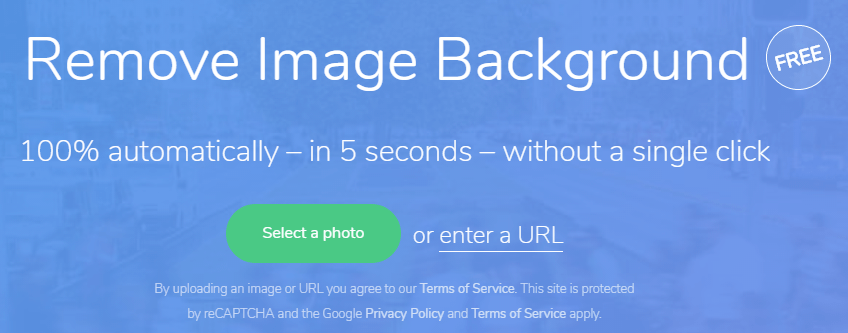
3) Click Download to download the photo with the background.
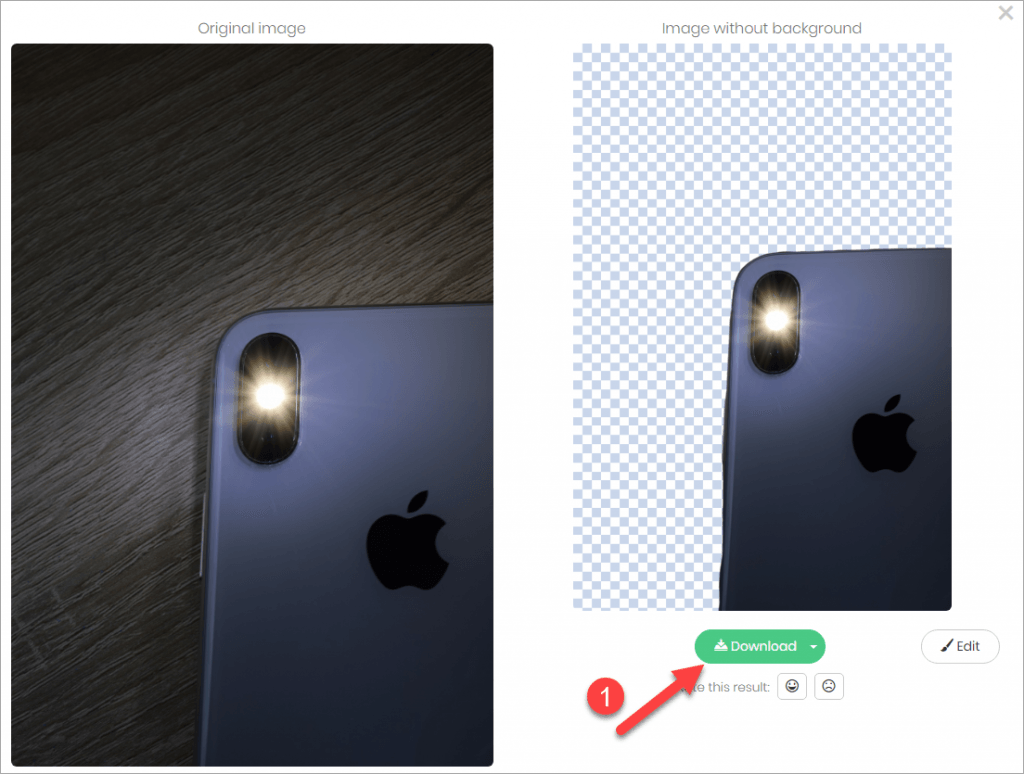
That’s it. It’s very easy to remove background from a photo, right? But wait a second, you may want to know further about remove.bg if you need to use it to remove background from a photo in the picture.
Remove.bg is good but it’s not always so good. It’s possible that the background of the photo can’t be removed, as sometimes it can’t identify the background of the photo. If your photo can’t be identified, you’ll receive a message saying “Sorry…Could not identify foreground” (see the screenshot shown below).
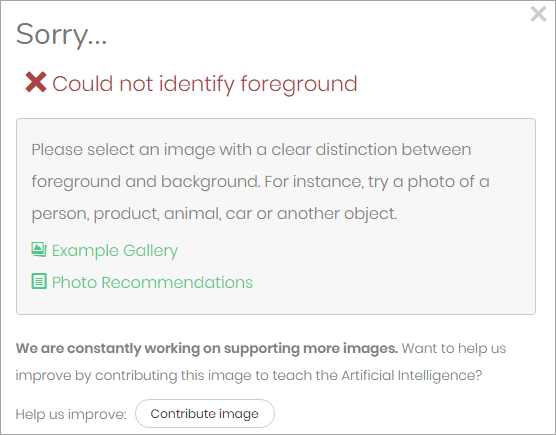
If you can’t use remove.bg to remove the background, don’t worry. You can use other tools like apps to remove background in photo. Many other tools are available for you to remove background manually. One of these tools we recommend is Movavi Photo Editor.
Movavi Photo Editor has a user-friendly interface. Anyone can use it to remove background from a photo. No matter what your level of computer skills is. In addition, it has many other photo editing features. You can use it to edit your photo or add effects you want. Movavi Photo Editor offers 7 days free trial.
Here’s how to use Movavi Photo Editor to remove background from a photo.
1) Download and install Movavi Photo Editor on your computer. Click here to download Windows version or click here to download MAC version.
2) Launch Movavi Photo Editor.
3) Click Browser for Images to import the photo you want to remove the background.
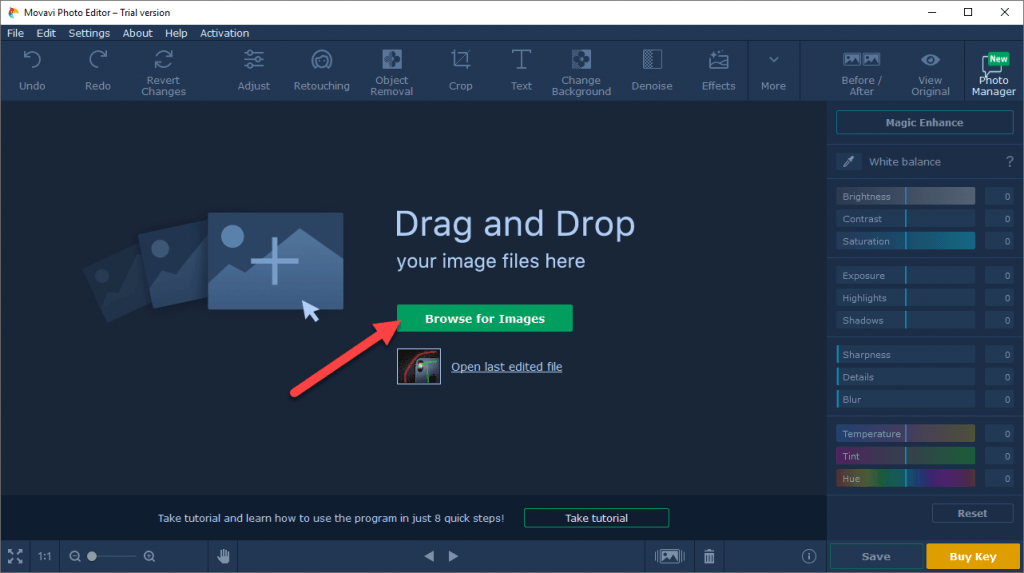
4) Click Change Background tab at the top of the program window.
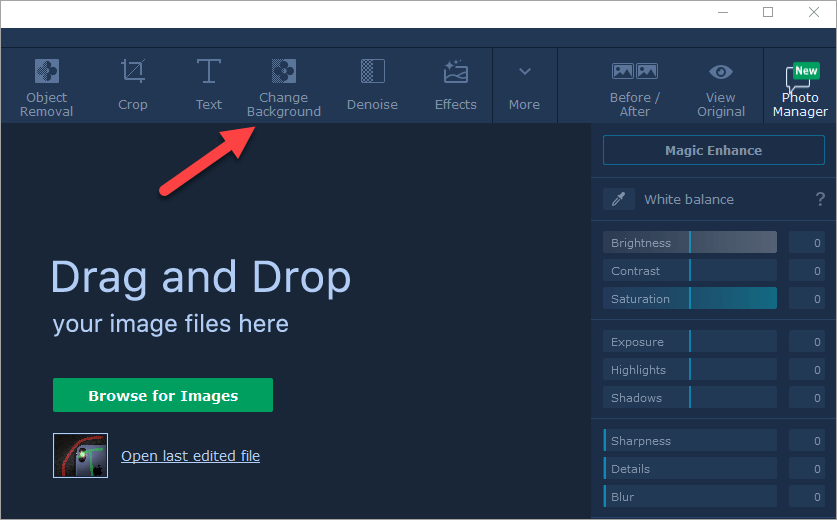
5) Use the Foreground Brush to mark the element you need to separate from the background. Use the red Background Brush to mark the background.
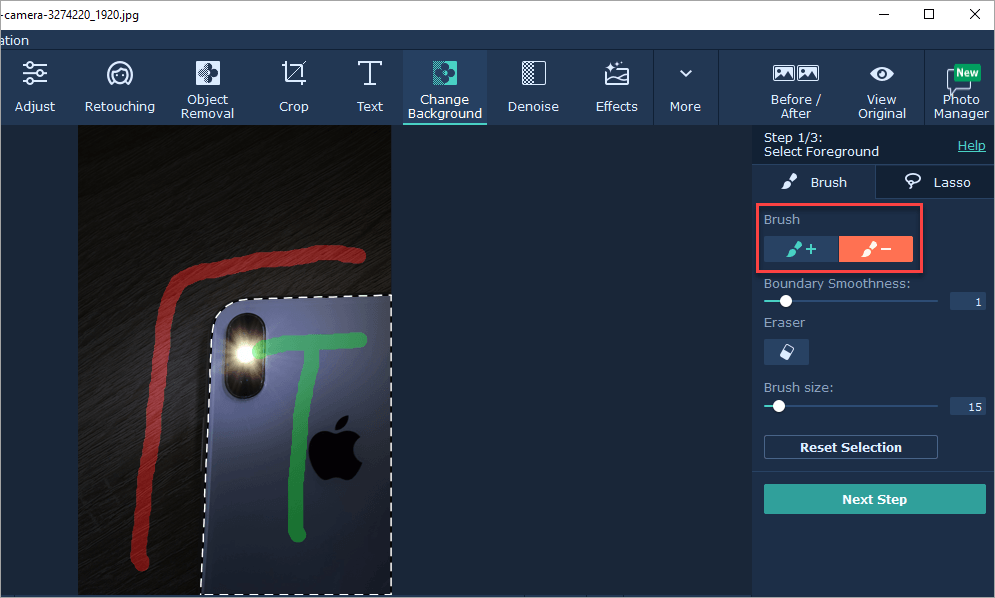
6) Click Next Step to continue.
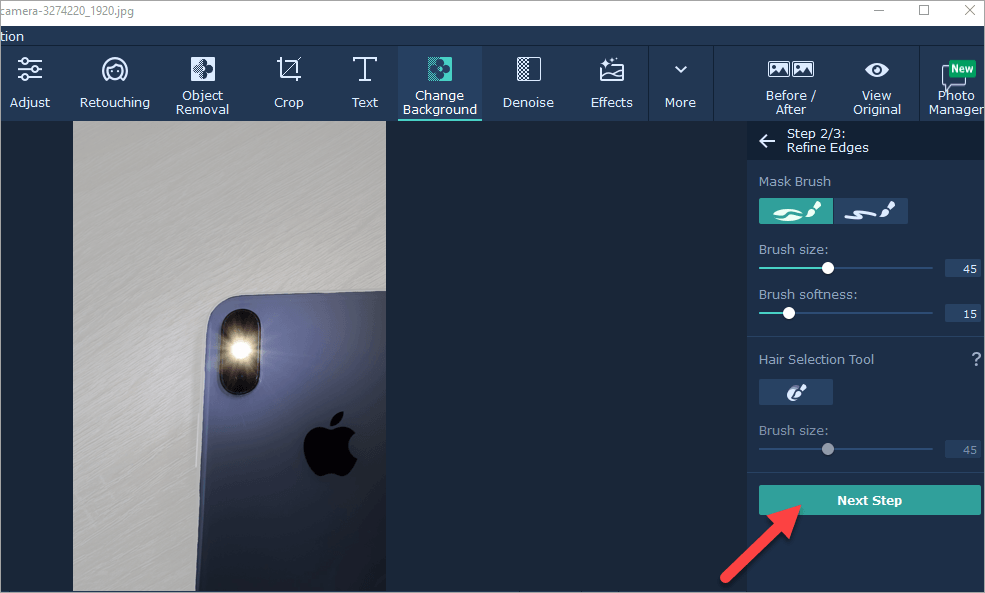
7) Click Next Step again.
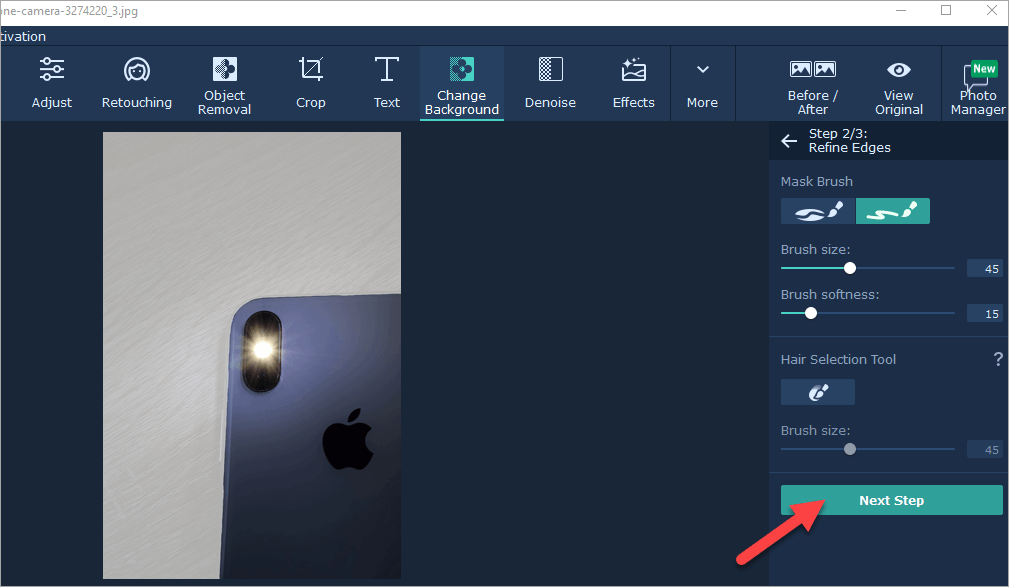
8) Click Apply.
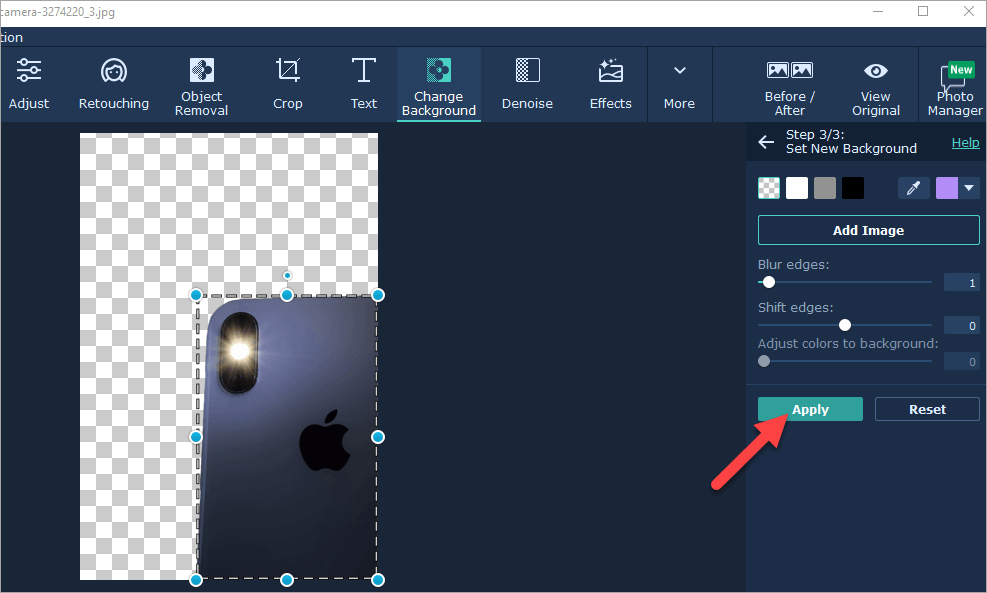
Tip: You can add a new background to the photo by adding a new image. Just click the “Add Image” button.
9) Save the photo without background to your computer.
Hopefully you find the above tips helpful to remove background from you photo. If you have any questions, ideas or suggestions, feel free to leave a comment below.

 View all of Camilla Mo's posts.
View all of Camilla Mo's posts.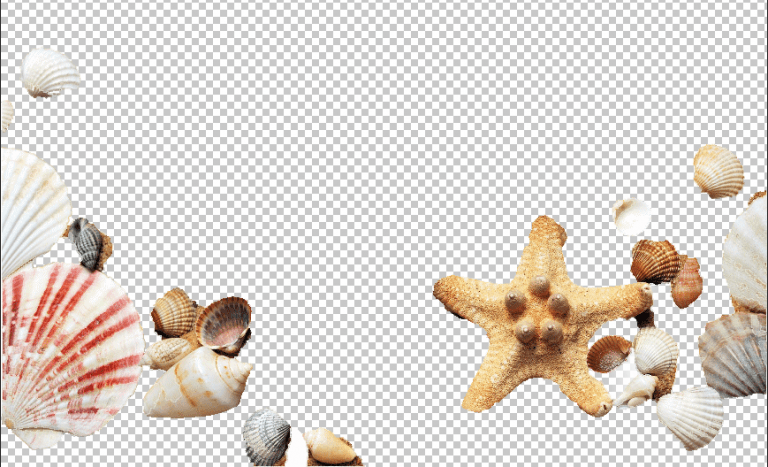
![Easy to Make a Blurry Picture Clear [Step-by-Step Guide] Easy to Make a Blurry Picture Clear [Step-by-Step Guide]](https://www.supereasy.com/wp-content/uploads/2019/07/action-blur-city-1011160-1-768x512.jpg)
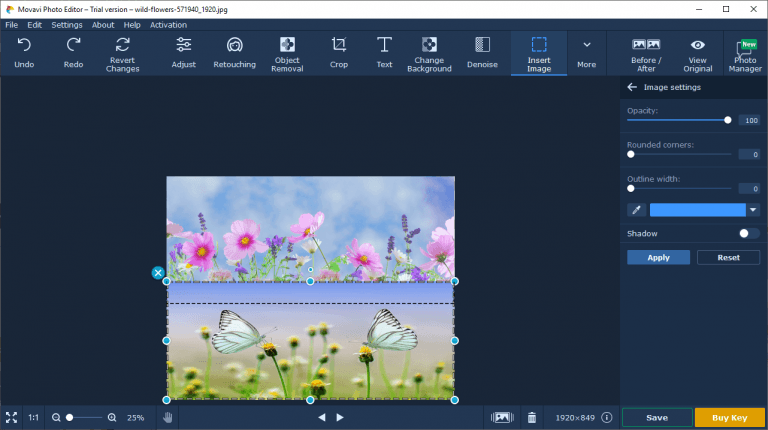
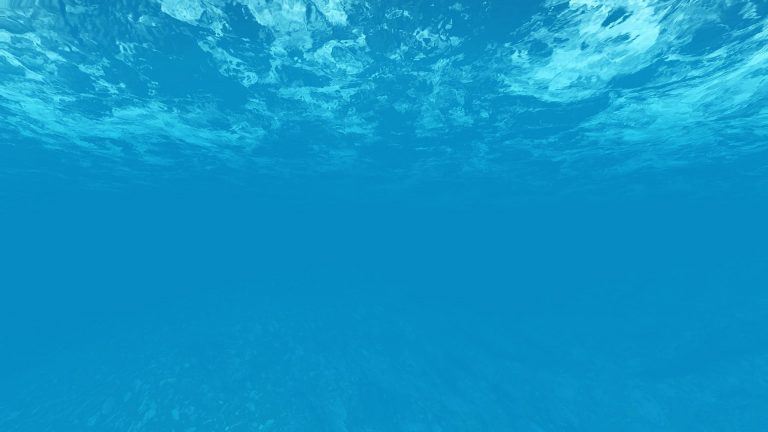
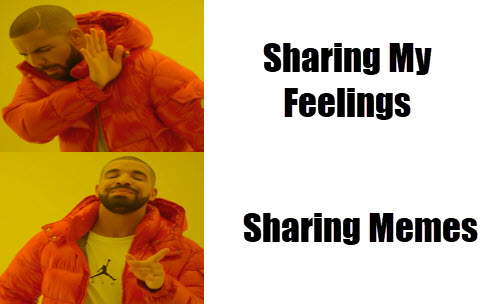
![[Solved] How to Fix an Overexposed Photo? | Quickly & Easily [Solved] How to Fix an Overexposed Photo? | Quickly & Easily](https://www.supereasy.com/wp-content/uploads/2019/08/image-64-768x299.png)





