How to Recover Excel File on Windows Computer
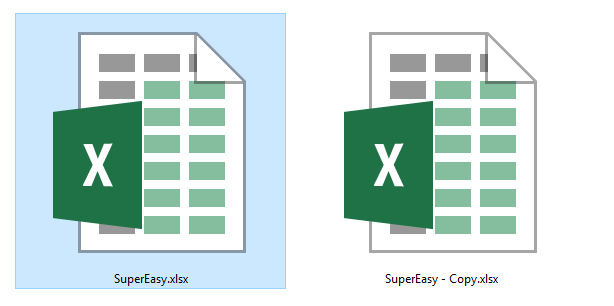
Don’t worry. You can still get your lost Excel documents back.
OH NO! You’ve lost the changes you made to your Excel document! The Excel application crashed suddenly or your document has been deleted accidentally…
This is incredibly frustrating. You put so much effort in this document. But don’t worry. You don’t have to waste your time rebuilding the whole document from scratch. The lost file can be recovered…
Methods to try
You don’t have to try them all; just work your way down the list until you find the one that works for you.
- Recover your Excel document from backup copies
- Recover your Excel document from previous versions
- Perform data recovery
Method 1: Recover your Excel document from backup copies
Excel automatically creates backup copies for your document at regular intervals. When your Excel crashes, use those copies to recover your Excel file the next time you open it.
There are two ways to recover your document from a backup copy:
a) Open the Excel document that was just closed. On the Document Recovery pane appearing on the left, check the date of those available copies and select the one that you want to recover.
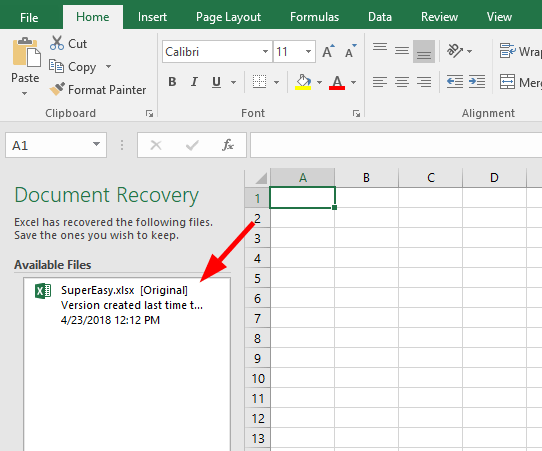
b) If you are using Excel 2010 or above:
i. On the Excel window, click FILE.
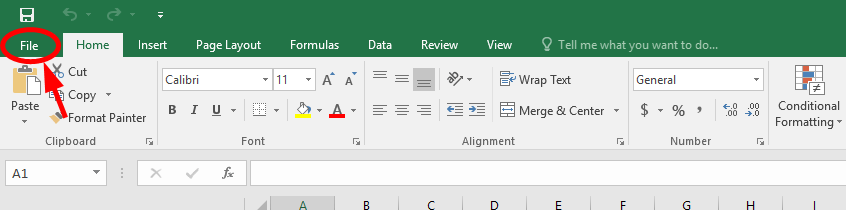
ii. Click Manage Versions/Manage Workbook and then Recover Unsaved Workbooks.
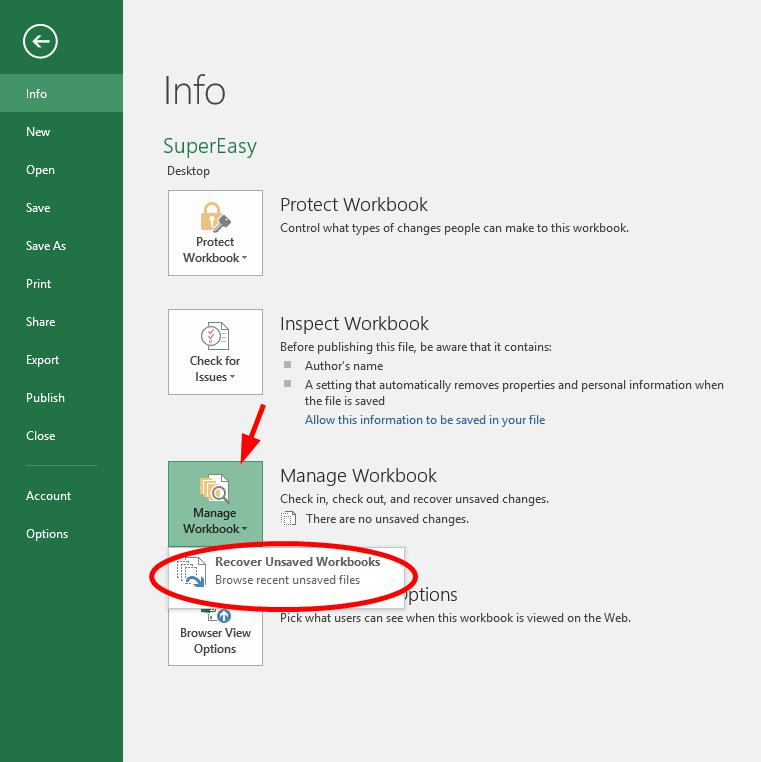
iii. In the window popping up, select the unsaved version of your document, then click Open.
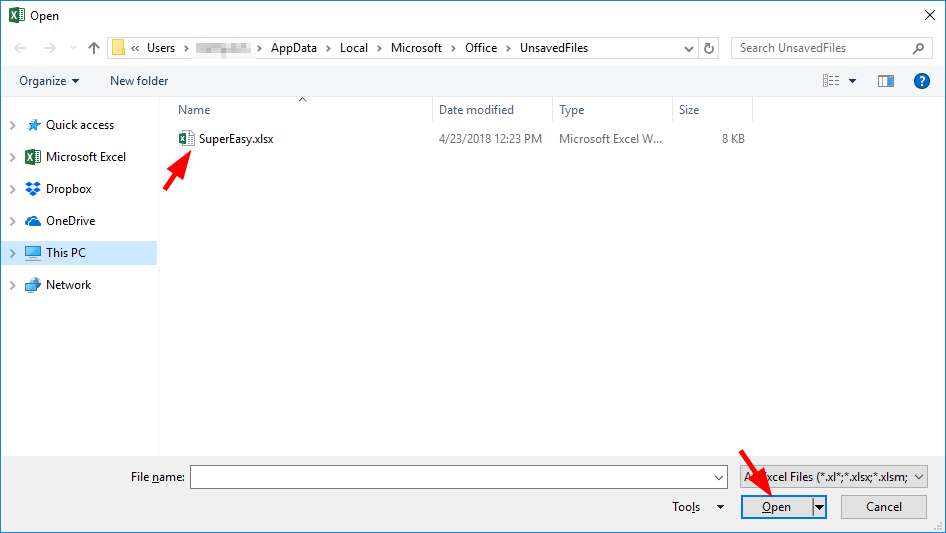
Has your lost Excel document been retrieved? If it has, great! But if not, there are still two methods you can try…
Method 2: Recover your Excel document from previous versions
NOTE: This method works ONLY when the Windows Backup, File History, or automatic System Restore feature on your Windows has been activated, or if you’ve created a system restore point.
If you have turned on the Windows Backup, File History, or automatic System Restore feature on your Windows system, it regularly creates a backup version for the files and folders on your computer. You can recover your Excel file from one of those previous versions:
1) Right click the folder where your Excel file was stored, then click Restore previous versions.
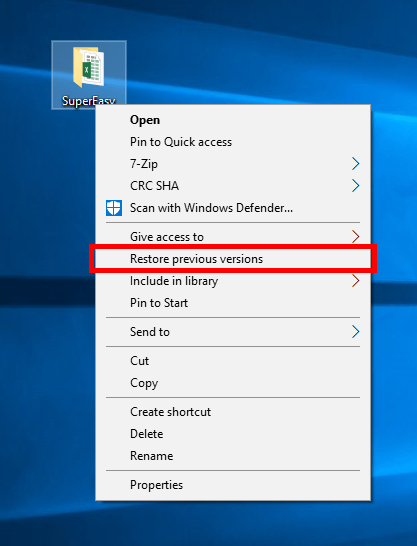
2) Select the folder version you want to restore, then click Restore.
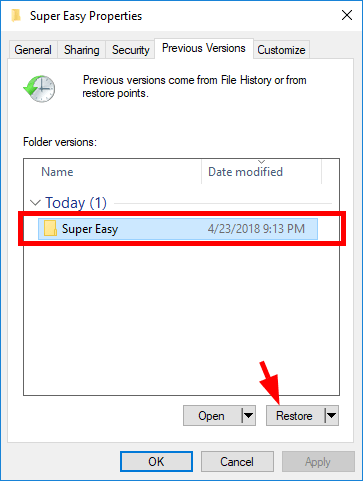
3) Click Restore.
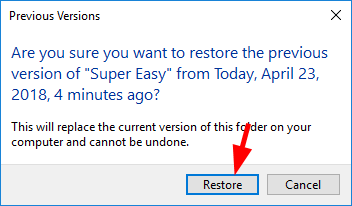
If this method helps you recover your Excel document, then you’ve solved your problem. But if not, you still have one thing to try…
Method 3: Perform data recovery
If you haven’t created any backup for your Excel document, or if you can’t restore it from your backups, you should perform data recovery on your computer to get your document back.
You can bring your computer to a recovery service provider or using data recovery software. The first option requires a lot of time and energy, as you’ll have to search for a trustworthy company and then carry your computer to them.
The second option, on the other hand, is much easier. Simply install and run Stellar Windows Data Recovery, and it will find the deleted files on your hard drive and recover them for you. Here’s how to do it.
1) Download and install Stellar Phoenix Windows Data Recovery.
2) Run the program. Then select Office Documents and click Next.
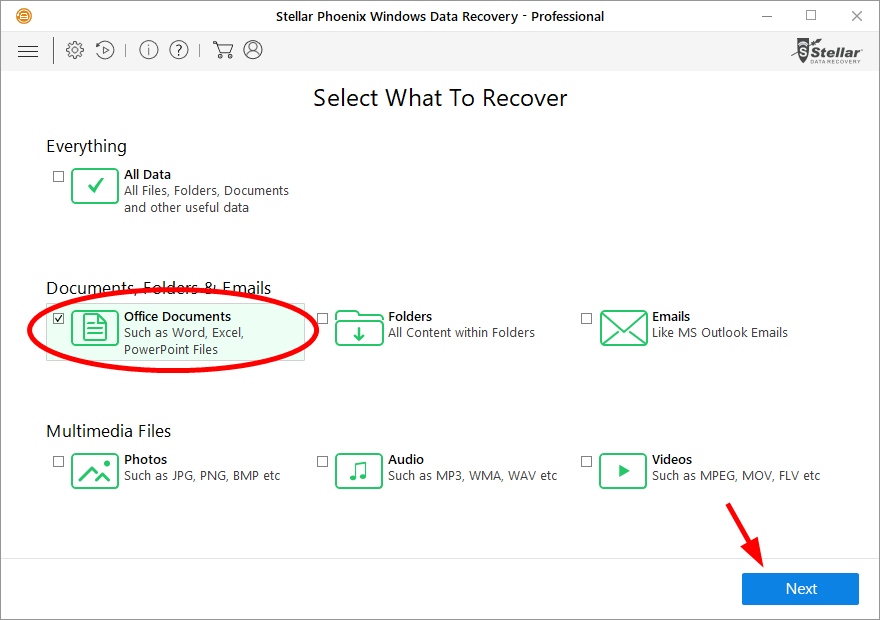
3) Select the location where your lost Excel file was located, then click Scan.
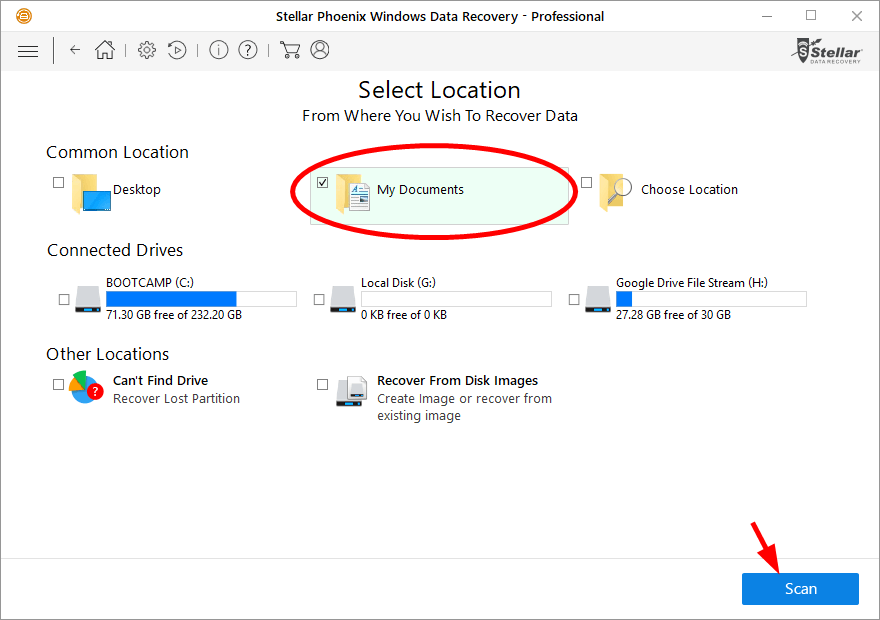
4) Click OK.
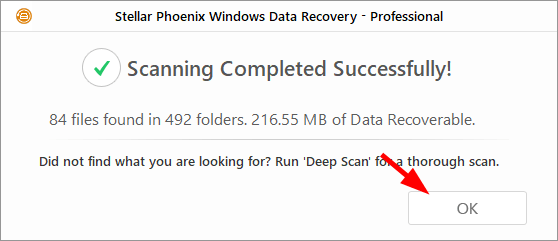
5) Go to where your Excel document was stored and select the document, then click Recover. (This requires activation–if you haven’t activated the program, you’ll be prompted to do so when you click Recover.)
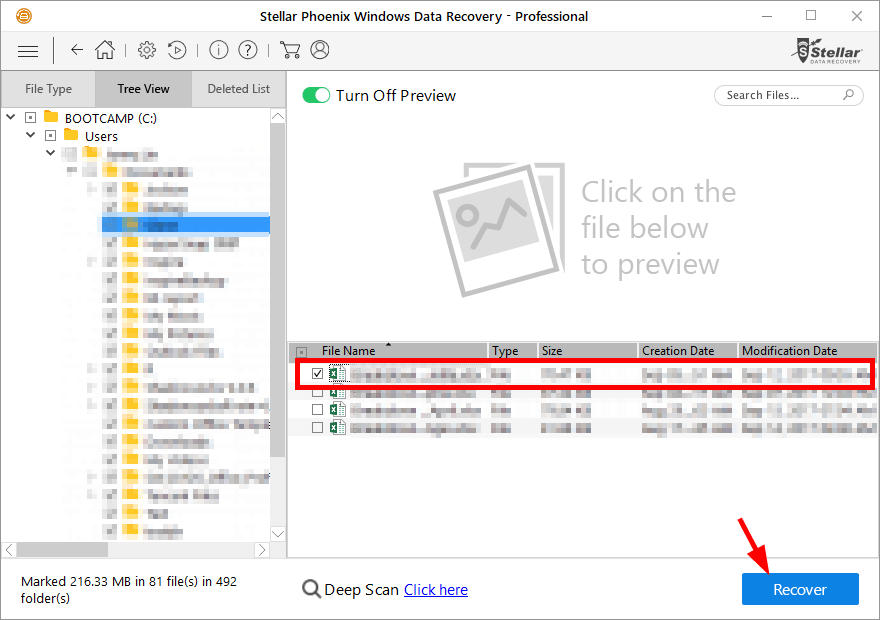
The software will soon recover your lost Excel document!

 View all of Jonny Lin's posts.
View all of Jonny Lin's posts.![[Fixed] iTunes could not restore the iPhone because the iPhone disconnected [Fixed] iTunes could not restore the iPhone because the iPhone disconnected](https://www.supereasy.com/wp-content/uploads/2018/10/Snap29-768x251.jpg)
![Easily Recover the Data from Your SD Card [with Pictures] Easily Recover the Data from Your SD Card [with Pictures]](https://www.supereasy.com/wp-content/uploads/2018/09/img_5b9b99be9e92c.png)
![[Fixed] The last backup could not be completed [Fixed] The last backup could not be completed](https://www.supereasy.com/wp-content/uploads/2019/11/Snap3.jpg)
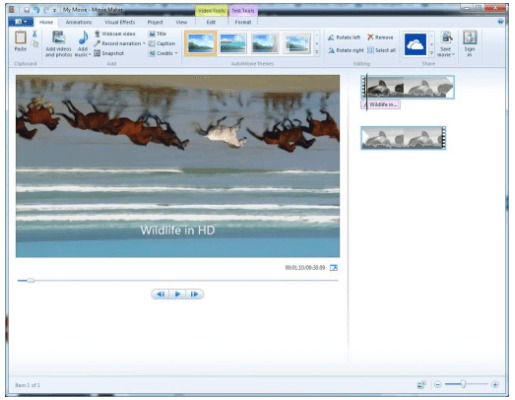
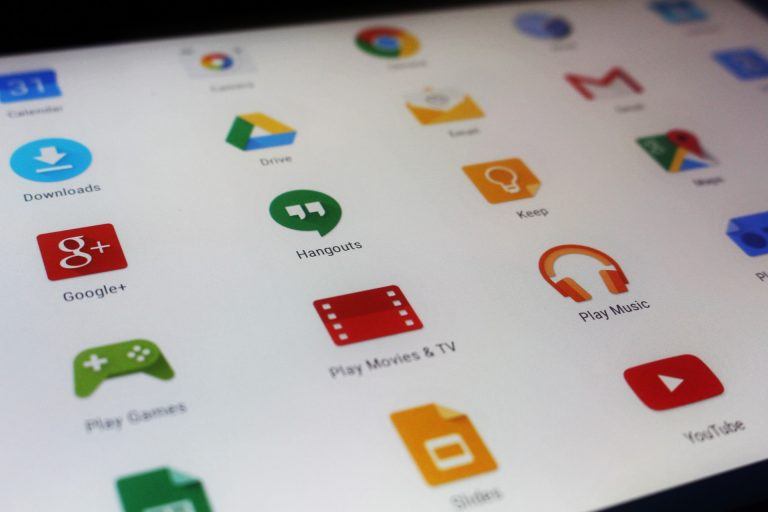
![[Solved] How to Fix Corrupted Data on PS4 [Solved] How to Fix Corrupted Data on PS4](https://www.supereasy.com/wp-content/uploads/2020/08/ps4-2326616_1280-768x512.jpg)





