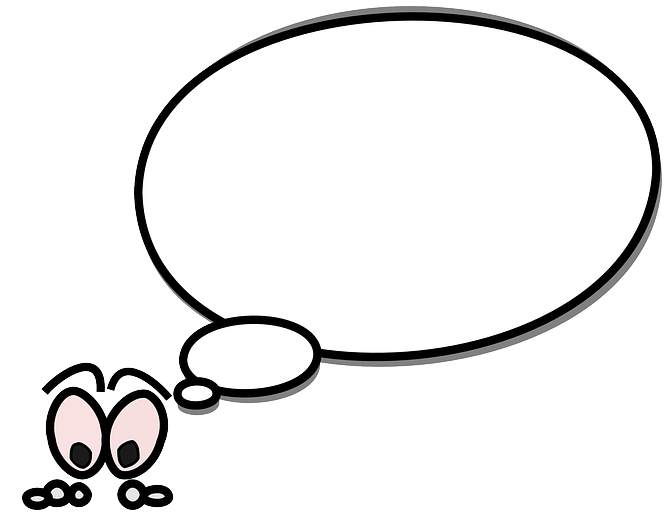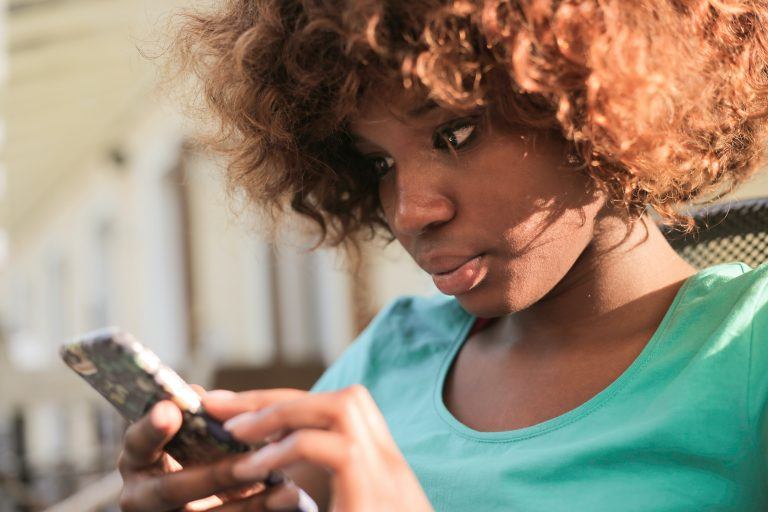How to recover deleted photos from iPhone [without backup]

Regret to delete your favorite photos on your iPhone? No panic! You can recover your deleted photos from iPhone via this guide.
Have you ever deleted your favorite iPhone photos by mistake? Or probably you deleted those photos you think you don’t need but now you’re regret? Whatever the reason now you want to recover those deleted photos from your iPhone.
Can I recover deleted photos from iPhone?
In most cases, you can. If you’ve backed up your photos on via iTunes, you can recover them easily.
However, if you didn’t back up photos via iTunes, and you turned on the iCloud Photos feature on your iPhone, you may not be able to recover the deleted photos via iTunes and iCloud.
Then, how to recover deleted photos without backup? Read on to find the solution!
Try this solution:
To recover deleted photos from iPhone without backup, you need a third-party tool. If you googled the third-party iPhone data recovery tool, you can find tons of iPhone data recovery tools.
Remember to choose a safe and trustworthy one. If you don’t know which tool to use, we highly recommend Stellar Phoenix Data Recovery for iPhone.
You can use Stellar Phoenix Data Recovery for iPhone to recover your photos, videos and more missing or accidentally deleted data either on a Windows computer or Mac.
With Stellar Phoenix Data Recovery for iPhone, you can recover the deleted photos from your iPhone in a few simple steps:
- Download and install Stellar Phoenix Data Recovery for iPhone. Click Windows or Mac, then Free Download.
- Connect your iPhone with the data cable with your computer.
- Run Stellar Phoenix Data Recovery for iPhone and click Recover from iPhone. Check the box next to Camera Roll and Photo Stream and click Next.
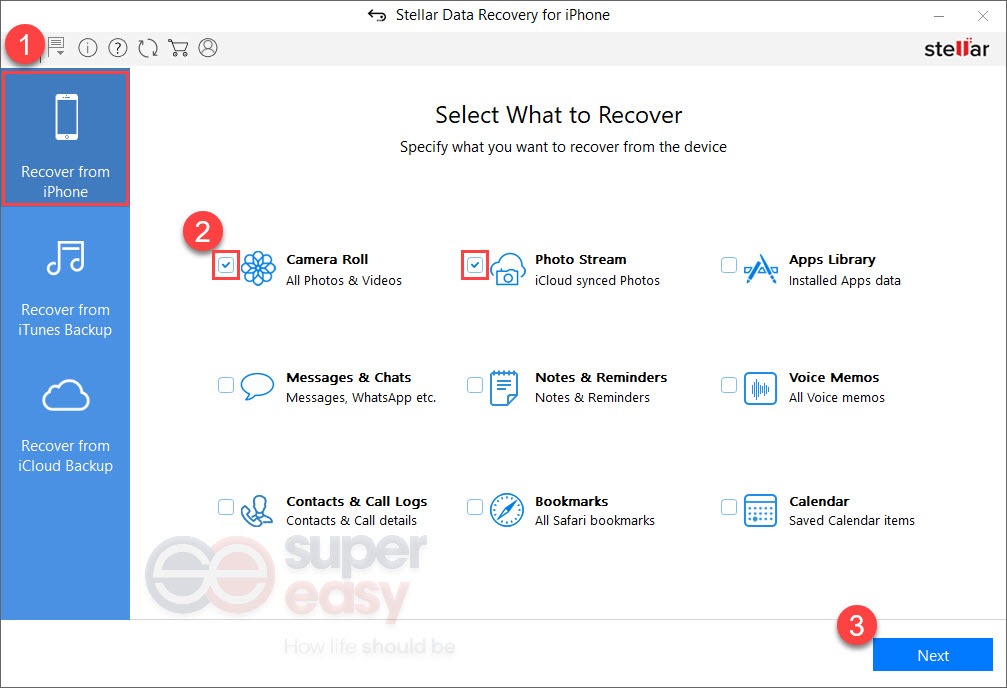
- Click on the device to select for recovery. Then click Scan to continue. Stellar Phoenix would then analyze and scan the contents on your iPhone.
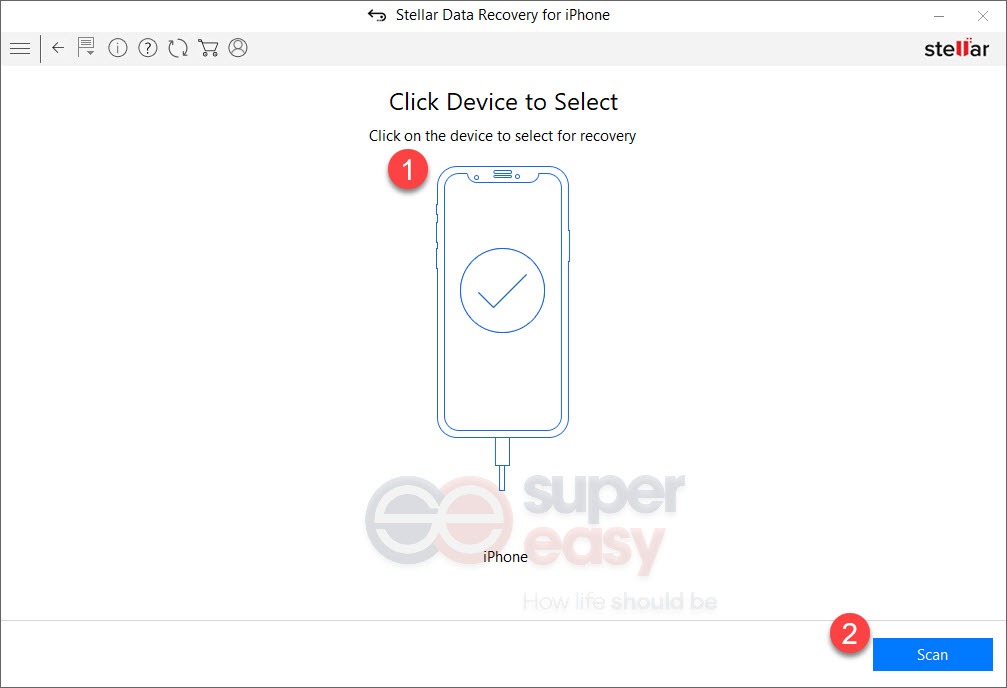
- After successful analysis and scan, click Camera Roll or Photo Stream to preview your lost photos. You can do this with the Free Demo of Stellar Phoenix Data Recovery for iPhone.
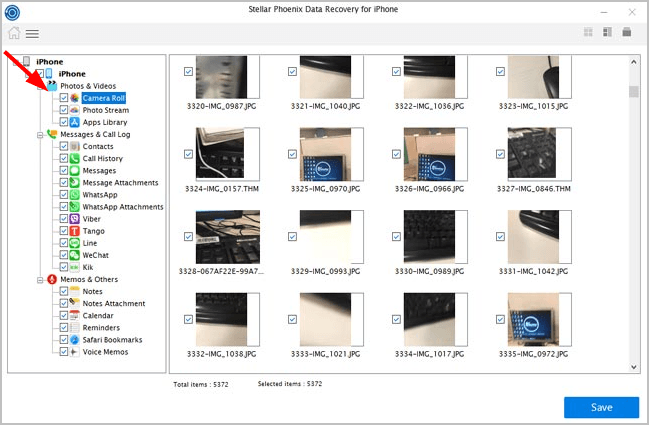
- Tick on the photos which you want to recover and click Save. (This requires the registered version which comes with full support and a 30-day money back guarantee. You’ll be prompted to upgrade when you click Save.)
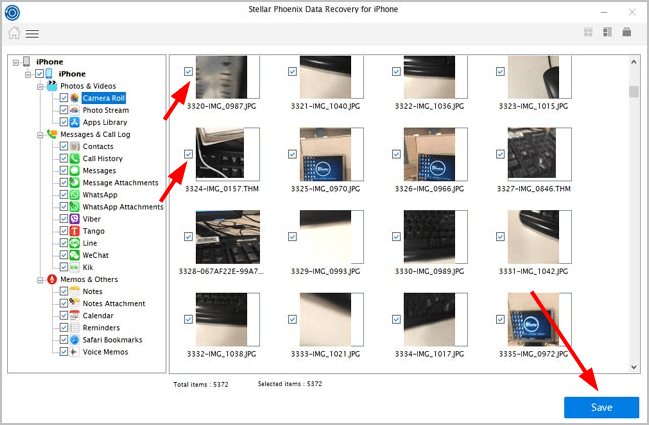
Tada! You’ve saved your lost photos. Awesome stuff, isn’t it? Feel free to leave your comment for any question.

 View all of April Cai's posts.
View all of April Cai's posts.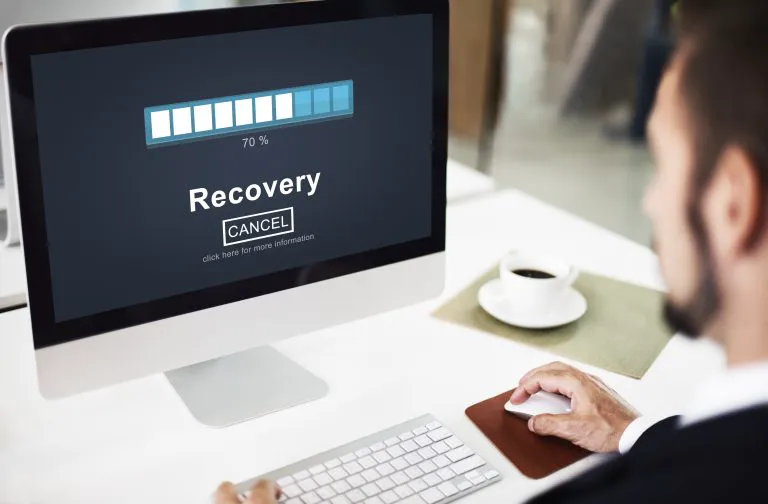


![How to transfer photos from iPhone to iPhone [Easily] How to transfer photos from iPhone to iPhone [Easily]](https://www.supereasy.com/wp-content/uploads/2018/11/iphone-2203712-768x512.jpg)