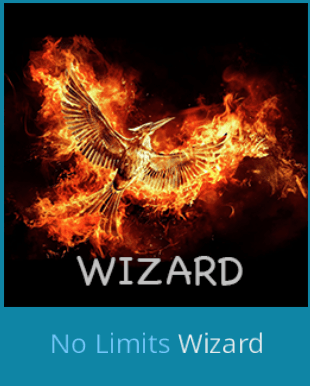How to Install Phoenix on Kodi [2021 Tips]
![How to Install Phoenix on Kodi [2021 Tips] How to Install Phoenix on Kodi [2021 Tips]](https://www.supereasy.com/wp-content/uploads/2018/11/TIM截图20181102115620-768x476.png)
Want to install Phoenix for Kodi in your device? You’ve come to the right place! This post will show you how to install Phoenix on Kodi easily.

Phoenix add-on is one of the most popular add-ons for Kodi in 2018, and it provides the most-updated movies and TV shows. This post will show you how to install Phoenix on Kodi.
Things to do before installing
Before you install Phoenix for Kodi, there’s something you should pay attention to, in order to process the installation.
1. Keep Kodi up to date
You should make sure that Kodi in your device is the latest version, as the outdated Kodi can cause various problems. Meanwhile, the updated Kodi can bring you the better experience and prevent problems from happening, such as “Couldn’t connect to network server” error.
To update Kodi,
1) Go to Kodi.tv.
2) Click Download. 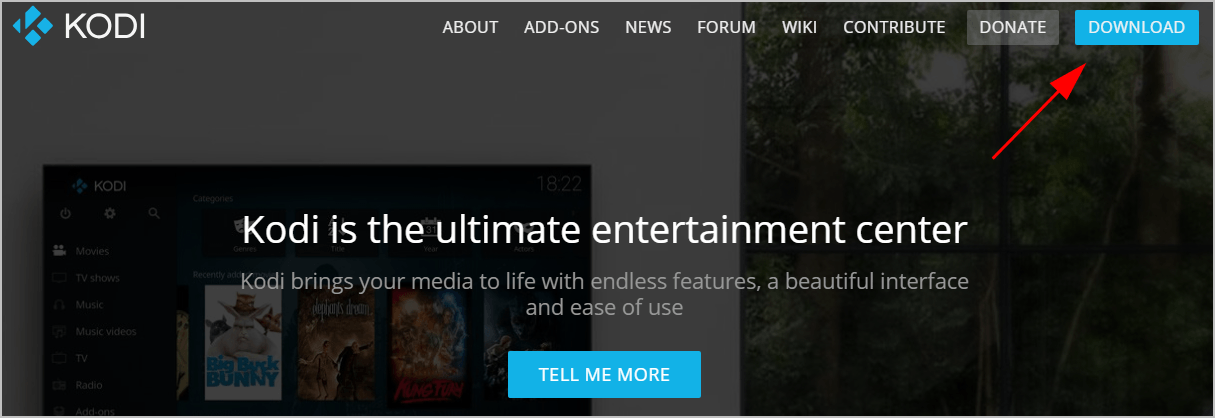
3) Scroll down and choose the operating system running in your device. In my case I choose Windows. 
4) Click the Recommended version to make sure it works properly. 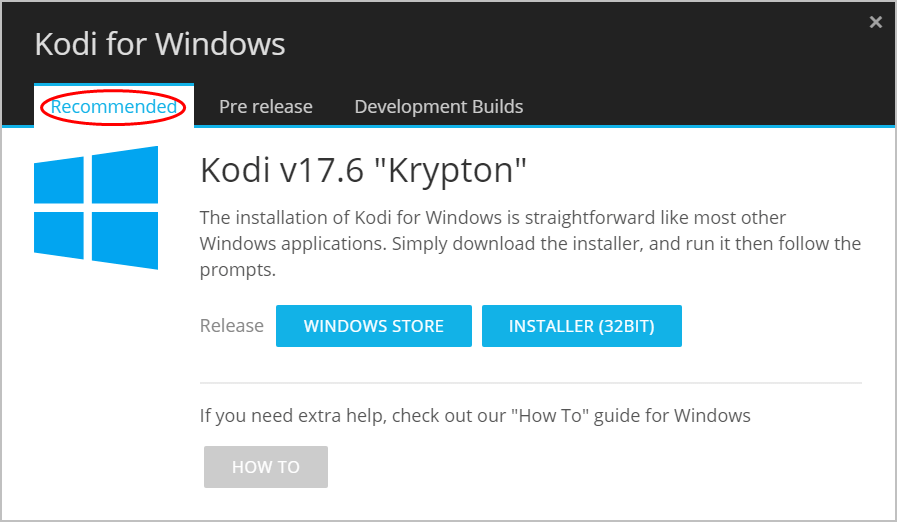
5) Then run the downloaded file to install Kodi in your device.
For more information about updating Kodi, check this post: How to Update Kodi on Different Platforms
2. Enable Unknown sources to install add-ons
If you want to install add-ons like Phoenix, Exodus, and Covenant, you’ll need to configure settings in Kodi to allow downloading add-ons from unknown sources.
Here’s how to do it:
1) Open Kodi in your device, and click Settings. 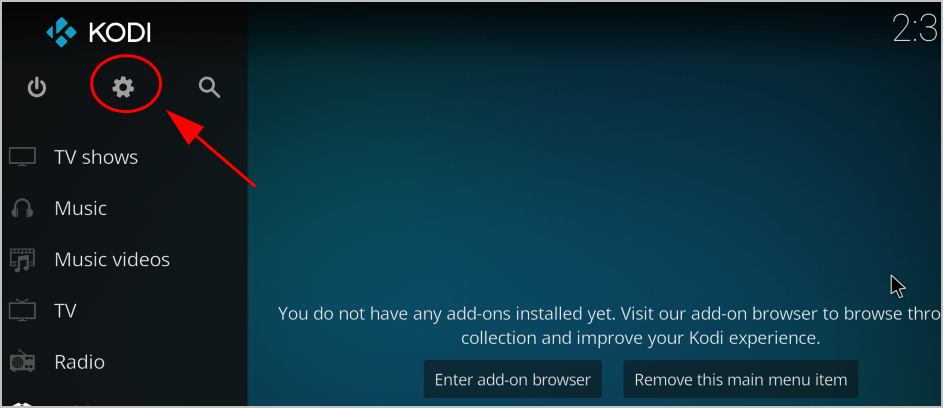
2) Click System settings. 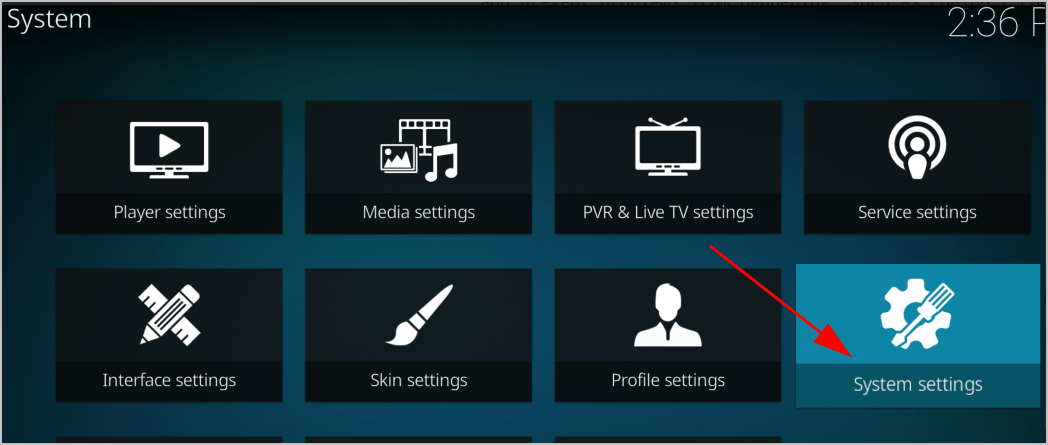
3) Click Add-ons on the left, and toggle to turn on Unknown sources. 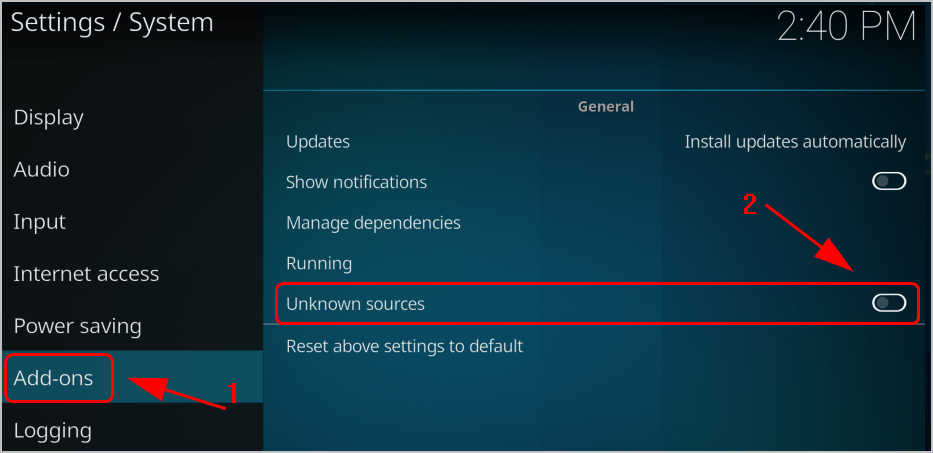
4) Click Yes to confirm your change. 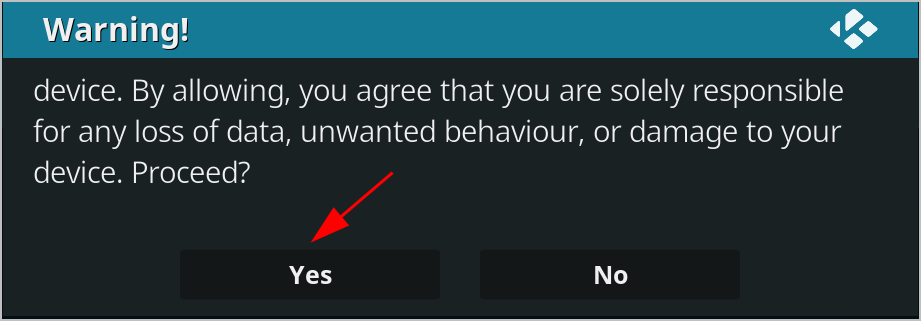
Then you should be able to install add-ons like Phoenix in Kodi.
3. Use a VPN
Kodi streams videos and shows by recognizing your network location, so if you’re using the network provided by your ISP, you’ll be geo-restricted and sometimes you can’t stream videos in other locations.
It’s recommended to use a VPN when using Kodi and streaming videos. To find a VPN, just search VPN in your browser, and choose the one you like.
But if you don’t have time or patience, or if you want to use the VPN with good-reputation, you can try NordVPN.
NordVPN helps you bypass geo-restrictions to get all add-ons streaming, keeps you protected from snooping eyes, and secures your data to keep your online activity private. Last but not least, it’s safe and easy to use!
Click NordVPN coupon to get a NordVPN coupon code first, then follow the steps below to download and install NordVPN in your device.
1) Download NordVPN in your device. You can get 75% OFF now to buy and use it.
2) Run NordVPN and open it. You’ll need to sign up for the first time to use it.
3) Connect to a server in a chosen location.
Now all set and you can use Kodi without being restricted by your ISP.
How to install Phoenix in Kodi
After setting up, you can start installing Phoenix add-on on Kodi. Follow these steps:
1) Open Kodi in your device, and click the Settings icon. 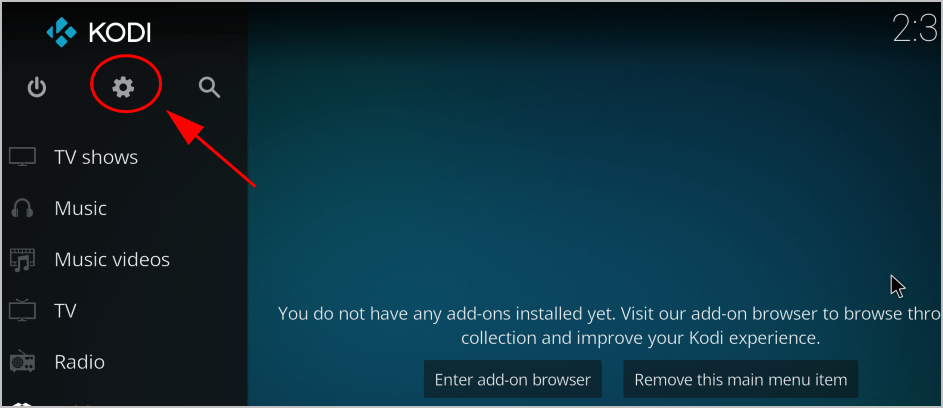
2) Click File Manager. 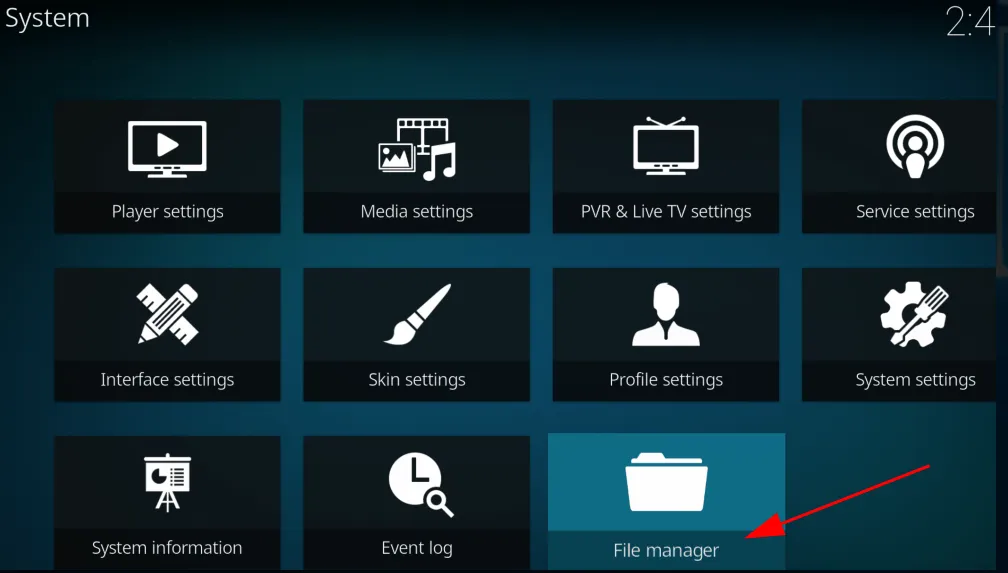
3) Double click Add source. 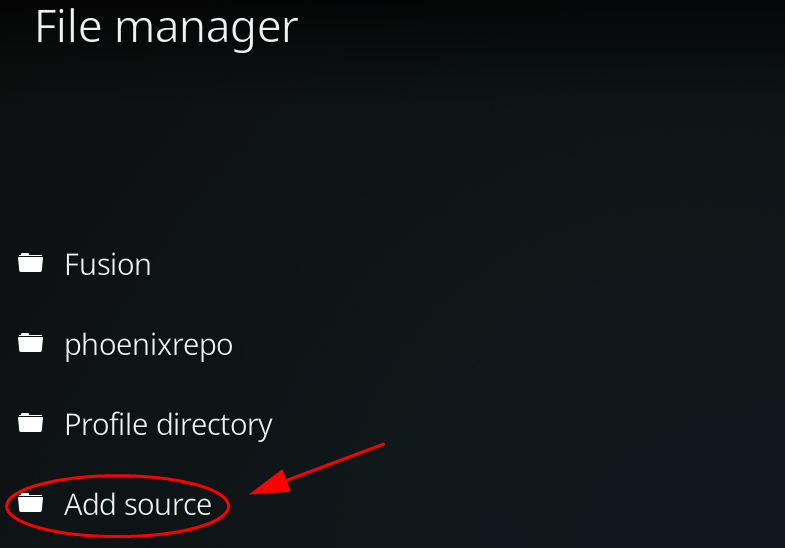
4) Click None. 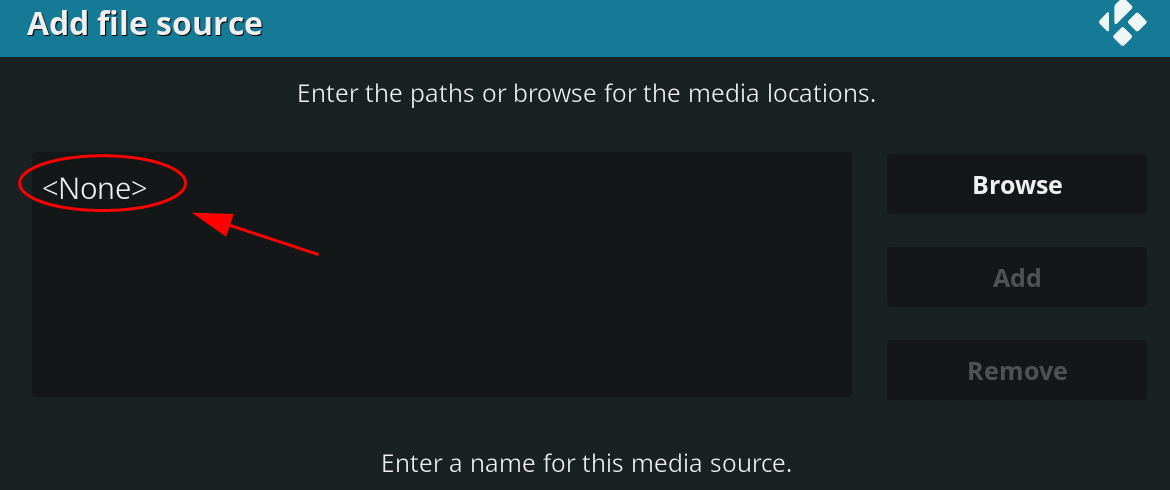
5) Type this URL: http://phoenixrebornbuild.com.hr/phoenixrepo/
And click OK. 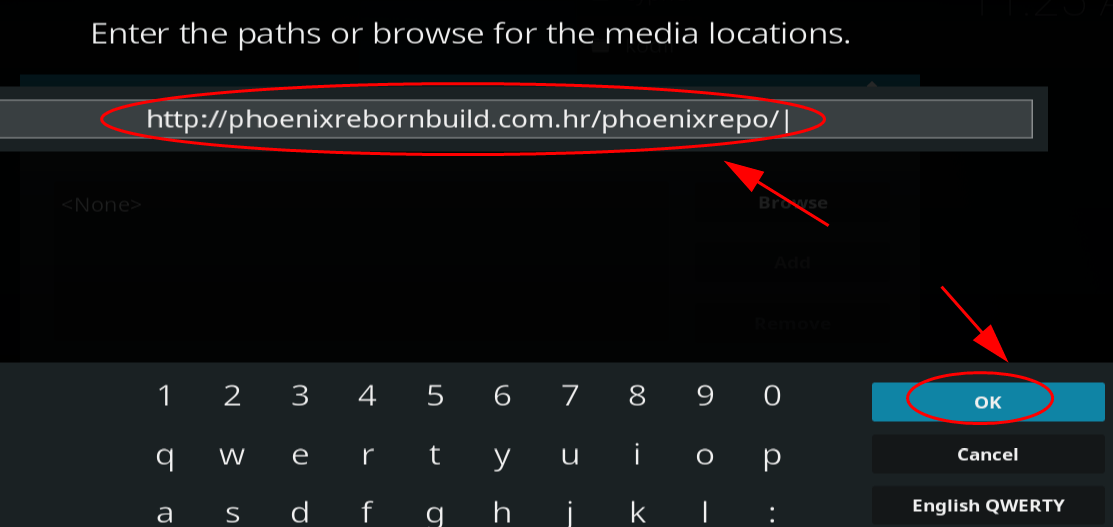
6) Click the field under Enter a name for this media source. 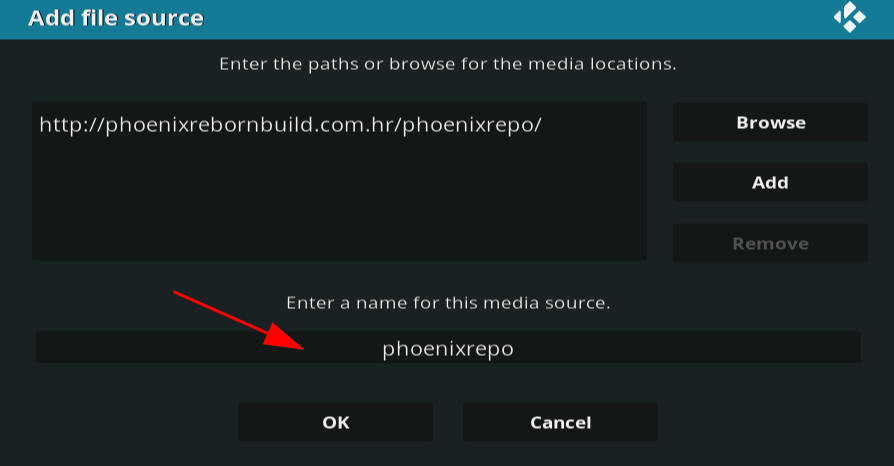
7) Enter a name for this repository. For example, phoenixrepo. Then click OK twice to save the source. 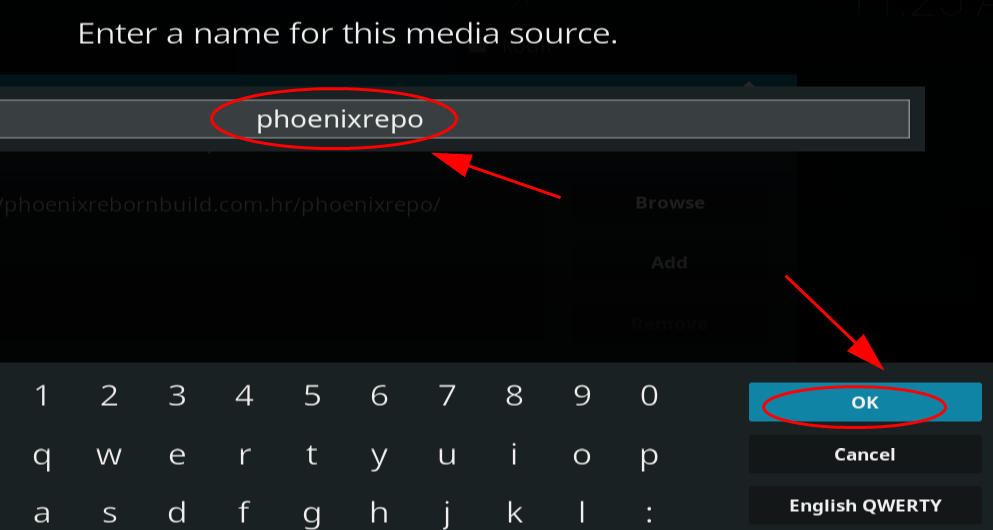
8) Back to the Kodi home page. Click Add-ons from the menu. 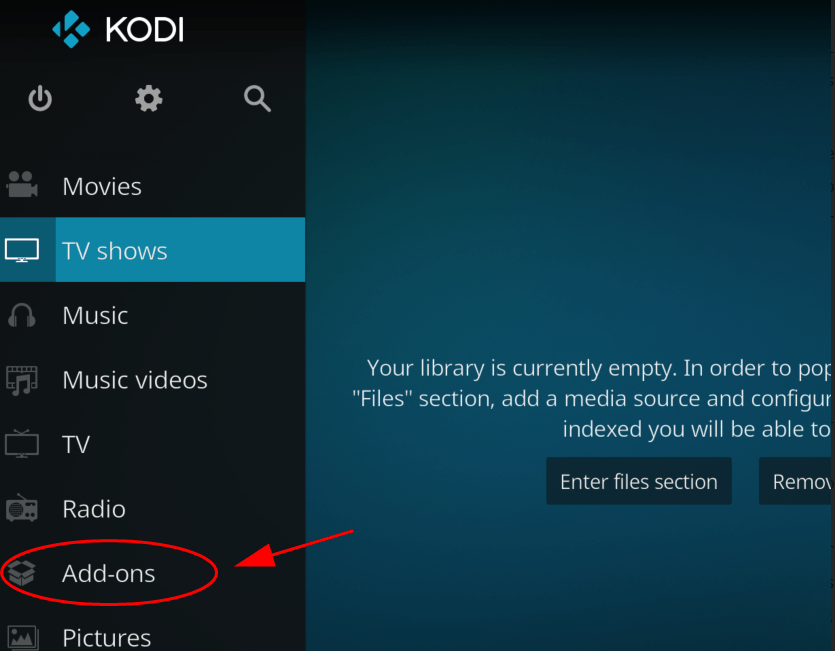
9) Click the package icon on the upper left corner. 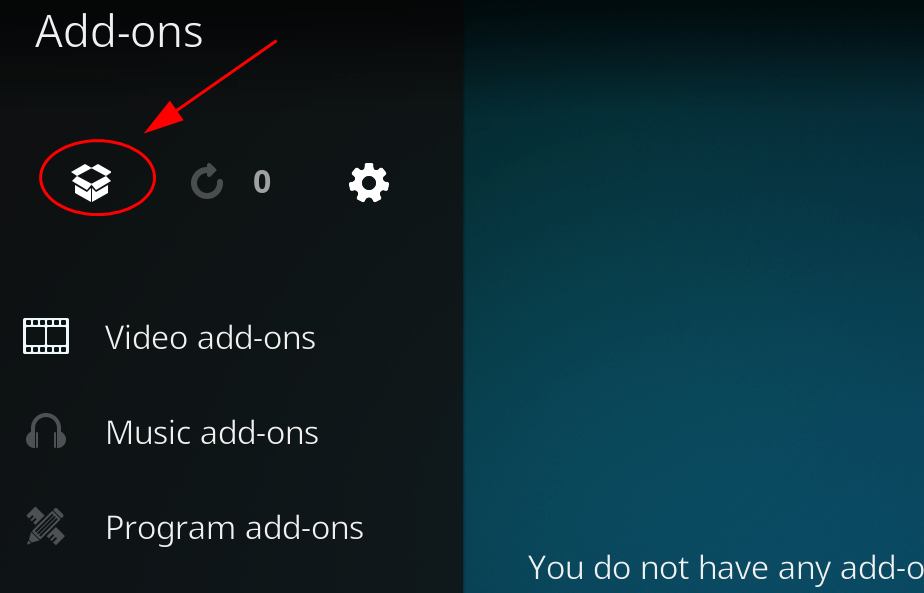
10) Select Install from zip file. 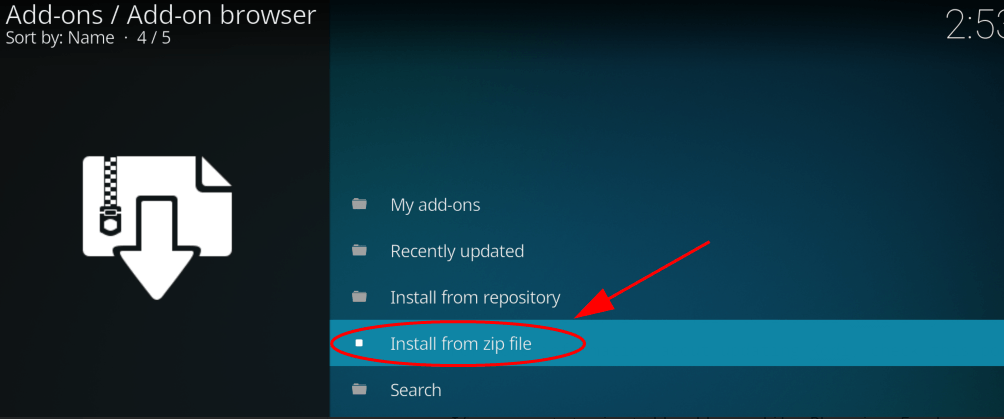
11) Click phoenixrepo (the file name that you just entered). 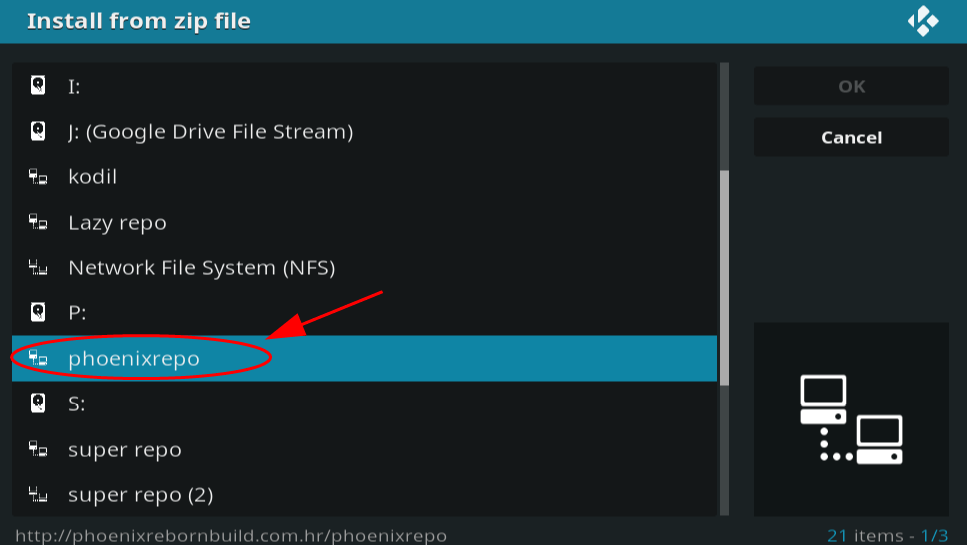
12) Click repository.phoenixreborn-1.5.0.zip. 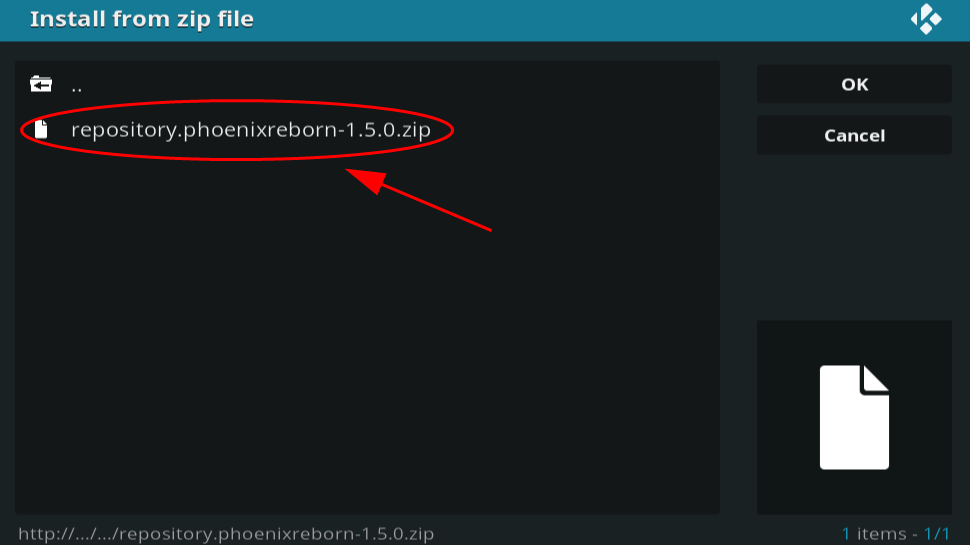
13) Then Kodi will install this repository. 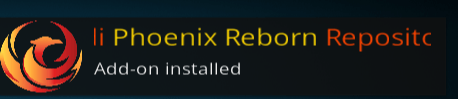
14) Then click Install from repository. 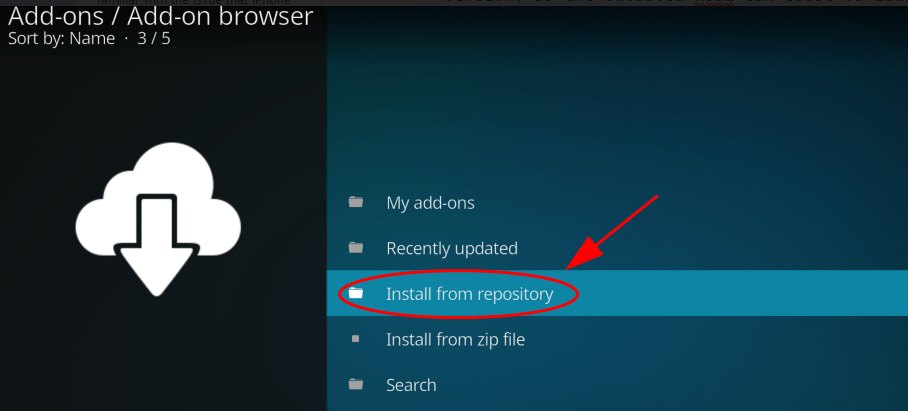
15) Select Kodi Phoenix Reborn Repository. 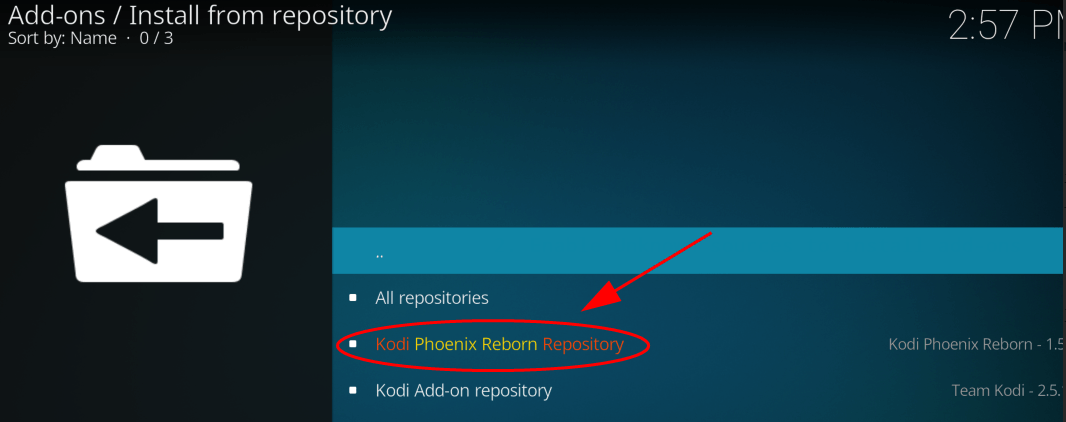
16) Click Video add-ons. 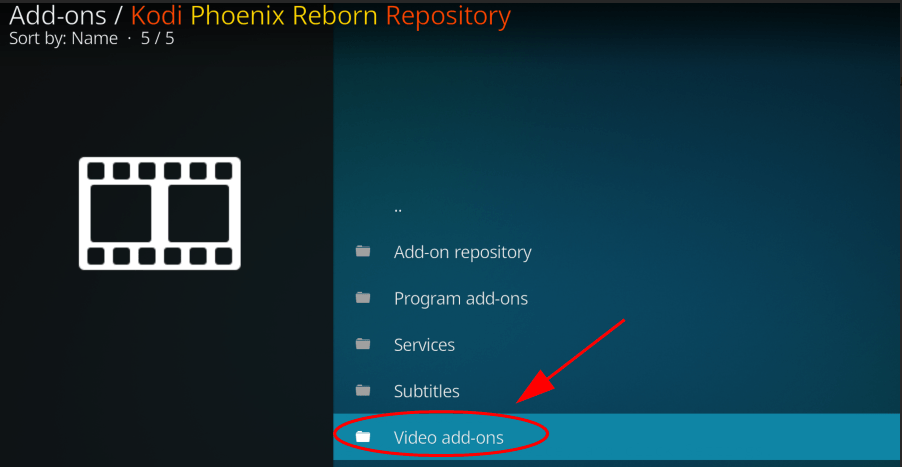
17) Click Phoenix Reborn add-on, and click Install. 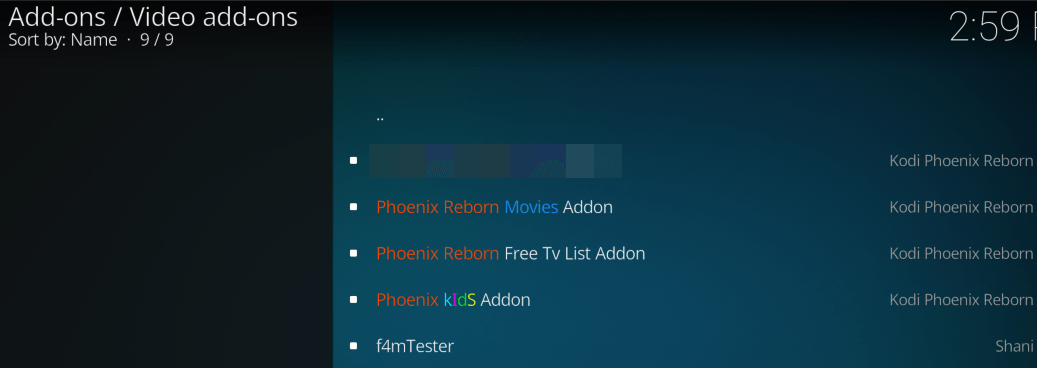
Wait for a while for the add-on to be installed.
Then you can back to Kodi Home page, and click Add-ons > Video add-ons > Phoenix Reborn to enjoy video streaming.
Note: Apart from Phoenix, you can also try other video add-ons for Kodi, such as one of the best Kodi add-ons: Exodus and Covenant. For more details, please visit the related articles below:
How to Install Exodus on Kodi 92018 Easy Guides]
How to Install Covenant on Kodi – Step by Step

 View all of Lillian Lai's posts.
View all of Lillian Lai's posts.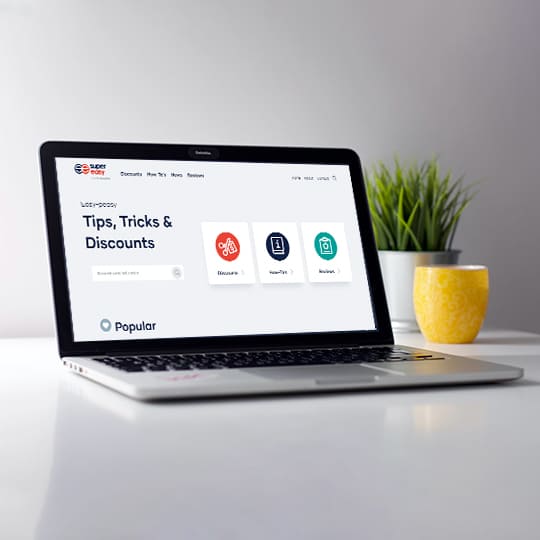

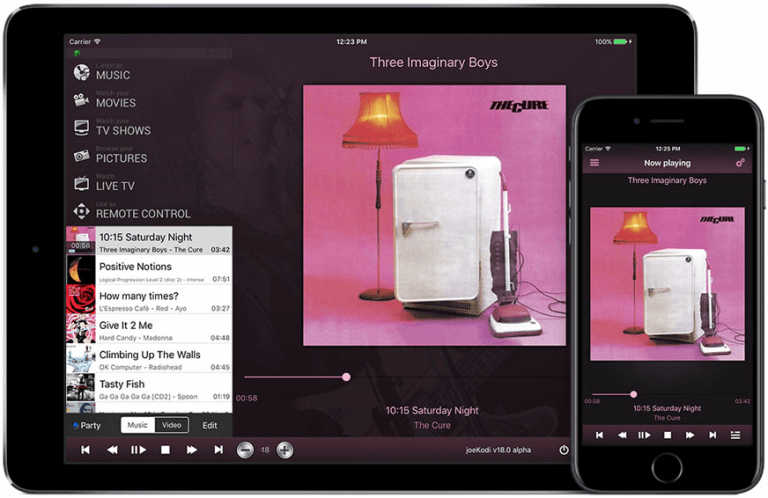
![How to Install Kodi on Amazon Fire Stick [2021 Easy Guide] How to Install Kodi on Amazon Fire Stick [2021 Easy Guide]](https://www.supereasy.com/wp-content/uploads/2018/08/Snap20-768x346.jpg)