How to Fix Snapchat Could Not Connect Error
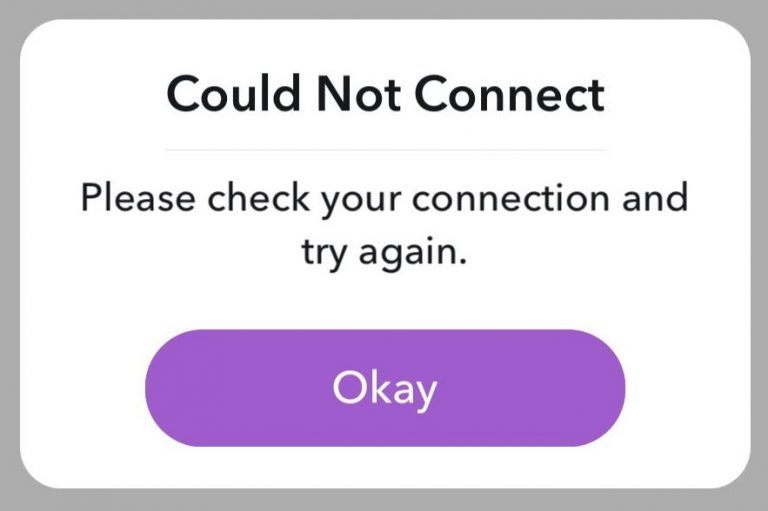
Experiencing the annoying Could Not Connect error on Snapchat? Check the fixes here that can help you fix this error easily!
Many Snapchat users are recently reporting an issue with their application. What happens is that, while they’re trying to log in, an error message pops up that says “Could Not Connect“.
If you’re also experiencing this error, you’re no doubt very frustrated. But don’t worry. It can be fixed…
Try these fixes
You may not have to try them all; just work your way down the list until you find the one that works for you.
- Restart your device
- Reinstall Snapchat
- Stop using VPN
- Turn on your Snapchat Internet connection (for iPhone users)
- Connect to another network
Fix 1: Restart your device
This is the first thing you should try when you’re having the “Could Not Connect” error on Snapchat. Just turn off your mobile device and then turn back on.
Now try logging in Snapchat again and see if this fixes your error. If not, move on to the next fix below.
Fix 2: Reinstall Snapchat
Your Snapchat app may be corrupted so you’re seeing the error. You should try reinstalling it to fix this issue. Uninstall Snapchat on your mobile device, then download it from your app market and install it.
Hopefully this has fixed your “Could Not Connect” error. If not, you should try Fix 3, below.
Fix 3: Stop using VPN
Your Snapchat or mobile device connection to the Internet may not be working properly if you’re using a VPN. Try turning it off to see if this fixes your error.
If this didn’t help you resolve your problem, try the fix below.
Fix 4: Turn on your Snapchat Internet connection (for iPhone users)
You should turn on Snapchat network access so it’s able to connect to the Internet properly.
To check your Snapchat network permissions on your iPhone:
- Open Settings.

- Open Snapchat.

- Tap Wireless Data.
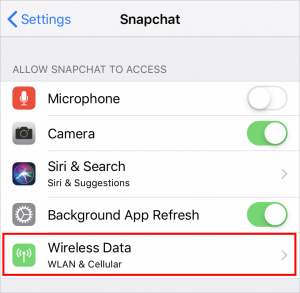
- Make sure WLAN & Cellular Data is selected.

Now check to see if this fixed your Snapchat error. If not, you may need to…
Fix 5: Connect to another network
Perhaps you’re experiencing the Could Not Connect error because the network you’re connecting is not working properly. You should try connecting to another network and see if this works for you.
- If you’re using a Wi-Fi connection, try connecting to another network or using your Cellular data.
- If you’re using your Cellular data, try a Wi-Fi connection.
Hopefully one of the fixes above helped you resolve your problem. If you have any questions or suggestions, feel free to leave us a comment below.

 View all of Jonny Lin's posts.
View all of Jonny Lin's posts.![There was a problem downloading the software for the iPhone [SOLVED] There was a problem downloading the software for the iPhone [SOLVED]](https://www.supereasy.com/wp-content/uploads/2018/09/img_5baf46fe2d81a.png)

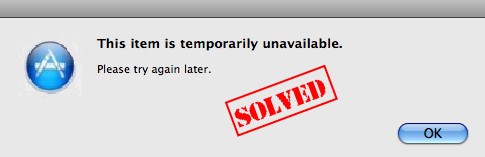
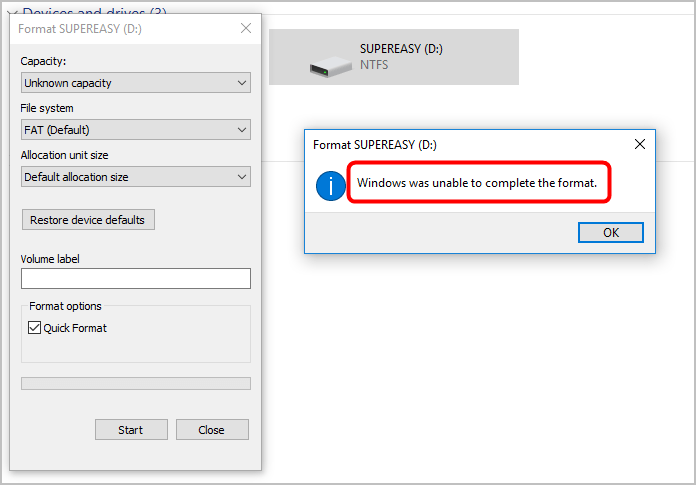
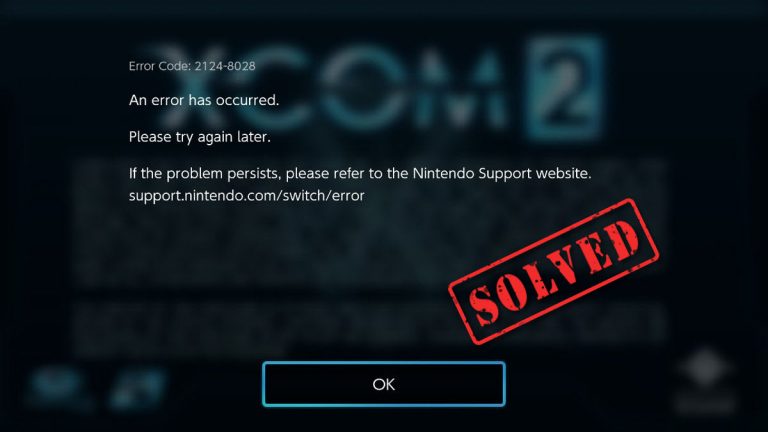
![How to Fix “Share My Location Unavailable” [With Pictures] How to Fix “Share My Location Unavailable” [With Pictures]](https://www.supereasy.com/wp-content/uploads/2018/09/img_5b924a89f168b.png)





