How to Fix Pokémon Go Unable to authenticate
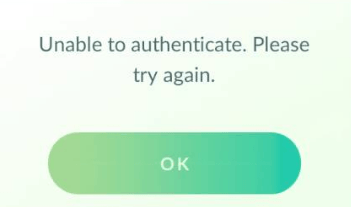
If you see “Unable to authenticate. Please try again” error when logging in your Pokémon Go account, don’t worry. It’s fixable.
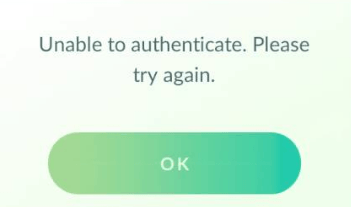
If you see “Unable to authenticate. Please try again” error when logging in your Pokémon Go account, don’t worry. It’s fixable.
When you’re unable to authenticate in Pokémon Go, in most cases it’s caused by the temporary server issue, or your connection problem. So if you’re experiencing the same issue, make sure your Internet connection works properly.
Try these solutions:
- Check the server status
- Reconnect to the Internet
- Update Pokémon Go to the latest version
- Clear cache and data for the game
- Make sure your phone’s OS up to date
- Try a new account
- Use a VPN
Solution 1: Check the server status
If your Internet connection works properly and you still receive the “Unable to authenticate” error in Pokémon Go, you should, first of all, check the Pokémon Go server status. If the servers are temporary down or under maintenance, you can’t connect to the server and log in successfully.
You can go and check the Pokémon Go server status here, or check their Twitter account. If the servers are down or unstable, you can do nothing but wait for it to recover, then you can log in later. If the servers are good and you’re still unable to authenticate, head to the next solution.
Solution 2: Reconnect to the Internet
If the Pokémon Go servers work properly and you can’t log into your Pokémon Go account, you should check your Internet connection.
1) Open other applications such as Google Chrome or Facebook, and see if your Internet connection works.
- If there is no Internet connection for other applications, it’s the network issue that causes your Pokémon Go problem, and you should check your cellular data or WiFi connection to make sure it works.
- If your Internet connection works perfect but you still can’t authenticate, disconnect and reconnect to your network.
2) If you’re using cellular data, try connecting to WiFi network in your smartphone and log in. If you’re using WiFi in your smartphone, switching to cellular data or connecting to another WiFi to see if it works.
3) While you’re on the login screen of Pokémon Go, turn on the Airplane Mode in your device. This will disconnect your network and signals for a while. Then turn off Airplane Mode and your phone will reconnect to network. Then try to log in again to see if it works.
If this method doesn’t work for you, don’t worry. There is something else to try.
Solution 3: Update Pokémon Go to the latest version
The game software may be outdated with buggy issues, and that’s why Niantic keeps releasing updates to bring you the best possible experience. So you should check the latest update for Pokémon Go installed in your device.
If you’re using Android device, open Google Play or the App store in your device, and check for updates for Pokémon Go. Then install the latest update.
If you’re using iOS device, open Apple App store and click Updates tab, then you’ll see whether there is any new update for Pokémon Go. If so, click the Update button to update.
Once update Pokémon Go, re-launch the game and log in to see if it fixes your problem.
Solution 4: Clear cache and data for the game
You can fix the issue of Pokémon Go unable to authenticate by clearing the cache and data in your smartphone.
If you’re using Android device:
1) On your Android device, Tap the Settings app.
2) Go to your Application list.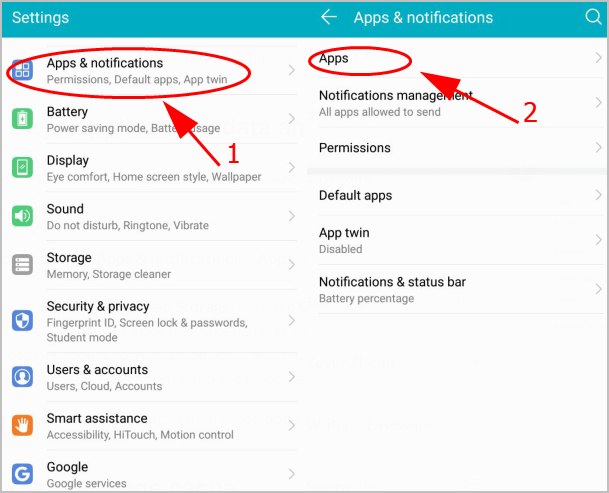
3) Tap Pokémon Go, and the find the button to clear cache and data for Pokémon Go. 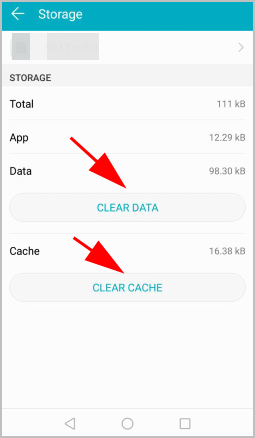
4) Then re-launch Pokémon Go again to see if it works.
If you’re using iOS device, you’ll need to delete the application in order to clear cache and data. To do so:
1) Exit Pokémon Go in your iOS device and back to the home screen.
2) Tap and press the icon of Pokémon Go application, then tap the X icon on the upper left.
3) Tap Delete to delete the application. 
4) Open Apple App store and reinstall Pokémon Go in your device.
5) Open the application and see if you can log in.
Solution 5: Make sure your phone’s OS up to date
To play Pokémon Go successfully, you should make sure the operating system in your device is up to date.
If you’re using Android device:
1) Go to Settings in your Android device.
2) Tap System > System update.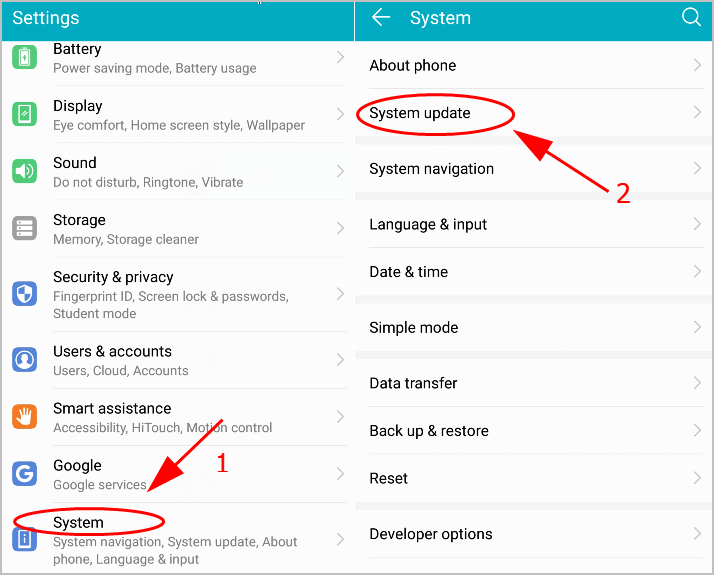
3) Tap Check For Updates and see if there is any available update. If so, download the updates and upgrade your Android OS.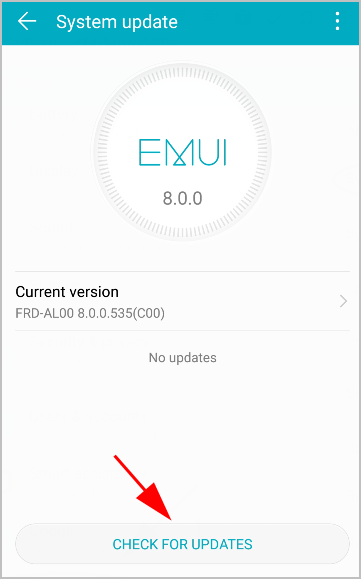
4) Restart your phone and open Pokémon Go to see if it works.
If you’re using iOS device:
1) Launch the Settings app in your iPhone.
2) Go to General > Software Update.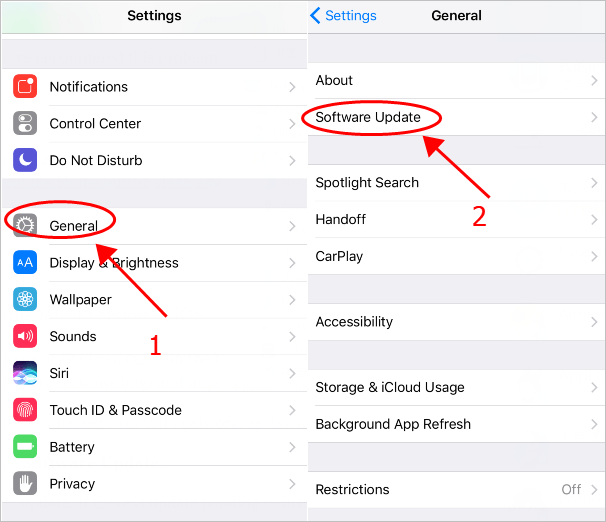
3) Your device will detect any available update. If there is any new software update, tap Install Now. Ensure to connect to WiFi when performing this step.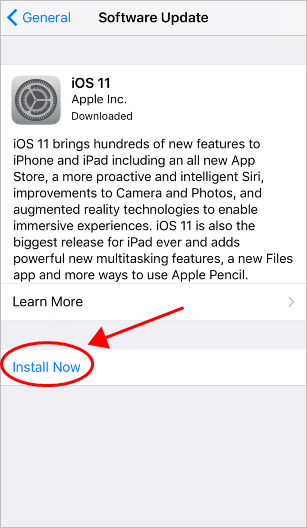
4) Follow the on-screen instructions to finish the upgrade.
5) Then open Pokémon Go again to see if it fixes your Pokémon Go unable to authenticate issue.
Solution 6: Try a new account
It’s likely that your Pokémon Go account has been banned, so you see the error “Unable to authenticate”. If that’s your case, log in with another account.
You can choose to log in with your Google account or Pokémon Trainer Club account. Choose the one you prefer and follow the on-screen instructions to log in.
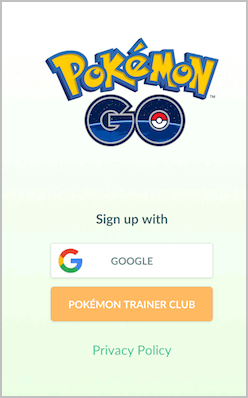
Now you should be able to log in successfully.
Solution 7: Use a VPN
Sometimes the Pokémon Go servers in your country are down, so you can’t log in and receive the “Unable to authenticate” error. But don’t worry, you can use a Virtual Private Network (VPN) to change your GPS location, then you can connect to different servers in different countries, and resolve your problem.
You can search on the Internet to pick up a VPN with good reviews and reasonable price. If you don’t have the time or patience, try NordVPN.
NordVPN helps you bypass geo-restrictions to get better experience for playing Pokémon Go, and keeps you protected from snooping eyes.
Click NordVPN coupon to get a NordVPN coupon code first, then follow the steps below to download and install NordVPN.
1) Download NordVPN in your device. You can get up to 75% off.
2) Run NordVPN and open it.
3) Connect to a server in a chose location.
Then change your GPS location and log in Pokémon Go again to see if it works.
So there you have it – Hope this post helps in resolving Pokémon Go unable to authenticate issue.
If you have any questions, feel free to leave us a comment below.

 View all of Lillian Lai's posts.
View all of Lillian Lai's posts.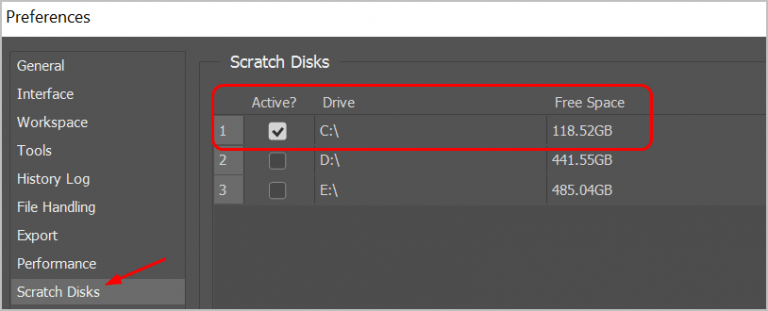
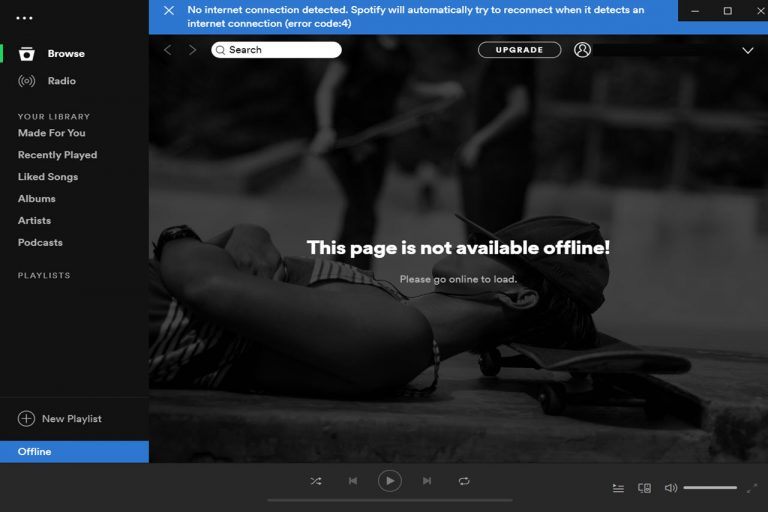
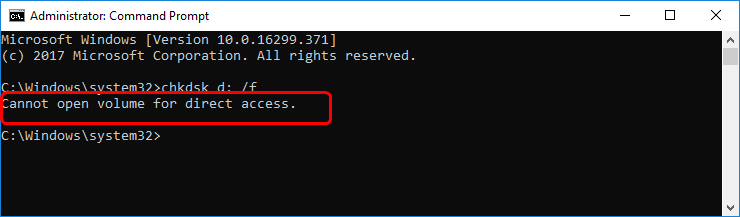
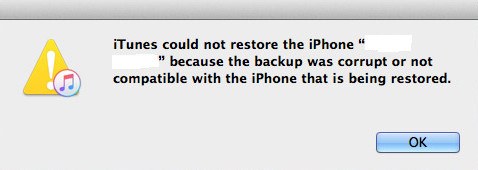
![Sorry There Was a Problem with your Request Instagram [FIXED] Sorry There Was a Problem with your Request Instagram [FIXED]](https://www.supereasy.com/wp-content/uploads/2018/10/request.jpg)
![[Solved] Bootrec Fixboot Access Denied [Solved] Bootrec Fixboot Access Denied](https://www.supereasy.com/wp-content/uploads/2018/08/bootrec_fixboot_access_denied.png)





